Add a BPI Block to Canvas (External LTI APP)
The following procedure details the steps required to add a BPI block to Canvas as an External App.
- Log in to BPI.
- Navigate to BPI - Blocks.
- Find and export the BPI Block that will be added to Canvas.
- Log in to Canvas as an administrator.
- Open the Courses menu.
- Select the Managed Account that will use the BPI block.
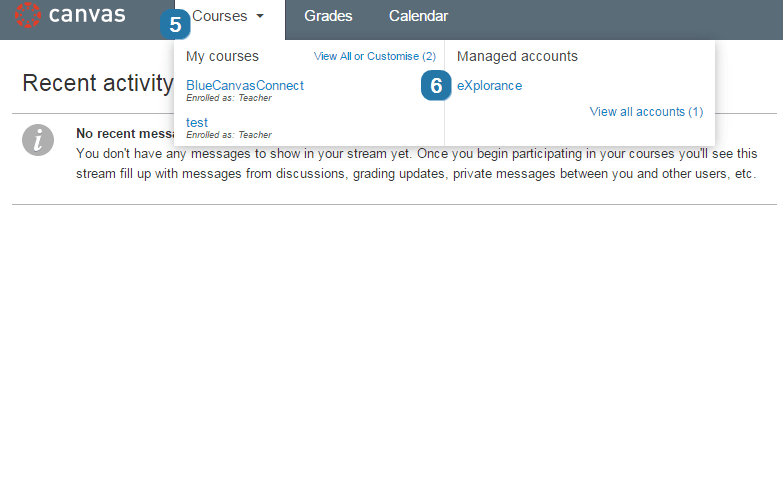
- From the Courses list in the Managed Account, navigate to Settings.
- From the Settings page, navigate to Apps.
- From the External Apps page, click View App Configurations.
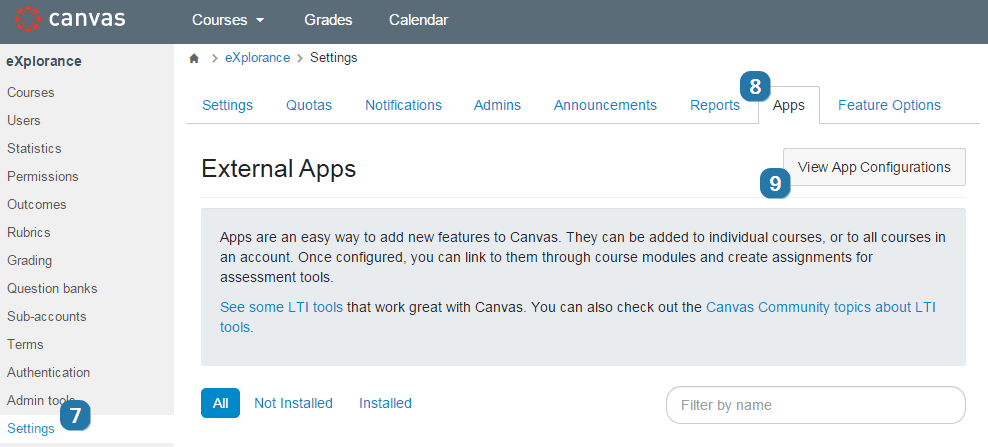
- Select Add App to launch the Add App form.
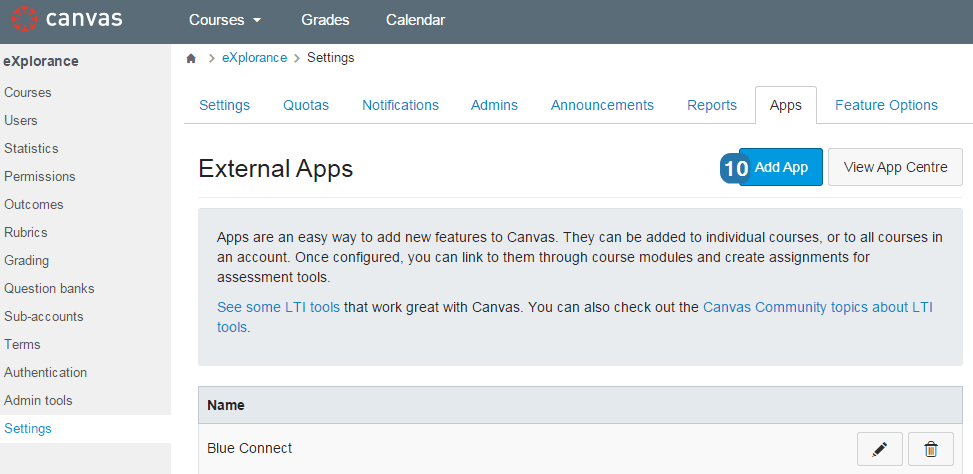
- Select Paste XML as the Configuration Type.
- Include a block name in the Name field.
- Enter the Consumer Key from BPI.
- Enter the Shared Secret from BPI.
- Copy the XML from the text file that was exported from BPI into the XML Configuration.
- Click Submit.
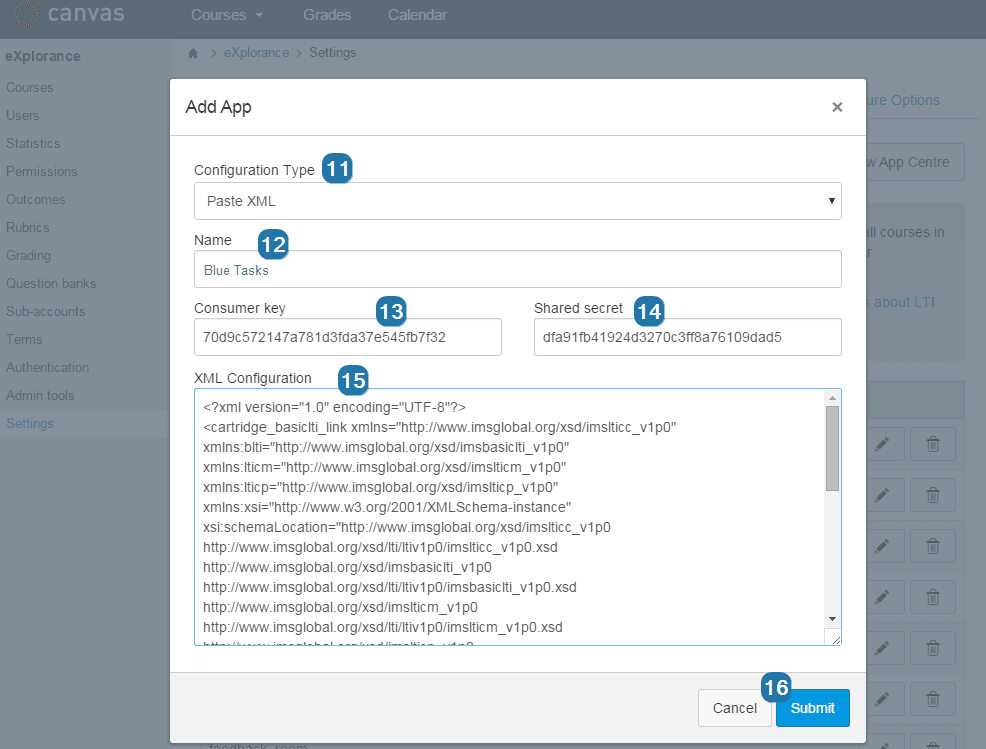
- Navigate to the Courses list for the Managed Account.
- Navigate to any of the courses in the Course list. The BPI block is now available.
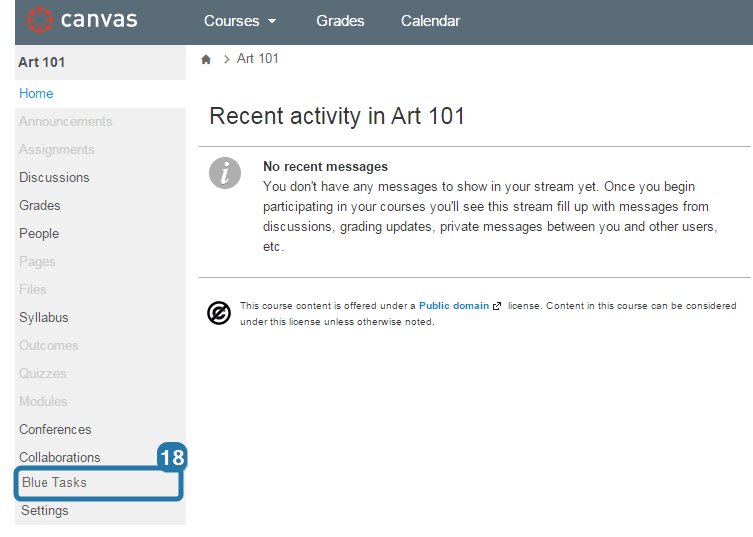
- Log out of Canvas.
How To Restrict BPI Block Visibility For Courses and Instructors
Courses
When adding a BPI block to Canvas as an LTI tool, it is possible to make the block visible for a subset of courses. The LTI tool must be added to a sub-account, not the top-level managed account. In other words, the courses that should have a BPI block must be in a sub-account of their own.
Instructors
To hide BPI blocks from students, for example, some modifications are required to the BPI block's XML export, before adding the block to Canvas.
- Log in to BPI.
- Navigate to BPI - Blocks.
- Find and Export the BPI block that will be added to Canvas.
- Open the file with a basic text editor such as Notepad.
- Locate the element/section: <lticm:options name="course_navigation">
- Within the lticm:options section, add a new line and enter the following: <lticm:property name="visibility">admins</lticm:property>
- Copy the XML content, and follow regular instructions to add a new BPI block to Canvas.
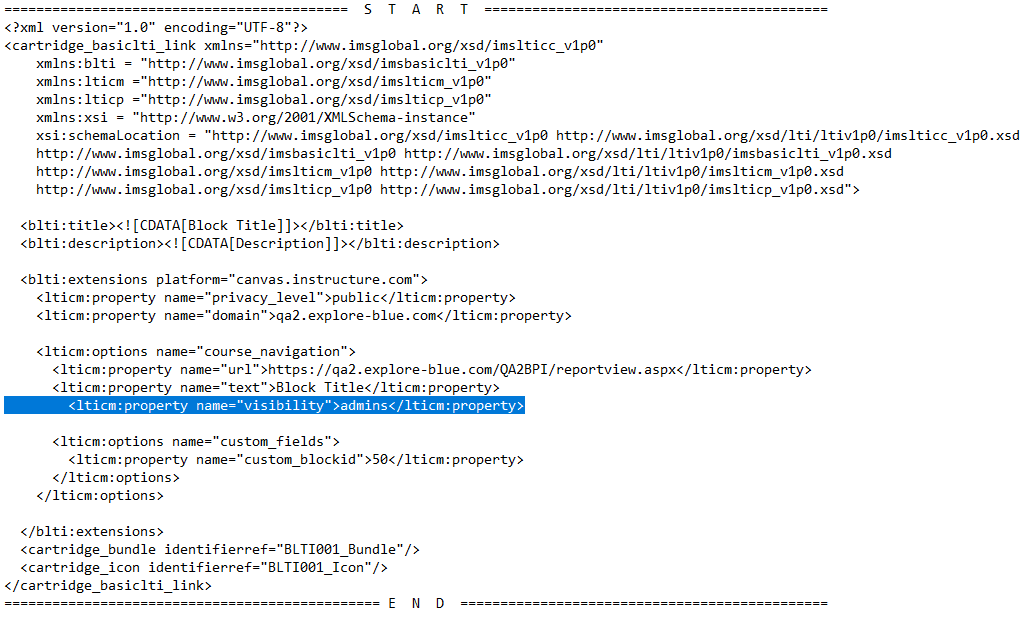
NOTE
For more information on importing extended tool configurations, consult Canvas API documentation: Canvas LMS - REST API and Extensions Documentation.