Add a question report block
The question report block presents response data for a specific question or set of questions. Depending on the type of question there are a number of different block types available.
Setting up a question report block
- Navigate to Reports - Content - Blocks.
- Select Question from the Select Report Block Type drop-down list and click Add Report Block.
- Choose the questions and how the responses will be reported by enabling the report block types on Question Block Selection.
- Click Add to List.
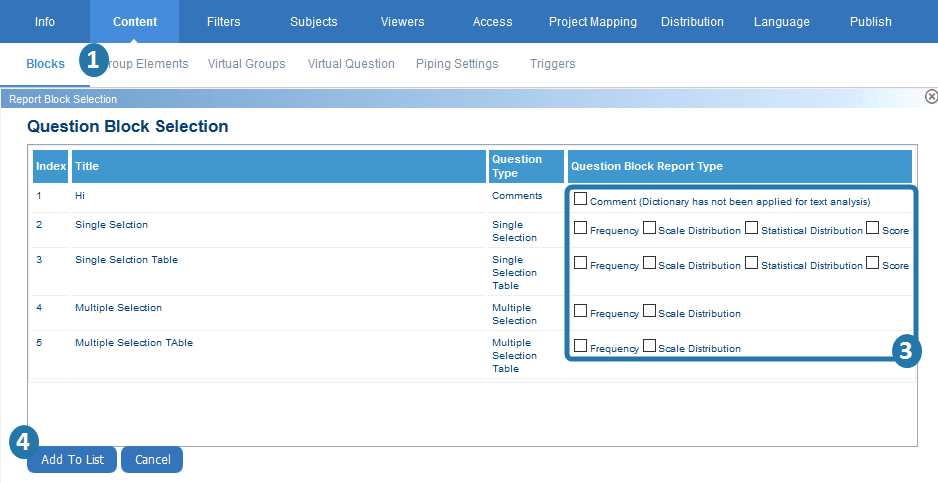
After adding a question report block to the report, additional settings are available by editing the report block. Common settings include:
- Block Title - populated with the field mapping symbol [QTitle], by default, which will be replaced with the full question title in the final report (but not the preview). Additional text can be appended or prepended around the field mapping symbol as needed.
- Block Description - a short description of the report block that will appear on the report just below the report block title.
- Top Horizontal Separator - adds a separation above the report block title Choose from different sizes of vertical space or a simple horizontal line.
- Hidden by Default - the report block will be hidden by default. Triggers can be used to show the report block when the proper conditions are met.
- Minimum response threshold - Set a minimum number of responses required for this specific block to be displayed. For example, if the Threshold is set to 5, and less than 5 responses are received for this question, the question report block will not be displayed. More details can be found here: Configure report thresholds, under Report Block-Level Threshold.
- Question - the question from the questionnaire that the report block will be based on.
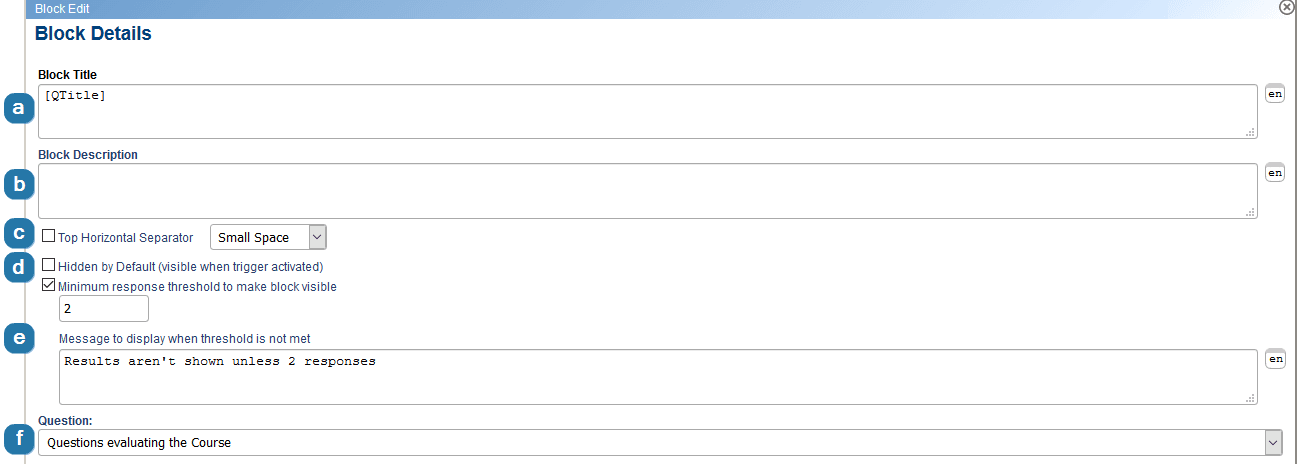
- Projects Included (only available if project mapping has been configured) - Merge or compare multiple project results for the selected question block.
- Mapping Mode - Solo/Compare - Create a cross project comparison by selecting which projects to include in the report block for this question. Selected by default.
- Mapping Mode - Merge All – Combine the results for all projects with this mapped question into a single value in the report block.
- Cross Tabulate To - Responses can be “cross tabulated” or broken down by Demographic Field or a second Question Statistic.
The following options will be available if you select Demographic Field:- Rater Group - Select the group of raters to analyze.
- Rater Field - Select one of the available rater demographic fields (including the rater relation demographic fields which are prefixed with a '' symbol).
- Display Option - Enable Display Overall if you wish to include the overall results (non cross-tabulated values).
The following options will be available if you select Question Statistic: - Select Question - Select one question from the available Single Selection and Single Selection Table questions that appear in the drop-down list.
- If you select a Single Selection question, you will need to choose the first or second scale of the question (if there are two scales).
- If you select a Single Selection Table question, you will need to choose the row, and you will need to choose the first or second scale of the question (if there are two scales).
- Display Option - Display Overall shows the overall results (not cross tabulated).
- Display - 1st Scale, 2nd Scale, Dual Scale, Comments, and Block items appear on separate pages

If a question uses two scales, the report block can display two charts, one for each scale (1st Scale and 2nd Scale), or it can display a combined chart that contains both scales (Dual Scale). The second scale is only displayed if 2nd Scale or Dual Scale is enabled.
Dual Scales are available for the following question types:
- Single Selection
- Single Selection Table
Dual scales do not allow for cross tabulation.
Items on separate pages - Enable this option to display 1st Scale, 2nd Scale, Dual Scale and Comments on separate pages of the report. Enabled by default.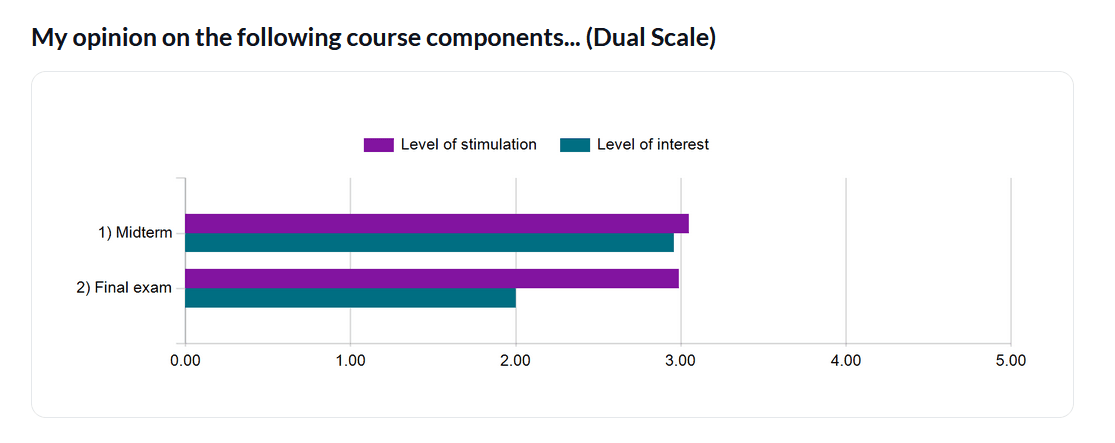
Using [QTitle] in Block Title can save time and deliver better looking reports when personalized questions are used, when using the question bank, or when copying the report block for use by another question.