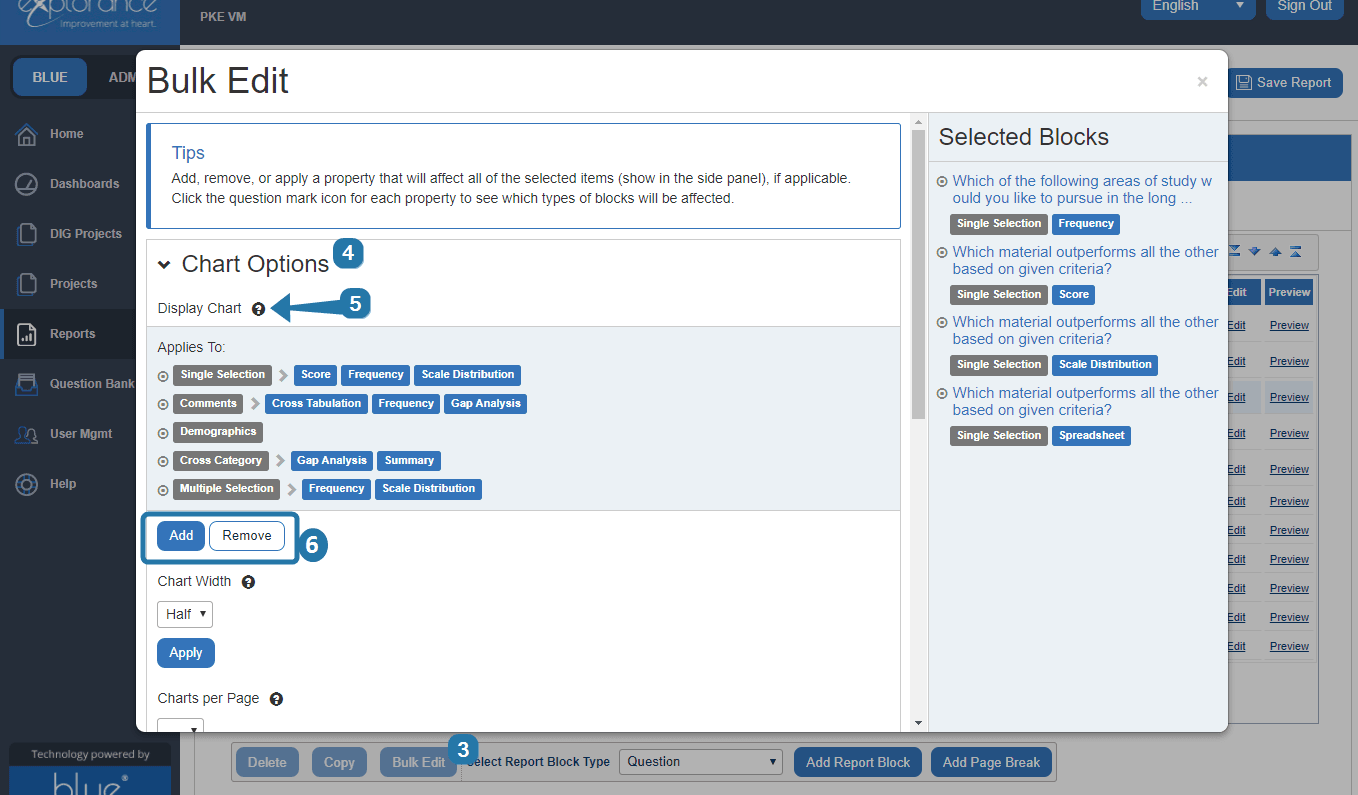Build and manage report content overview
In Blue, a report is made up of various Report Blocks. A Report Block is a virtual “container” into which data collected from questions on your questionnaire, or data from your evaluation Project (e.g. rater demographics, response rate reliability) can be inserted, and then ultimately displayed on your Report.
There are several different types of Report Blocks that can be added to your report. Each Report Block will bring in different sets of data from your evaluation Project:
- Question - allows you to create a section on your report that will pull in response data for a specific question or set of questions. Depending on the type of question, there are a number of different block types available, such as Frequency, Scale Distribution, Score, and Comments. Different Question Report Block Types can be applied to the same question to display your data in different ways.
- Demographics - used to display demographic information related to different rater groups in the project.
- Section - allows you to visually break up your report into sections, create headings, force page breaks, include sections for Question Bank questions, and adjust the layout of a report.
- Reliability Assessment - allows you to add a Reliability Assessment section onto your report, providing data about the reliability of your project’s response rate.
- Cross Category - allows you to organize the Report Block into a chart by grouping elements other than questions together. This Report Block also allows to compile data across different projects for analysis.
- Response Sheet - generates a Report Block that displays each raters' responses to a survey. The results are not cross tabulated or summarized.
Insert page breaks before blocks that may exceed one page. Blue will attempt to insert page breaks at the most appropriate location, but if for instance, the report block contains both charts and tables it is possible that the report block title would appear separate from the charts and tables.
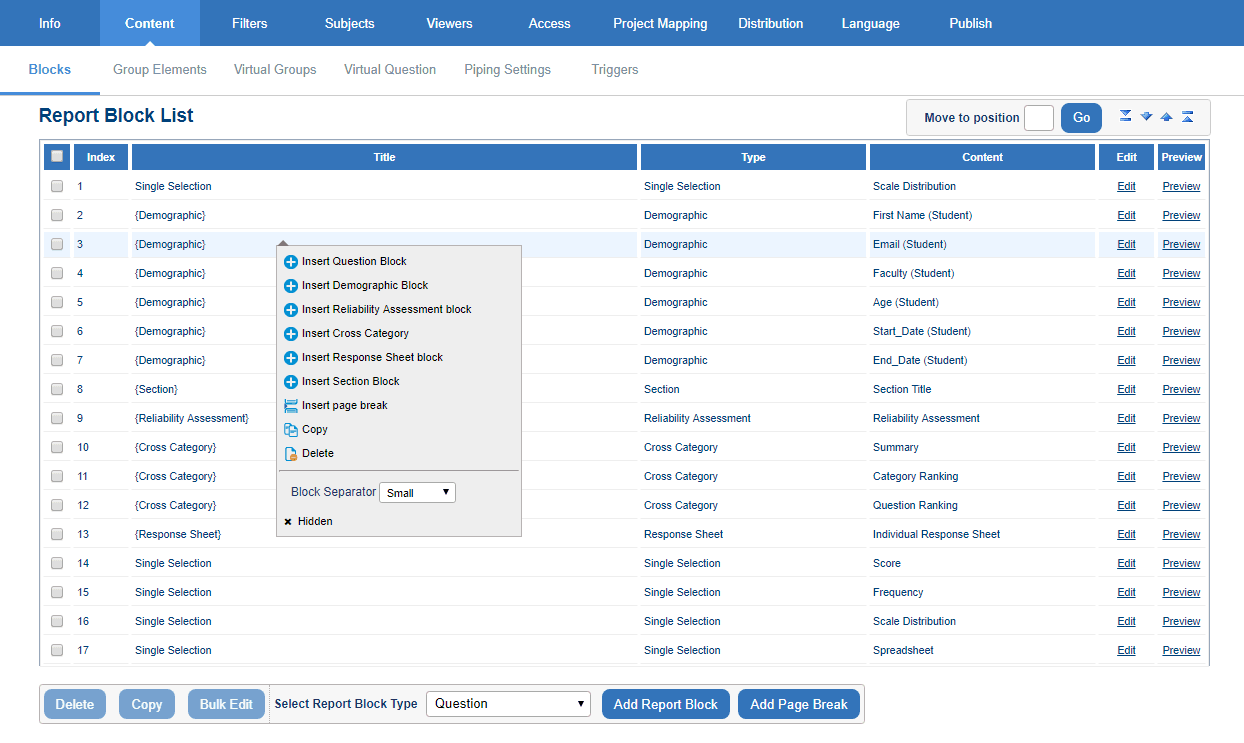
Bulk editing report blocks
Multiple report blocks can be quickly modified by taking advantage of bulk edit features. For example, edits include modifying the width of multiple report blocks at once, removing a statistic from all the selected frequency blocks with a single click, adding a norm across responses group element to score blocks, and more.
Adding, removing, or applying an option in Bulk Edit will affect all selected report block items that contain the property.
To update multiple report blocks:
- Navigate to the Report Block List for a report.
- Select multiple report blocks from the list.
- Click Bulk Edit. The Bulk Edit window will open. The selected blocks will be in the Selected Blocks list. The question type, report block type, and block title are listed.
- Expand a group of options to see which properties can be bulk edited.
- Click the question mark beside an property to see which type of report blocks can be modified.
The question mark helper displays a static list of all the report block types that are affected by a particular property.
- Click Add. Remove, or apply on a property to apply the change to all selected blocks where that property is available. A confirmation notification will appear when the property has been successfully changed.