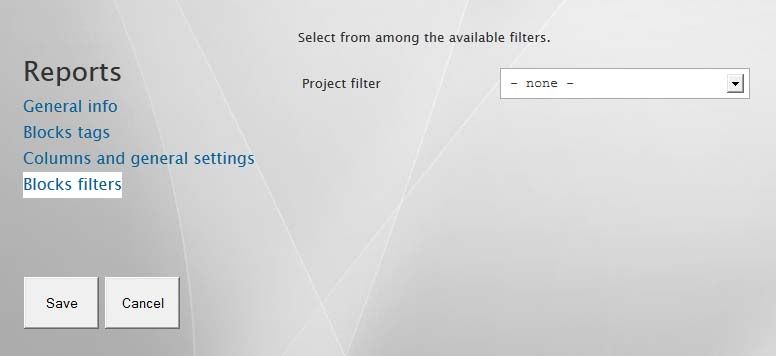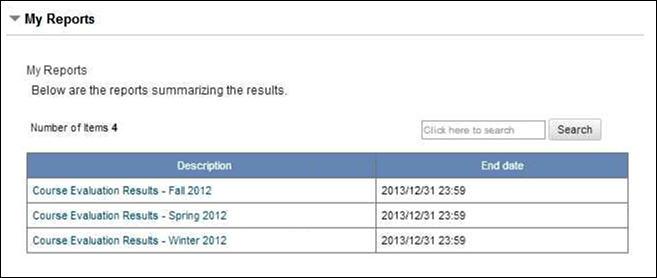Configure a report block in BPI
A Report Block lists the reports in Blue that the user can view.
Reports based on public projects are not supported by BPI and will not appear in the report block.
If creating a Blackboard Learn Report Block, DO NOT enable the Native option. Native blocks have been superseded by faster and more reliable technologies.
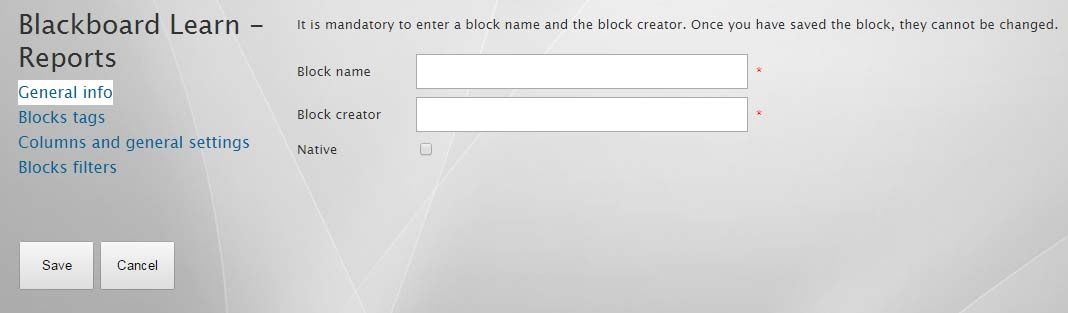
Blocks tags
Customize the captions that the end user will see by modifying the default text for the following fields outlined in yellow:
- Block title
- Description
- Search description – The search box default text: Search..., Search reports..., Find tasks..., etc.
- Search button – Label that identifies the search button: Find, Search, Look Up, etc.
- Number of items – “Total number of rows in data table” or similar text.
- Hyperlinks display – The word or phrase that links to the actual item displayed in the table.
- Return value – A statement that is shown when there are no records to display.
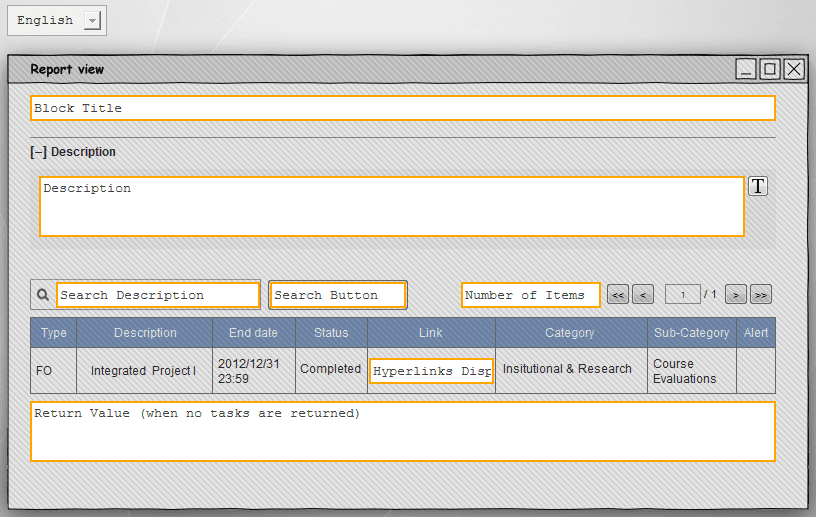
By clicking on the icon next to the description box, you can automatically add pre-formatted tags to your description. In the illustration below we have added the User First Name tag $TOFN$ to the description.
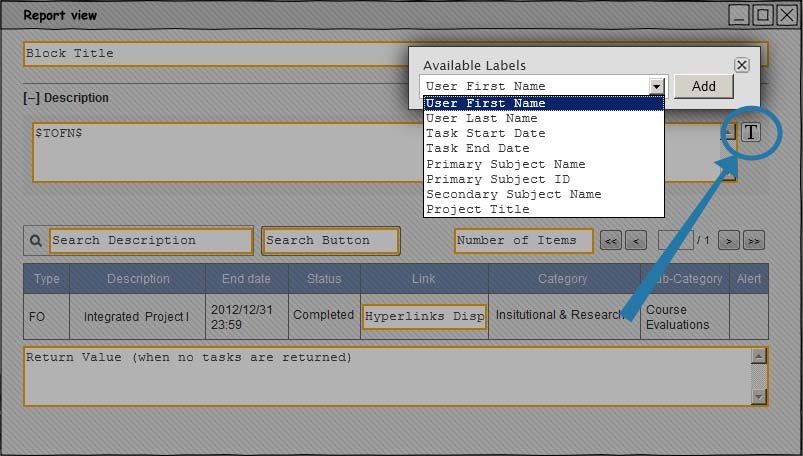
Columns and General Settings
Columns Layout
Select which fields to include in the block and the order in which they will appear. Only fields marked with a check will show in the block. The shaded cells cannot be modified.
Use the arrows beside the table to rearrange the order of the fields displayed in the block.
Configure the following fields:
- Theme – The colors that the block will use.
- Paging options – The number of items per page.
- Allow column sorting and filtering – Users can click on a column header to sort and filter by that column.
- Hide search box – When enabled, users are prohibited from searching for items.
- Enable collapse description – Allow the user to hide the description.
- Only show items for current course - An option that restricts the block to only display items related to the course that the block was accessed through (Blackboard Learn only).
- Block height (pixels) - Adjust the vertical size of the block (Blackboard Learn only).
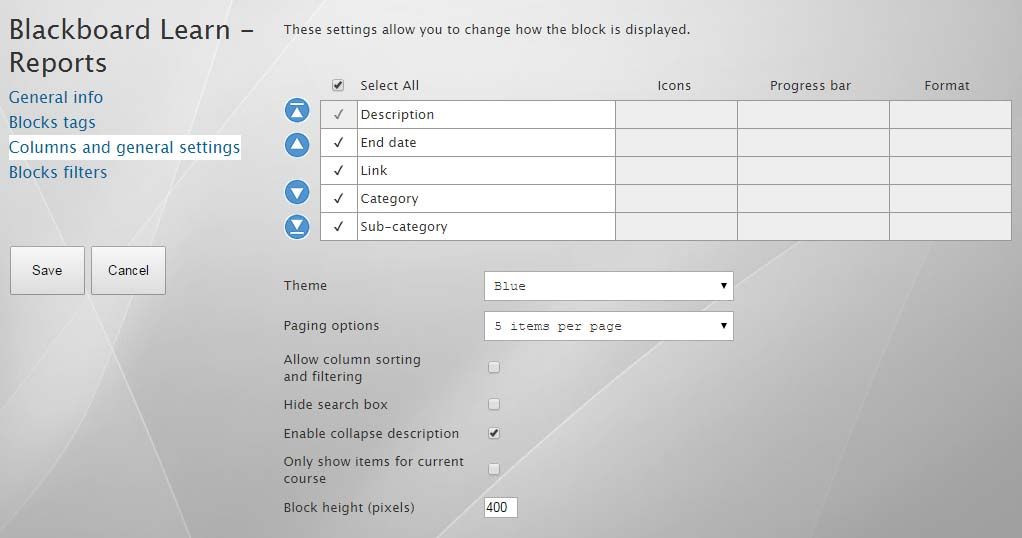
Blocks Filters
Select a Project filter to limit the reports provided in the Report Block to only those reports in Blue that fit within the criteria of the filter.