Configure a Task Block in BPI
A Task Block lists the current active tasks that a user has been assigned in Blue.
Configure the following items when creating or modifying a Task Block:
General info
Block name and Block creator are required fields that cannot be modified once saved.
If creating a Blackboard Learn Task Block, DO NOT enable the Native option. Native blocks have been superseded by faster and more reliable technologies.
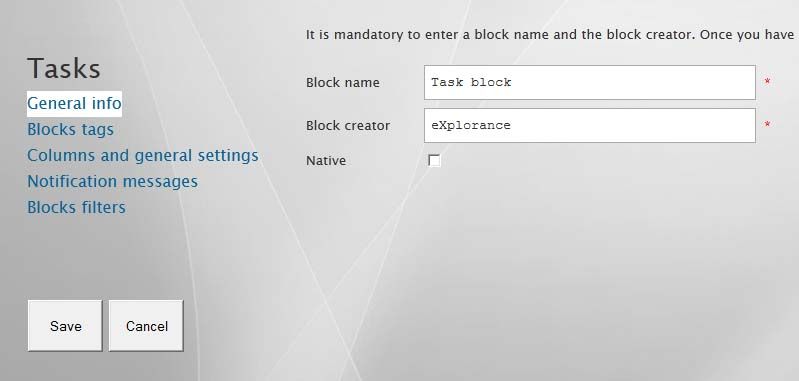
Blocks tags
Customize the captions that the end user will see by modifying the default text for the following fields outlined in yellow:
- Block title
- Description
- Search description – The search box default text: Search..., Search reports..., Find tasks..., etc.
- Search button – Label that identifies the search button: Find, Search, Look Up, etc.
- Number of items – “Total number of rows in data table” or similar text.
- Hyperlinks display – The word or phrase that links to the actual item displayed in the table.
- Return value – A statement that is shown when there are no records to display.
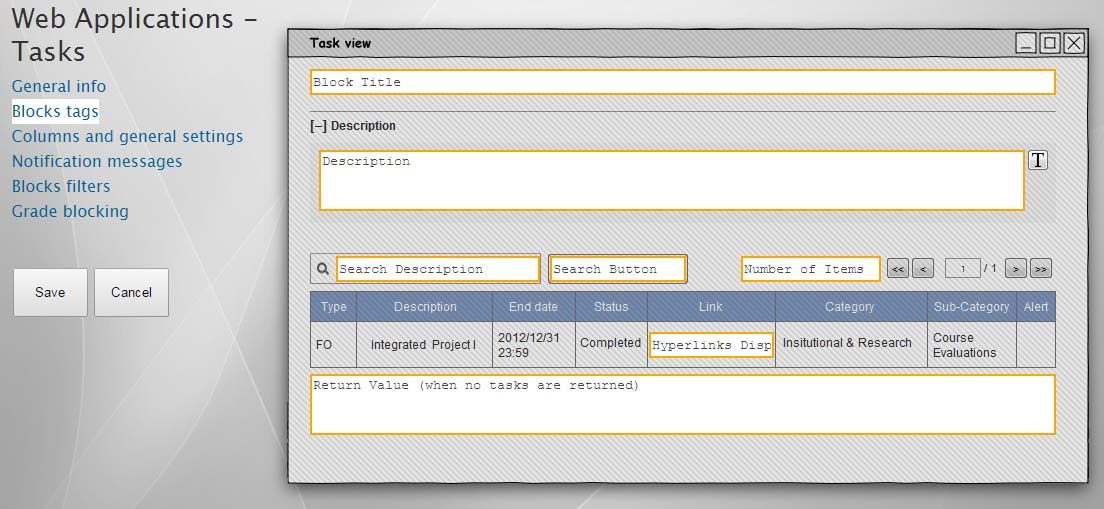
By clicking on the icon next to the description box, you can automatically add pre-formatted tags to your description.
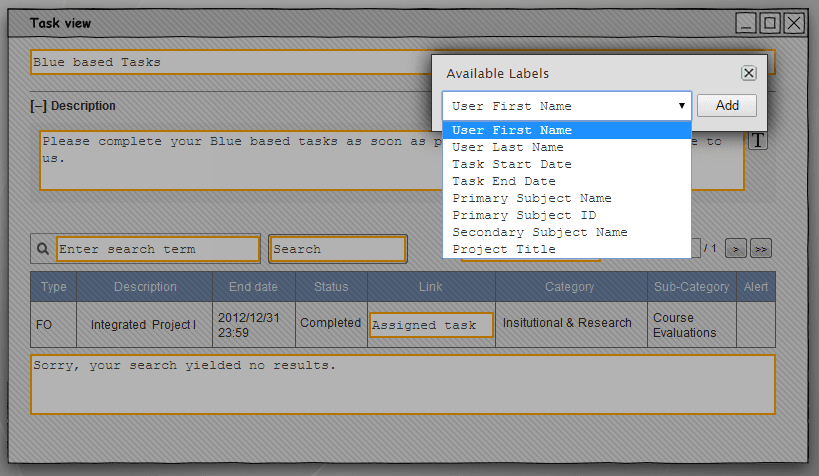
Columns and general settings
Columns Layout
Select which fields to include in the block and the order in which they will appear. Only fields marked with a check will show in the block. The shaded cells cannot be modified.
Use the arrows beside the table to rearrange the order of the fields displayed in the block.
Configure the following fields:
- Theme – The colors that the block will use.
- Paging options – The number of items per page.
- Allow column sorting and filtering – Users can click on a column header to sort and filter by that column.
- Hide search box – When enabled, users are prohibited from searching for items.
- Enable collapse description – Allow the user to hide the description.
- Hide task type column if all types are the same - The task type column will automatically be removed if all of the tasks listed are the same type.
- Only show items for current course - An option that restricts the block to only display items related to the course that the block was accessed through (Blackboard Learn only).
- Block height (pixels) - Adjust the vertical size of the block (Blackboard Learn only).
- Layouts - Select Default view (a basic table style layout) or List View (a visually appealing multi-line layout).
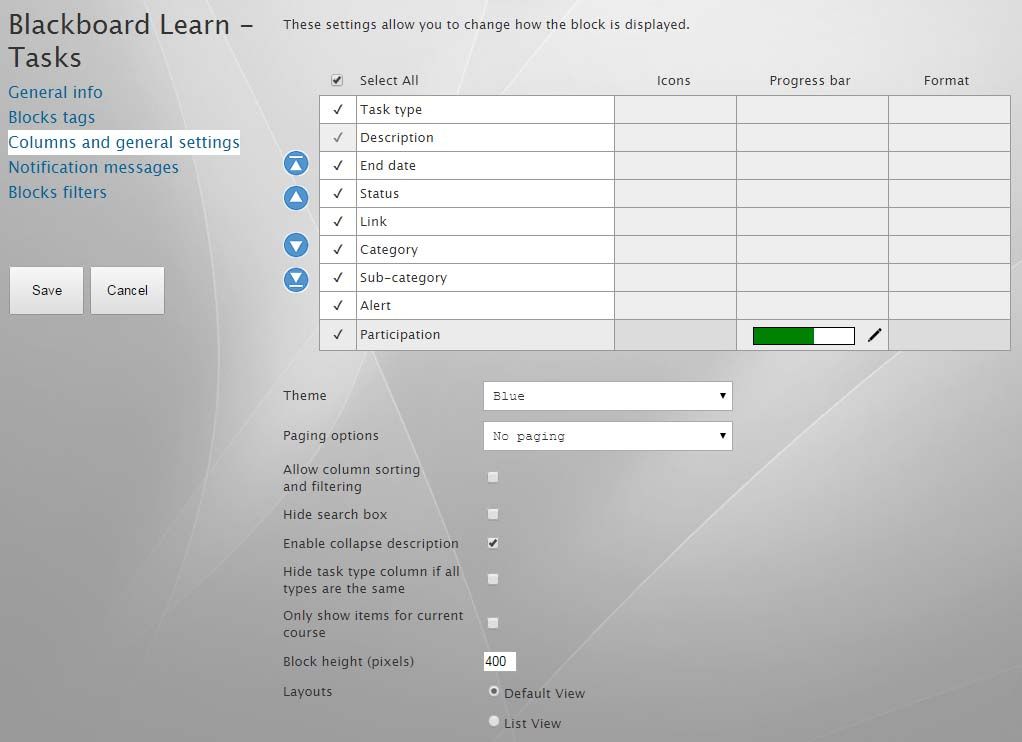
Notification Messages
- New notifications are indicated to the end user by a small red number in the upper right corner of the block
- Only one notification is displayed at a time.
- Notifications are only displayed between the start and end date of the task.
- Notifications are not shown for completed tasks.
- Notifications are arranged chronologically. However, if two or more notifications are sent on the same date, they will be displayed based on priority with the highest being the manual notification followed by Reminder 2, then Reminder 1, and finally the invitation.
- When the Manual reminder is enabled, it is published as soon as the Task Block is saved.
- The title and body for each reminder notification and for the invitation notification can be customized independently.
- The invitation notification and reminder notifications are dependent upon the start date of the task.
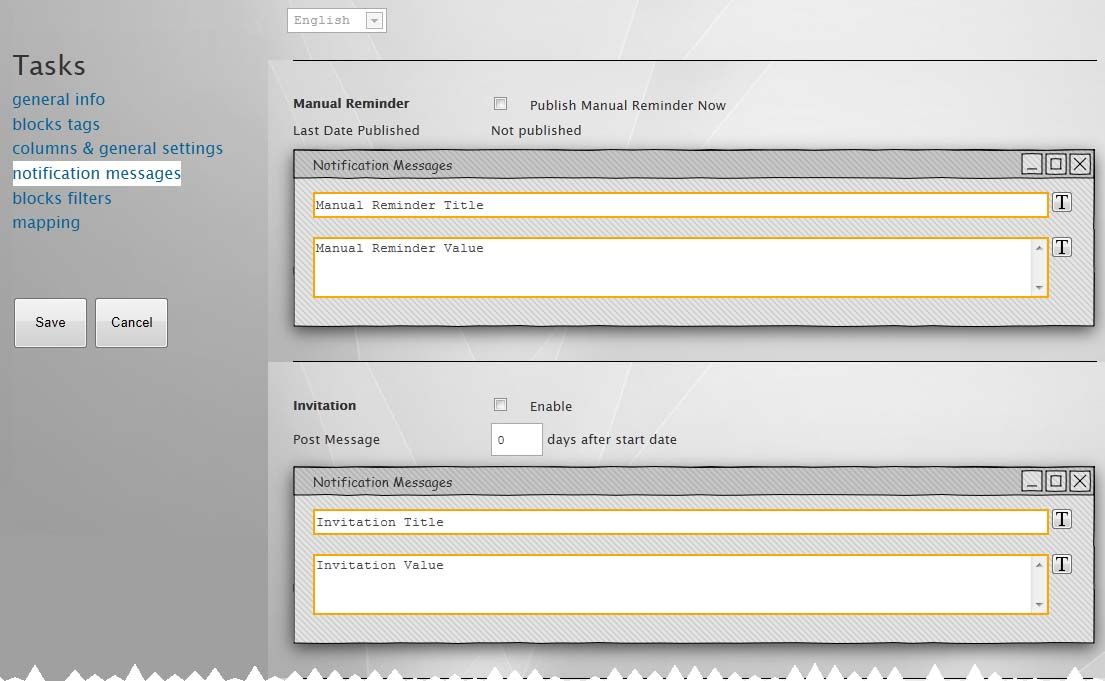
Blocks Filters
Filters limit the available tasks to just a subset of those available in Blue:
- Project filter – Limit the tasks to just the tasks available in the filtered projects.
- Task filter – Limit the tasks to just the specific types of tasks in the task filter.
- Days prior to removal – When a task is completed or expired, it will continue to display in the task block for the number of days indicated.
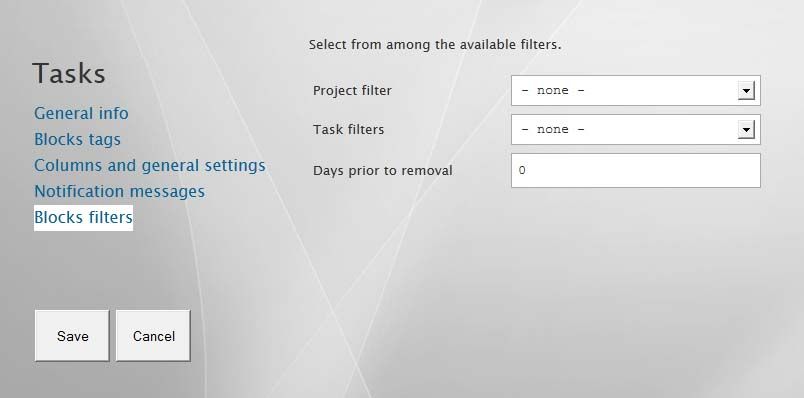
You must create a Blackboard task block in Native format in order to access grade blocking in Blackboard.