Configure alternative display order
By default, all sub-questions that are part of the Single Selection Table block are grouped together and in order. Keeping sub-questions grouped together and in order is predictable and may lead to less valuable responses. Instead displaying sub-questions in a less predictable fashion may serve to reduce question bias and improve the overall quality of the responses. To randomize the question order, apply an alternative display order to the Single Selection Table questions.
THINGS TO KNOW ABOUT ALTERNATIVE DISPLAY ORDER
- Triggers are disabled if alternative display order is enabled.
- Questions marked Hidden by Default will never appear on the questionnaire since triggers are not available.
- Only Single Selection Table questions are available in the alternative display order.
- Printed forms are not available when alternative display order is enabled.
- The structure (number of scales, number of selections in each scale, included comments box) of the Single Selection Table questions must be identical to the first selected Single Selection Table question.
- Alternative display order is only available for projects that use a survey, subject, or primary/secondary definition.
- The rating scale of the first Single Selection Table question included in the alternative display order will be the rating scale used by all the questions in the alternative display order.
- Alternative display order questions appear above all other questions in the questionnaire regardless of where they appear in the Question List.
Create an alternative display order
- Open a project with multiple Single Selection Table question groups.
- Navigate to Questions - Alternative Question Display.
- Enable the Alternative Display Order.
- Select several Single Selection Table question groups that you would like to have use an alternative display order.
- Select Edit Order to launch the Sub Question Order page.
- Adjust the order of questions by manually reordering questions or select Randomize Order to let the system mix them up.
- Enter the number of questions that should appear in each grouping in the Display in Groups of text box.
- Select Apply once the order of questions has been adjusted.
- Select Confirm to apply the changes.
- Select Save before leaving the project.
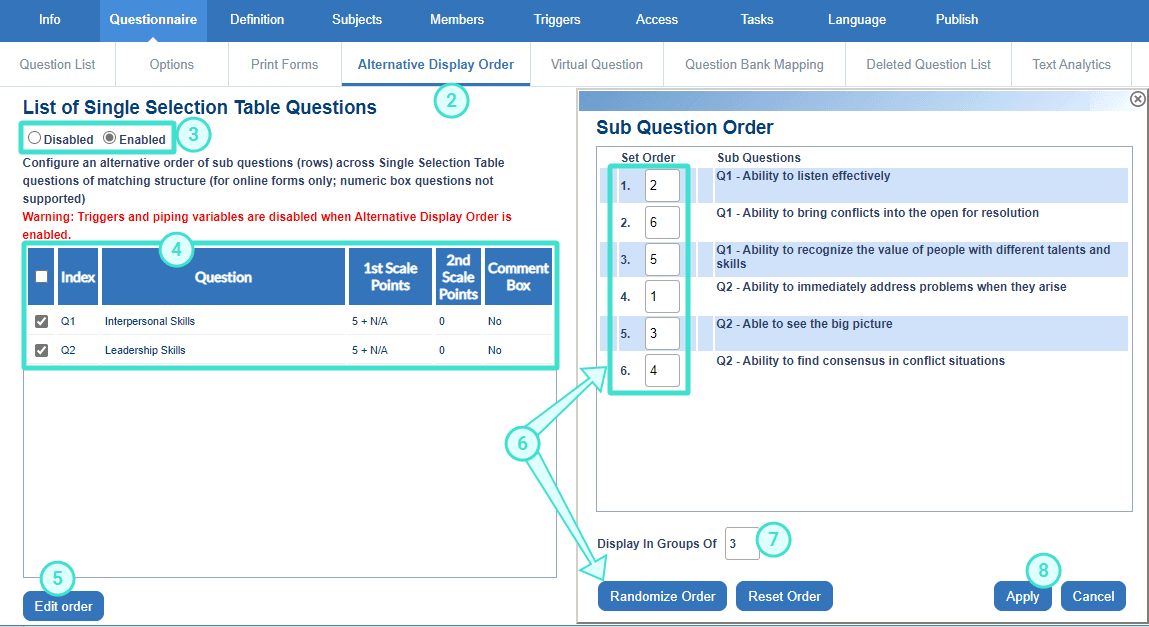
NOTE
Questions can be returned to their original order by clicking Reset Order.
Back to top