Customization and configuration of the login page
Login page customization
a. Customize the login page message
Administrators can include a message displayed to users on the login page. This helps to provide a tailored experience, clarify login instructions, or share specific information with users.
Customize the login message:
- Navigate to System Administration > Access control > Security and access> Default login page customizations.
- Click on the Manage Translations button next to the Login page message.
- Enter an appropriate message for all the languages available in your system. This message will be seen by all users when they attempt to login to the system.
- Click the Save button to confirm and apply the changes.
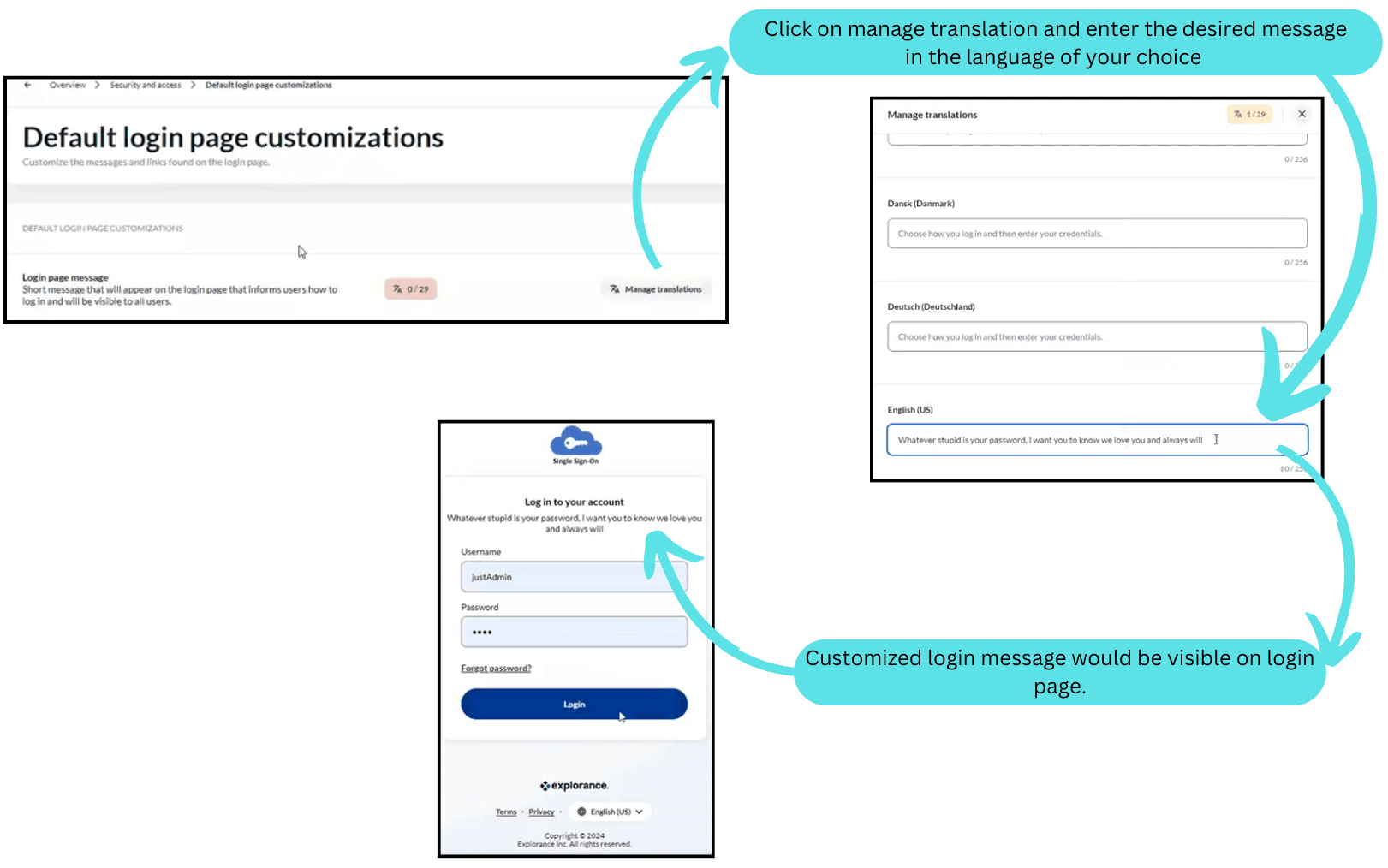
Once the message is saved, a notification will confirm that the changes have been successfully applied. The new login message will now be visible on the login page.
b. Customizing SSO and basic authentication links
In scenarios where organizations have a combination of Single Sign-On (SSO) and basic authentication, administrators can customize the display and text of the login options. This feature is particularly useful in cases where employees use SSO to log in and guests or part-time users rely on basic authentication.
Administrators can customize the text pointing to the SSO and basic authentication options to provide login instructions based on user roles. For example, administrators can set up the login page so that SSO appears at the top and displays a customized message directing guest users or students to use the basic authentication link.
Customize the basic authentication sign in link message:
- Navigate to System Administration > Access control > Security and access > Default login page customizations.
- Click on the Manage Translations button next to the Basic authentication link customization.
- Enter an appropriate message for all the languages available in your system. This message will be seen by all users when they attempt to login to the system.
- Click the Save button to confirm and apply the changes.
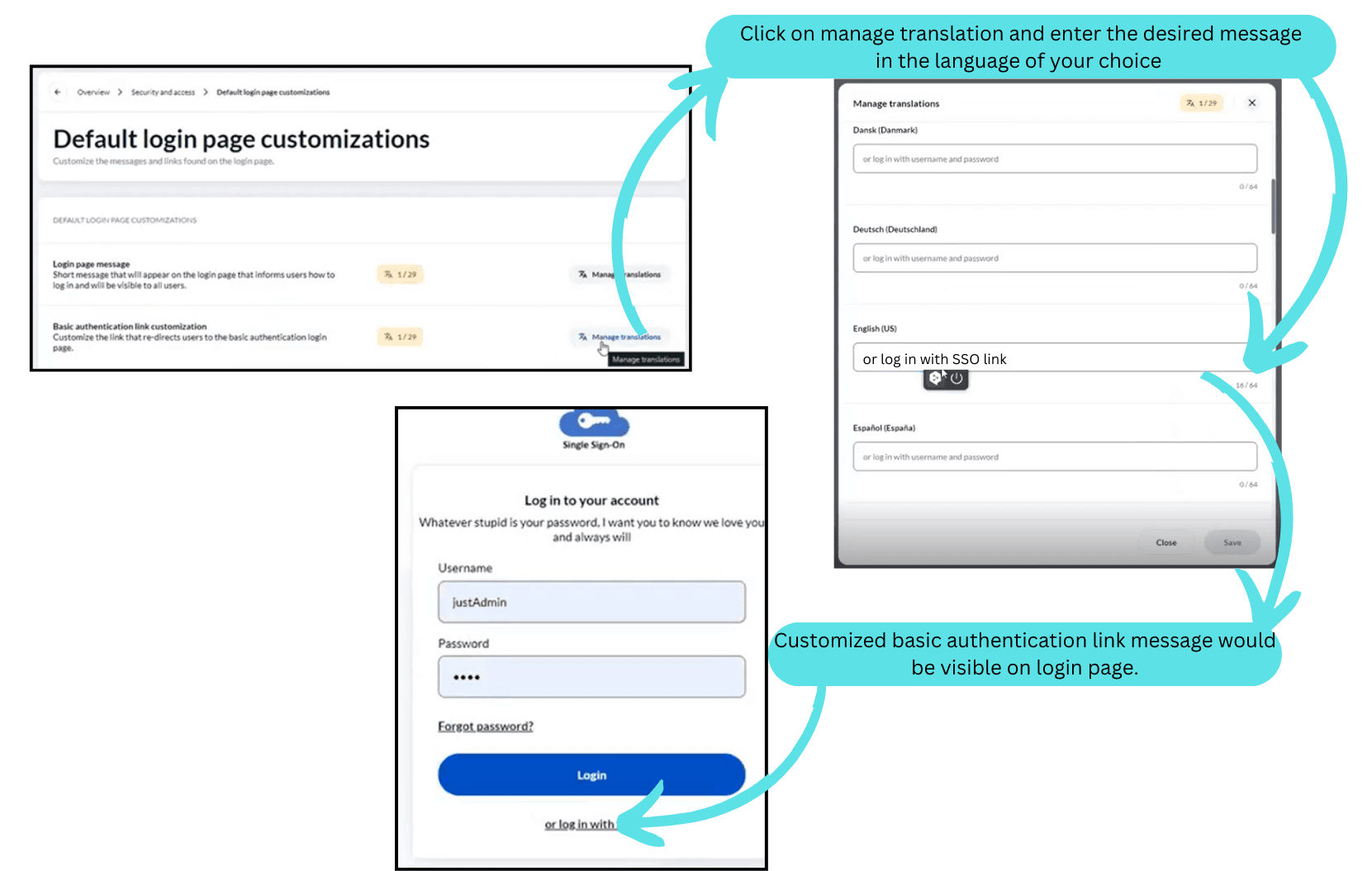
Customize the SSO sign in link message:
- Navigate to System Administration > Access control > Security and access> Default login page customizations.
- Click on the Manage Translations button next to the SSO link customization.
- Enter an appropriate message for all the languages available in your system. This message will be seen by all users when they attempt to login to the system.
- Click the Save button to confirm and apply the changes.
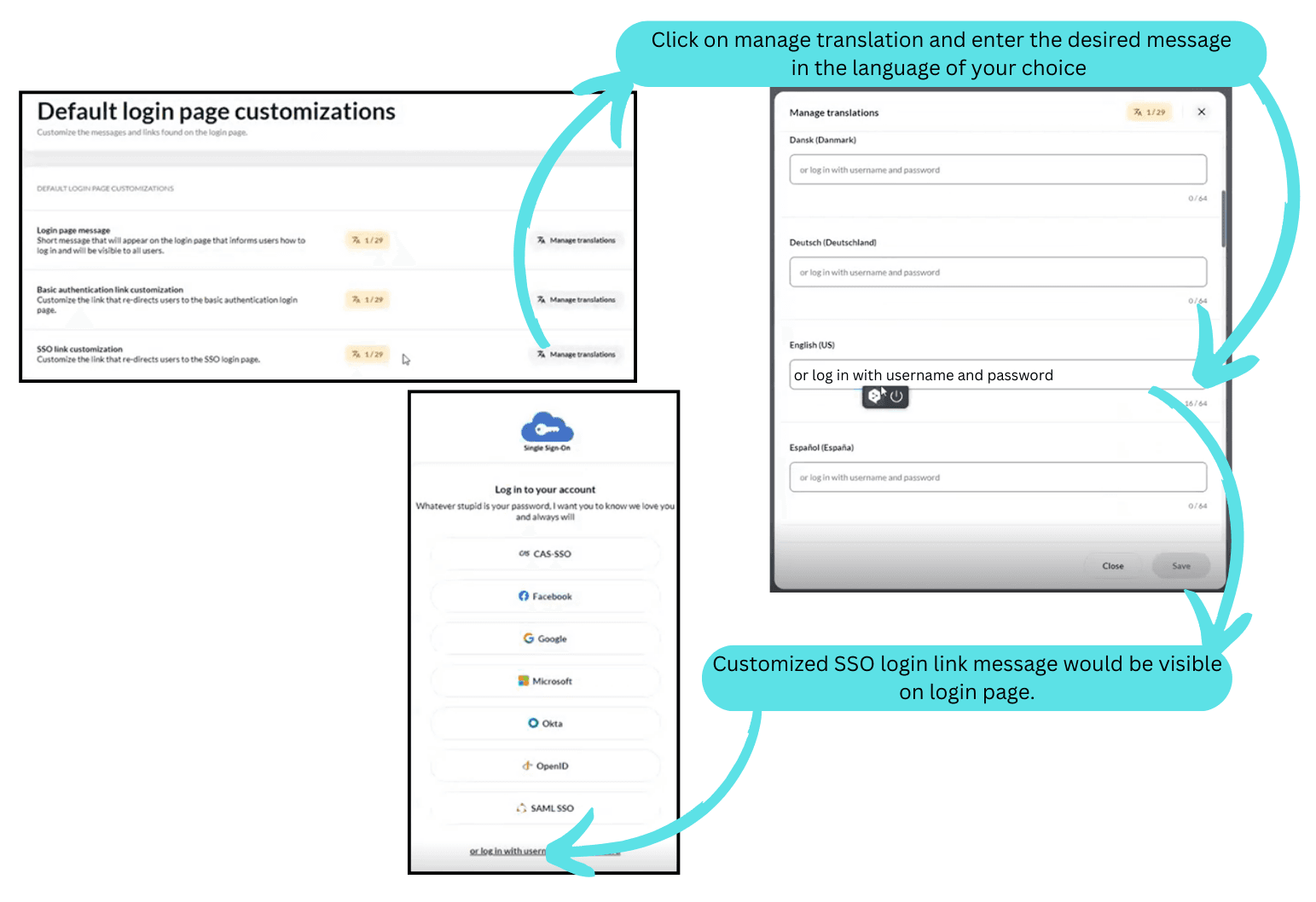
The custom text for these options can have a maximum length of 256 characters, allowing administrators to communicate clear instructions to various user types. Once the message is saved, a notification will confirm that the changes have been successfully applied. The new login message will now be visible on the login page.
No active SSO
If SSO has not been configured, users will automatically see only the basic authentication page. This simplifies the login experience for scenarios where only basic authentication is required or where SSO is not implemented.
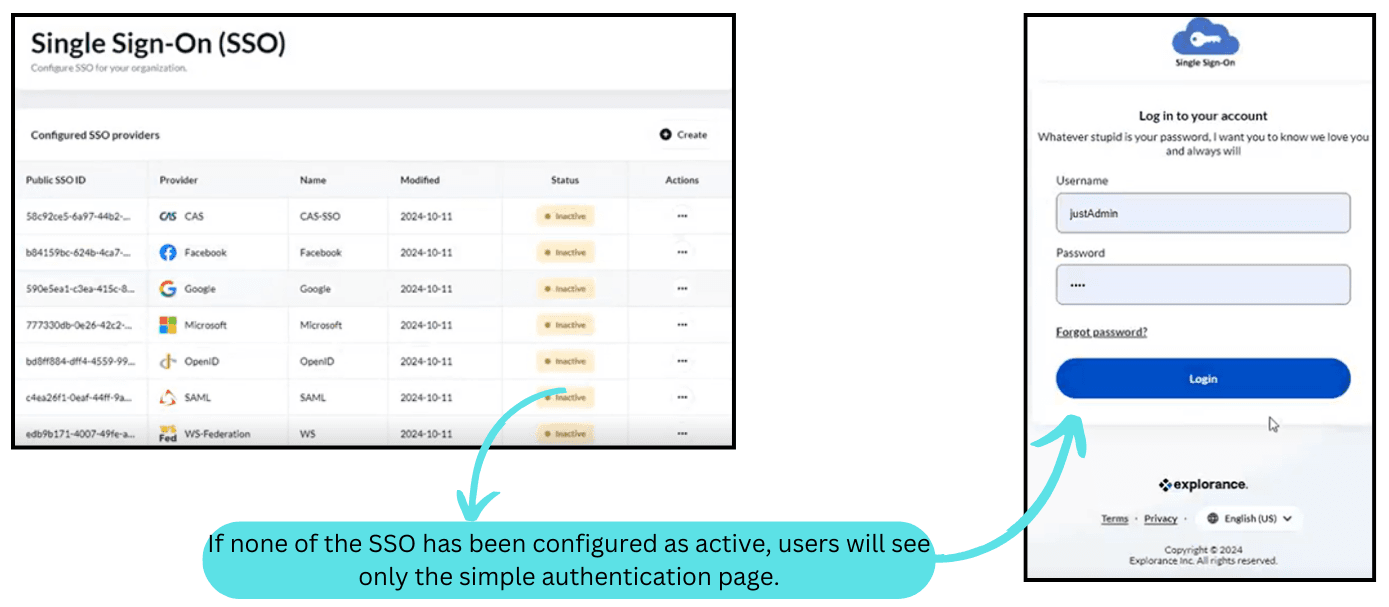
One active SSO
a. Auto-redirection to SSO login
When an organization has only one active SSO option (e.g., CAS-SSO) and all users are required to use it, the system can be set up to automatically redirect users to the SSO login page, bypassing the basic authentication screen. This feature eliminates extra clicks and streamlines the login experience for users by directly taking them to the appropriate SSO login page.
To enable this feature, administrators can select the auto-redirection option for the SSO. Once configured, users attempting to log in will be redirected directly to the SSO login page, eliminating the need for them to choose a login method.
Enable the login page auto-redirection:
- Navigate to System Administration> Access control > Security and access.
- Select the desired SSO login page from the drop-down list next to Login page Auto-redirection, so that users are automatically redirected to the selected SSO login page .
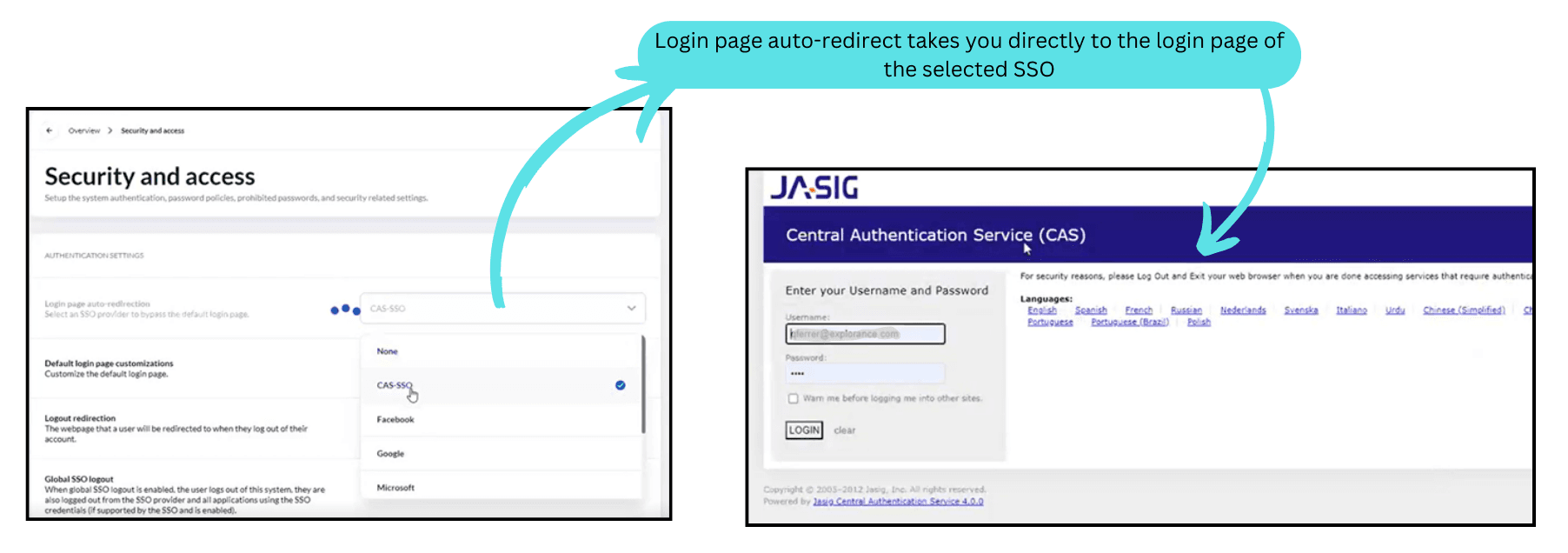
b. Default system override basic authentication login URL
Despite enabling auto-redirection for the primary SSO, administrators can still provide a specific login page URL that includes both basic authentication and SSO options. This URL can be shared with select users (e.g., administrators) who may need alternative access methods, ensuring flexibility for scenarios where SSO might not be available or appropriate.
The basic authentication URL leads to a combined page where both basic and SSO login options are displayed. This URL can be distributed as needed to accommodate different user categories, providing them with multiple login options.
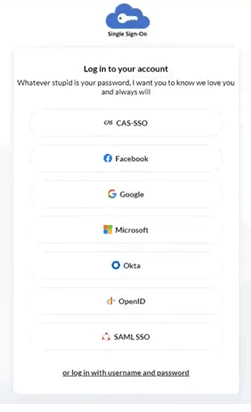
Multiple SSOs for login
When an organization has multiple active SSOs, users will see links for each SSO option on the login page. Administrators can activate any number of SSOs, allowing users to choose their preferred SSO at login.
Enabling more than one SSO:
- Navigate to System Administration > Access Control> Single Sign-On.
- Select the Activate option next to the desired SSO.
- A pop-up will appear; Click ‘Yes I’m sure’ to activate the SSO.
- After activating, a notification will appear, and the selected SSO will now be visible on the login page.
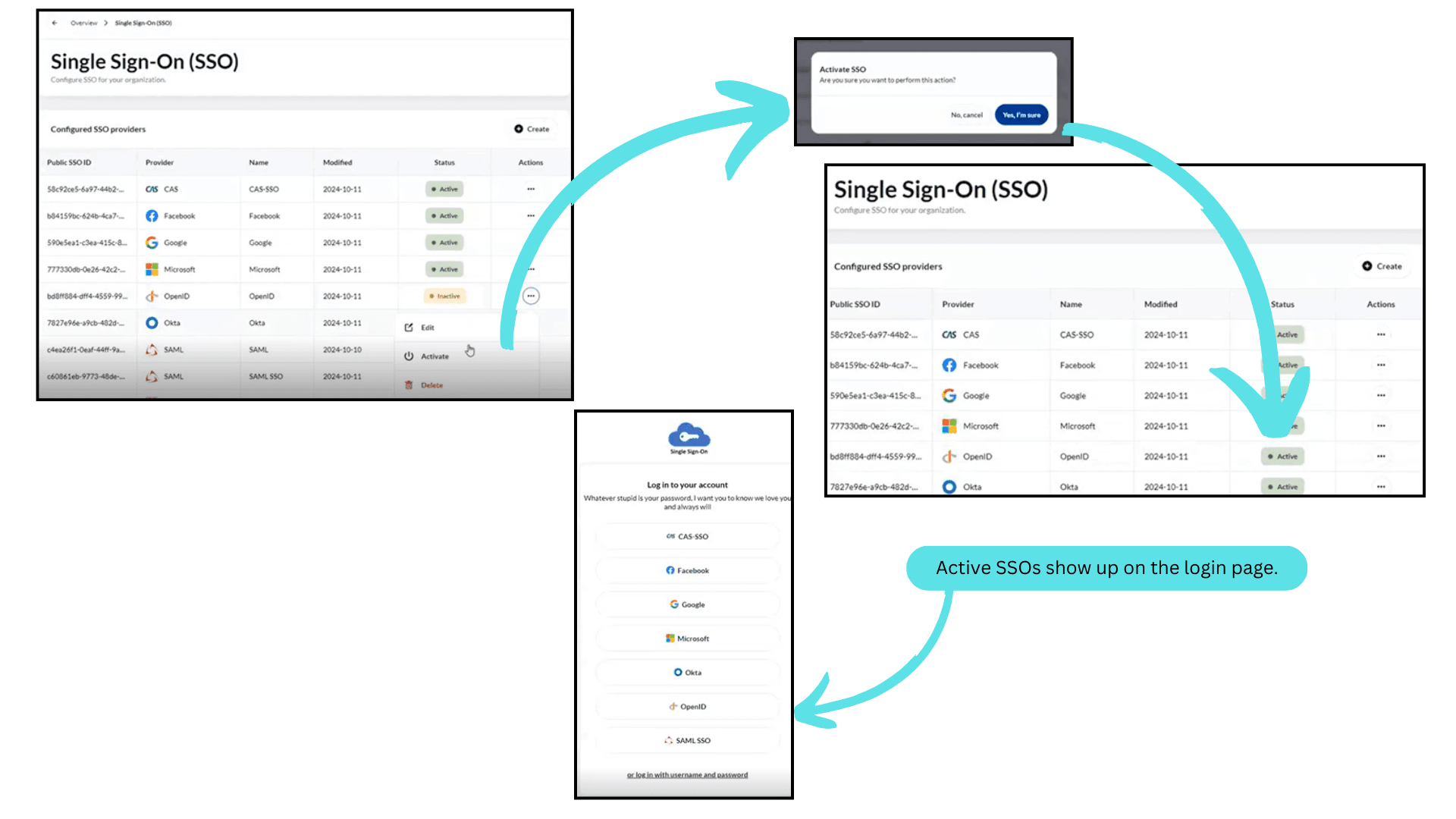
Users logging in will see each activated SSO option on the login page and can select the appropriate SSO to login. If seven or more SSOs are activated, a dropdown list containing all active SSOs will appear, allowing users to choose their preferred login option from the dropdown. Users who prefer not to log in through SSO still have the option to use basic authentication, ensuring flexibility and catering to various user needs.
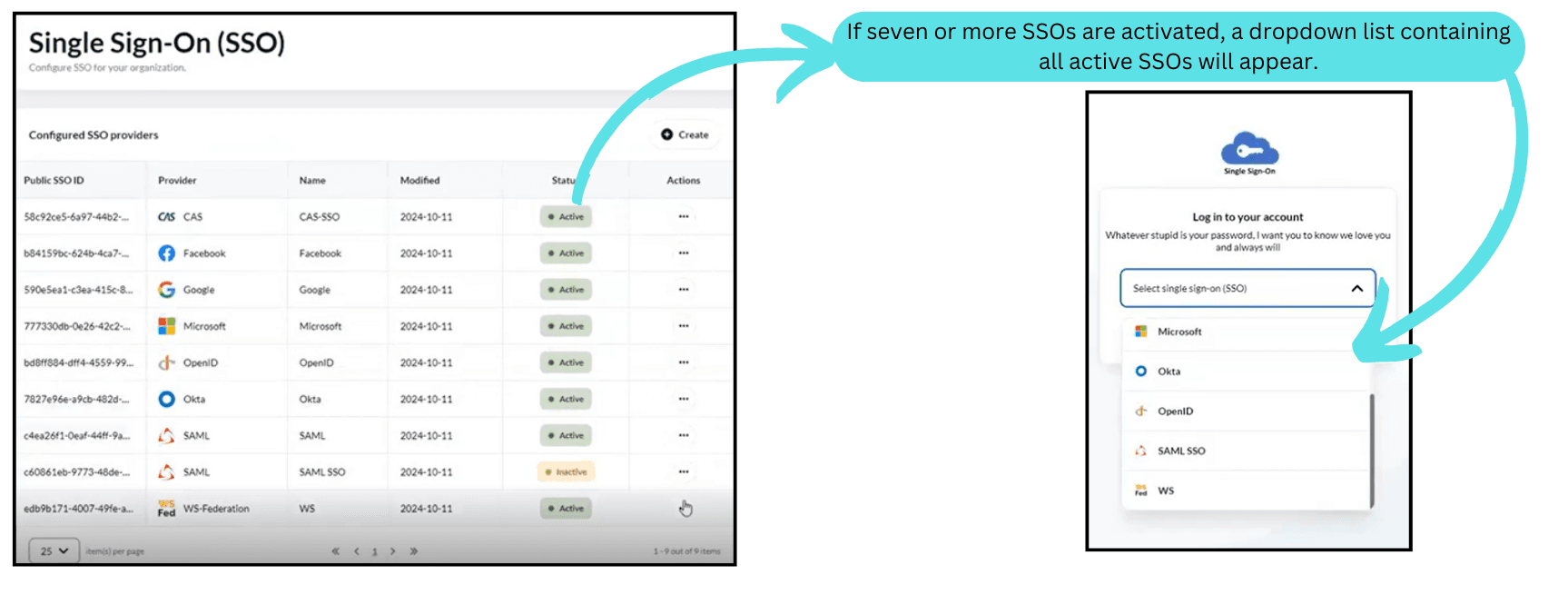
Global SSO Logout
When global SSO logout is enabled, the user who logs out of this system is also logged out from the SSO provider and all applications using the SSO credentials.
Enable the Global SSO Logout:
- Navigate to System Administration > Access control > Security and access.
- Enable the Global SSO Logout.
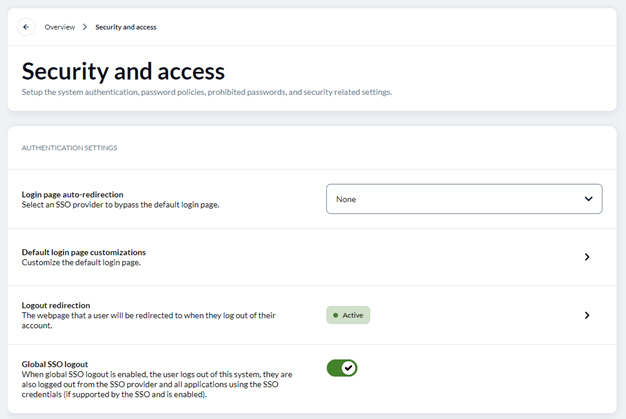
The global SSO logout will log out the user from their SSO if configured in addition to getting logged out of Explorance products. By default, this Global SSO Logout setting is disabled. Also, not all SSO supports this feature, so depending on the configuration this will work.