DIG data preparer task guide
Data Integration Gateway (DIG) - A task assigned to users that aim to increase the accuracy of an organization's data while minimizing the burden on any one individual. Typically, users that are already familiar with their organization's data are assigned a DIG task.
Users that have been assigned a DIG tasks are able to review, edit, and publish data that has been assigned to them. They will receive email notifications as a reminder to regularly review the data assigned to them.
DIG users can
- View the information on the subjects they have been assigned.
- Edit subject data based on established data rules.
- Batch edit and batch publish subject data so they can be used in Blue projects.
- Create or remove relationships between the primary subject and existing secondary subjects.
- Add new secondary subjects (when allowed) and automatically form a relationship to the primary subject.
- Split or merge primary subjects (when allowed).
- Import and export primary and secondary subject data.
- Edit published data.
DIG users cannot
- Delete primary subject data or secondary subject data.
- Create new primary subjects.
IMPORTANT THINGS TO KNOW ABOUT THE DIG TASK
- If a subject is marked with a green check mark, it is Published. This means the data has been reviewed, validated and is ready to be used in survey and data campaigns.
- If a subject is marked with a warning icon, it is Invalid. This means the data cannot be published because one or more required fields are missing or invalid.
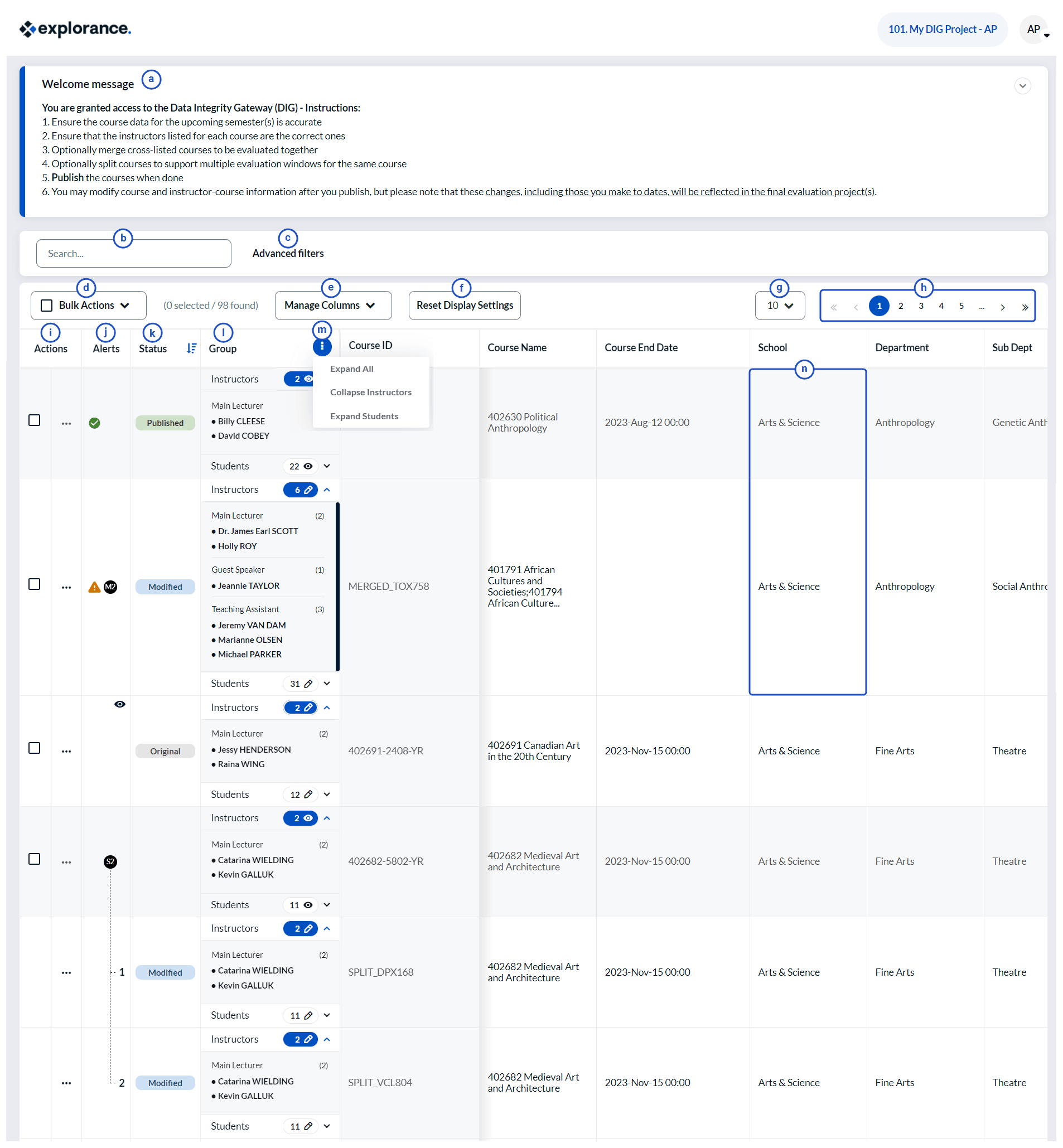
- a. Welcome Message - Displays a customized message for all users.
- b. Search Bar - Allows you to perform a keyword search to locate a specific subject.
- c. Advanced Filters - Enables refined searches using criteria such as:
- Subject Fields - Searches a specific field in the primary subject datasource.
- Subject Status - Filters subjects by their status in the DIG task.
- Subject Alert - Filters subjects by alert type in the DIG task.
- Group Members - Searches for subjects that include a specific group member.
- Number of Group Members - Filters subjects based on the number of related group members assigned within a selected group.
- d. Bulk Actions - Allows you to apply the same action to multiple subjects simultaneously, including:
- Edit Subjects Fields - Modify data for multiple subjects.
- Assign Group Members - Assign group members to multiple subjects.
- Unassign Group Members - Remove assigned group members from multiple subjects.
- Add New Group Member - Create new group members for multiple subjects.
- Merge Subjects - Combine multiple subjects.
- Split Subjects - Separate subjects into multiple entries.
- e. Manage Columns - Provides control over displayed columns in subject and group lists. Fields above the dividing line remain fixed while others can be reordered or hidden.
- (Optional Column) - Fields with a selectable circle can be hidden or repositioned.
- (Mandatory Column) - Fields with a grayed-out circle cannot be hidden but can be reordered.
- (Fixed Column) - Fields with a locked icon cannot be hidden or moved.
- f. Reset Display Settings - Restores all modified column settings to default.
- g. Items Displayed Per Page - Provides a drop-down selector to define the number of subject rows displayed per page.
- h. Page Navigation - Enables navigation through different pages of listed subjects.
- i. Actions - Allows users to take action on an individual subject, including:
- Split - Divides a subject into multiple entries.
- Restore - Reverses any modifications or actions applied to the subject.
- Publish - Publishes subject data for use in survey and data campaigns.
- j. Alerts - Displays various subject-related indicators:
- (Invalid) - Highlights missing or invalid required data.
- (Published) - Confirms that data is complete and available for surveys.
- (Merged) - Indicates a subject has been merged (
M2represents two merged subjects). - (Split) - Shows subjects that have been divided (
S2represents two split items). - (Last Visited) - Marks the last subject visited.
- k. Status - Displays whether subject data has been reviewed, with the following statuses:
- Original - The subject data remains unedited.
- Modified - The subject data has been updated.
- Published - The subject data has been finalized and made available.
- l. Group Management - Shows groups and assigned members for each subject.
- View-Only Groups (
👁) - Cannot be modified. - Editable Groups (
✏) - Can be adjusted.
- View-Only Groups (
- m. Quick Group View - Allows users to rapidly review group membership by expanding or collapsing subject lists.
- (
🔽) Expand/collapse all subjects. - (
🔽) Expand/collapse individual subjects.
- (
- n. Subject Cell - Displays specific subject details.
- White Cell - Indicates editable fields.
- Grayed-Out Cell - Fields that cannot be modified.
Within a DIG task, there are four general classifications of actions that a user can perform. Users can accomplish:
Finding and filtering subjects
Single subject actions
Bulk subject actions
Import or export subject data