Dynamic groups
Dynamic groups automatically ensure that only authorized users have access to the aggregate dashboard.
To create a dynamic group follow these steps:
- Click Create group.
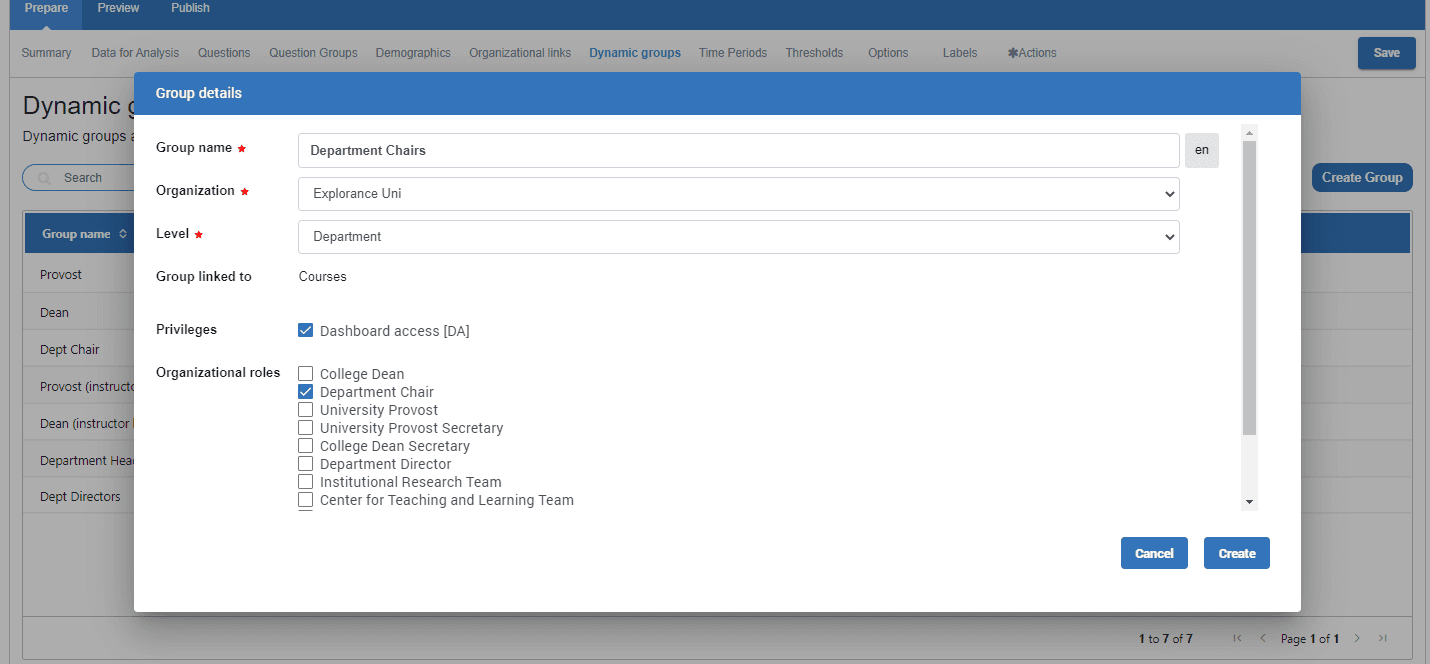
- Group name - enter the group name/caption.
- Organization - select the organizational link name.
- Level - select the appropriate report level for this group.
- Group linked to - should be subject (Courses).
- Privileges - Dashboard access is the only privilege allowed for Blue Dashboard groups and is enabled by default.
- Organizational roles - select the appropriate user role(s) to associate with the selected report level; note that you can link multiple user roles to the same report level.
- Click Create to add the group to the Blue Dashboard.
- Save the Blue Dashboard configuration to apply the changes.
Back to top