Manage tasks
Manage - Tasks is available after a project is published with features specifically designed for the project manager, focused on managing tasks either individually or in bulk. To view the Tasks page, navigate to the project listing page and select the manage project link for a project. Alternatively, navigate to a project and select the Manage project button from the header.
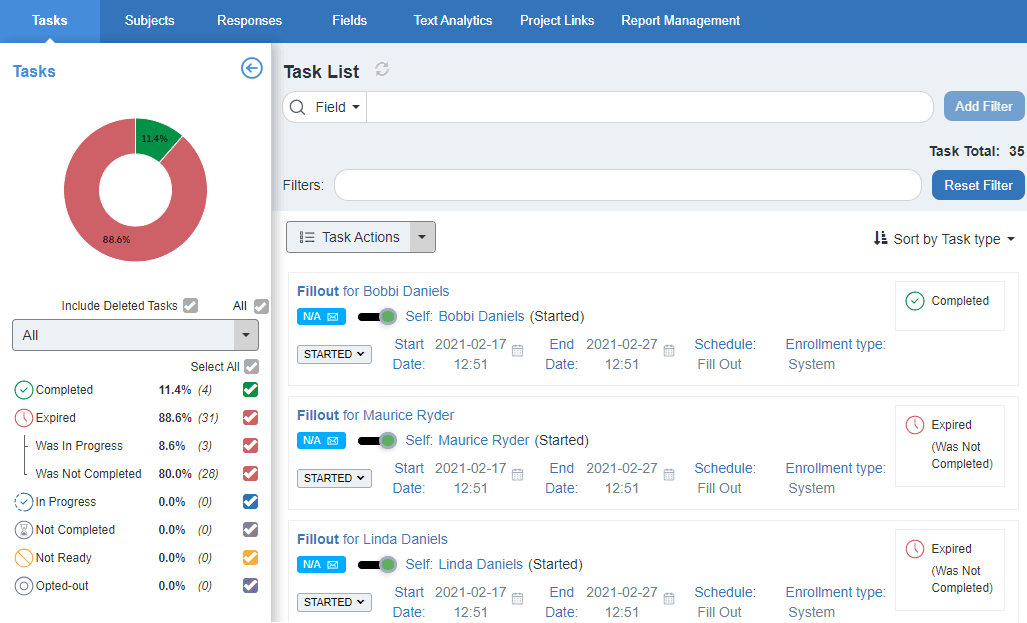
- Fillout tasks for public projects are not displayed in the Task List.
- Only the task owner and the project manager can complete a task.
- Only the project manager can complete a task after it has expired.
- Fillout tasks cannot be completed by the project manager if the project is confidential.
- The print forms functionality is only available with an OCR license.
- Some tasks can have multiple owners or even no owner at all which can cause a discrepancy between the total tasks and the tasks that can be reset or exported.
- Only Fillout tasks can be reset.
Task list
The Task List contains all tasks created for the project and includes information about the task status, activity status, email status, task owner status, task start and end dates, applicable schedule, secondary subjects being evaluated, task owners, as well as the links to the tasks themselves.
Filters
Filters allow the project manager to refine the task list by applying filter criteria to any of the available subject or secondary subject demographics as well as any of the available task specific data. Once filters have been applied, the task list can be sorted by type, status or start date.
Task status
Indicates the status of the task as it relates to the task owner. Task owners may be able to see these task statuses in some situations. An overview of task statuses for all tasks displayed in the Task list are indicated in a chart on the left side panel. Enabling or disabling any of the statuses below the Tasks chart will add a filter condition to the Task list. The task statuses are:
- Completed - The task has been completed and the task owner has submitted the task.
- Expired - A task is considered expired if the task's end date has already passed and the task has not been completed. Task owners are not able to access expired tasks.
- Expired (Was In Progress) - Before expiring, the task status was "In Progress".
- Expired (Was Not Completed) - Before expiring, the task status was "Not Completed".
- In Progress - The task has been started and the Save button was selected, but the task owner has not yet completed the task by submitting it and the task has not yet expired.
- Not Completed - The task is new and is ready for the task owner to complete, but so far the task owner has not yet started the task and the task has not yet expired.
- Not Ready - The task has not started and cannot start because a precondition has not been met. Task owners cannot access a task that is not ready.
- Opted Out - The task owner has chosen not to participate in completing the Fillout task.
Activity status (Administrative status)
Indicates the administrative activity of an individual task. These statuses are seen only by project managers and are not known by the task owner. The activity statuses are:
- Deleted - The task has been removed from the system because the task owner or the subject have been removed from the project. Task owners can no longer access the task, and any tasks that have already been submitted are removed from the system. Deleted tasks do not affect response rates.
- Deleted manually - Similar to Deleted, except that the task has been deleted manually by an administrator.
- Presubmitted - The task owner has completed the task and now another user must review and submit the task.
- Started - The task is available to the task owner and can be submitted.
- Stopped - The task was available to the task owner but is no longer available because the task owner or subject has been removed from the project. Tasks that have been submitted remain in the system and will affect reports. In essence, the task is on pause.
- Stopped manually - Similar to Stopped, except that the task has been stopped manually by stopping the task in Task Management.
- Unsubmitted - The task was completed by the task owner and submitted, but the task was sent back to the task owner to review their previous responses. Once they have reviewed their previous responses they are free to submit the task again. Unsubmitted tasks affect response rates.
Email status
Apply an email status filter to display only tasks for which emails were either:
- N/A - Email notifications have not been set up for this task, which means at least one of the following:
- the task owner doesn't have an email address.
- the task isn't part of a schedule.
- email notifications have been turned off for the schedule.
- Not sent - An email has not been sent for this task yet.
- Sent - An email has been successfully sent for this task.
- Failed - The system attempted to send an email for this task, but an error was encountered and failed to send.
SMS status
Apply an SMS status filter to display only tasks for which text messages were either:
- N/A - SMS notifications have not been set up for this task, which means at least one of the following:
- the task owner doesn't have a phone number.
- the task isn't part of a schedule.
- SMS notifications have been turned off for the schedule.
- Not sent - A text message has not been sent for this task yet.
- Sent - A text message has been successfully sent for this task.
- Failed - The system attempted to send a text message for this task, but an error was encountered and failed to send.
Actions
Actions are available in the drop-down list and contain task Actions,
Task actions
Task actions are available in a drop-down list below the filter section of the Task List. The task actions can be applied, in bulk, to all of tasks that are currently displayed. Task actions include:
- Start - Starts all tasks and allows the task owners to begin working on their tasks. This command works in tandem with the Stop action.
- Stop - Stops all listed tasks, meaning that no further work can be done on the task until it is restarted. It effectively becomes on pause, this will not have any affect on submitted tasks and no data will be affected by stopping the tasks. This command works in tandem with the Start action.
- Delete - Deletes all tasks by removing them from the project, including any results submitted. Any submitted tasks will no longer be used in reports or other areas. This command works in tandem with the Restore action.
- Restore - Restores all tasks to their previous state and all data will once again be considered in reports and other areas. This command works in tandem with the Delete action.
- Reset - (Fillout only) Resets only Fillout tasks and removes any responses that have been submitted or saved. After resetting a task, it can be considered a new task.
Resetting a task is irreversible. This means that any data submitted by the task owner (or owners if the task is shared) will be cleared from memory and the task owner(s) must start the task over.
- Unsubmit - (Fillout only) Unsubmits all tasks, which let's the task owners access their tasks once again to reconfirm or change their responses and submit them again. When a task is unsubmitted, the previous responses remain intact and unchanged.
- Set dates - Set the same start date and end date for all tasks. These dates will override any dates originally set in the project.
This option may be useful to give all tasks a common start date when certain tasks were added after the project start date. Setting a common start date will also affect the task notifications.
Task owner actions
- Start - Starts all tasks owners listed so that they can begin completing their tasks. This command works in tandem to the Stop action
- Stop - Stops all listed task owners from being able to work on their tasks, meaning that no further work can be done on the task by the owner or owners listed, until it is restarted. The task itself may still be ongoing and other task owners may be able to continue work on the task, but the particular task owner has been put on hold for this task This will not have an affect on submitted tasks and no data will be affected by stopping the tasks.
- Email - Send or resend an invitation, or reminder to the task owners of all tasks that are listed that are not stopped or deleted. Manual emails can be sent to the task owners of all tasks listed. Manual emails cannot be sent for projects that have expired.
The content of the manual email may be customized and contain personalized content by using field mapping symbols, such as [R$FN] and [R$LN] for first and last name respectively, and $LINK for the link to the task. These emails (like all notification emails) are limited to 10,000 characters including any HTML code being used for formatting that is also included.
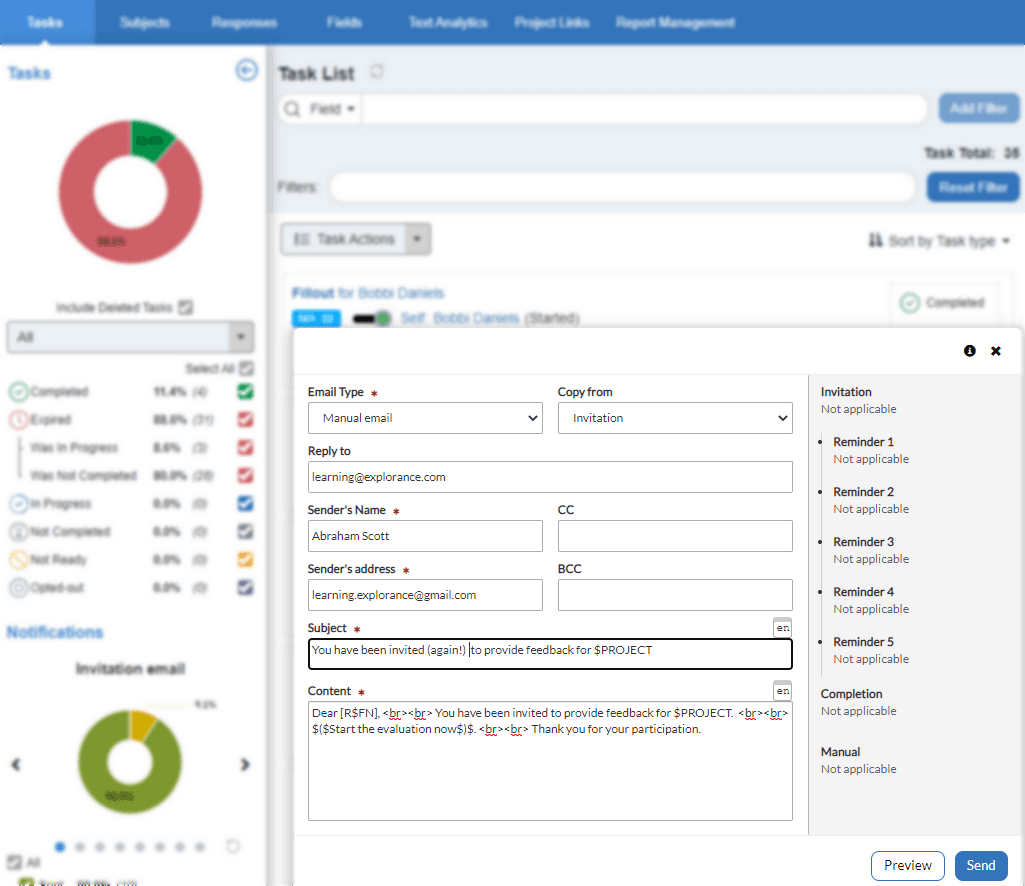
An overview of all manual, invitation, reminder 1, reminder 2, reminder 3, reminder 4, reminder 5, and completion emails are displayed in a chart on the left side panel, use the left and right arrows to navigate between email types. Enabling or disabling the check-boxes below the Emails chart will filter tasks according to the selected email status.
General actions
Export - A detailed report on the status of all project tasks may be required to do an external analysis or to forward to external stakeholders. The export CSV file provides the following information:
- Task type
- Subjects (e.g course, instructor, employee, etc)
- Task owner (e.g. students, instructors, employees, raters) and their group (e.g. peers, direct reports, faculty, students, alumni, etc)
- Task status
- Invitation status and date sent
- 1st reminder status and date sent
- 2nd reminder status and date sent
- 3rd reminder status and date sent
- 4th reminder status and date sent
- 5th reminder status and date sent
- Manual reminder status and date sent
To export the task list, Manage the project, select Task Actions and click the Export button from the drop-down list. If only a subset of the tasks are required in the export file, filter first, then click Export so only filtered records will be exported.
Print Forms - (Fillout only) Print Forms generates OCR friendly printed questionnaires for each rater displayed in the Task List. Each rater will receive a unique personalized print form with a unique barcode.
The barcode is automatically generated by Blue. It allows the system to identify each form when importing the paper based results back into the project. The barcode contains:
- a unique project ID.
- the rating group ID.
- the rater's ID.
- the subject ID (in projects with subjects).
- the Secondary Subject ID (projects with Primary Subject-Secondary Subject pairings).
If the rater or subject ID is not known, the barcode will contain dummy IDs.
- Click the Task Actions drop-down and select Print forms. The Print Forms window will appear.
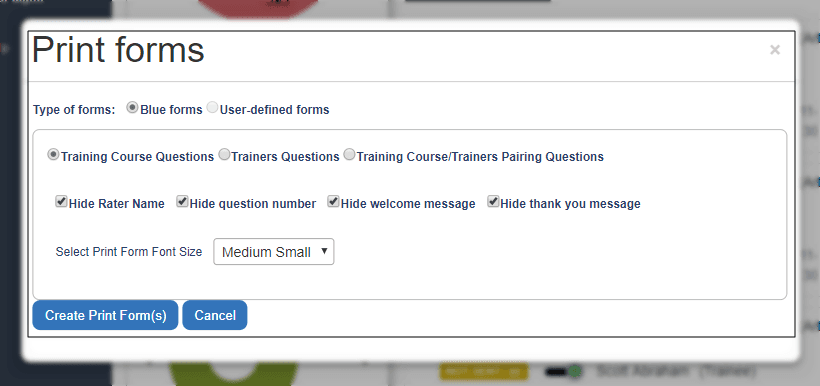
- Use the radio buttons to select one of the following options:
- Primary subject questions.
- Secondary subject questions.
- Primary/secondary subject pairing questions.
- Enable the appropriate option(s) to prevent parts of the questionnaire from being included on the printed form:
- Rater name
- Question number
- Welcome message
- Thank You message
- Print Form Font Size - Select the font size setting that will be used to create the questionnaire. The default option is ‘Medium Small’.
- Click Create Print Form(s) to generate a print file containing all of the questionnaires to be printed.
- Download the file by clicking the Download Forms link that will appear after the file has generated.
As each form identifies the subject and the rater completing the form, avoid making copies of the generated forms. For a fully anonymous form, navigate to Questionnaire - Print Forms while editing the project and print the anonymous form(s) where neither the subjects nor the raters are known.
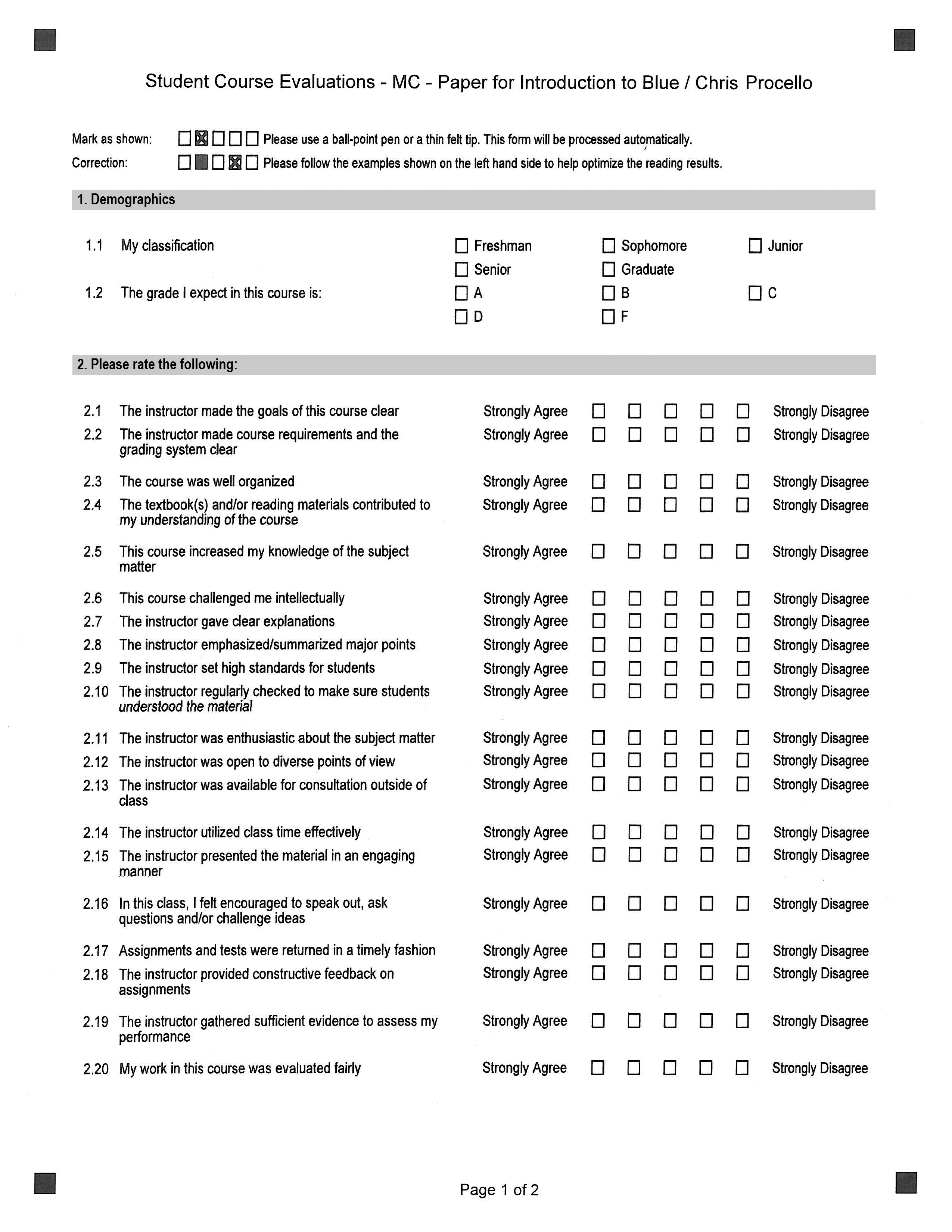
About locked tasks
A task can become locked if multiple end users have access to this same task. If user1 is filling a Question personalization task, and user2 attempts to access it, they will be met with an error message informing them that user1 is accessing this task.

To unlock this task, user1 will have to save/submit the task and close the task window. If they forget to unlock the task, the task will automatically unlock after the users session ends or times out.
For certain projects, the unlock button will be grayed out and the locked by and locked time fields will indicate “N/A.” The project manager will not be able to unlock the task or see who locked the task.
This will occur if the project:
- uses a primary subject/secondary subject pairings (multiple secondary) definition.
- has at least one shared group.
- is confidential.
InCalculations
InSpecial reports
InCreate and distribute reports
InCalculations