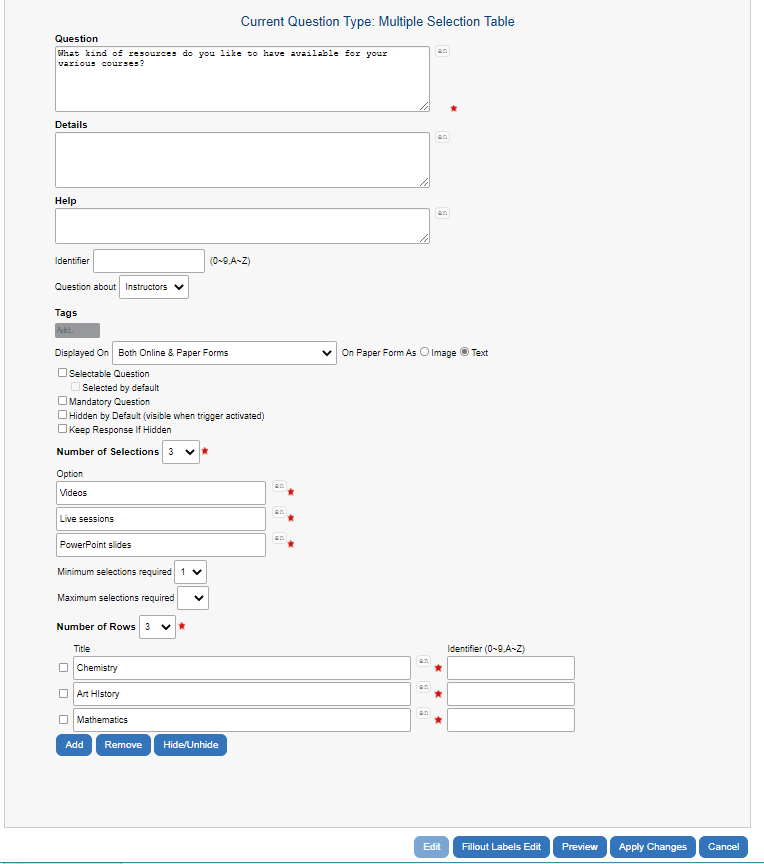Multiple selection table question blocks
Multiple Selection Table questions allow multiple responses to be selected for a group of questions.
Example of multiple selection table question from desktop view:
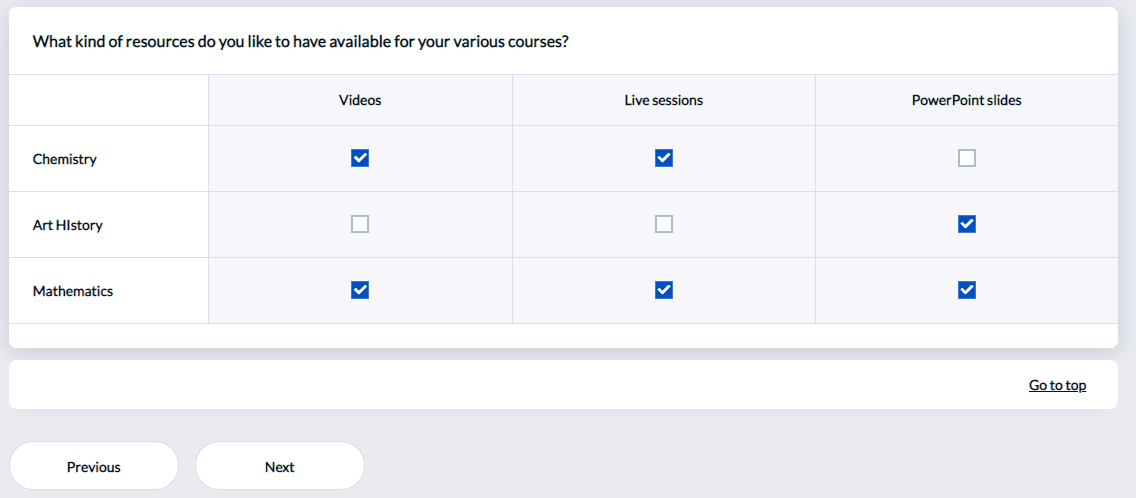
Example of multiple selection table question from mobile view:
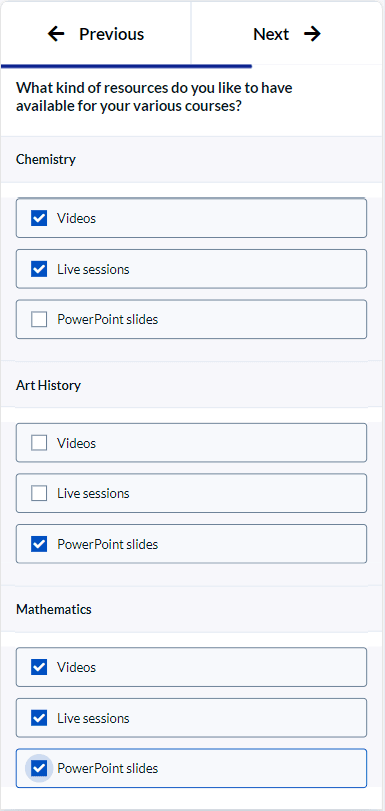
- Number of Selections - Select the number of response options to display.
- Option Label - Enter each of the response options.
- Minimum/Maximum Selections Required - Set a minimum and maximum number of options to be selected per row. If there are no minimum or maximum selection requirements, leave these options blank.
- Number of Rows - From the drop-down list, select the number of questions/rows (maximum: 50) contained in this Item. Once selected, the corresponding number of question boxes will appear beneath. Enter each question/row as needed.
- Title and Identifier - Sub-question identifiers are similar to question identifiers in that they distinguish similar questions across various projects. Set identifiers for sub-question items if you plan on creating trend analysis reports or using cross-project mapping.
- Add, Remove and Hide/Unhide - These three buttons at the bottom of the window are used to adjust the number of Rating Questions.
- Add - adds a new question box at the bottom of the list
- Remove - removes any questions that have been checked
- Hide - hides any questions that have been checked. Since questions cannot be deleted after publishing the project, Hide exists to “remove” these from your project. Once hidden, these questions will no longer be featured in reports