Project listing page
A project is the primary container for all information related to conducting an evaluation or survey. Projects track what is being evaluated, when evaluations occur, what questions are asked and other details related to evaluations.
Navigate to Projects - My Projects to see a list of existing projects that you have access to.
Use the built-in search functionality to find exactly what you are looking for:
- Start typing and immediately the search starts working.
- Titles, tags, categories, and statuses are all searchable.
- Place quotes around a string of multiple words and Blue finds results with that exact phrase.
- Add multiple terms to the search and Blue will only return results that include all of the words.
- Insert an or between search terms and Blue will identify results with at least one of the search terms.
From Projects - My Projects, project managers are able to:
- Create entirely new projects.
- Search for projects.
- Use the filters to specify the search further. Filter by category, status, or language.
- Select whether to look through current or archived projects.
- Select the checkbox next to multiple projects and then select Bulk action to delete or archive projects in bulk.
- Navigate projects page by page.
- Select the project options menu drop-down list to archive, copy, or delete the project.
- Select the management icon to go to the project management page.
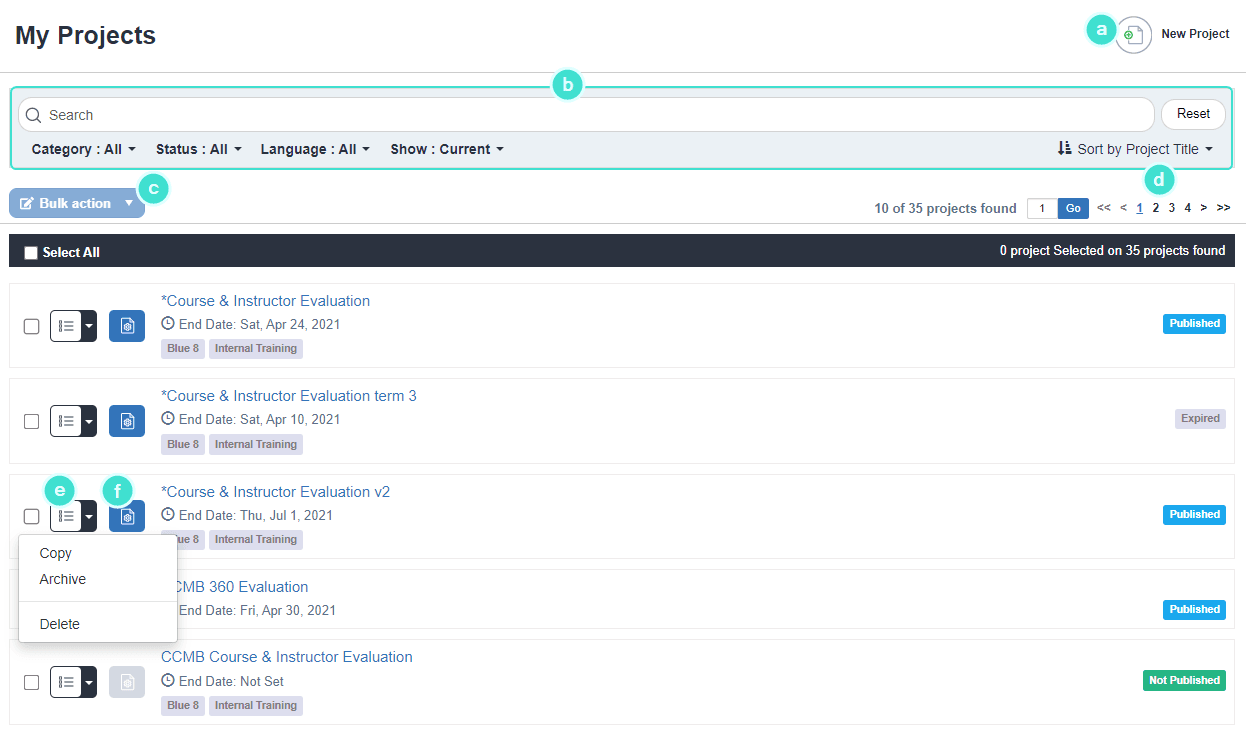
Use filters to easily find the project you are looking for. Filters are saved until you sign out, but you can always use Reset to clear the filter.
Expired Projects
A project becomes expired once it passes its end date. They are still stored on the project listing page where you may view them.
- There cannot be any addition or removal of subjects, members, or tasks (exception: static report viewer group members can continue to be updated manually).
- Tasks can continue normally until they reach their end date but they do not send automated emails not can manual emails be sent.
- They can be viewed and/or deleted.
- They can be copied.
- New reports can be created from expired projects.
- They are still used when calculating response rates and other trend data.
- They will NOT continue to be automatically updated (if automatic updates are enabled for the project).
- Demographics fields can continue to sync if the automatic sync option is enabled, and the stop sync date hasn't passed. They can also be synced manually.
Archived Projects
Once a project has been completed, it may not be used often but may still be necessary to keep it in the system. To keep this project out of the way, the project can be archived.
- They only appear in the Archived Project List (available by selecting the Show - Archived search filter).
- They can be viewed, modified, restored, and deleted.
- They can be copied.
- New reports can be made from archived projects.
- They are still used when calculating response rates and other trend data.
- They do not send automated emails nor can manual emails be sent.
- They will continue to be automatically updated only if the project has not been expired (if automatic updates are enabled for the project).
- Archiving a project has no effect on the tasks (tasks continue normally until they reach their end date), except for subject management tasks. Subject managements tasks are no longer available on the Subject management listing page when the project is archived.