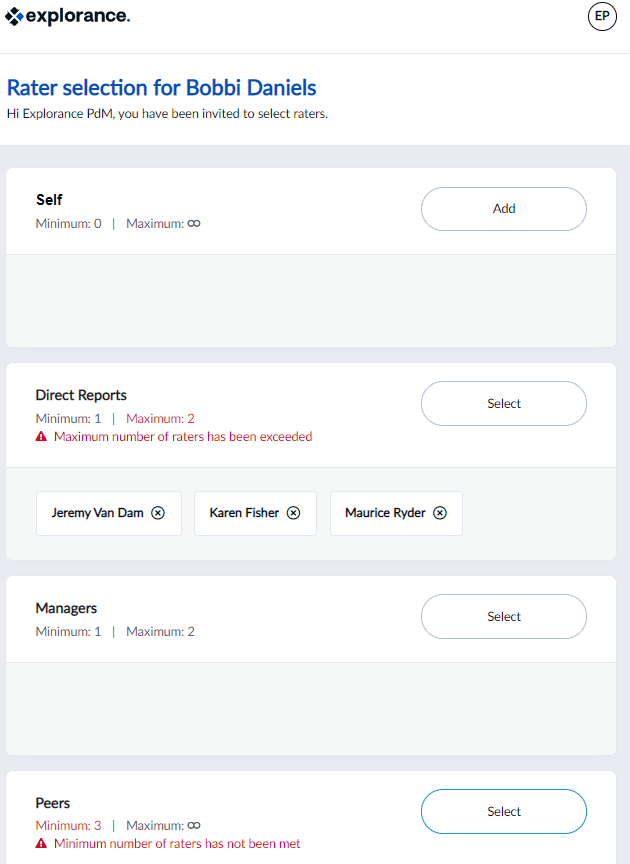Rater selection (RS) task
In some situations, the project administrator may not have all the information necessary to link the right colleagues together in a peer review or 360 degree feedback survey. In this case, each subject participating in a review may be tasked with selecting their own raters and assigning them to the appropriate rating group such as peers, direct reports, or manager.
- Rater selection determines the users that are assigned the Fillout task.
- Raters can be added only from groups in which Distributed Selection has been enabled.
- New raters can be added manually (i.e. typed in), but only if one of the groups is from a datasource with Manual Entry enabled.
- Raters can be selected once for each group that they belong to for the same subject, but only if Allow raters to be members of multiple groups is enabled in task options.
- If a rater is a member of more than one group, they can be selected in one group and moved to another group as necessary.
- Rater selection is not available for typical survey or simplified survey projects.
- Group Details allows you to specify the minimum and maximum number of raters that can be selected.
- The Rater selection privilege can only be assigned to one group (typically self or manager) per project.
- Both a minimum and maximum number of selected raters can be specified in the Group Details, which must be met or the task cannot be submitted, however, zero is also acceptable if there are not enough available raters to meet the minimum threshold, but only if Allow empty rater list is enabled for the group, this option will override the minimum number of raters requirement set in Group Details.
Rater selection experience
Here are some of the simple, intuitive actions available within the Rater selection task.
- Show or hide the task instructions.
- See how many raters are needed per group.
- Search for raters to add to the group.
- Select the appropriate raters.
- Remove a selected rater.
- Drag and drop raters from group to group.
- Create new raters.
- Edit the details of a new rater added manually by clicking the pencil icon.
- Submit raters once they have all been selected.
Once a rater has been added, only their first and last name will be displayed. If more than one selected rater shares the same name it can be difficult to see that the correct rater was selected. To alleviate this issue, you can add additional demographic fields to describe the rater, such a position, department, division, email address to identify the correct rater. Choose which additional demographic data fields you wish to display in the rater selection screens by navigating to your rater datasource in the Admin section of Blue and open the Blue Displayable Fields page under the Display Settings. From the Rater Selection Listing Fields select up to 4 additional fields and click Add to move them to the right column and then Update. This data will display in the selected raters list beside the selected raters.
Tasks and their messaging (as they will look to the end user) should be verified by the administrator before publishing the project. This is particularly true if using the HTML editor or adding custom HTML because the HTML code may affect the layout of the task in unexpected ways and may even have an affect on accessibility.
Configure the task experience
Task title
Enter a task title which may appear in email subjects, browser title bars, and the task itself to clearly indicate what the task is. This field supports piping.
Welcome Message
Include a brief welcome message that will be displayed to the user when they arrive at the welcome page. It may be useful to explain the purpose of the task as well as any special instructions that are necessary to complete it. The message can styled with HTML code.
Configure the task list page
Task list page title
The title of the page when viewing the task list for this type of task in this project.
Task list page message
The message displayed above the task list for this task type in this project.
Displayed task name
How this task will be listed in the user's home page and their task list.
Advanced options
Access and synchronization
Allow modifications after submitting - Check this box to enable users with this task to re-access their task and make changes after they have already submitted it.
Allow raters to be members of multiple groups - Enabled by default, this option allows a rater to be a member of multiple groups for this project. With this feature disabled, a rater may only appear in one rater group.
Apply updated task dates to all open tasks
- When enabled, the task start and end dates for open tasks are updated automatically every time the project is saved, as well as being updated nightly when the automated updates occur. However, if the start and end dates were updated manually through task management or subject management they will not be updated automatically.
- When disabled, modifying dates for open tasks can only be performed manually through Task Management
Task dates will be updated by the datasource for all open tasks except:
- when task dates are updated via a subject management task.
- when task dates are updated by an administrator via subject management.
- when task dates are updated by an administrator via task management.
Open tasks are all tasks except those that are completed and those that are expired.
Set the maximum number of times each rater can be invited - Enter the maximum number of times that a particular rater can be invited to complete an evaluation for this project. This is the maximum across all evaluations for this project.
Display the number of times that each rater has been invited - When enabled, the number of times that each rater has been invited will display beside their name when searching for them in the add rater window. If a maximum number of invites has been set for each rater, that number will also be displayed.
Authentication
- Require Authentication - Require users to enter their username and password to access the task.
- Include sign out link - A link allowing the user to sign out will be added to every page of the task. This feature can only be enabled when authentication is used. A sign out link will also be included on the task list that is accessible through email.
Impact of owner removal
Determine what should occur when the owner of a task has been removed and is no longer part of the project able to complete the task:
- No Effect - if more than one user is assigned to the task, the owner will be removed but the task will continue. Anything that the user has already submitted will be preserved.
- Stop Task - removing the user assigned to complete the task will result in the task being stopped even if other users have the ability to complete the task. Anything that the user already submitted will be preserved but cannot be changed or updated.
- Delete Task - tasks assigned only to the user being removed will be removed as well, any tasks the user already completed will also be removed. If there is more than one user assigned to the task, the task will continue with only that user being removed.
For fillout tasks, the impact of owner removal option does affect response rates. By default, in reports, for both No Effect and Stop Task the invited count does not change when an owner is removed. If Delete Task has been selected, the invited count is reduced when an owner is removed.
Analytics
Third Party Analytics
Blue offers native Analytics tracking and reporting for fillout tasks. Third party tools like Google Analytics are also supported and can be used in conjunction with or instead of the native Analytics offering. Enable Third Party Analytics and then paste the necessary code into the text box to begin gathering data. Follow the steps below to use Google Analytics in Blue.