Require a comment for specific responses
In any Single Selection or Single Selection Table question, a comment box can be enabled and mandatory depending on the response given.
- Go to Projects and select your project.
- Navigate to Questionnaire - Question List.
- Add or edit a Single Selection Table or Single Selection question.
- Complete the question fields accordingly and set a rating scale (e.g. from "Strongly Disagree" to "Strongly Agree").
- Select the Include Comments checkbox, and enter the placeholder text that should be displayed in the comment box (e.g. "Please explain"). This will add a comment box to each primary selection.
- Next to the primary selections, select the Mandatory to comment checkbox for the primary selections that when selected will require a comment (multiple options can be selected).
- Select Apply Changes.
Select Preview to see the new comment box next to each question row. If the ratings you configured as mandatory are selected, the comment box will become mandatory.
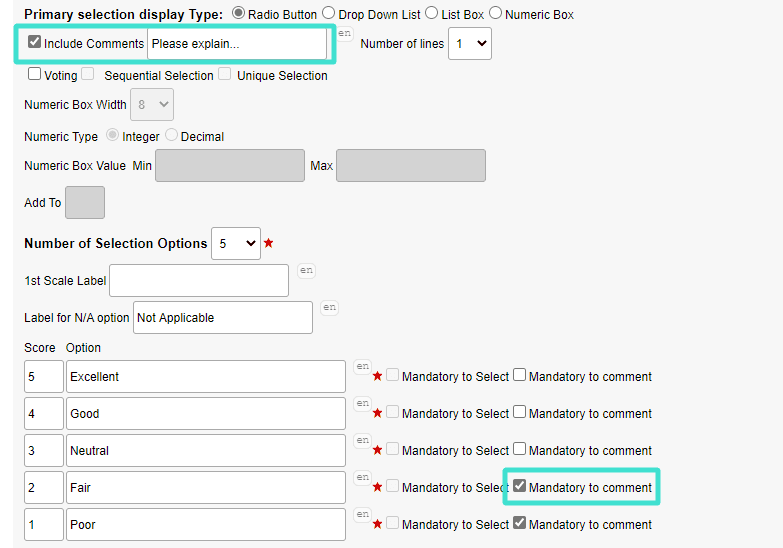
THINGS TO KNOW ABOUT MANDATORY COMMENTS
- Can be added to any existing Single Selection or Single Selection Table question
- Comments can be mandatory on any of the rating scales
- Comments gathered will be included as part of the score block in the report
Back to top