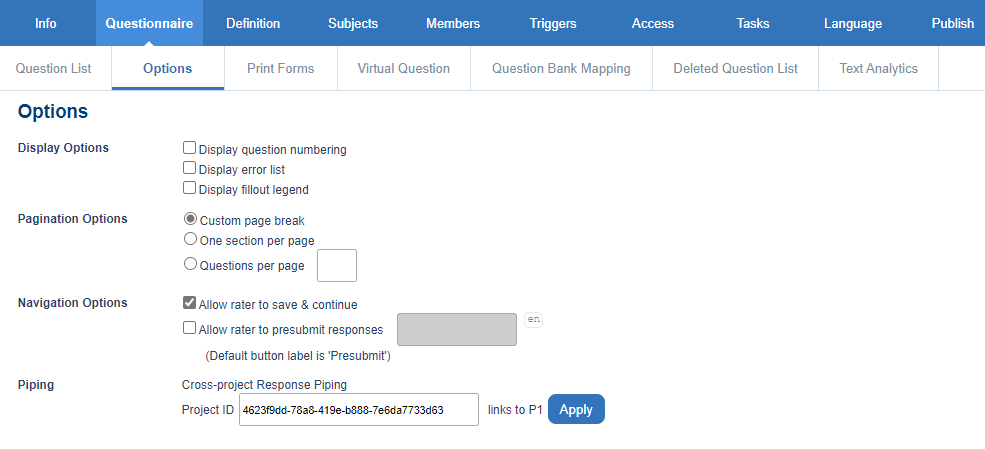Review questionnaire options
Customize the look, feel, and functionality of the project questionnaire by enabling or disabling the following options available in Projects - Questionnaire - Options:
Display Options
- Display question numbering - Include question numbers on the questionnaire.
- Display error list - Alert the rater to errors made in completing the questionnaire.
- Display fillout legend - Include a legend on the first page of the questionnaire.
Pagination Options
An important part of survey design is to organize a large questionnaire into multiple pages to allow users to easily progress through a survey, and enable Blue to save the portion completed as the user moves to the next page. Navigate to Project - Questionnaire - Options to see the different ways to control pagination options in Blue.
- Custom Page Break - (Selected by default) When selected, page breaks are set manually according to the Section Title Page Break blocks.
- One Section per Page - When selected, a page break is automatically inserted before every section title that you have in your questionnaire. Each Section Title Section blocks begins at the top of a new page.
- Questions per Page - When selected, set the maximum number of questions that can be displayed on each page and Blue determines the number of pages required (for example, if there are 20 questions and 5 per page is selected, Blue will create 4 pages with 5 questions each).
- Questions per Page is best used when there is a large questionnaire and no section titles, because it makes it easier to simply enter a number instead of having to create page breaks.
- Custom Page Break is best used in a situation where your questionnaire has many triggers as it allows more control on the number of pages and how many questions to show on each page.
Questions per Page does not consider triggers that might hide questions when creating the page breaks (for example, if there are 20 questionnaires and 5 per page is selected, and a trigger hides questions 6 and 7, then there will be 4 pages with 5 questions each, and the second page will only have 3 questions).
Navigation Options
- Allow rater to save and continue - (enabled by default) Allow raters the option to save their responses and continue to fill out the form at a later time. This feature may enhance the quality of the responses as it allows the raters to take the time they need to complete the questionnaire. When enabled, this feature also automatically saves responses as a rater navigates from one page to the next.
- Allow rater to presubmit responses - Enable this feature to provide raters with the option to presubmit their responses. When activated through a trigger, the questionnaire will feature a Presubmit button, instead of the default Submit button. When coupled with additional triggers or with shared tasks, this can be a useful feature in certain situations.
Piping
Used to implement Cross-project Response Piping to include responses from a previous project as questions in the current project.
- Project ID - Enter the source project's project ID obtained from the publish page of the source project then click Apply to validate that the project ID is valid.