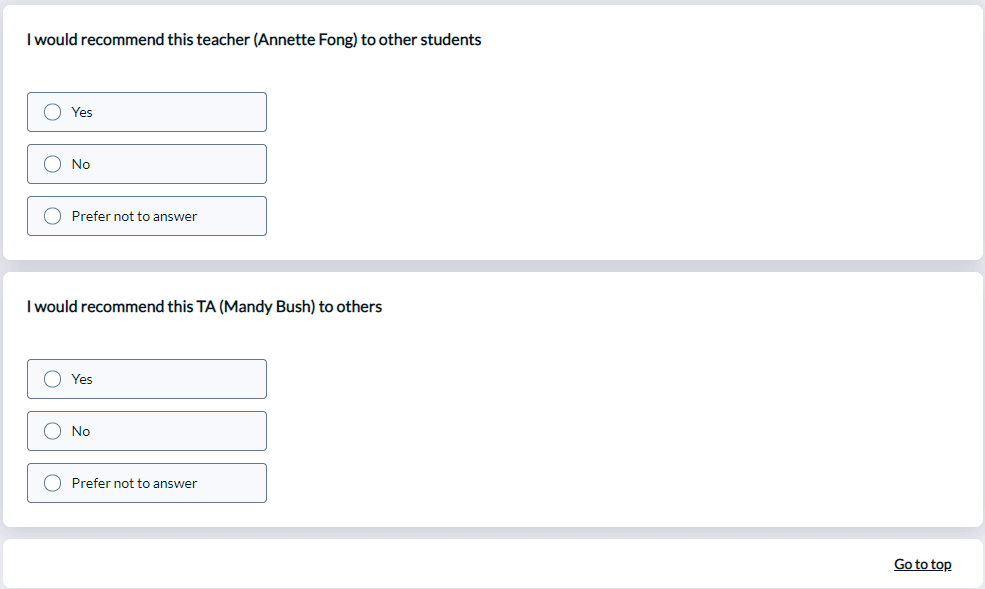Set up groups to be evaluated based on their roles (secondary subject selection filter)
In many organizations, courses may be taught via a combination of instructors, teaching assistants, tutors, guest speakers, etc. Additionally, it is not unusual for one user to have different roles depending on the course, for example a user may be an instructor in one course, but a tutor in a different course.
Using the combination of demographic information in the course-instructor relationship table and the secondary subject selection filter feature in the questionnaire, it is now easier to create a single project that contains questions for different teacher groups. Students can then select who to evaluate, based on the teaching group.
This how-to describes how to modify the data to identify instructors by role, and how to configure the evaluation form to use the Secondary Subject Selection feature.
- Supports only multiple secondary project definitions.
- Must use a primary subject to secondary subject relationship datasource.
- A page break must follow the Section Title block for the branching to have an impact.
Overview of steps
- Add demographic details to the course-instructor relationship file.
- Enable Secondary Subject Selection in the project.
- Enable the teaching roles for selection and set thresholds.
- Optional: set trigger conditions for questions based on teaching role.
Step 1: Add demographic details to the relationship file
- Add a column to your course-instructor relationship table and enter the appropriate titles to distinguish primary instructors from teaching assistants (TAs), lecturers, or other types of instructors.
The titles entered in this column are what students will see on the evaluation form.
The field name TeachingRole is being used in the sample table below, but any field name may be used.
| CourseID | UserID | TeachingRole |
|---|---|---|
| 101815-8504-Summer | afong | TA |
| 101815-8504-Summer | kknightley | TA |
| 101815-8504-Summer | mbush | Instructor |
| 101815-8504-Summer | pholly | Instructor |
| 101848-9502-Summer | mbushh | Instructor |
| 101848-9502-Summer | bbaker | Instructor |
| 102033-1041-Summer | bbaker | Instructor |
| 201821-6540-Summer | afong | TA |
| 201821-6540-Summer | kknightley | TA |
| 201821-6540-Summer | mbush | TA |
- Upload and import the modified Course-Instructor datasource in Blue.
Enter roles that students will recognize and understand because these titles will appear on the students' evaluation forms.
Step 2: Enable the secondary subject selection setting in the project
- Edit the project and navigate to the Questionnaire - Question List.
- Click Add Question and select Section Title.
- Select Secondary Subject Selection in Display Mode.
Step 3: Enable the teaching roles for selection and set thresholds
- Select the instructor group(s) in the Secondary Subject Grouping area to display by entering the titles used in the data. Multiple groups can be selected. Enter one group title at a time and click Add after each group.
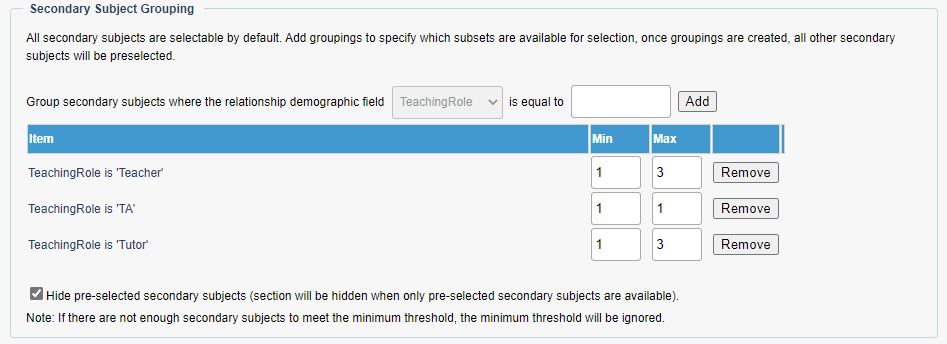
- Set a minimum threshold of 1 for any group from which students must select at least 1 member.
- Optional: Set a maximum threshold to limit the number of people the student can choose from a given group.
- Optional: Enable the Hide pre-selected secondary subject option to hide any preselected secondary subjects or the entire section if they are all preselected.
- Click Add to List.
- Add a page break to the questionnaire.
Step 4: (Optional) Set trigger conditions for questions based on teaching role
If there are different questions to display on the evaluation form for the TAs or other teaching groups, optional triggers can be set for those questions using the TeachingRole column (or equivalent field name) from the Course-Instructor relationship table.
- Create a trigger using the Secondary Subject Field as the Trigger Condition Type. More information on Triggers here.
- The available field names in the Add New Filter list now include the new relational demographic fields, marked with +(e.g. +TeachingRole).
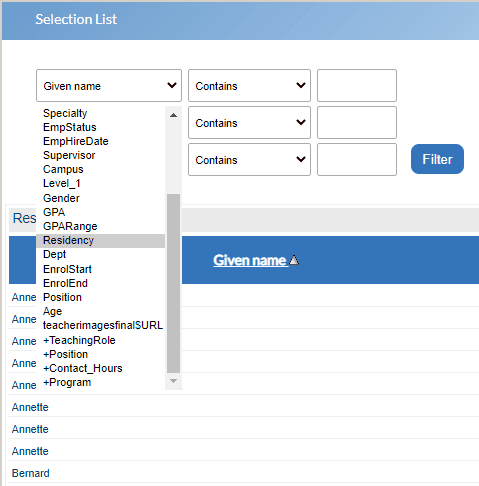
- Select the required TeachingRole title used (e.g. Teacher or TA) and set the trigger action to display the appropriate questions.
Results:
Example of triggering different questions based on the TeachingRole identifier.