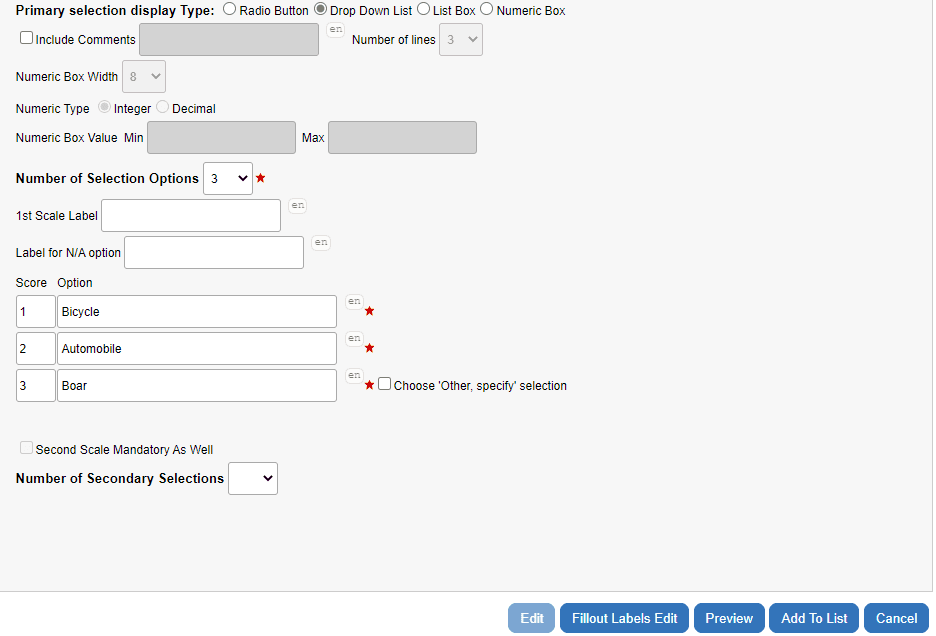Single selection question blocks
Single Selection questions allow the rater to select a single response from a list of response categories. A second set of response categories may also be added for the same question set.
Example of single selection question from desktop view:
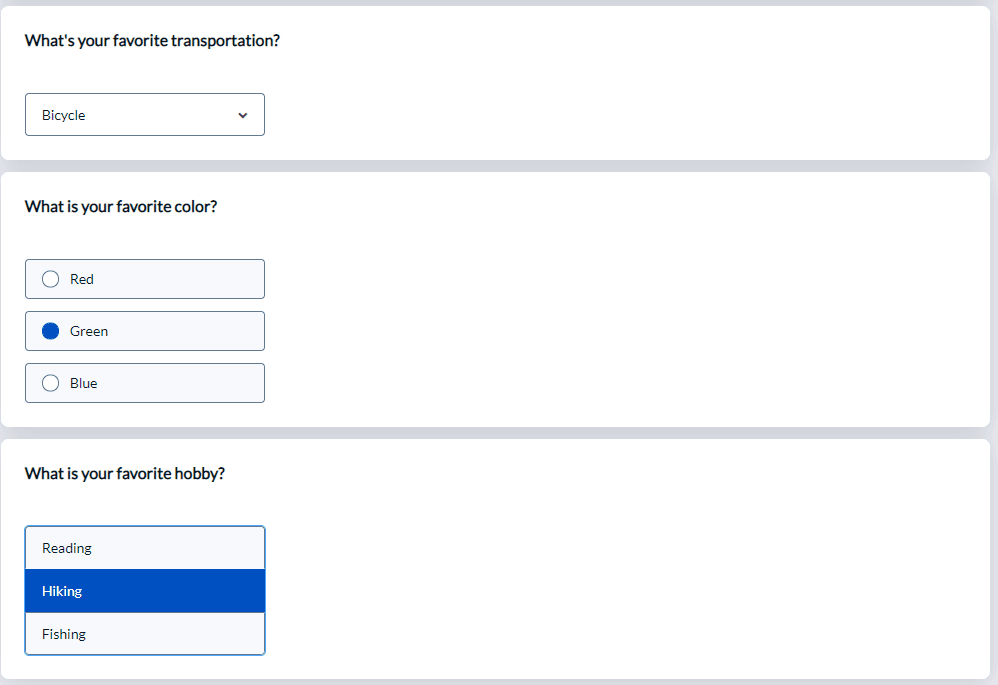
Example of single selection question from mobile view:
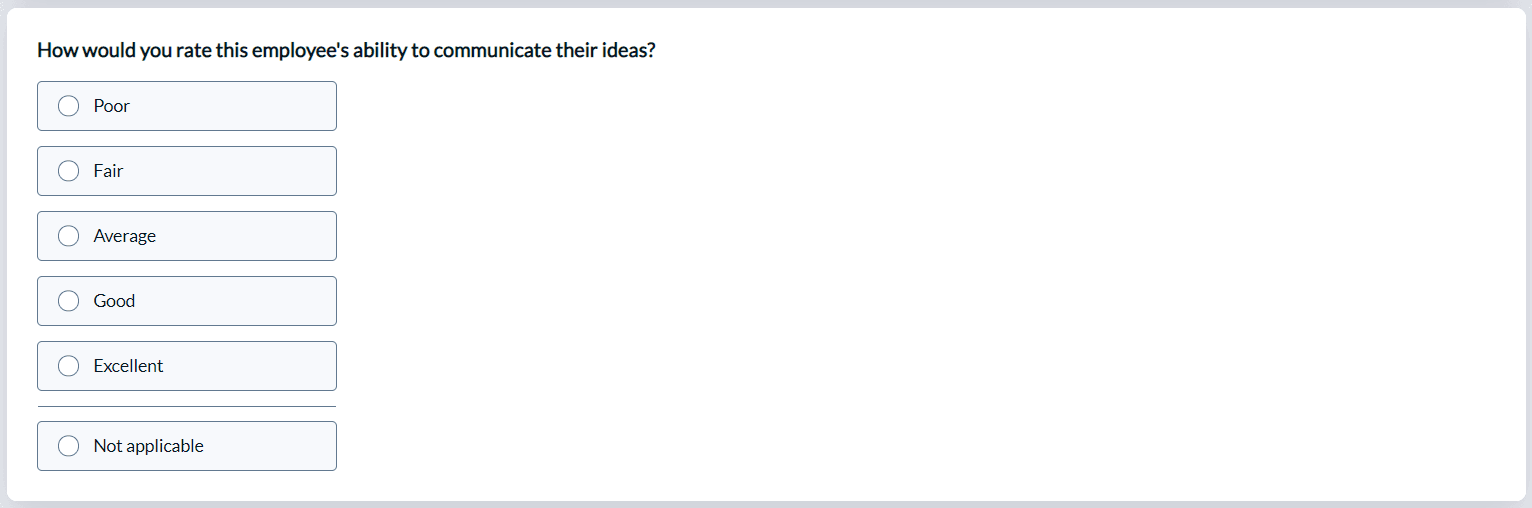
- Primary Selection Display Type - Select between radio buttons, a drop-down list, a list box or a numeric box.
Paper forms are disabled when using the numeric box primary selection type.
Modifying an existing Single Selection question to a numeric box results in all existing N/A responses for that question being given a score of -2 consequently any reports based on those responses may be adversely affected.
- Horizontal or Vertical Display - Determines the layout of the question in relation to the response categories.
- Vertical - response categories appear directly under the question. Both the question and the response categories are left aligned and radio buttons are arranged vertically.
- Horizontal - the question is left aligned while response categories are right aligned and begin one line below the question. Radio buttons are arranged horizontally.
Paper forms are only compatible with vertical display mode. Any Single Selection questions using horizontal display will automatically use vertical display with paper forms.
- Include Comments - Provides a text box for raters to include open ended responses after selecting a response.
- Number of lines - Set the default size of the comment box. This only affects the visual layout, as the number of lines does not determine the maximum size of the content. Scroll bars will automatically appear when needed. Raters are free to enter as much text as needed.
- Numeric Box Width - (Numeric Box only) Increase or decrease the width of the numeric box.
- Numeric Box Value - (Numeric Box only) Set the minimum and maximum value for a numeric response. All responses must be integers.
- Number of Primary Selections - Select the number of response categories to display.
- 1st Scale Caption - Provide a name for the primary selection list.
- N/A Caption - Enter a caption for an additional response category that represents not answering the question.
- Score - Include a score that will be assigned for each response category.
- Option Label - Enter each of the response options.
- Mandatory to Comment - Available only when Include Comments is enabled, a comment will be required if the rater selects the response category.
- Choose ‘Other, specify’ selection - (Vertical display only) This option adds a required text box when the last response category is selected. This field is limited to 50 characters.
- Second Scale Mandatory As Well - Require raters to select a secondary response category in addition. Only available if the primary response category is mandatory and a secondary response category list has been added.
- Number of Secondary Selections - Select the number of response categories to display in the secondary selection list.
- Secondary Selection Display Type - Select between radio buttons, a drop-down list or a list box. The secondary selection options will always appear after the primary selection options (to the right or underneath the primary options).
- 2nd Scale Caption - Provide a name for the secondary selection list.
- N/A Caption - Enter a caption for an additional response category that represents not answering the question.
- Score - Include a score that will be assigned for each response category.
- Option Label - Enter each of the response options.