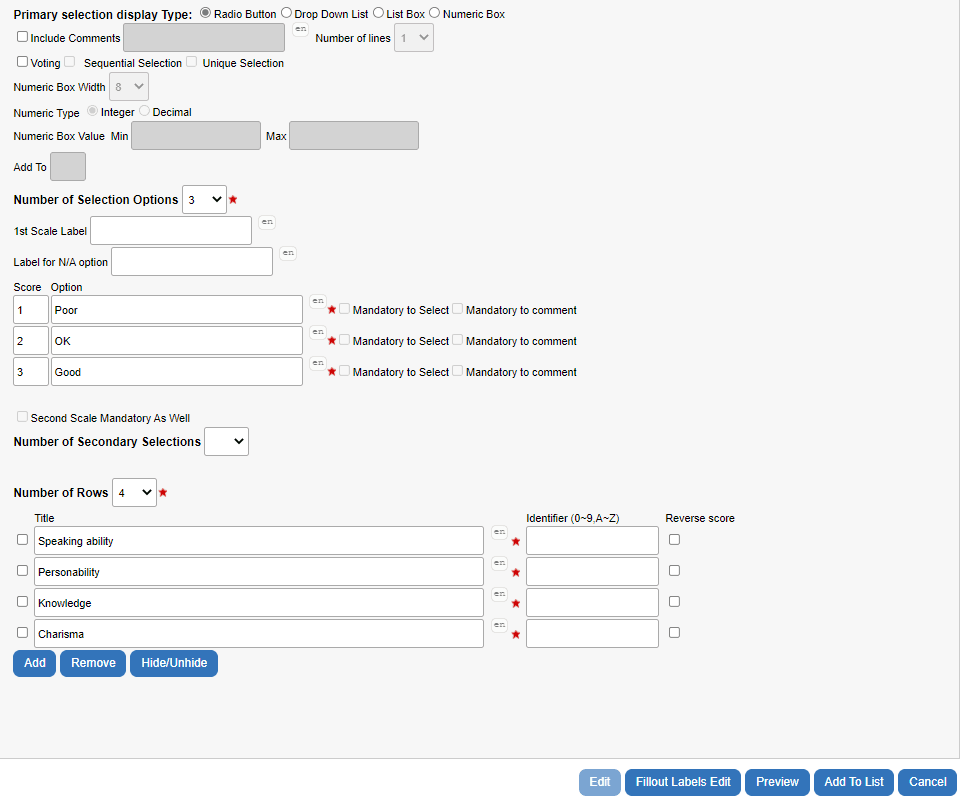Single selection table question blocks
Single Selection Table questions (matrix questions) are essentially a grouping of several Single Selection questions that all utilize the same response categories. These are commonly used where multiple related items utilize the same ratings scale, or when entering a numeric value for a group of related items. All questions in a questionnaire utilize the mobile first mantra and are designed to be mobile friendly and are well formatted for most device types including desktop devices, tablets, and mobile devices.
Example of single selection table question from desktop view:
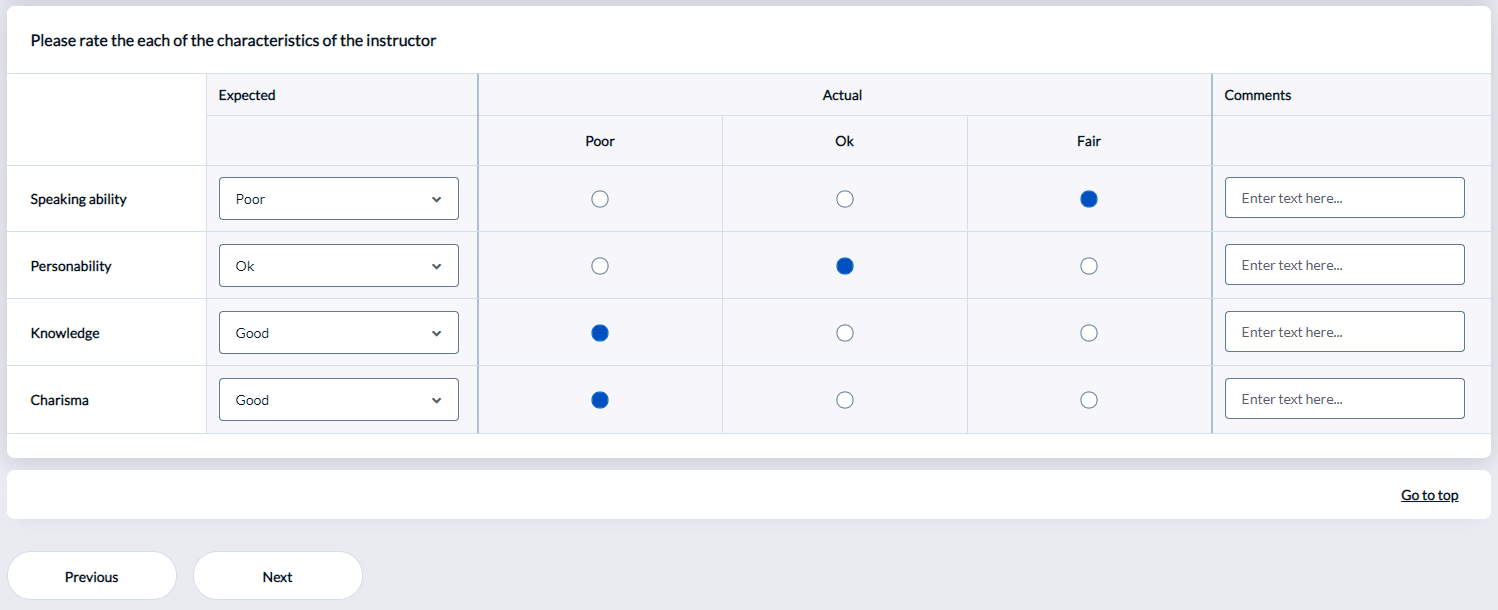
Example of single selection table question from mobile view:
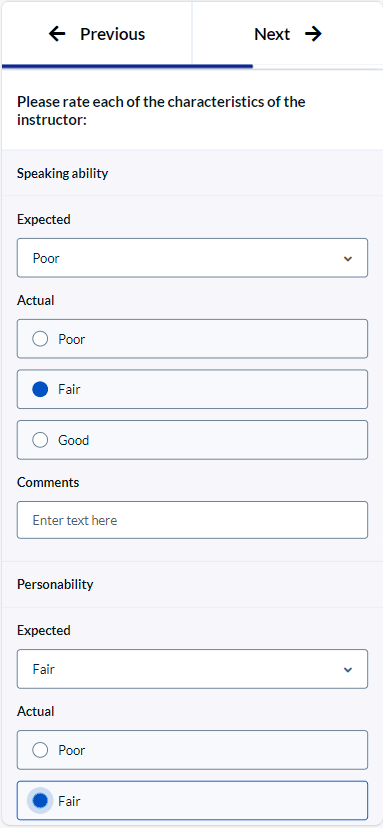
This questions is created using these option:
Single selection table question with two scales
| Option | Value |
|---|---|
| Question type | Single Selection Table |
| Primary selection display type | Drop-down list |
| Include comments | Enabled |
| Number of selection options | 3 |
| First scale label | Expected |
| Options | 1. Poor, 2. Fair, 3. Good |
| Number of secondary selections | 3 |
| Secondary selection display type | Radio Button |
| Second scale label | Actual |
| Options | 1. Poor, 2. Fair, 3. Good |
| Number of rows | 4 |
| Title | Speaking ability, Personability, Knowledge, Charisma |
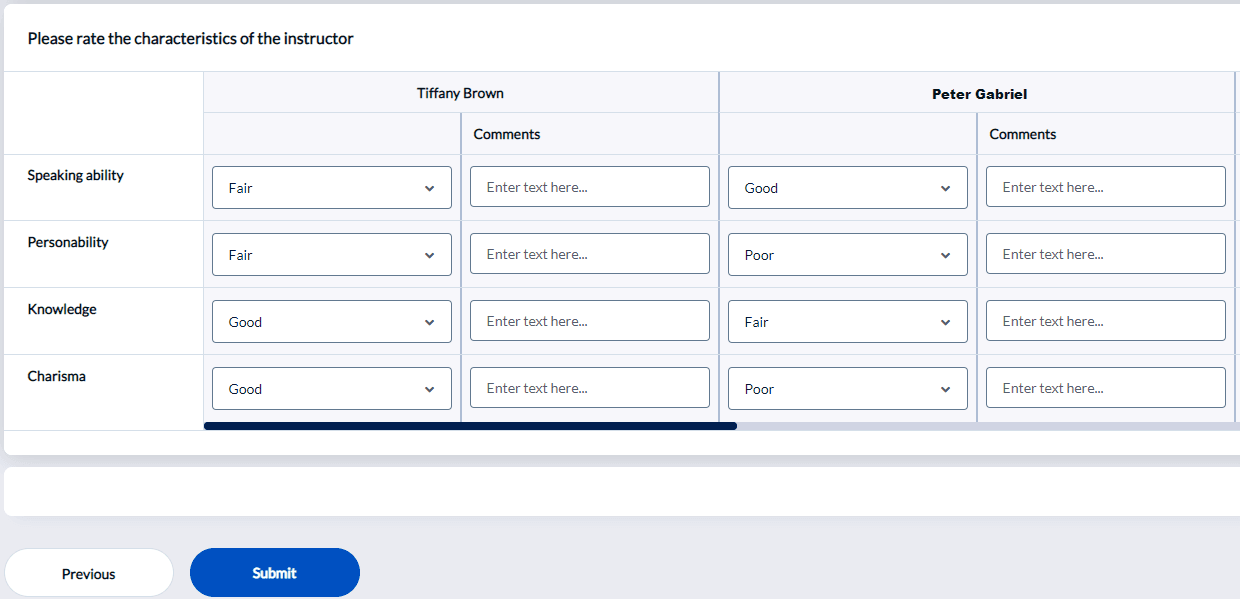
This question is created using these options:
| Option | Value |
|---|---|
| Question type | Single Selection Table |
| Display as matrix for multiple subjects | Enabled |
| Primary selection display type | Drop-down list |
| Include comments | Enabled |
| Number of selection options | 3 |
| First scale label | Rating |
| Options | 1. Poor, 2. Fair, 3. Good |
| Number of rows | 4 |
| Title | Speaking ability, Personability, Knowledge, Charisma |
Description of available options
- Identifier - Entering an identifier (an alphanumeric code) for any question item will be required for the following cases:
- The question needs to be mapped to another question in reporting – the questions can be mapped if they have the same identifier.
- The question uses questionnaire piping - the carrying of the response from a previous question into the body of a subsequent question.
- Question about - (only displayed for projects built on a multiple secondary definition) Select whether the question is intended for the primary subject or secondary subject.
- Displayed On - (print forms only available with an OCR License) Choose how this questionnaire will be distributed.
- Both Online and Paper Forms
- Online Forms
- Paper Forms
- On Paper Form As - (only available with an OCR License) Free-form comments on the paper form can be saved as text (to be scanned using OCR) or as an image.
- Selectable Question - (always enabled for personalized and question bank questions) By enabling this option, this question will appear in the Question personalization task, where Question personalization task owners can decide to include or not include this question on the questionnaire (available from the question list using the right click mouse menu).
- Mandatory Question - When this option is enabled the rater must include a response for this question before being able to submit their responses. However, triggers can override this option (available from the question list using the right click mouse menu).
- Hidden by Default - Select this option if the question is intended only to be displayed if certain trigger conditions are met. Otherwise, the question will appear on all questionnaires (available from the question list using the right click mouse menu).
- Keep Response If Hidden - Enable this option to keep all responses even if the question is hidden by triggers at a later time, otherwise those responses will be discarded (available from the question list using the right click mouse menu).
- Display as Matrix for Multiple-Subjects - Check this option if you wish to display multiple secondary subjects together in one question.
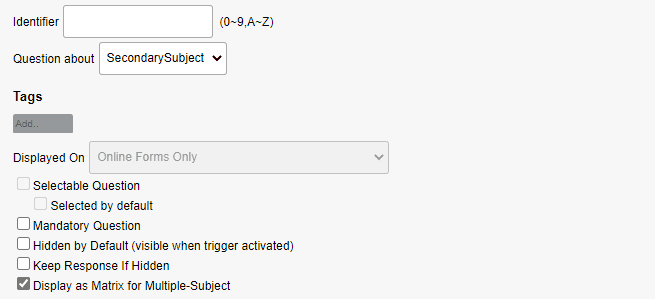
- Primary Selection Display Type - Select between radio buttons, a drop-down list, a list box, or a numeric box.
Paper forms are disabled when using the numeric box primary selection type.
- Include Comments - Provides a text box for raters to include open-ended responses after selecting a response.
- Number of lines - Set the default size of the comment box. This only affects the visual layout, as the number of lines does not determine the maximum size of the content. Scroll bars will automatically appear when needed. Raters are free to enter as much text as needed.
- Voting - Implement voting/ranking functionality for the questions in the table. Voting affects how the rater can respond to the question table. There are two additional options to consider when voting is enabled (these options are not mutually exclusive):
- Sequential Selection - When the sequential selection option is enabled, responses will not be considered complete until the rater has selected all of the higher ranks than the lowest selected option. For example, if the rater selects rank #3 but neglects to select rank #1 or rank #2, the response will not be accepted. Only once the rater has made selections for these higher ranks will the response be considered valid and complete.
- Unique Selection - With the unique selection option enabled, each response option can only be selected once within the table. For example, if the rater selects rank #1 for question A and rank #1 for question B this would be considered invalid and would not be accepted.
- Numeric Box Value - (Numeric Box only) Set the minimum and maximum value for a numeric response. All responses must be integers.
- Add To - When using multiple rows of numeric boxes (see Number of Rows option further down), you may force the total entered in each box to add up to the value entered in this box. This field is not required.
- Number of Primary Selections - Select the number of response categories to display.
- 1st Scale Caption - Provide a name for the primary selection list.
- N/A Caption - Enter a caption for an additional response category that represents not answering the question.
- Score - Include a score that will be assigned for each response category.
- Option Label - Enter each of the response options.
- Mandatory to Select - When voting is enabled, the Mandatory to Select option will appear beside each option. Select any of the options that must be used when the rater responds to the table of questions. For example, if in a ranking scale of one to five, check the 1st and 2nd choice if the rater must pick at least a 1st and 2nd choice. Or in a position scale with president, vice president, secretary of state, and chief of staff as options, and you want the rater to select at least a president then check Mandatory to Select for the president option.
- Mandatory to Comment - Available only when Include Comments is enabled, a comment will be required if the rater selects the response category.
- Second Scale Mandatory As Well - Require raters to select a secondary response category in addition. Only available if the primary response category is mandatory and a secondary response category list has been added.
- Number of Secondary Selections - Select the number of response categories to display in the secondary selection list.
- Secondary Selection Display Type - Select between radio buttons, a drop-down list or a list box. The secondary selection options will always appear after the primary selection options (to the right or underneath the primary options).
- 2nd Scale Caption - Provide a name for the secondary selection list.
- N/A Caption - Enter a caption for an additional response category that represents not answering the question.
- Score - Include a score that will be assigned for each response category.
- Option Label - Enter each of the response options.
- Number of Rows - From the drop-down list, select the number of questions (maximum: 50) contained in this item. Once selected, the corresponding number of question boxes will appear beneath. Enter each question as needed.
- Title and Identifier - Sub-question identifiers are similar to question identifiers in that they distinguish similar questions across various projects. Set identifiers for sub-question items if you plan on creating trend analysis reports or using cross-project mapping.
- Reverse Scale - To reverse the scale score for some of the questions, check the ‘Reverse Scale’ option. For the selected questions, score points will be read from right to left instead of left to right and results will be reflected accordingly in reports. For example, where in an agreement scale, the scores are assigned as 1=Strongly Disagree and 5=Strongly Agree. However, by applying a reverse scale on a particular question, you may construct a question whereby Strongly Disagree will be awarded 5 points and Strongly Agree receives 1 point. If both rating scales are used, the reverse scale applies to both the primary and secondary scales.
- Add, Remove & Hide/Unhide - These three buttons at the bottom of the window are used to adjust the number of Rating Questions.
- Add - adds a new question box at the bottom of the list
- Remove - removes any questions that have been checked
- Hide - hides any questions that have been checked. Since questions cannot be deleted after publishing the project, Hide exists to “remove” these from your project. Once hidden, these questions will no longer be featured in reports.