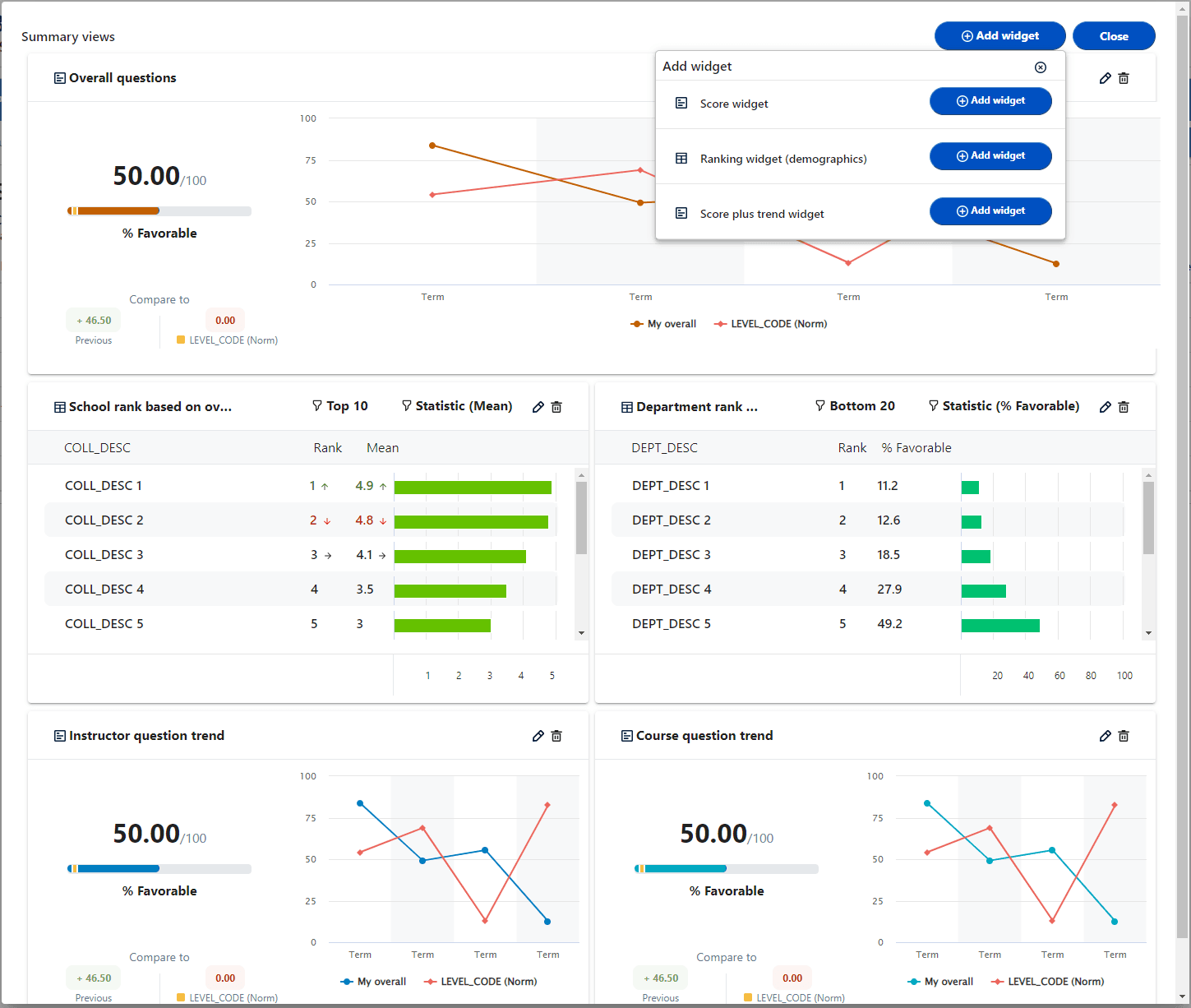Summary views overview
Configure widgets on the summary view page for each of the dynamic groups. Each view can be enabled or disabled. The dashboard can only display one summary view for each end user at a time. In cases where an end user belongs to more than one dynamic group, the highest ranked group will be used as the default to display the dashboard content.
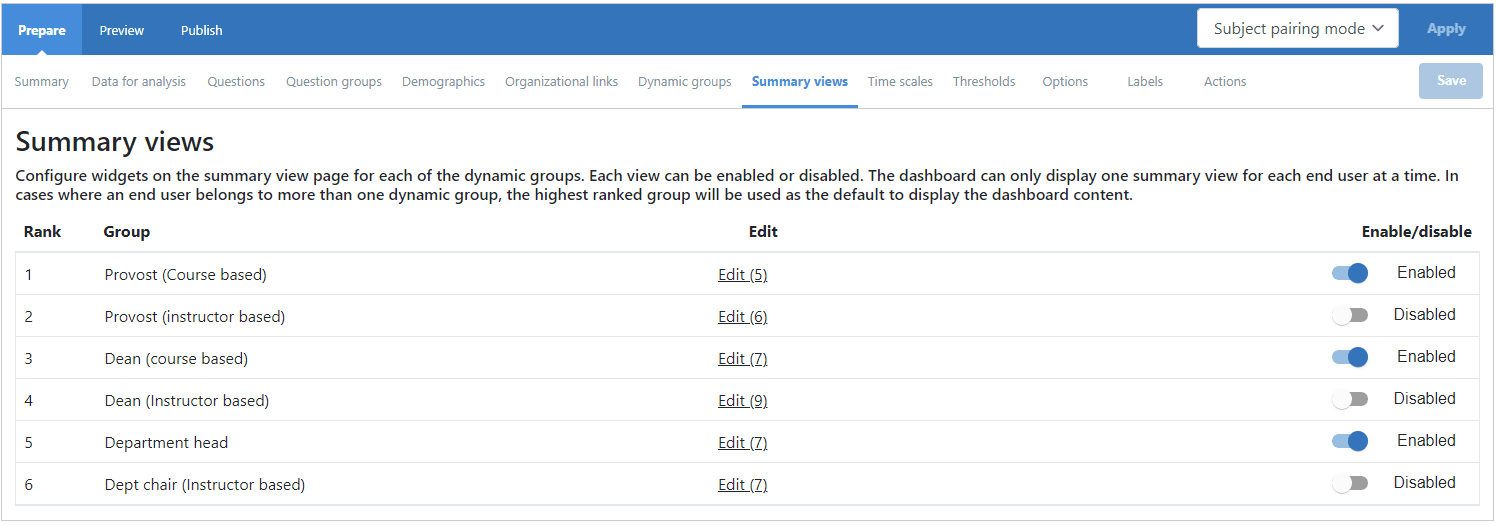
Create a new summary view for a group
Click the edit button for any of the groups listed in the summary view tab and a blank canvas will open that widgets can be added to and customized by the administrator.
Use the Add widget button to create new widget that you can add on to the canvas. Clicking the Add widget button will open a menu of available widgets. Click the close button to close the canvas.
Changing the widget settings requires the dashboard be regenerated.
To save the canvas configuration, close the canvas, and then click the Save button on the configuration page.
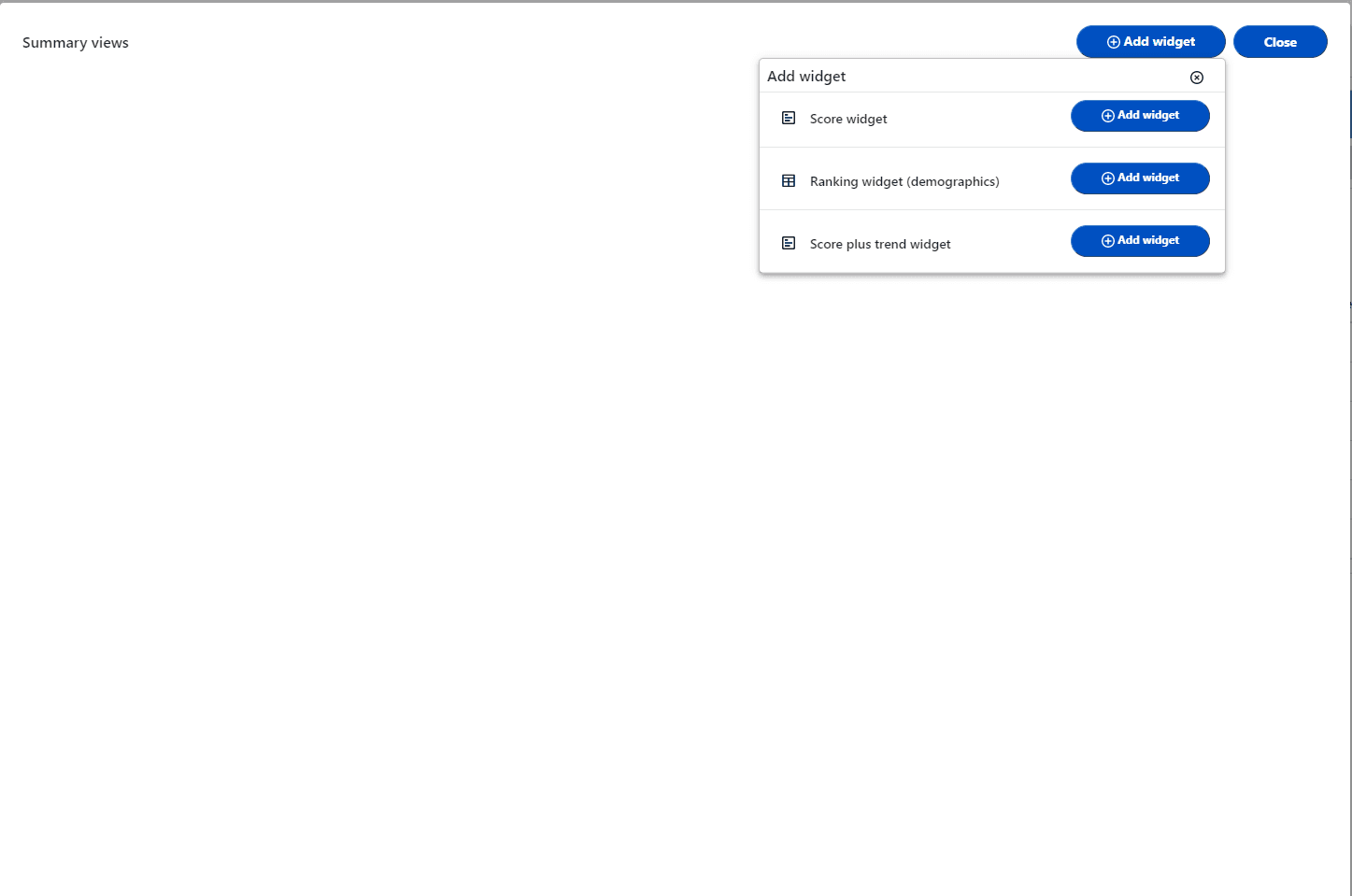
Edit a summary view for a group
Click the edit button for any of the groups listed in the summary view tab and a canvas will open displaying how the widgets are currently configured for the summary view.
The data displayed in the widgets on the canvas is for demonstration purposes only.
For each widget there is an edit icon and a delete icon in the upper right corner. Use the mouse to drag-and-drop the widgets from location to location on the canvas.