View the individual dashboard
The individual dashboard is the self-viewed dashboard for an individual within the organization. The responses displayed in this dashboard belong to this individual directly, for example all of the courses taught by this instructor, and this dashboard can only be viewed by this individual.
The individual dashboard empowers users with an independent analysis tool they can use to identify meaningful continuous improvement opportunities.
Questions - Blue questions are the questions created within a project. The Blue Dashboard pulls single selection, single selection table and comment questions from projects in Blue.
Dashboard Questions (DQ) - A DQ is a question that appears in the dashboard and maps across many projects as a question that makes up one part of a question group.
Question group - A question group is a group of Dashboard Questions that focus on a single central theme, such as communication skills, course structure, or quality of learning. This can be referred to as an area, theme, competency, or KPI. Data can be spread across a number of projects, over a period of time, and among various subjects, but ultimately the resulting data is presented together to provide valuable insights.
Time scale - Meaningful time periods that can be established by the administrator to best represent the operations of their specific organization. For example, an administrator could define Spring 2016 as taking place from January 20, 2016 through April 30, 2016.
Threshold - In an effort to ensure that specific feedback cannot be traced back to a specific user, minimum response thresholds have been created for both subjects, and respondent demographic data.
Dashboard landing page
- Log in to Blue.
- Navigate to Blue Dashboard.
- Select the link for the individual dashboard. The individual dashboard will open.
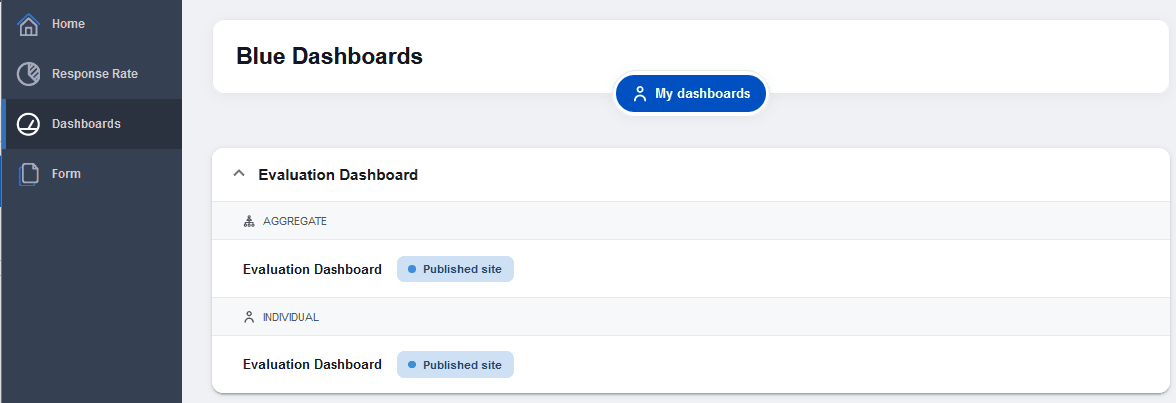
Individual dashboard header section
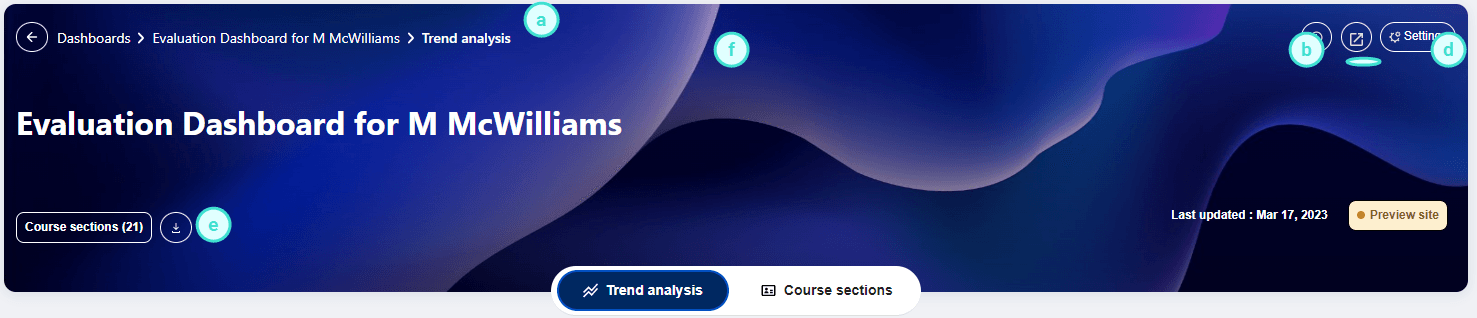
a. Follow the breadcrumb to easily find where you are in the dashboard.
b. Select the (i) icon to display the legend information.
c. Pop-out the Dashboard in a new tab or window.
d. Edit the settings menu to customize the dashboard to your liking, select statistics to display, change the order of the views.
e. Export the individual dashboard raw response data in a set of CSV files which can be used in third party analytics tools.
f. Switch between the available views.
Settings menu
The settings menu will pop-up allowing users to select the default statistic that will appear in the dashboard and add or remove additional statistics from the dashboard. Users can also choose the order of the views. Changes made to the settings are saved to the user preferences and will be remembered when the user returns.
Default statistics and display statistics
Select the default statistic that will appear in the dashboard and add or remove additional statistics from the dashboard.
The default statistic is the statistic that all of the trend charts and subject summary details initially load. The display statistics can be enabled or disabled. The disabled statistics will not be available on the dashboard views.
It is important to note that using the median or interpolated median as a statistical measure for a group of questions is generally not appropriate. If you select either of these measures for a group of questions, the resulting value will be calculated as if all the questions in the group were combined into one question.
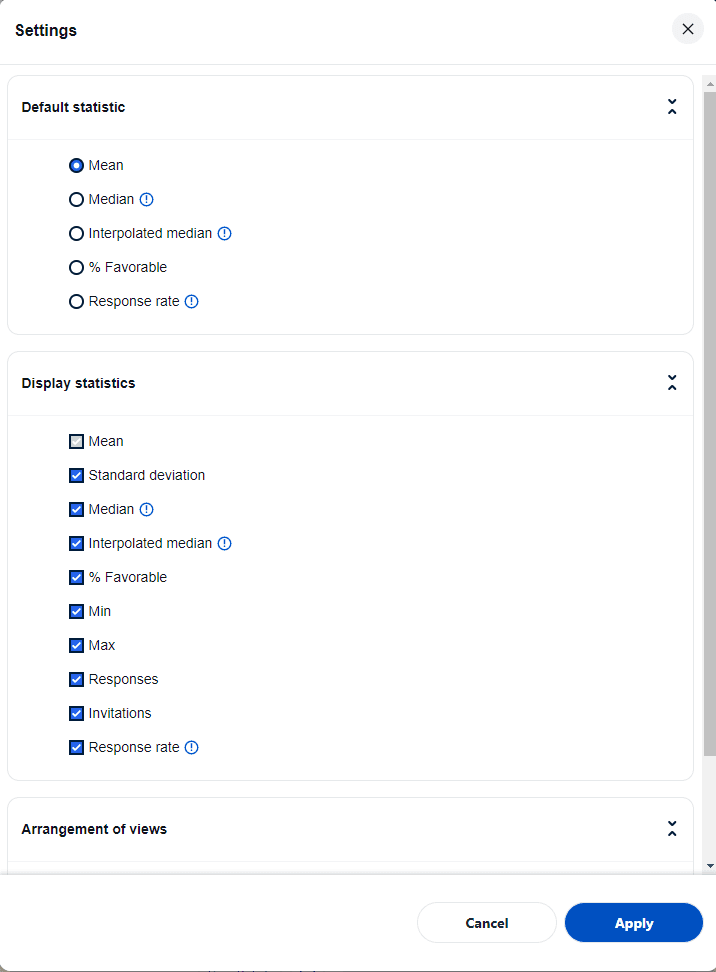
Use the up and down arrows to determine the order of the views displayed when the dashboard opens.
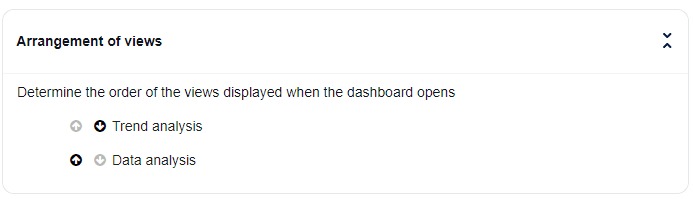
Dashboard controls

a. Switch between the available views.
b. Anchor time period - Use the left or right arrow buttons to move the selected time period (i.e. anchor time period that is highlighted on the chart) or jump to a specific time period by clicking the current time period and jump to the new time period.
c. Time range - (Trend analysis view only) Adjust the time periods being displayed. All data within this time range will be included in the trend charts. A maximum of nine time periods can be selected within a time range.
- Time scale - Multiple time scales can be utilized by the dashboard (i.e. year based time periods, or semester based time periods).
- Time range drop-down - Time periods can be selected or excluded and then Apply must be clicked to update the dashboard.
- Time range selection - The user can move the time range forwards and backwards and the range will adjust when you click Apply. Use the mouse to select or deselect a time period. The dashboard is refreshed each time the range is updated.
d. Compare with - To further discover the hidden insights in the data, the compare feature allows a user to slice and dice the data based upon selected demographic criteria that they want to examine in more detail or measure against a larger entity (i.e. department).
Users can take advantage of the Select all option to choose all available items within a demographic field to include them in the comparison.
- My data:
- Select demographic criteria to breakdown the data set, then click Apply to proceed.
- Please note, the subject names are automatically listed and grouped alphabetically in the comparison criteria - Pre-calculated norms: Works just like my data but allows a user to measure their results with a larger entity like a school or department.
- To address data privilege concerns, the norm elements that are available are dynamically determined based on the loaded dataset. For instance, to view the department norm for biology, you must have at least one course that belongs to the biology department.
- Pre-calculated norms remain unchanged by filter criteria.
- Pre-calculated percentiles: Allows users to benchmark themselves against specific percentiles of a school norm instead of just comparing with the school average.
For example, users can determine where they rank among other in the organization. For example, better than 75% of people in their school, even if their score is already above the school average. This addition adds a more nuanced understanding of performance within the context of the larger group.
Pre-calculated percentile is calculated based on the concept of norm across subjects.
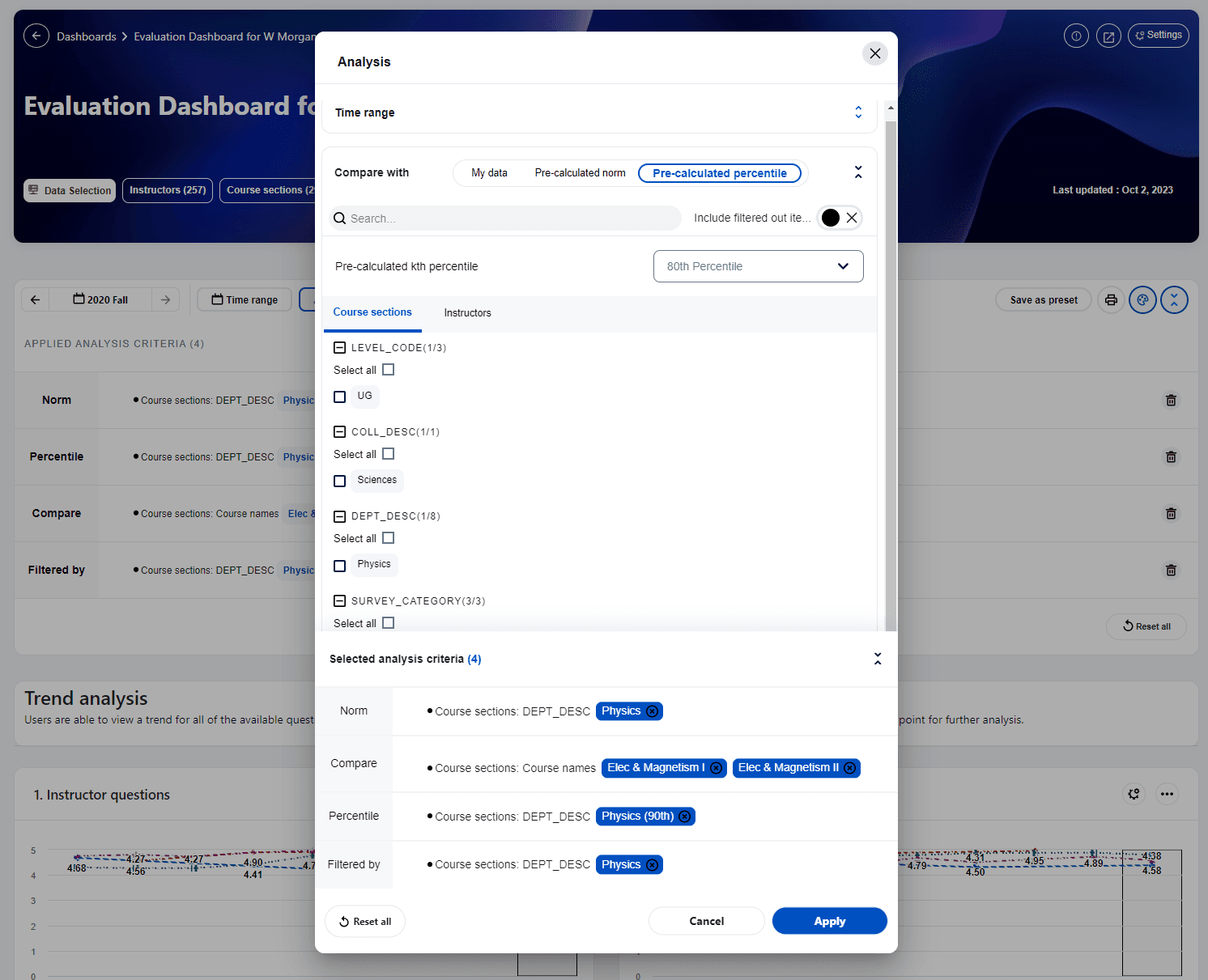
Compare with my overall data - Allows users to view both the overall aggregated data and the breakdowns while comparing them with pre-calculated norms.
- The My Overall caption can be changed to suit your situation. For instance a department chair may rename 'My Overall' to the name of the department
- The calculated data in My Overall is affected by the selected filters.
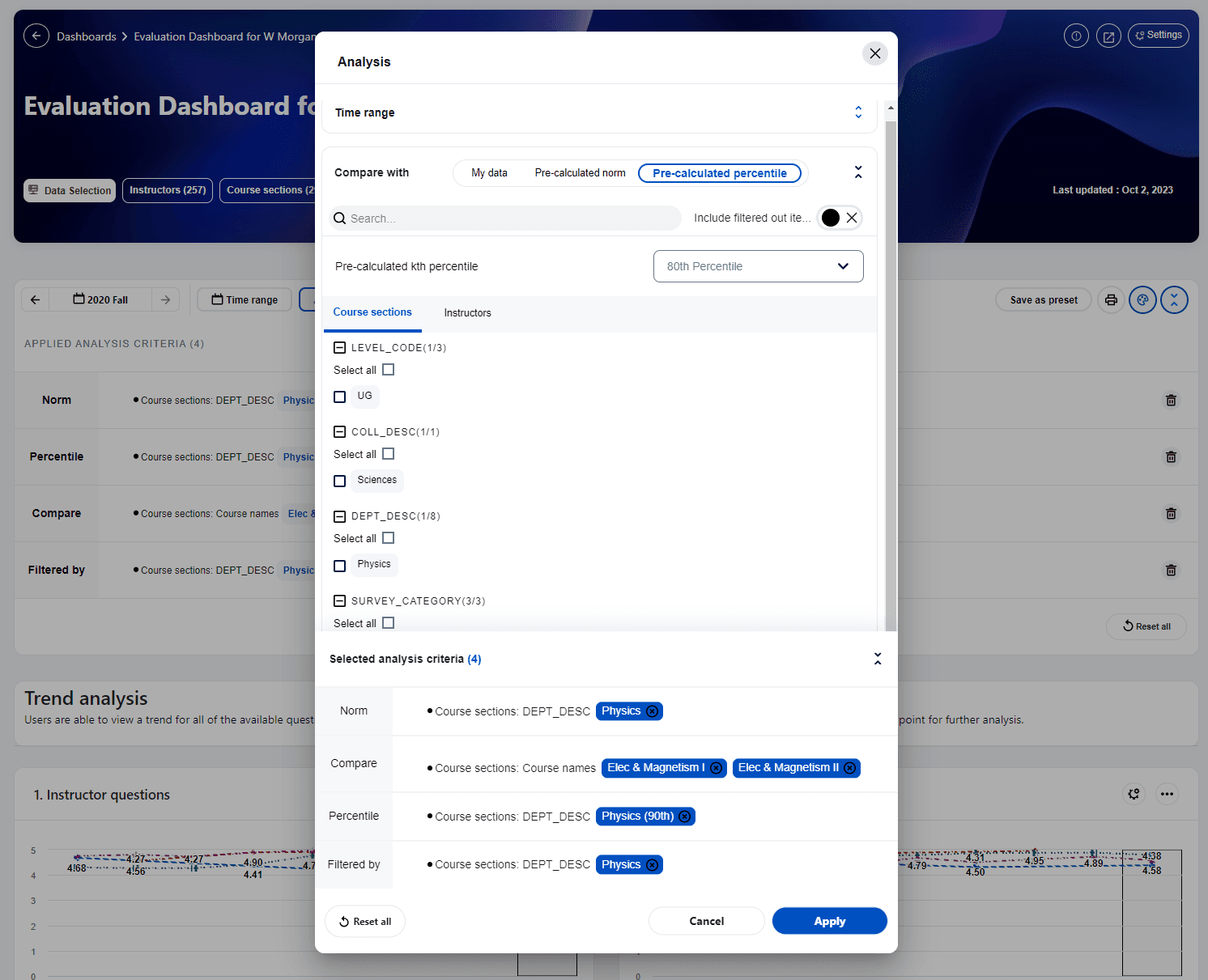
e. Filter by - Select specific subject or respondent demographics to study a subset of the data.
- Select multiple filter criteria across the two dimensions of subject and respondent demographics, then apply them together at once.
- The subject names are automatically listed and grouped alphabetically in the filter criteria.
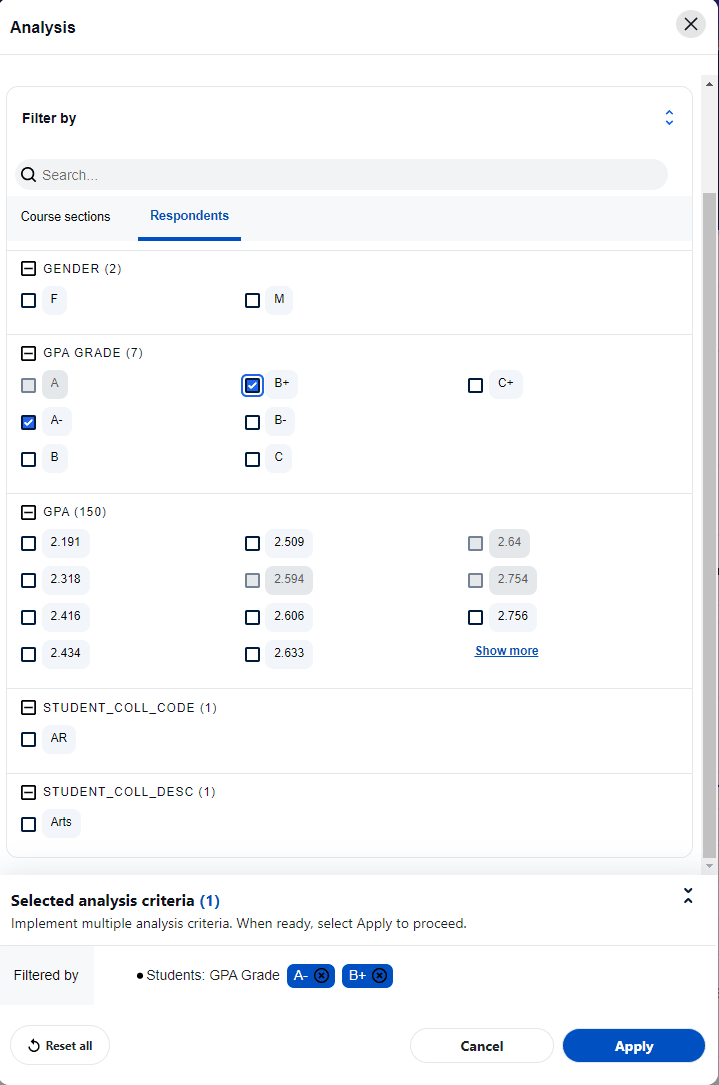
Streamline filters - Blue Dashboard users can now hide filtered out items on the analysis menu. This feature aims to reduce the burden caused by the extensive list of filter items, given the vast amount of available data. By hiding or disabling filtered out items, users can streamline their analysis criteria and focus on the relevant items
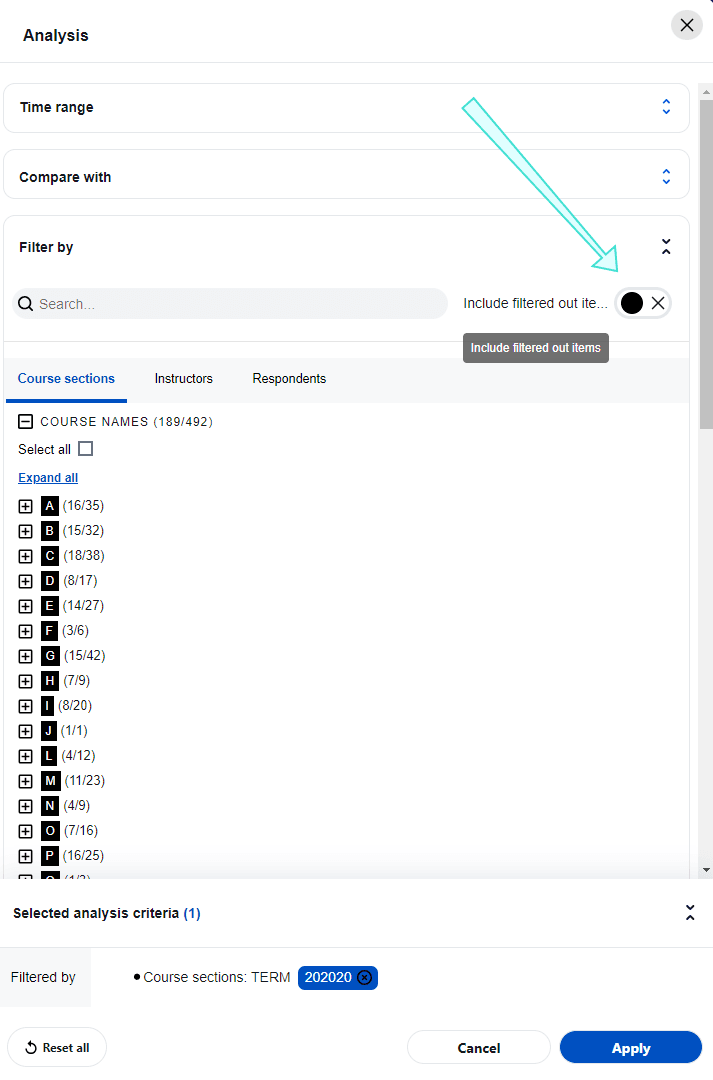
Streamlined filters apply to both filters and comparisons
f. Presets
- Save as preset - Clicking the Save as preset will save the current analysis criteria as a preset view with a name you enter.
- Show presets - Select an existing preset view to load.
- Global presets are filters created by your administrator that allow you to view your data using a standardized selection of fields
g. Preview the current page for printing.
- The print preview function is available on several sections of the dashboard including, the trend analysis view, the subject listing view, and the subject details view. If the view is not supported, the print preview icon will not be displayed.
- The print preview function will create a print friendly version of the page, the user can then leverage the browser’s built-in print function either to print or to generate PDF files. Both portrait and landscape orientations are supported. Legal, letter, and A4 size papers are supported for the best fit.
h. Pattern charts - enable or disable the pattern background in the bar charts. Due to compliance with accessibility standards (WCAG 2.1 AA ), the pattern background is turned on by default.
Trend view
Users are able to view a trend for all of the available Question groups. The score for each time period is plotted on a graph. Users can filter, compare, or drill deeper into a data point for further analysis.
If thresholds are implemented two terms may appear throughout the dashboard:
- (partial) - this will appear when some of the subjects don't meet the minimum thresholds so their data is excluded from that calculation.
- Threshold not met - this will appear when none of the subjects meet the threshold values and therefore that calculation cannot be performed.
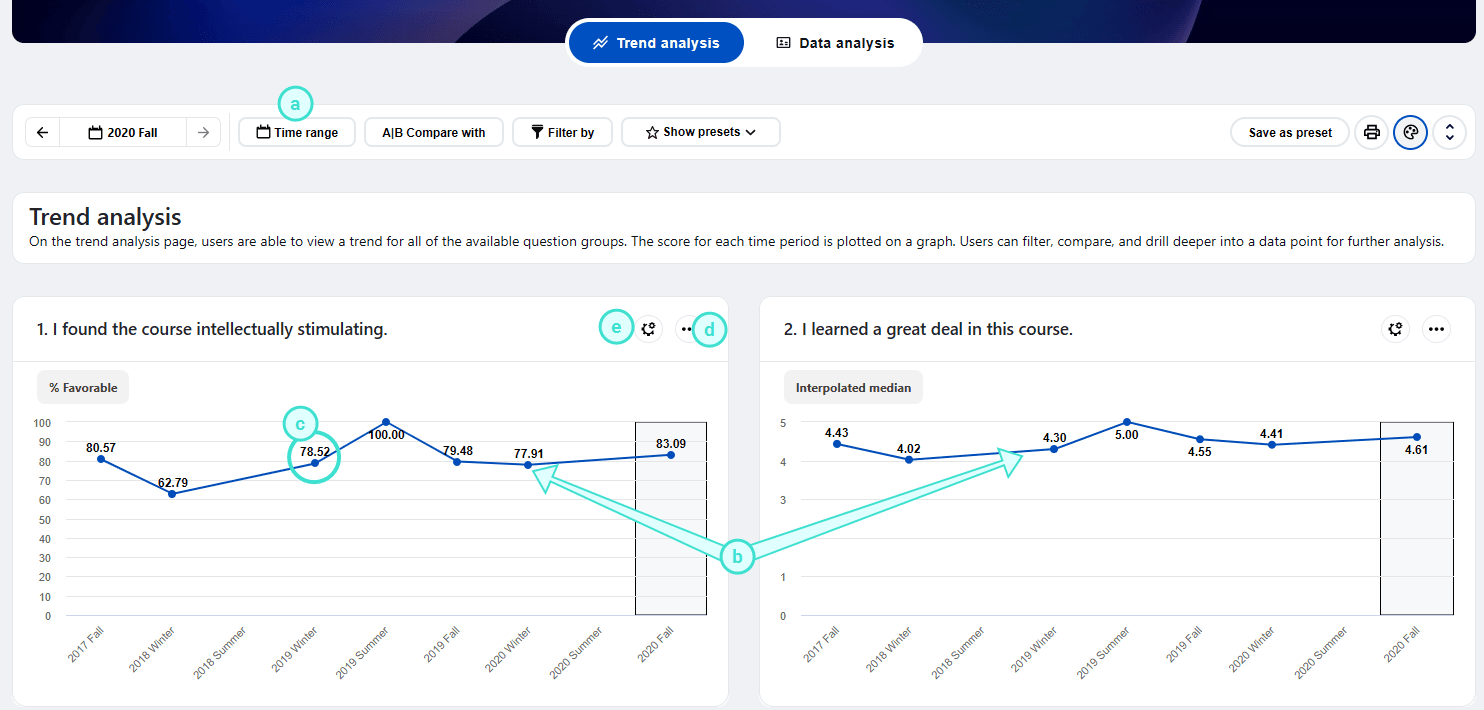
a. Time range - Adjust the time periods being displayed. All data within this time range will be included in the trend charts. A maximum of nine time periods can be selected within a time range.
- Time range selection - The user can move the time range forwards and backwards and the range will adjust when you click Apply. Use the mouse to select or deselect a time period. The dashboard is refreshed each time the range is updated.
- Time range drop-down - Time periods can be selected or excluded and then Apply must clicked to update the dashboard.
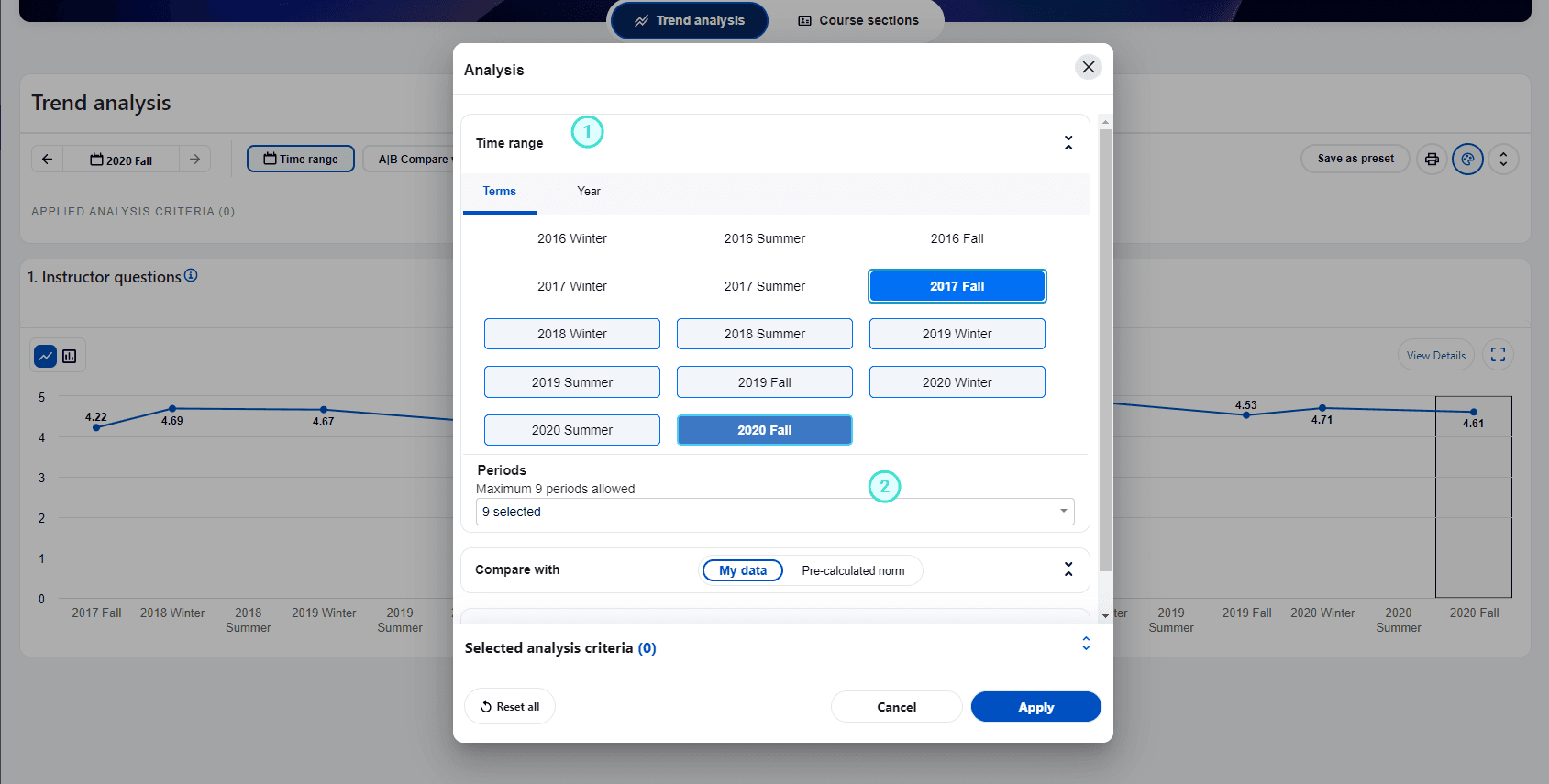
b. Trend view of the different question groups within the time range selected.
c. Select a node on a Question group trend chart to drill down into a comparison with subjects of the Question group for that specific time period.
d. Widget options menu - Provides multiple ways to view the data:
- Select the minimize/maximize icon to display a full width view of the selected chart or to switch back to a half size chart. When the chart is maximized there is an option to zoom in for more details.
During comparisons on charts, data points often appear concentrated or very close to each other. Even with a maximized chart, it can be challenging to distinguish the differences. To address this, Blue Dashboard now offers a zoom in/out capability for charts. This feature enables users to easily adjust the zoom level and have a clearer view of the data. The zoom feature is available for trend analysis charts and scatter plot charts, enhancing readability and analysis.
- View details - Consult a trend view of all the Dashboard Questions that make up the selected Question group.
e. Widget settings menu - Enable users to modify how the data is being displayed:
- Statistics type - select the statistic that will be displayed on the trend chart.
- Chart type - switch between the default line chart and a vertical bar chart.
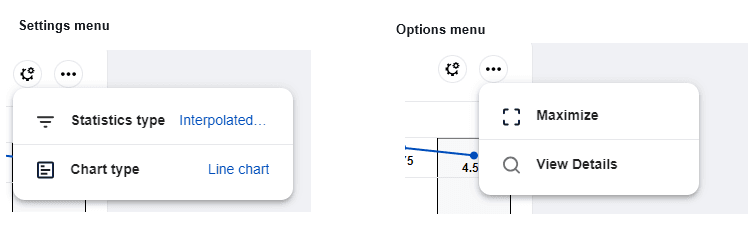
Data analysis
The data analysis page displays data for all subjects at an anchor time period (use the calendar control to change the anchor period). Data can be viewed in a list view or scatter plot view. Both filters and comparisons are supported on this page.
Data analysis - List view
The data analysis list view displays all the subjects for a particular time period (i.e. anchor period) and the default statistic for each question group along with the response rate information. Both filters and comparisons are supported on this page. You can drill down into a specific question group or subject.
Similar to the trend analysis page, the data analysis list view allows users to select a list of items for comparison. This enables users to aggregate their data at any level and compare it with the list of question groups or questions.
- Drill down into a question group
- Drill down into a subject
- Toggle the heatmap on and off
- Change the anchor period
- Choose the statistic being used
- Pin, unpin, and reorder items in the list
- Download data in CSV format
Subjects can be sorted in either ascending or descending order based on the displayed statistic or subject name. Click on a specific subject to open the subject details for that subject. For enhanced convenience during list view comparisons, users now have the option to pin specific items to the top. While other items can be sorted in ascending or descending order, the pinned items will remain at the top of the list view. If multiple items are pinned, users can easily rearrange the order by manually dragging and dropping them.
- The drill-down capability for each subject is disabled when comparisons are being performed on the subject list.
- NPS is only available in the statistics selection list if there are NPS questions. When NPS is the selected statistic type, non-NPS questions will not be displayed.
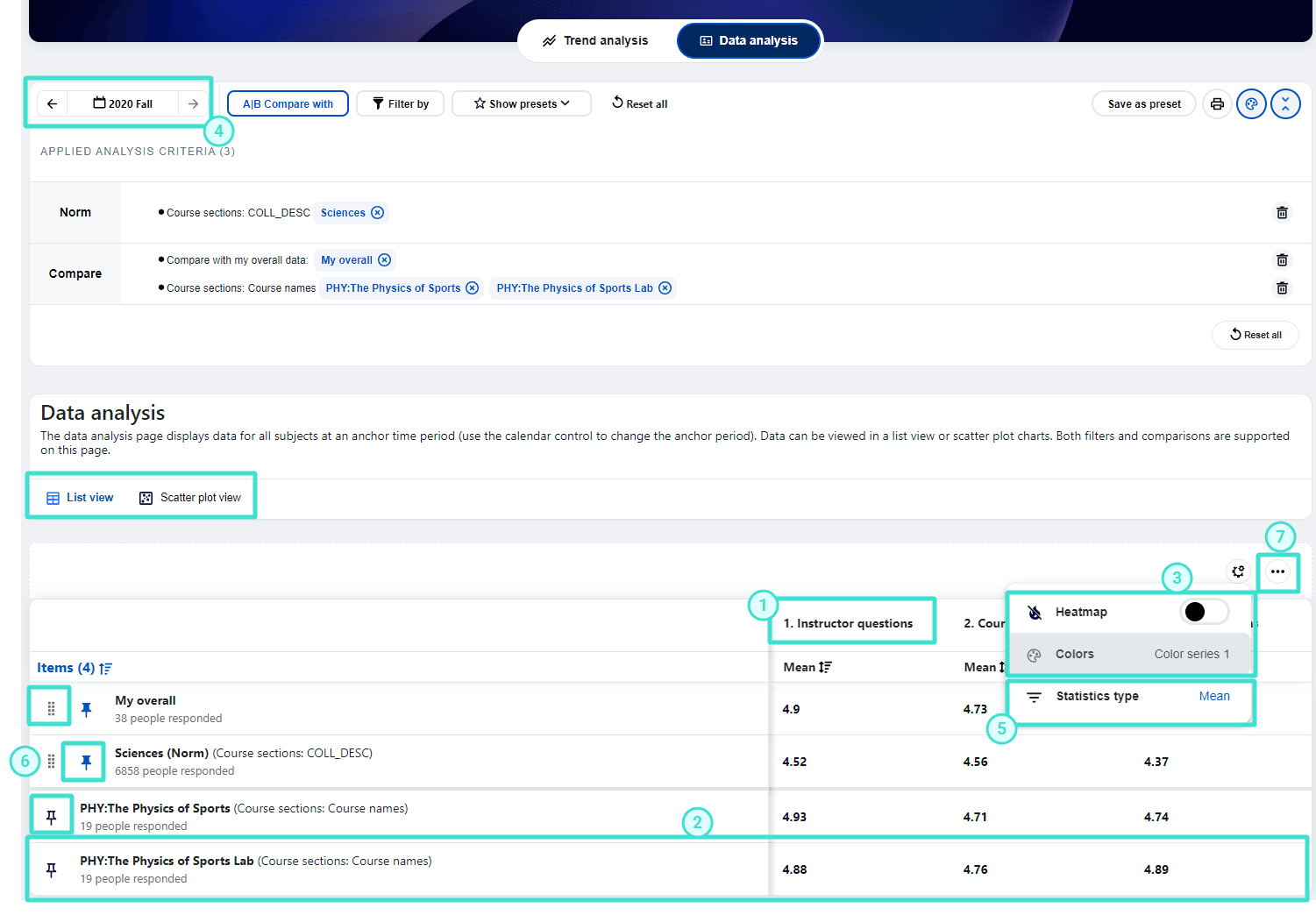
Data analysis list view - Heatmap
To help viewers quickly identify problematic areas and understand the relevance of a number in relationship to others, Blue Dashboard has implemented a heatmap function with eight available color sets, allowing most users to find an appropriate set to use.
With the available comparison of the pre-calculated norms, overall data, and subject selection, plus the capabilities of the heatmap, sorting, and drill down, a user can quickly identify patterns or correlations in large data sets.
Blue Dashboard offers the flexibility for end users to create their own custom color sets in addition to the built-in 8 color series of the heatmap. This customization enables the heatmap colors to adapt more effectively to specific business use cases that require specific colors for particular datasets.
Color sets can also be based on the ranges of pre-calculated percentiles. This feature enables users to highlight items that fall within a specific percentile range, such as highlighting items in the 80th percentile of the population within a specific business unit like a department or division.
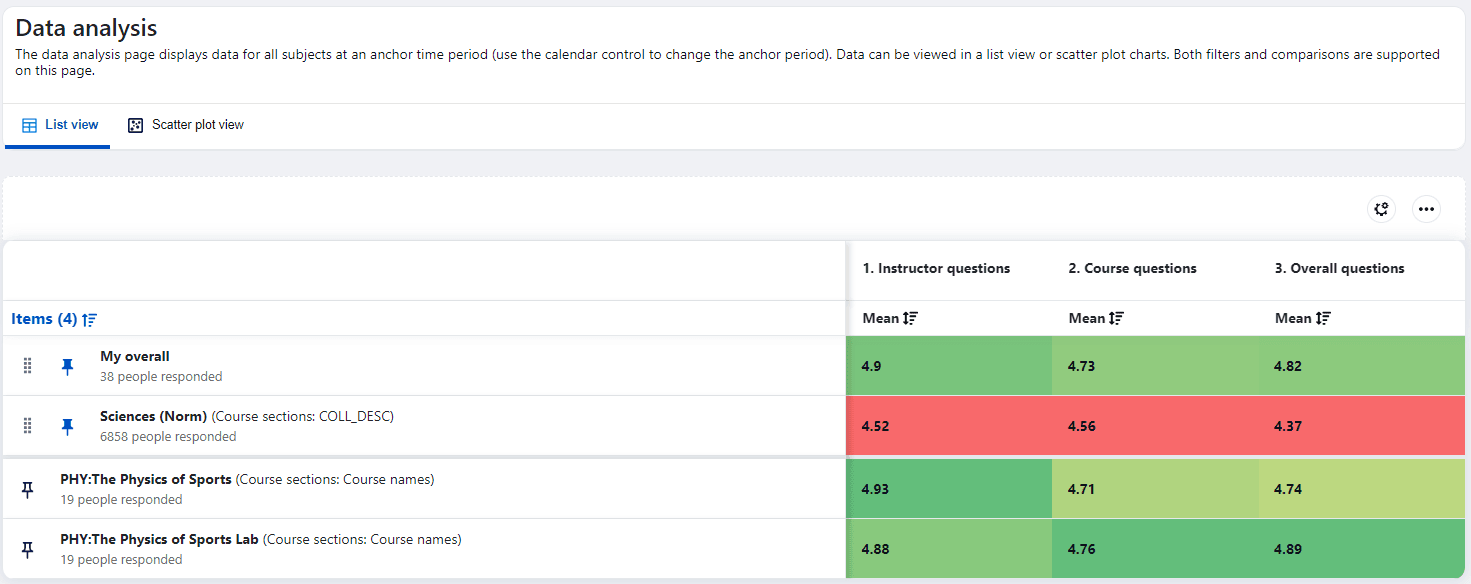
- The default color series for each column in the heatmap are calculated based on the values in that column, so the same number in a different column may not be assigned the same color on the heatmap.
- The heatmap is not available for print preview.
Data analysis - Scatter plot view
The scatter plot view provide a unique capability for insight discovery, allowing users to utilize the scatter plot chart to identify potential trends, patterns, or correlations between two variables.
The scatter plot view supports up to two X-axis dividers and two Y-axis dividers, dividing the scatter data into specific areas and indicating the percentage of data allocated to each area.
- Hovering over each scatter dot on the chart displays corresponding statistics such as response count, mean, median, and more.
- Additionally, when the scatter plot displays a set of primary subjects, clicking on a dot representing a subject (course) allows users to drill into a detailed view for that subject.
Scatter plot settings menu
The settings menu provides the following options:
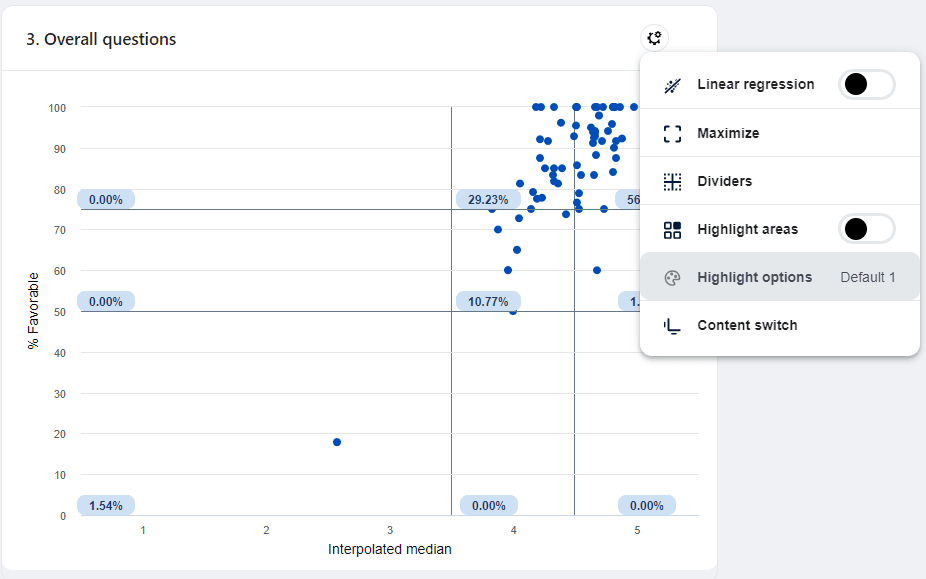
- Linear regression - add a best fit linear line between the two variables (x-axis and y-axis values).
- Maximize/Minimize - toggles between a large display and a small display.
- Dividers - enable any of the dividers you would like to use, set the corresponding value using the text box or the slider. The scatter plot view supports up to two X-axis dividers and two Y-axis dividers, dividing the scatter data into specific areas and indicating the percentage of data allocated to each area.
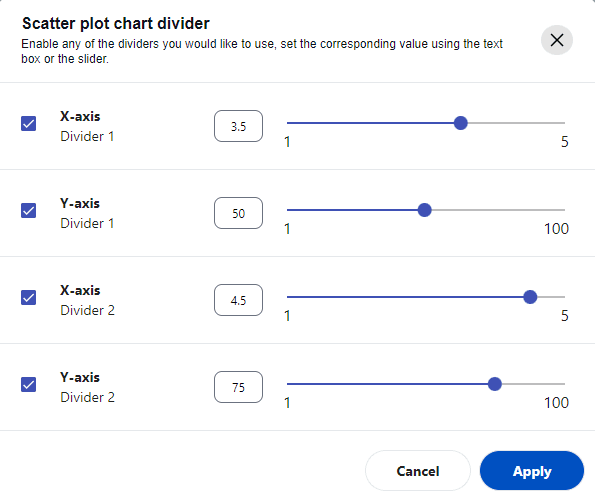
- Highlight areas - when the end user enables this option they can add a background color and text to specific regions of the scatter chart to add special meaning to a subset of the data (see scenario 1 and 2 below). End users can create customized highlights according to their own needs.
- Content switch - change views between interpolated median vs % favorable and demographic vs demographic.
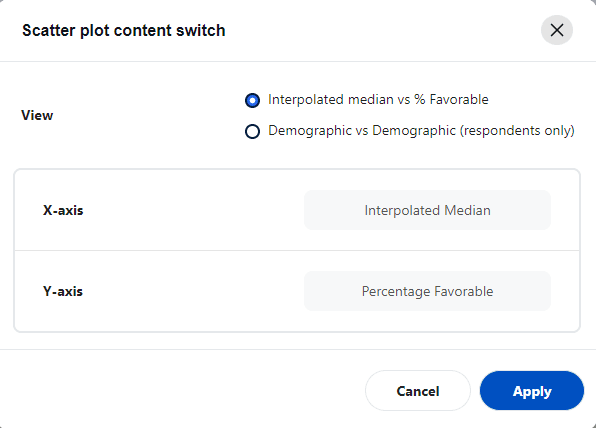
Scatter plot charts can be used to identify insights when measuring data from Likert scale questions:
Scenario 1 - Interpolated median vs % Favorable
Blue Dashboard, designed for analyzing survey response data, presents the scatter plot chart with Interpolated median vs % Favorable as the default view. This unique approach measures the central tendency for balanced Likert scale questions, specifically those with balanced scales such as 5 or 7-point Likert type scales where the middle point is neutral. This methodology of reviewing feedback data was inspired by the research paper "Proposed metrics for summarizing student evaluation of teaching data from balanced Likert scale surveys".
For example, if we display a question with a 5-point Likert scale, the scatter plot chart can be divided into nine areas using dividers. Five of these areas hold significance, representing Subpar ratings, High potential, Outstanding, Polarizing, and Top ratings.
The characteristics of five of the nine areas defined by the default dividers are:
- Subpar ratings - an area with interpolated median less that 3.5 and a percentage favorable less than 50%
- Top ratings - an area with interpolated median larger than 4.5 and a percentage favorable better than 75%
- Outstanding - an area with interpolated median between 3.5 and 4.5 with a percentage favorable better than 75% (the typical characteristics of the this area tend to be more 4s selected than 5s).
- Polarizing - an area with interpolated median larger than 4.5 and a percentage favorable between 50% and 75%. (typical characteristics of this area tend to involve around 25% selecting 3 or lower and the rest selecting the highest option.)
- High potential - an area with an interpolated median between 3.5 and 4.5 and a percentage favorable between 50% and 75%.
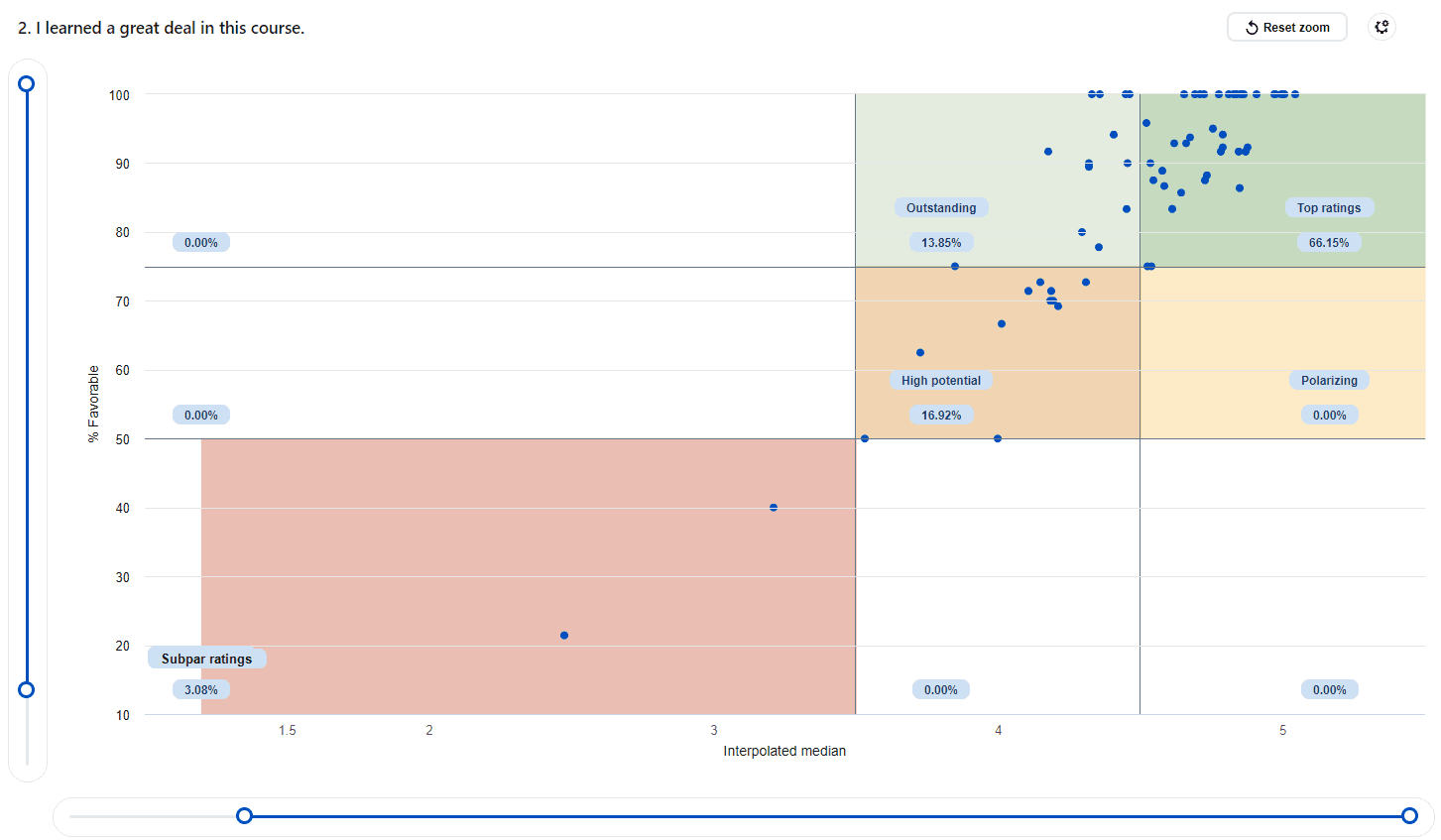
Abdel Azim Zumrawi & Leah P. Macfadyen (2023) Proposed metrics for summarizing student evaluation of teaching data from balanced Likert scale surveys, Cogent Education, 10:2, DOI: 10.1080/2331186X.2023.2254665
Scenario 2 - Demographics vs. demographics
If the dashboard includes respondent demographics, users can utilize an alternative view of the scatter plot chart to observe contrasting opinions between two groups of demographics. For instance, comparisons like Self vs Others, Males vs Females, or Freshmen vs Seniors. Dividers, combined with linear regression, can be employed to analyze the scatter plots and gain insights from the data.
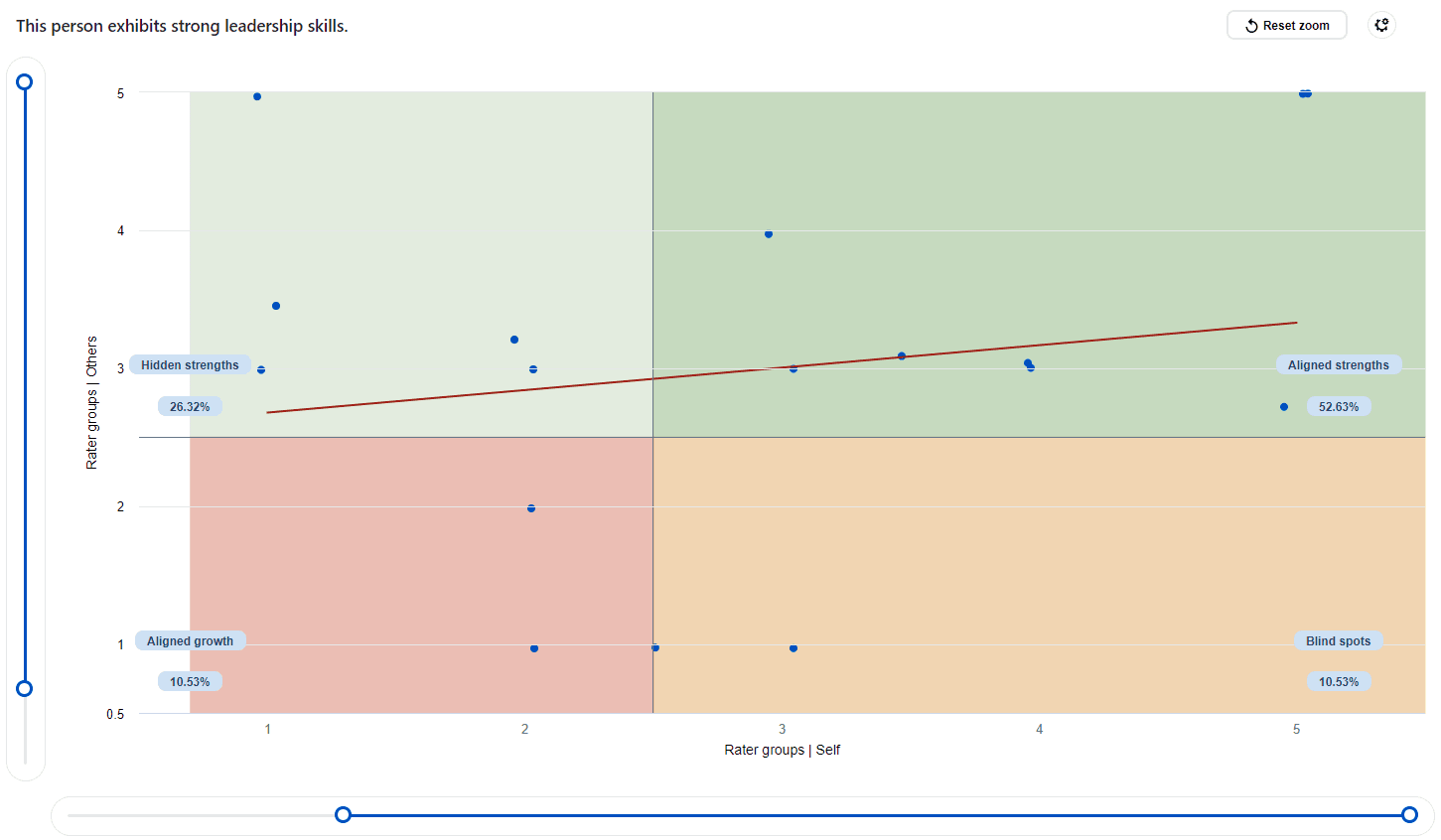
Subject details
When selecting a subject, a breakdown of all question responses is presented allowing users to view detailed information about a subject. There are three tabs for each subject.
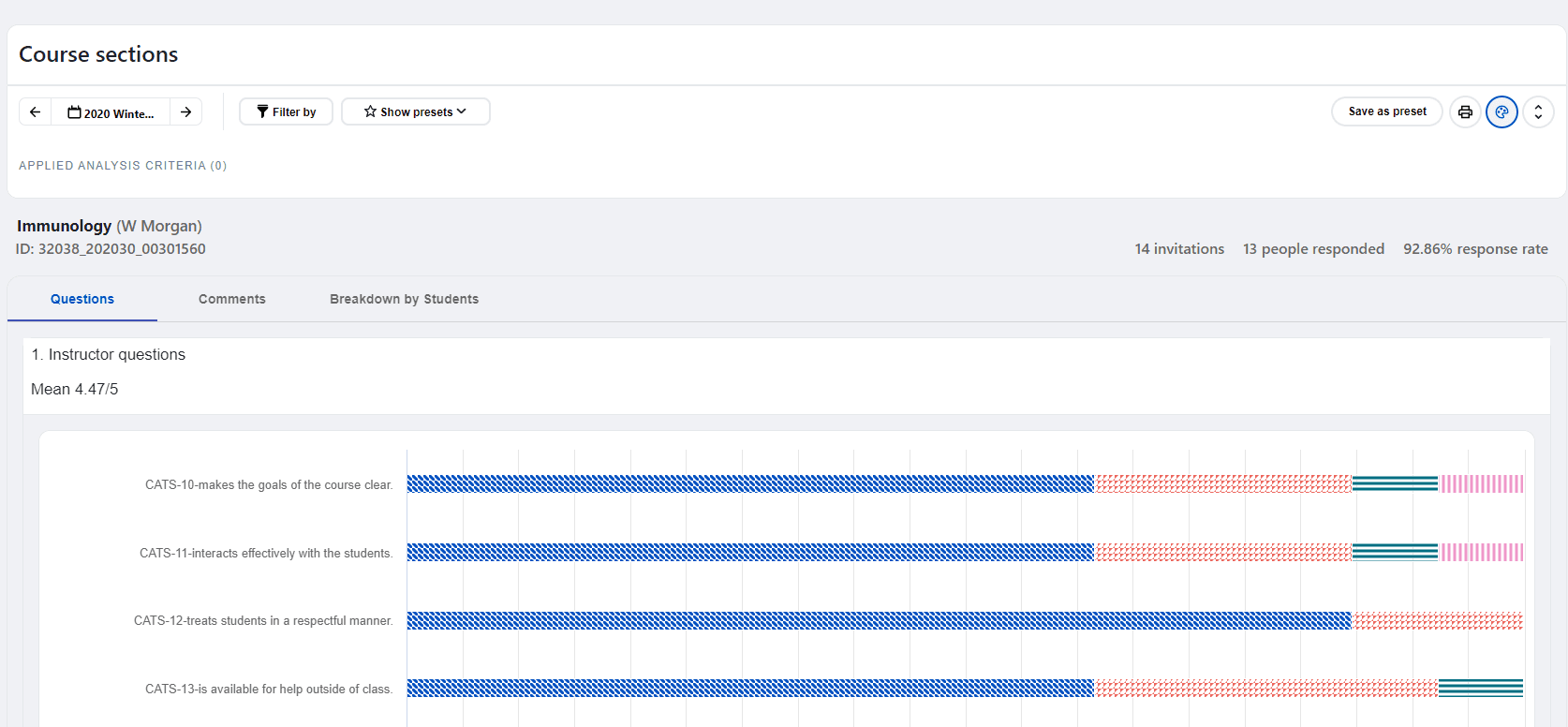
a. Question group - Shows a breakdown of all the questions and their statistics to determine a rating value.
b. Comments - When there are open ended questions in a survey, the full comment is displayed in this section.
c. Breakdown by respondent demographics - Shows the different respondent demographics made available by the administrator.
To see more information about a question, look at the subject detail view and find the question summary. Below the summary, you will find the question details. You can choose how to display the question details by using the toggle button. The toggle button lets you switch between a table view and a chart view.
Response rate analysis dashboard view
When the response rate is chosen as the default statistic, the dashboard will change into the 'Response rate analysis dashboard' and no question level statistics and no drill down capability will be available while in this mode. Changing the default statistic will make the dashboard return to normal mode.
- Response rate is defined as response count divided by invitation count multiplied by 100.
- Filters/comparisons applied to the respondent demographics do not impact the invitation count
- Filters/comparisons applied to the subject or secondary subject demographics do impact the invitation count.
- Subjects that do not have any submitted responses are excluded from the invitation count on the response rate trend view chart.
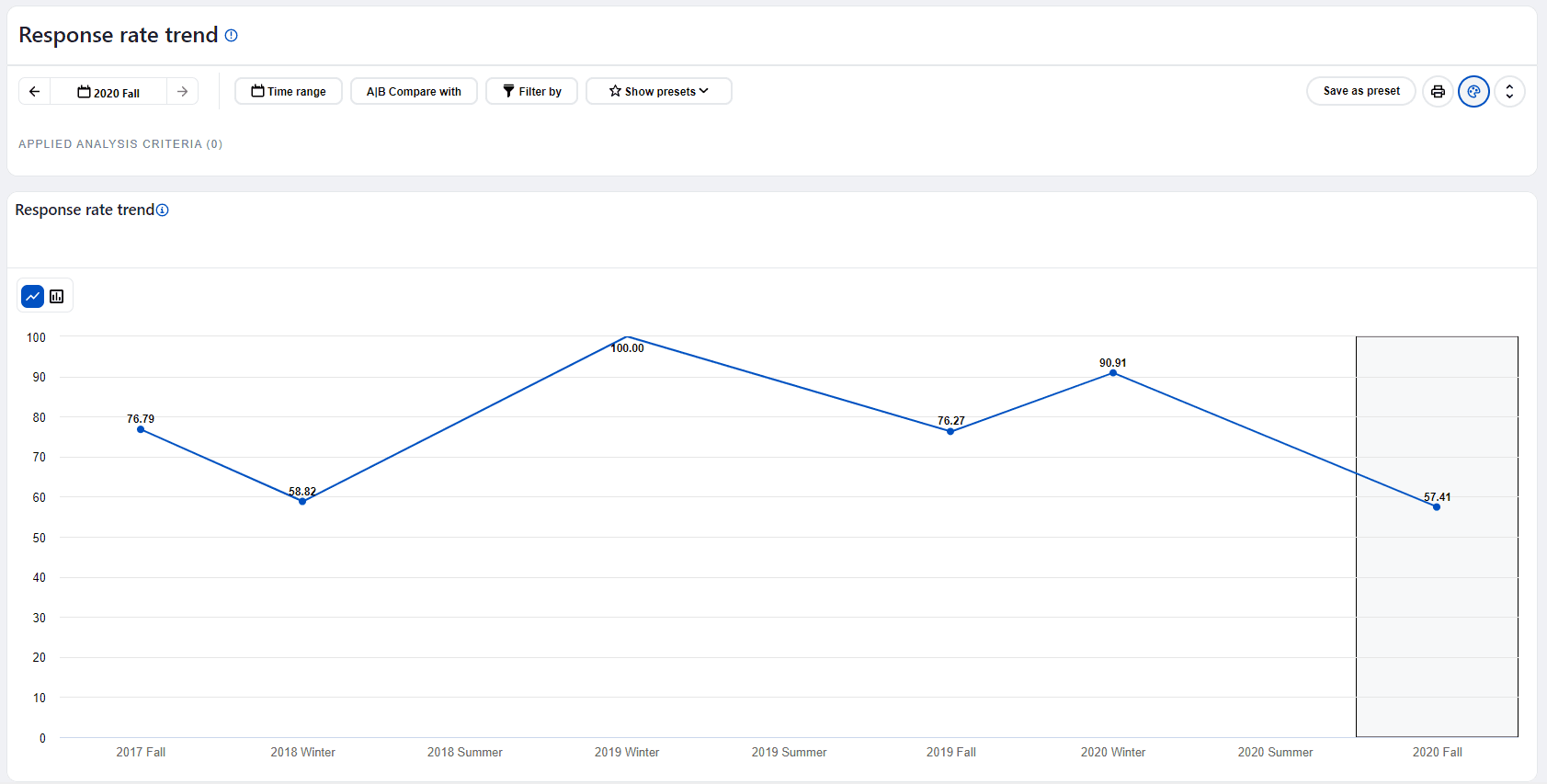
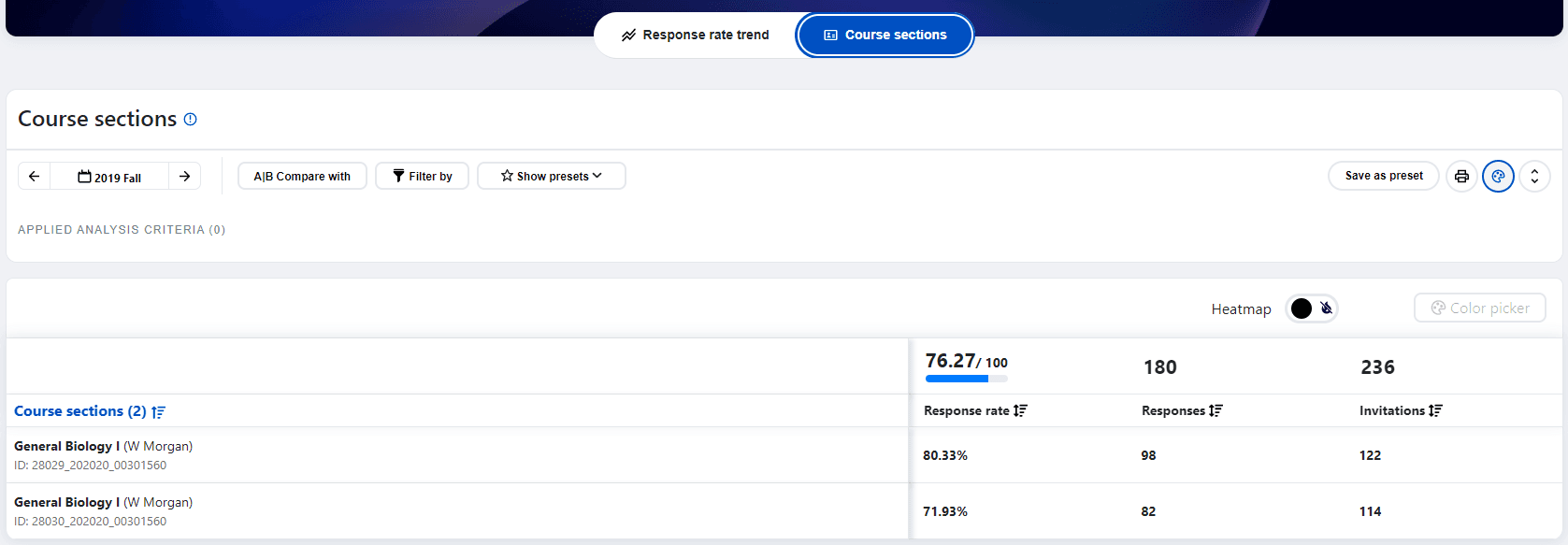
- The dashboard only contains data from submitted responses.
- You might see Threshold not met in place of the data. A minimum number of responses is configured by the administrator to protect the identity of the respondents.
- The latest versions of Google Chrome, Microsoft Edge, Firefox, and Safari are supported.
- The pages are optimized for a minimal screen resolution of 1024 x 768.