Add a constant sum question
Constant sum questions ask respondents to distribute numeric values for a set of items. The values entered are either summed up or counted down. This type of question is used to understand how respondents would weigh or trade off competing items. It is commonly used for budget related or percentage based topics.
There are two types of constant sum questions: Sum and Distribution.
- Sum - the values entered by the respondent for each item will be added up. The sum will appear in the Total section.
- Distribution - requires a maximum value to distribute. The value displayed in the Total section is the value still remaining to be distributed. For example, if your maximum is 10, there are 2 items, and the respondent gives each item a 4, then the value in Total will be 2 (10 - 4 - 4).
Constant sum question with one Total function (vertical):
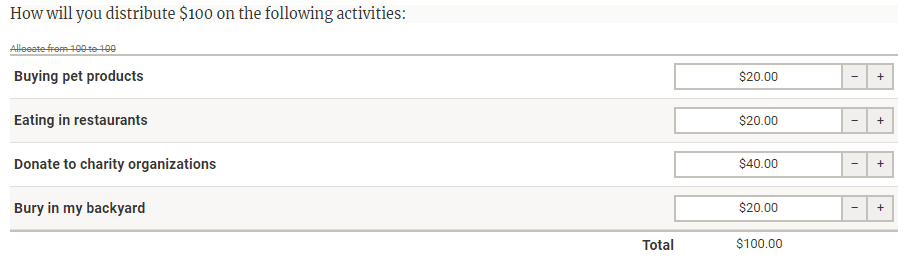
Constant sum question with multiple Total functions (horizontal):
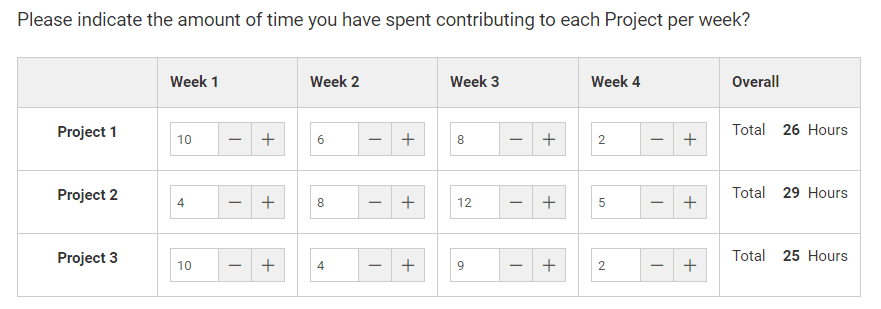
Add a constant sum question
- Navigate to Form - Main page and place the cursor where you want to insert the element.
- Select the sigma icon (
 ) from the toolbar to add a constant sum question.
) from the toolbar to add a constant sum question. - Select the horizontal or vertical double-headed arrow to specify whether you want to insert a horizontal or vertical constant sum custom grid.
- Enter headers according to your needs, or disable the headers from the Edit question panel.
- Select a row by clicking its outer-left barrier.
- Insert a new row or delete a row by clicking the triangle on the top-right corner of the row.
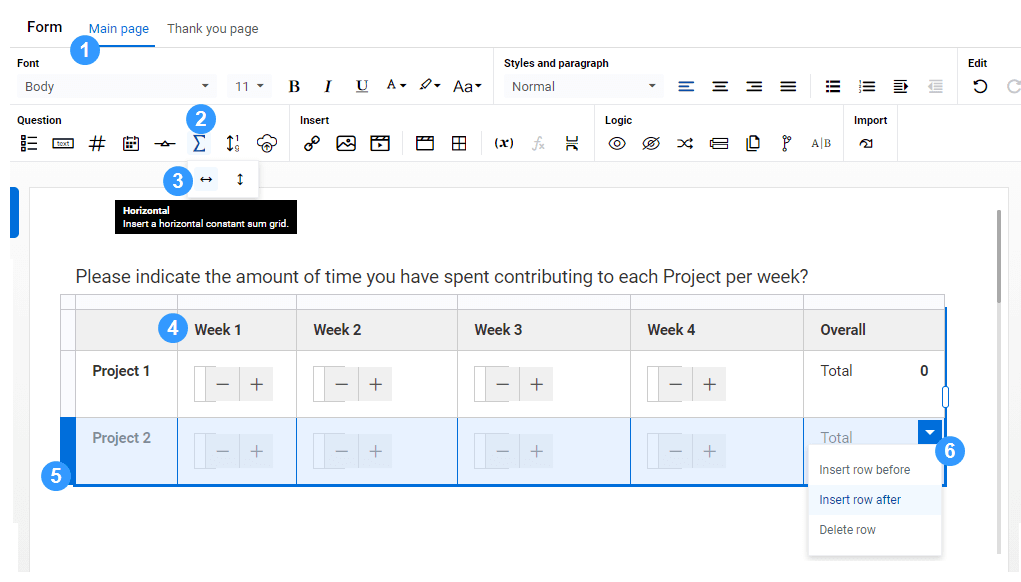
You can insert or delete a column in a similar way as rows, by selecting the column's upper barrier and clicking the triangle on the top-right corner of the column.
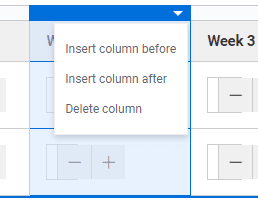
Make sure that every question is bound to a Question title.
- Select the question to open the Edit question panel.
- Go to Edit question - Display, set the Width (%) of the table.
- Choose the display type of the function.
- Go to Edit question - Settings:
- Bind or type a Question title (required).
- Define the Description, Question ID, and Default value.
- Enable the Randomize feature if you want to randomize the items in the table to minimize the order bias.
- Go to Function - Settings.
- Type in a function name.
- Select Sum or Distribution.
- View the Linked numeric components to verify what is being calculated and in which direction (horizontally or vertically).
- Add a Prefix or Suffix to numeric values if you wish to specify what is being calculated ($, %, hours, etc.).
Once you have configured the settings for one function in a custom grid, you can copy and paste the same function to other cells within the grid. This can save you some time in custom grids with many functions.
- Go to Edit question - Validation:
- Define the Minimum and Maximum numeric values for the calculated result. For Distribution type calculations, defining a maximum is required.
- Choose whether to make the question mandatory by enabling the Required toggle, or select the asterisk icon (
 ) next to the question.
) next to the question.
The fields defined in the Validation section will be used to create the error list. If a validation rule is broken or not met, an error message will be displayed.
InAdd questions to your questionnaire
InAdd questions to your questionnaire
InAdd questions to your questionnaire
InAdd questions to your questionnaire
InAdd questions to your questionnaire