Manage your BlueX account
Update your profile information
Go to My profile from the Homepage - Account panel, or from the avatar in the top right corner. You can update your First name, Last name, and Avatar. You can also link your LMS account and verify what authentication type is enabled for your account.
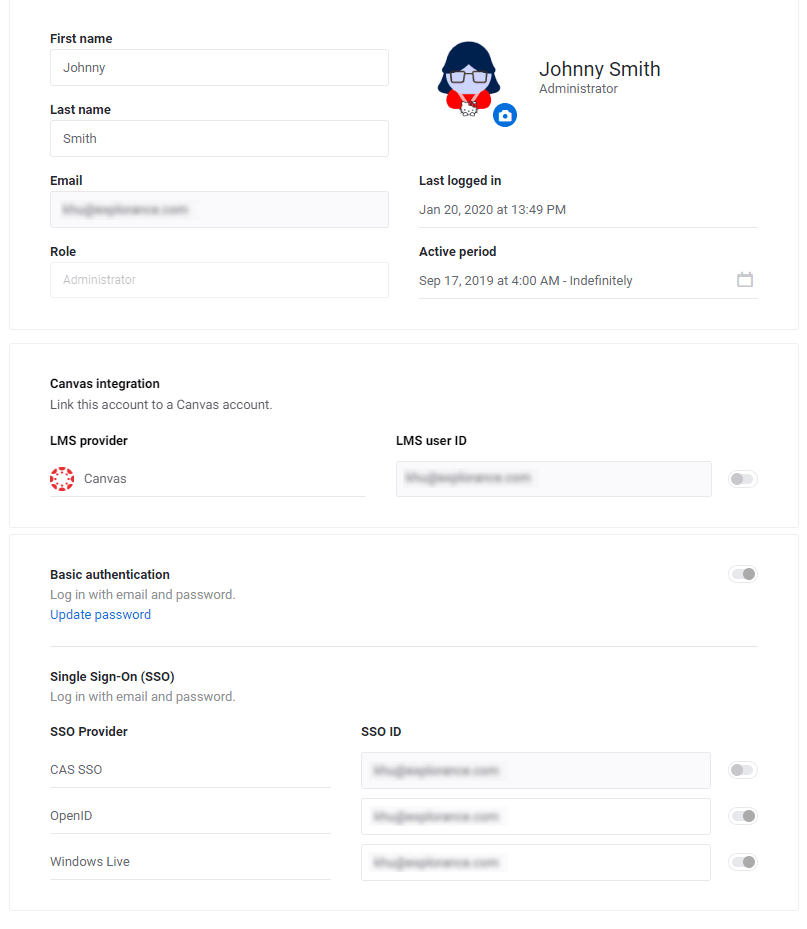
Reset or update your password
You can change the password for your account only when it is using basic authentication (a method for BlueX to recognize the user, user should provide the correct username and password in order to log in). If your account uses SSO, the password will need to be changed in your SSO profile. Contact your IT department for a reset procedure.
If you know your current password and want to change it
- Go to My profile.
- Select Update password at the bottom.
- Enter the current password; this is required to protect your credentials in the event an unknown person gets to this page and tries to change your password.
- Enter the new password twice.
- Select Update to finish.
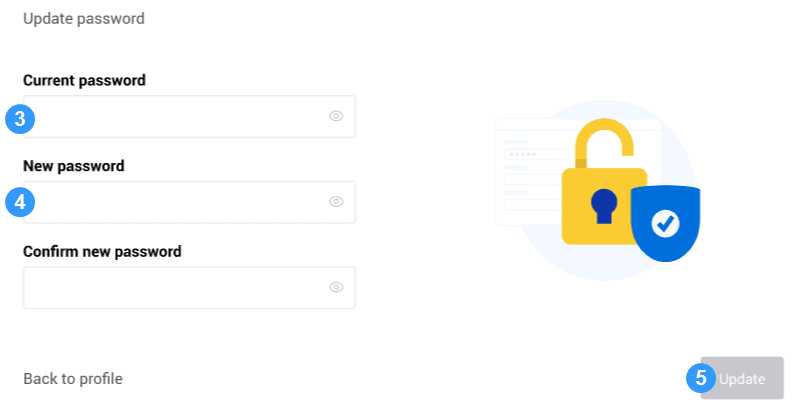
If you forgot your current password and need to reset it
- Go to the login page and select "Forgot your password?"
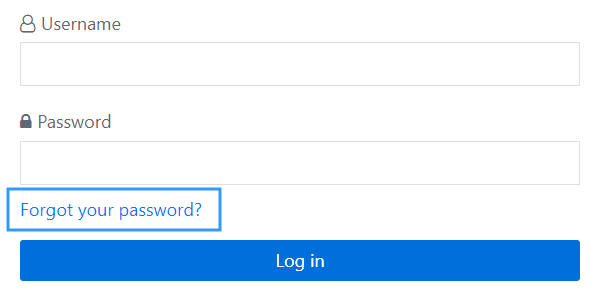
- If you already logged in, go to My profile and select Update password at the bottom, you will find a forgot password link.
- Provide the email address you used for your account, a password-reset link will be sent to this email.
- Select Submit.
- Go to your inbox and open the password-reset link from the email when you receive it, this may take a few minutes.
- Enter the new password twice.
- Select Reset my password and log in; you will be redirected to the Homepage.
Session timeout
If you leave your account logged in and idle for more than 30 minutes, you will be automatically logged out from Forms. This is to protect your work.
You will be redirected to the login page once you are logged out.