Submitting and Managing Approval Requests
Using BlueX’s approval flow, users can request approval while managing who approves their surveys, providing control over the publication process. This workflow ensures compliance and governance before publishing surveys while maintaining audit trails with version events for clear accountability.
Submitting Approval Requests
Users with the Required publishing approval permission need approval before publishing a survey in BlueX. When such a user prepares to publish, the Publish button is displayed as Request approval on the publishing page. This ensures surveys go through proper governance and quality checks before going live.
To initiate the approval, the requester clicks the Request approval button and selects approvers from the list. Requesters can choose multiple approvers, but only one approval is required to proceed. This flexibility allows teams to select the most available approver while ensuring accountability.
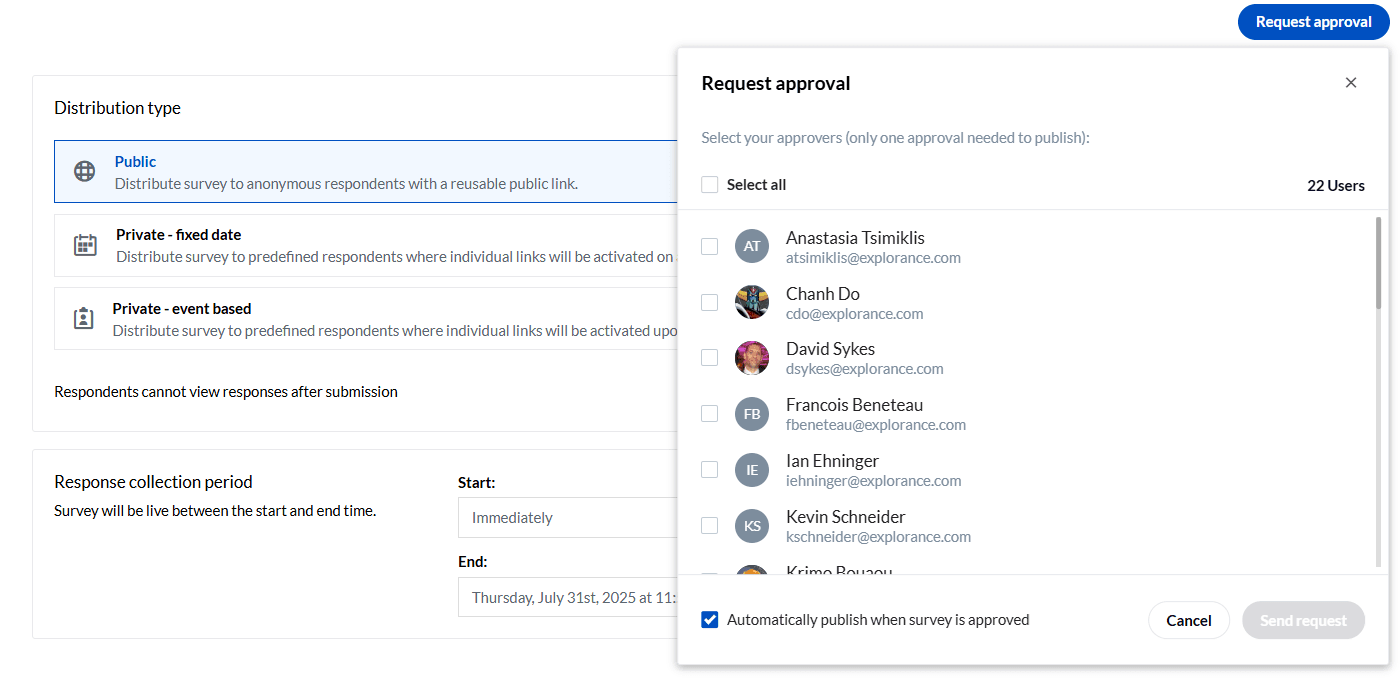
Once one of the selected approvers provides approval, the survey will either be approved or directly published, depending on the requester’s choice.
Requesters can set publication preferences during the approval request:
- Publish automatically upon approval: The survey is published immediately when the approver clicks “Approve.” This option is enabled by default, making it seamless for requesters who want instant publication after approval.
- Return to the requester for manual publication: In this case, the survey is approved but not published automatically. The requester will find the approved survey under the ‘My Request’ page and on the survey list page. If the requester needs to make edits after approval, it is important to note that any edits will cancel the approval, requiring the user to resubmit the survey for approval before it can be published.
When the requester confirms by clicking on Request Approval, the survey is sent for approval, and the system creates version events to record key actions. Events are generated when the survey is sent for approval and when it is approved, displaying the date and time, the action taken, and the user’s name in the Modified by column. This event tracking ensures a clear audit trail for all publishing-related activities.
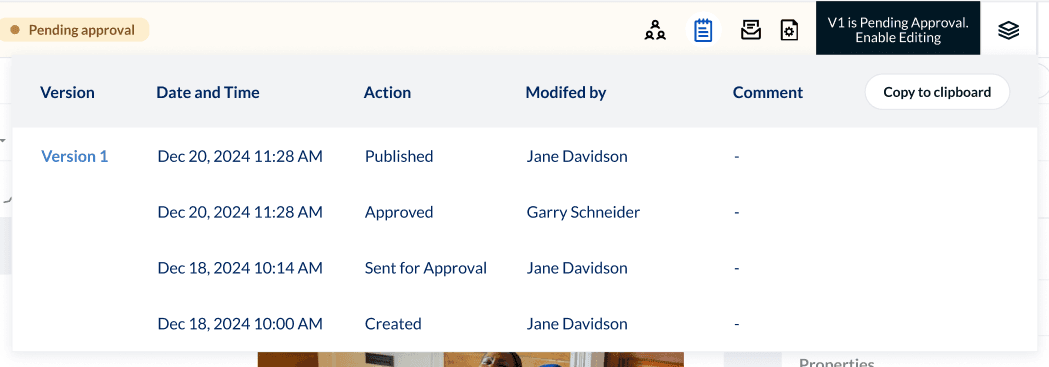
Accessing and Managing Outgoing Approval Requests
Requesters can view and manage their outgoing publishing requests using the Publishing Requests page, accessible from the side menu on the BlueX home page. This opens the My Requests page which is available to users with the Publish with Approval permission and helps them track the status of surveys they have submitted for approval.
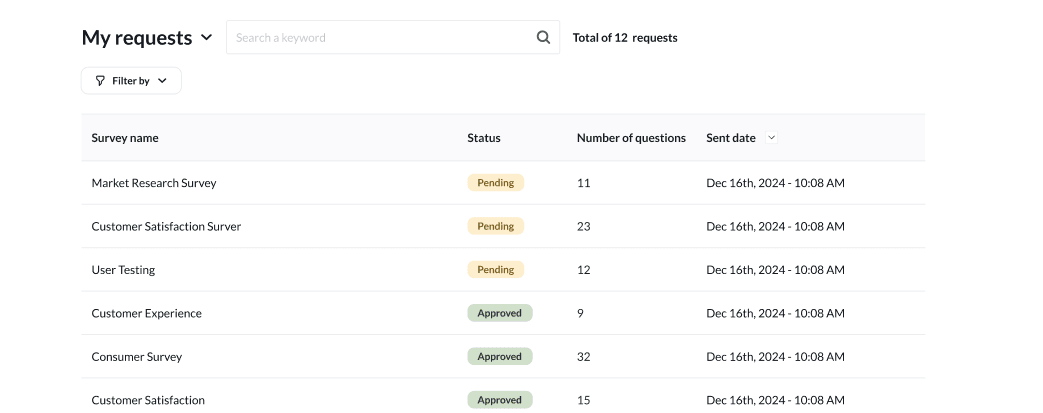
The ‘My Requests’ page displays all outgoing requests made by the current user. Users can easily search for specific surveys by entering the survey name or the author’s name in the search bar, with the system displaying the count of matching results beside the search bar for quick reference. Several columns are displayed on this page for clarity, including:
- Survey name: Shows the survey title, with ellipses and a tooltip provided for lengthy names when hovered over.
- Status: Indicates whether the request is ‘Approved’ (when the approver has already approved the survey) or ‘Pending’ (when waiting for approval).
The columns in this view are sortable by clicking on the column headers. For users managing multiple requests, pagination is enabled, displaying thirty requests per page before creating a new page for subsequent requests.
Users can double-click on any request to open the survey. Additionally, by hovering over the survey, users can access the ‘More options’ menu by clicking on the three-dot icon, which provides additional management options:
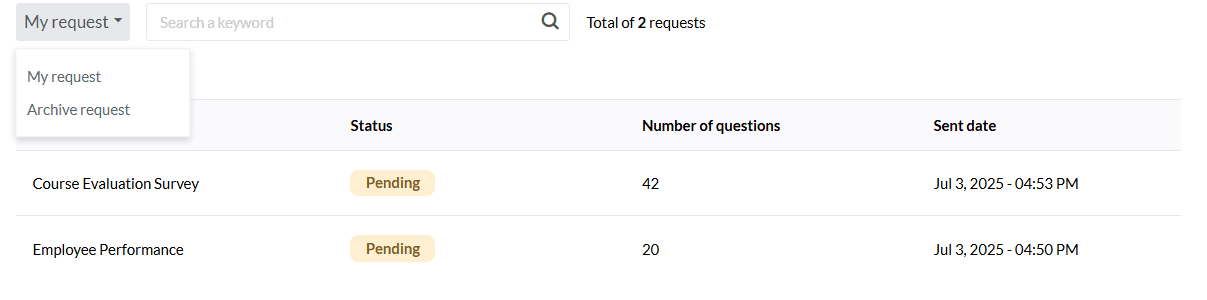
- Go to the survey: Navigates directly to the survey.
- Cancel request: Cancels the approval request and removes it from the approver’s Pending request list.
- Archive request: Moves the request to the archive folder, removing it from the active My Request and the approver’s pending view for organizational cleanup.
Users can also navigate to the Archive page by selecting the dropdown at the top, where the same columns are displayed for consistency.
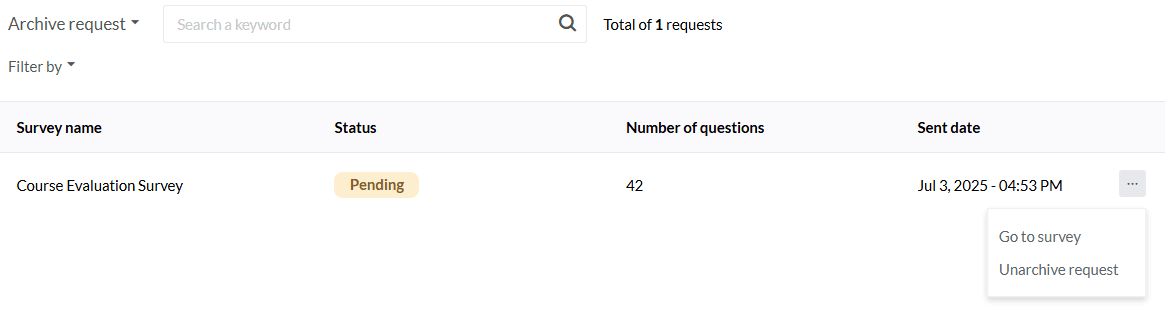
While on the Archive page, users can hover over archived requests and access the More options menu with the following actions:
- Go to the survey: Opens the survey for review.
- Unarchive request: Moves the request back to the active My Request page.
The BlueX approval flow is designed to provide structured, controlled publishing for surveys. While requesters can select multiple approvers, the current functionality requires approval from only one approver, ensuring efficiency without complex dependency chains. In practice, teams can collaborate using sharing features before requesting approval to ensure surveys are well-reviewed internally. Once finalized, the approval request formalizes the publishing process, ensuring compliance and readiness before the survey is live.
The system supports versioning with event logging, so even when edits are made after approval, the current approved version remains live until the updated version is approved and published, ensuring consistent survey experiences for respondents. Approvers can provide comments for feedback, and if needed, the requester can cancel and resubmit the approval request after making revisions.