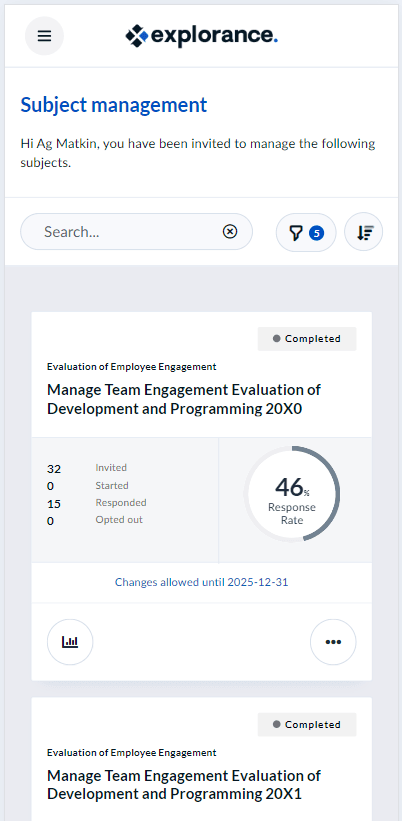View the Subject Management page for a 360-degree evaluation
This is an enhanced view that will allow you to see all activity related to your evaluations on a single comprehensive page. Relevant details and options are showcased for each evaluation right when you need them, such as calls to action if tasks are incomplete, viewing response rates for live evaluations, and reports for completed ones.
NOTE
Subjects will appear on this page until the project they are associated with has been archived.
To access the subject management page from the Blue Home page:
- Click the Subject Management launcher. A new page will appear where you will see all your evaluations represented as tiles.
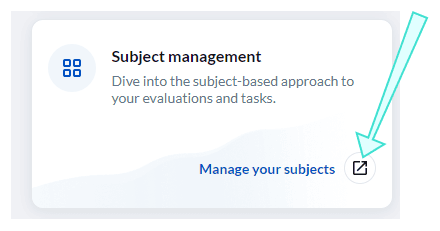
From this page, you will be able to:
- View response rates - View real-time response rates to your live evaluation(s).
- View or manage evaluation settings - View or adjust settings to your evaluation(s).
- View reports - View individual or aggregate reports by department.
TIPS
Bookmark this page for easier access in the future.
Example of subject management page in desktop view:
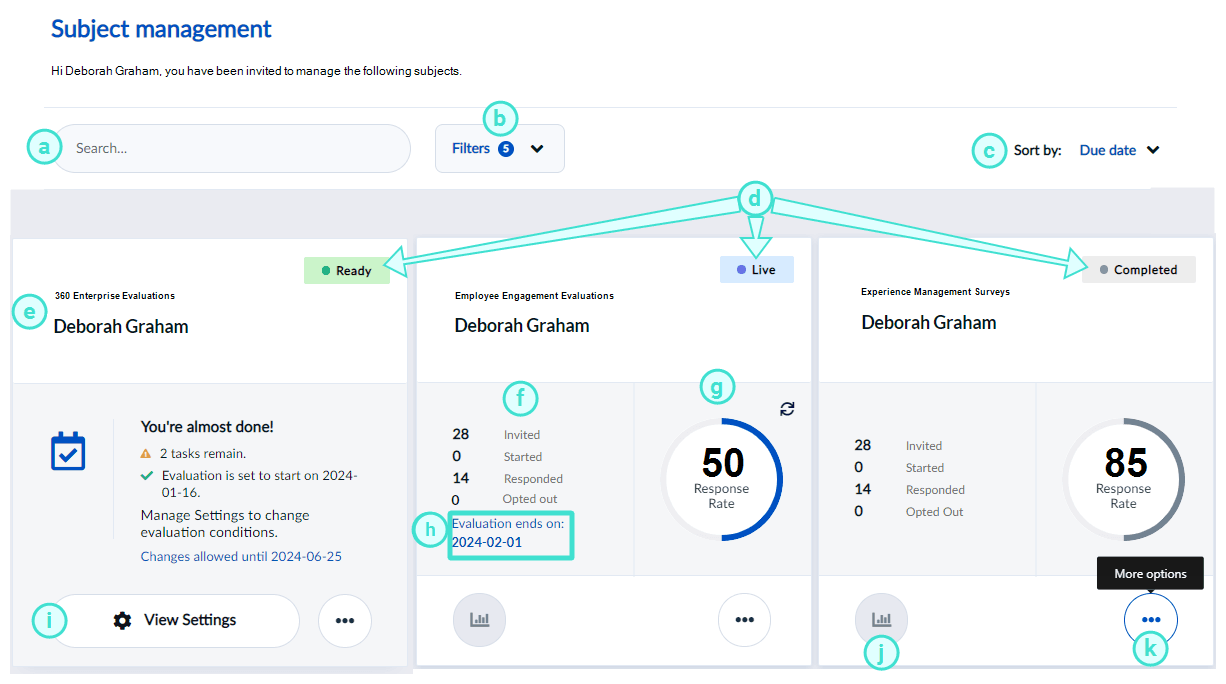
SUBJECT MANAGEMENT VIEW FEATURES
a. Search bar - Allows you to do a keyword search to locate specific evaluations.
b. Filters - Allows you to filter evaluations displayed according to their status.
NOTE
By default, evaluations with a status of Opted Out or Expired will not display unless the filter for these statuses is enabled.
c. Sort by - Allows you to sort your list by due date or evaluation name.
d. Status - Indicates the evaluation status. See more on statuses.
e. Evaluation - Displays the evaluation and project name.
f. Participant details - Indicates the number of participants who were invited, started, responded, and opted out of the evaluation.
g. Response rate - Displays the number of responses the evaluation has received.
h. End date - Displays the deadline for employees to complete the evaluation.
i. View Settings - View settings to your evaluation. If your Blue administrator has allowed you to adjust your evaluation settings, then you may see Manage Settings instead.
j. Reports - Allows you to view reports. To learn more, see Analyze your results.
k. More options - Displays more options including:
- View QR code - Print or display the QR code for your evaluation to employees to encourage participation.
- View invitees - Lists the invitees to your evaluation. From this screen you can also email all invitees that haven't completed their fillout yet.
- Download raw data - Allows you to download a CSV file containing raw response data to a completed evaluation.
NOTE
Invitation emails can only be resent if the project is live, the tasks are not expired, and invitation emails have been enabled for the task.
Example of subject management page in mobile view: