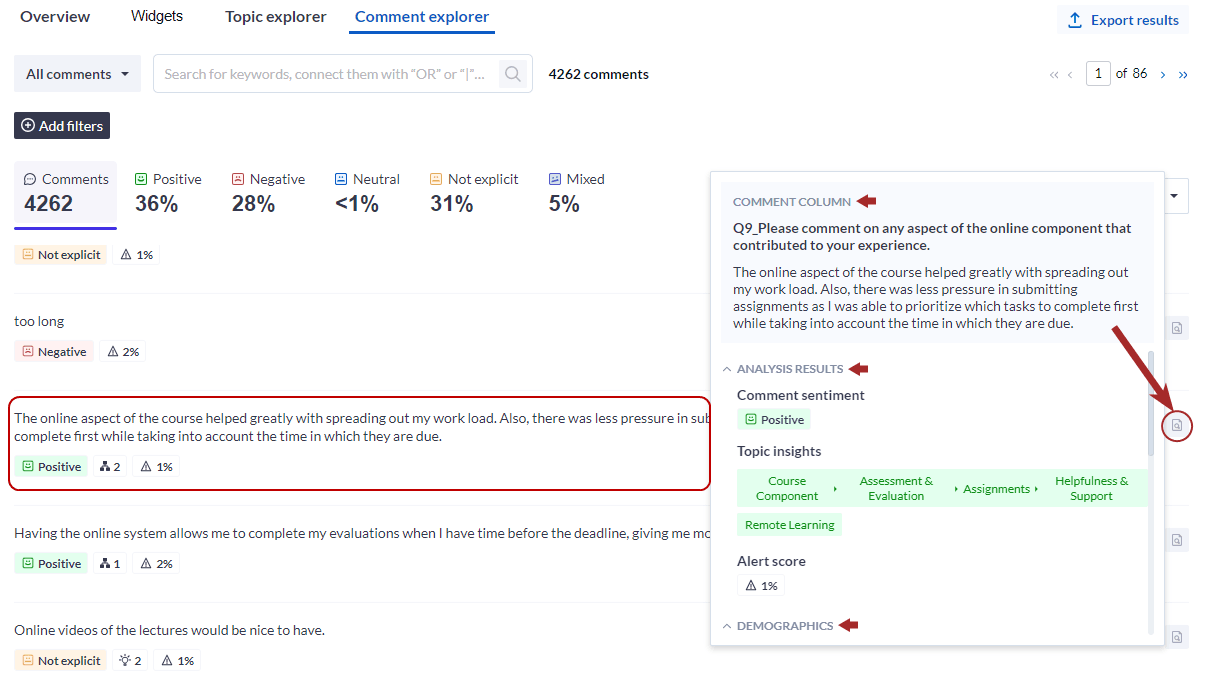Recently updated
Data requirements for importing comments into MLY
Before importing your file, check to ensure that it meets the following requirements:
- The file must be either an Excel (XLSX) or a Comma Separated Value (CSV) files.
- The first row of the file must be the column headers.
- Each header can be up to 500 characters long.
- Each header must be unique, and the header row cannot be duplicated elsewhere in the data file.
- A maximum of 400,000 rows and 50 columns are supported when uploading your data file.
- Up to 10 columns can be selected for a single analysis.
- If multiple columns are selected for the analysis, the total number of rows multiplied by the total number of columns must not exceed 400,000.
- To avoid reanalyzing existing comments when adding new ones to your analysis, ensure that your data file contains a Unique ID such as a Response ID for each comment.
As you upload your data file, MLY automatically counts the number of rows in the file and calculates the maximum number of columns that can be selected for your analysis. This information is displayed for you in the Analysis settings screen.
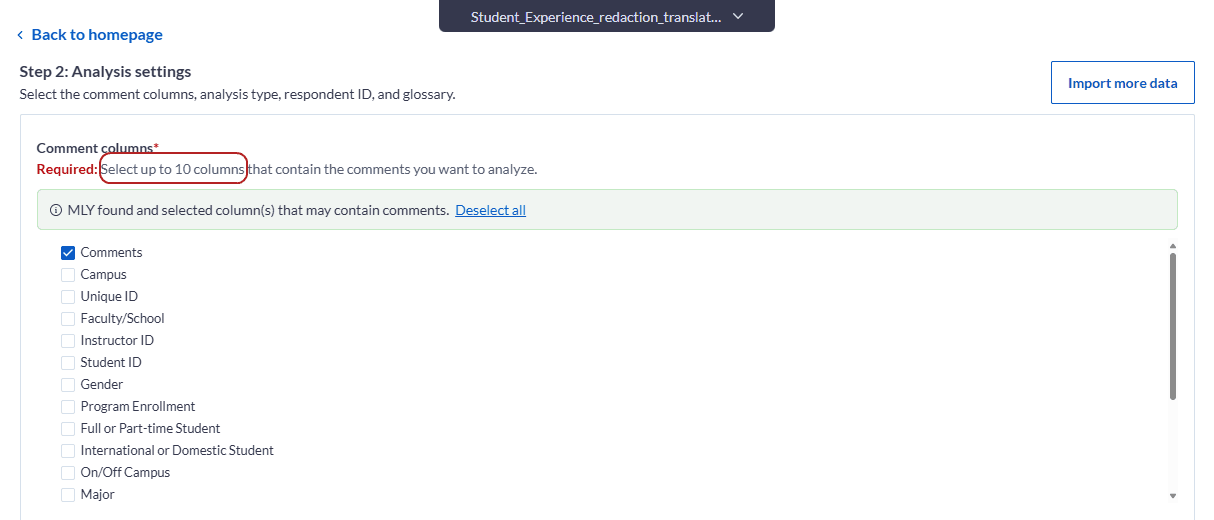
Sample scenarios
The table below provides sample scenarios to illustrate how MLY determines the number of comment columns you can select for your analysis based on the number of rows you have uploaded.
| Sample scenarios | # of rows in data file | # of columns selected | Calculation | Analysis | Result |
|---|---|---|---|---|---|
| 1 | 400,000 | 1 | 400,000 x 1 = 400,000 | accepted | does not exceed 400,000 |
| 2 | 200,000 | 2 | 200,000 x 2 = 400,000 | accepted | does not exceed 400,000 |
| 3 | 100,000 | 3 | 100,000 x 3 = 300,000 | accepted | does not exceed 400,000 |
| 4 | 100,000 | 4 | 100,000 x 4 = 400,000 | accepted | does not exceed 400,000 |
| 5 | 20,000 | 10 | 20,000 x 10 = 200,000 | accepted | does not exceed 400,000 |
| 6 | 400,000 | 2 | 400,00 x 2 = 800,000 | not allowed | exceeds 400,000 |
| 7 | 250,000 | 3 | 250,000 x 3 = 750,000 | not allowed | exceeds 400,000 |
| 8 | 100,000 | 6 | 100,000 x 6 = 600,000 | not allowed | exceeds 400,000 |
The selected comment column(s), analysis results, and demographics can be viewed in the Comments explorer by clicking the ![]() icon located on the right side of each comment.
icon located on the right side of each comment.