Troubleshooting guide
If you encounter a notification or error message while using MLY, this guide will help you understand what it means and how to resolve it.
Importing data
When the data file import fails for the following reasons, the user must correct the error and import the file again to proceed to the analysis step.
The header row is mandatory and must occupy the first row in the file.
Duplicate header
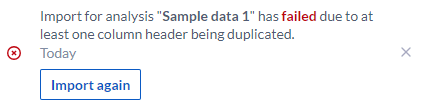
In this example, the header for Location has been duplicated. To correct this error, go directly to where your data file was saved on your own computer, network or cloud, and delete one of the Location columns, or change one of the header names to keep both columns if needed for your analysis. Then return to MLY and Import again.
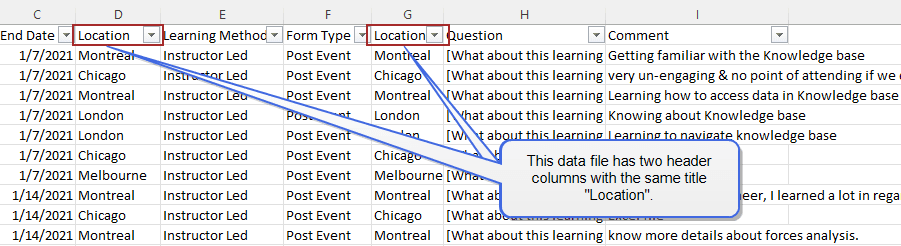
- The headers are case-sensitive, therefore, if two columns have the same characters but one of them is upper case and the other is lower case, they are not considered duplicates by the system and will both be imported.
- The space between the characters and words is verified by the system, therefore if two columns have the same header, such as ‘First name’, but one of the columns has one space, and the other has two spaces in between the words, these columns will not be considered duplicates, and both imported.
Header length exceeds the limit of 255 characters including spaces
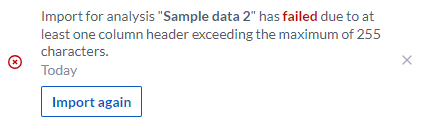
In this example, the header Question 5 contains more than 255 characters and cannot be imported. To correct this error, go directly to where your data file was saved on your own computer, network or cloud, and abbreviate your question to 255 characters or less. Then return to MLY and Import again.
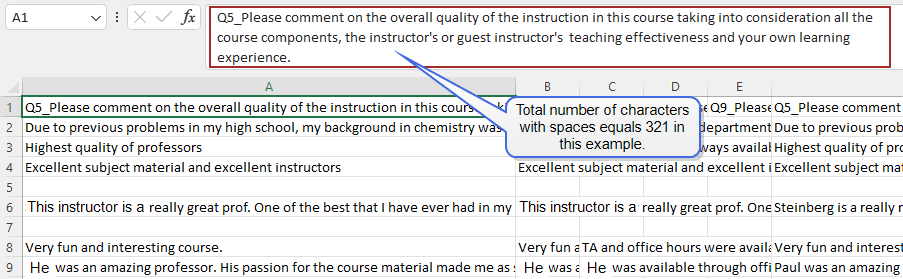
Total columns exceeds the limit of 50 columns
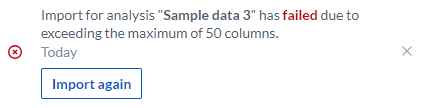
In this example, the number of columns in this data file is 55, which exceeds the number of columns allowed for importing a data file. To correct this error, go directly to where your data file was saved on your own computer, network or cloud, and remove any columns that are not necessary for your analysis. Then return to MLY and Import again.
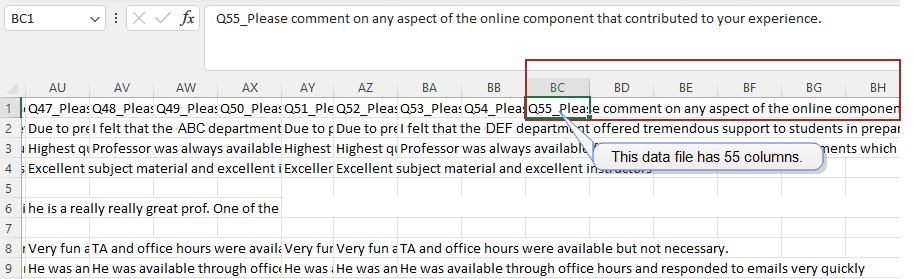
Total rows exceeds the limit of 499,000 rows
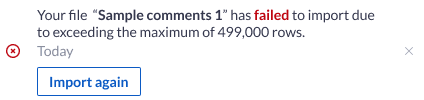
In this example, the number of rows in this data file is 500,120, which exceeds the number of rows allowed for importing a data file. To correct this error, go directly to where your data file was saved on your own computer, network or cloud, and remove any rows that are not necessary for your analysis. Then return to MLY and Import again.
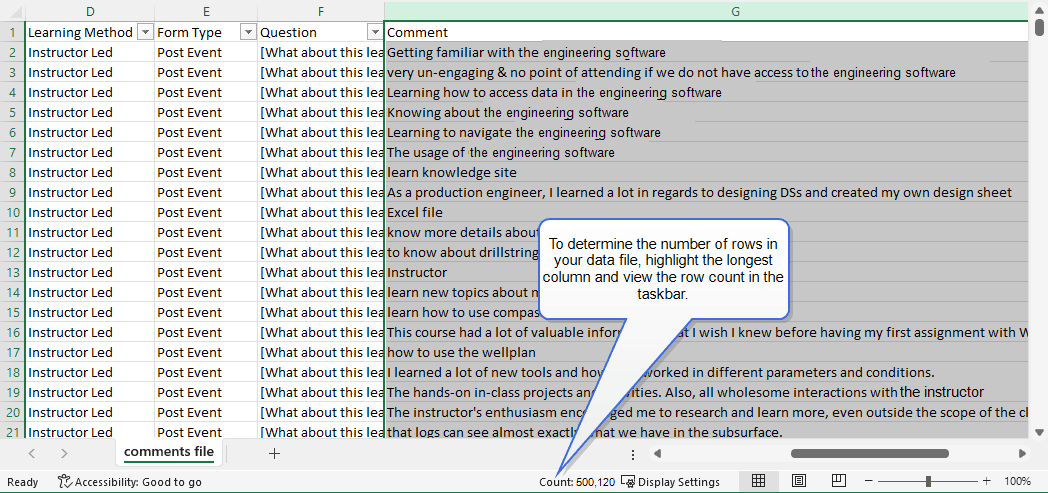
All completely empty rows in the imported data file are removed by the system during the analysis so you may notice that the number of comments may not be equal to the number of rows in your original data file.
Column header empty
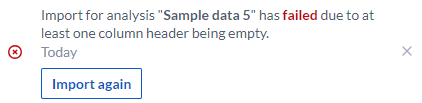
MTM one space in last column with no data
In this example, one of the column headers is empty. To correct this error, go directly to where your data file was saved on your own computer, network or cloud, and add a header for this column. Then return to MLY and Import again.
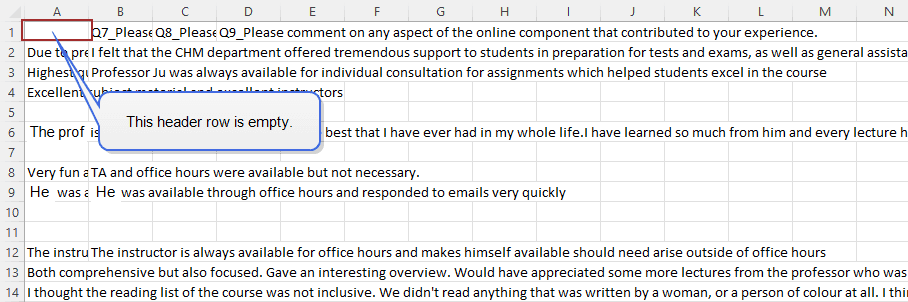
If you have downloaded survey responses from MTM, you may encounter this notification. If you don’t find an empty column header, go to the last column of your file and delete the empty column beside it (located on the right side). This is a known error that will be fixed.
Adding more data to your analysis
Column mismatch from the previous data uploaded
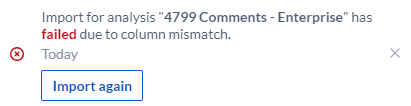
For this example, the system has detected that one of the columns in your additional data file does not match the columns in your original data file. To correct this error, go directly to where your data file was saved on your own computer, network or cloud, and organize your columns to match your original file. Then return to MLY and Import again.
If another column does not match the columns in your original data file, another notification will be generated. Repeat the steps above until the data file is imported successful.
- If the data file import fails: a notification will be displayed, and the file name of that import attempt will be listed in the analysis list, however no data will have been imported.
- If more than one unsuccessful import attempt occurs, the system will only display the most recent attempt that failed.
- If the file import is successful, the notification for the import failure is removed by the system and replaced by the successful import notification in the notification center.
Exporting analysis results
No comments to export

This error message could appear if you are using a filter or a combination of filters that eliminate all of the possible comments for that request and there is no data to export. If this occurs, adjust your filters.
General error messages
You may rarely encounter general error messages such as:
- An error occurred.
- Too many requests at the moment. Try again later.
These errors generally occur if there has been a momentary interruption in the connection or MLY is processing more than a usual number of requests at once. If this occurs, try your request again shortly after. If it persists, contact Explorance support.