Import tasks
MTM Connect IN automates the transfer of data to facilitate the management of:
- Learning event information, including classes, blended learning program, sessions, instructor assignments, survey assignments, enrollments, and demographics.
- Learning asset information such as courses, instructors, locations, clients, course hierarchy, and location (region) hierarchy.
With the help of technical staff who understand and can implement an API at your organization, you can easily move from a manual process to an automated one. This page provides information related to the supported endpoints for the MTM Connect IN API's import tasks. The material below provides specifications on the type of data that must be submitted as well as its format.
Import tasks and endpoints
MTM Connect IN API performs three import tasks, namely:
- Import data into MTM
- Retrieve status of import
- Remove imported item from queue
MTM connect IN API endpoints that are used for these import tasks are:
 /api/v{version}/Import
/api/v{version}/Import
- Imports information into MTM after ensuring that it complies with the terms of the client's agreed contract.
 /api/v{version}/Status
/api/v{version}/Status
- Retrieves the status of the import that is initiated.
 /api/v{version}/Remove
/api/v{version}/Remove
- Removes an import item from the queue. An item can be removed until it is selected for processing.
Check out the MTM Connect API Swagger to try out the methods/endpoints. The Entity relationship diagram is available to help you understand the relationship between the elements. Check out the MTM_Connect_API_ Data_Relationship_Diagram to understand the data relationship. Key columns connect each entity to another entity. Check out MTM API - Conceptual relationship to learn more about connecting entities based on the relationships between entities.
Import data
MTM Connect IN clients can import data into the system by using the import endpoint. The latest MTM Connect API version is v1. The process flow has been given in the illustration.
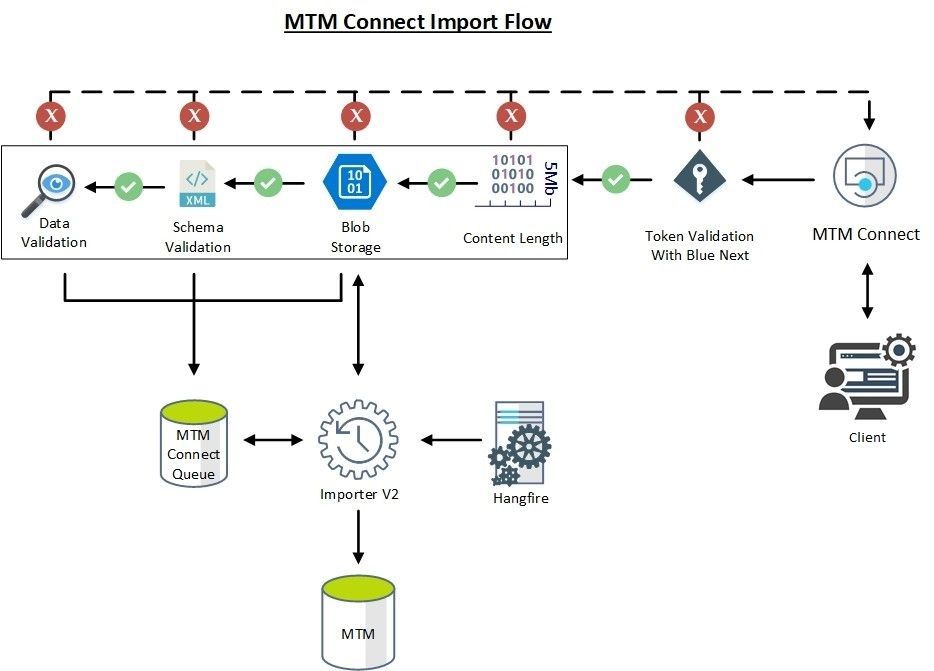
Step 1: Checking the client's authenticity comes first. The access token is checked to see if it is authorized to import data into the system. Check out the MTM connect API -authentication for a detailed explanation of the steps involved in authentication. After authenticating the client, the validity of the import data is checked.
Step 2: The file size, format, and schema of the import data are validated to check if it complies with the business rules.
Data file formats
MTM Connect IN can support data in JSON and XML formats, while the FTP integration can support data in XML only. If you have your data in the CSV format that agrees with the business requirements, it can be converted to XML through a job and then picked up during FTP integration.
Data file size
The data can have a maximum file size of 5 MB per request, and new requests can be sent every 60 minutes. The total processing time of the data received will depend on the number of requests in the queue to be imported at the time. Once the request reaches the top of the queue, on average each request is imported in 5-15 minutes, depending on file size.
Data schema
Before creating the data that needs to be imported into the system, check if the attributes of each element that needs to be imported comply with its schema. Supposing you wish to import data that includes a vendor element, check if the 'name' attribute of the vendor element has a character limit of 50 and the 'internal' attribute of the vendor element is either true or false.
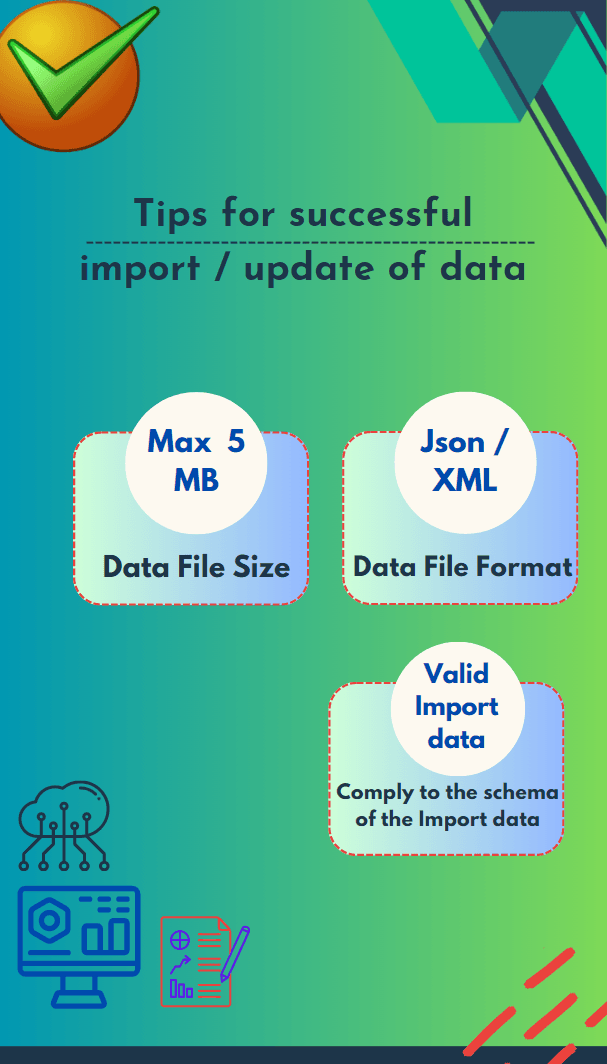
In MTM Connect IN the data can be imported multiple times a day, as frequently as once an hour. The best practice is to send deltas hourly.
Schema examples
- XML file - MTM Connect IN Endpoints.xml
- JSON file- MTM Connect IN Endpoints 07-03-2023.json (The json file can be found inside a zipped folder.)
- Excel file - MTM Connect IN Endpoints and Descriptions.xlsx - (complete this with your IT team to determine what values apply to you for MTM’s required schema)
8 Reasons for data transfer failure that should be avoided:
- Request uses an unsupported file type.
- Request is above the maximum file size.
- Invalid schema.
- Class/blended learning program end date where the end date is after or equal to the start date.
- Courses that are inactive or retired.
- Instructors that are inactive.
- Class where no instructor has been assigned (self-paced web-based courses are not affected).
- Certified courses that do not contain certified instructors (or) certified locations (or) certified surveys.
Schema of the elements & attributes for import data
MTM ID vs. External ID: MTM ID is the unique identifier within the MTM system, whereas External ID (also referred to as XID) refers to the identifier that is provided from an external system. MTM IDs is a generic term used when referring to asset identifiers within the MTM system. There are MTM IDs for all assets: MTM Class ID, MTM Course ID, MTM Location ID, MTM Instructor ID, etc. These IDs are used for querying, troubleshooting, giving data rights, and more on the MTM side. They are created automatically by MTM when the asset is created in the system for the first time.
To try out these endpoints, check out the MTM Connect API Swagger. Once the import data has been created in compliance with the business requirements, the data file is imported using the import endpoint.
Retrieve status of the Import
MTM Connect In clients can check the status of the import by using the import status endpoint. The process flow has been given in the illustration.
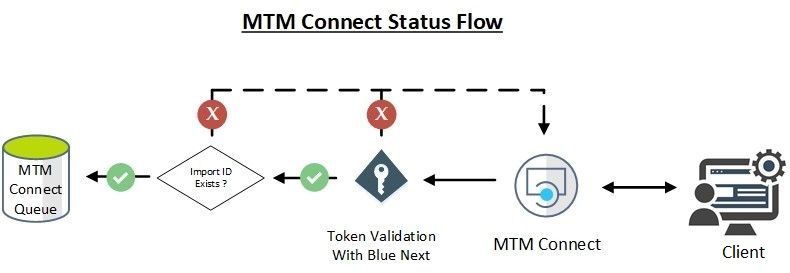
Step 1: The first step is to ensure the client's authenticity. To determine if the client is permitted to import data into the system, the access token of the client is examined. For a complete description of the authentication processes, see MTM Connect API -Authentication. After authenticating the client, the validity of the Import ID is checked next.
Step 2: Import ID is created after the import process is initiated. To check the status of the import, it is essential to enter the Import ID in the Import-Status endpoint of the swagger.
Remove import item from queue
MTM Connect In clients, can remove the import item when it is available in the import queue using the import-remove endpoint. Any request that has not already been imported can be removed from the queue. The process flow has been given in the illustration.
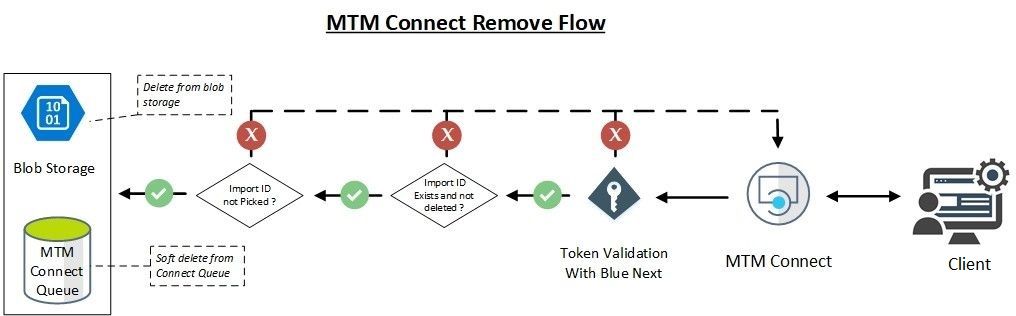
Step 1: Verifying the client's authenticity is the initial step. The client's access token is analysed to see if the client is authorized to import data into the system. See MTM Connect API -Authentication for a thorough explanation of the authentication processes. After authenticating the client, the validity of the Import ID is checked next.
Step 2: A successful import results in the generation of an Import ID, and depending on the volume of pending import requests, the import may take some time to process. A valid Import Id with a queuing status that is requested to be removed by the client is taken out of the queue by MTM. It is necessary to specify the Import ID in the Swagger's Import-Remove endpoint in order to remove an import that is in the "Queued" status from the import queue.
The error message "Import ID cannot be removed from queue" is returned by MTM if a client asks to delete an invalid import ID (for example, if the import ID doesn't exist or the import status isn't queuing).
InMTM Connect IN API
InMTM Connect IN API
InMTM Connect OUT API