Add a question where responses must be ranked
The voting option in a Single Selection Table question implements a ranking functionality to responses. This topic explains how to add voting, using an example where we are ranking three learning tools in order of importance.
- Navigate to Questionnaire - Question List in a project.
- Select Add Question.
- Select a Single Selection Table question type.
- Type in the Question, and complete the Details, Help and Identifier if required.
We recommend you provide clear instructions in the Details field for the question. For example: "Please rank each of the following learning tools according to importance, making sure each choice is unique".
- Select options if required, such as Mandatory Question.
- Set the Primary Selection Display Type to Drop Down List.
- Select the Voting option.
- Sequential Selection - When the sequential selection option is enabled, responses will not be considered complete until the rater has selected all of the higher ranks than the lowest selected option. For example, if the rater selects rank #3 but neglects to select rank #1 or rank #2, the response will not be accepted. Only once the rater has made selections for these higher ranks will the response be considered valid and complete.
- Unique Selection - With the unique selection option enabled, each response option can only be selected once within the table. For example, if the rater selects rank #1 for question A and rank #1 for question B this would be considered invalid and would not be accepted.
Voting options can only be applied to the primary selection options (e.g. the primary scale).
- Set the Number of Selection Options to the number of ranks and add each rank.
- For each selection option decide if it will be mandatory to select it.
- Mandatory to Select - When voting is enabled, the Mandatory to Select option will appear beside each option. Select any of the options that must be used when the rater responds to the table of questions. For example, if in a ranking scale of one to five, check the 1st and 2nd choice if the rater must pick at least a 1st and 2nd choice. Or in a position scale with president, vice president, secretary of state, and chief of staff as options, and you want the rater to select at least a president then check Mandatory to Select for the president option.
- Set the Number of Rows to the number of ranked items (should match the number of ranks if you want to rank all options), and enter the items to rank.
- Select Add to List to finish adding the question.
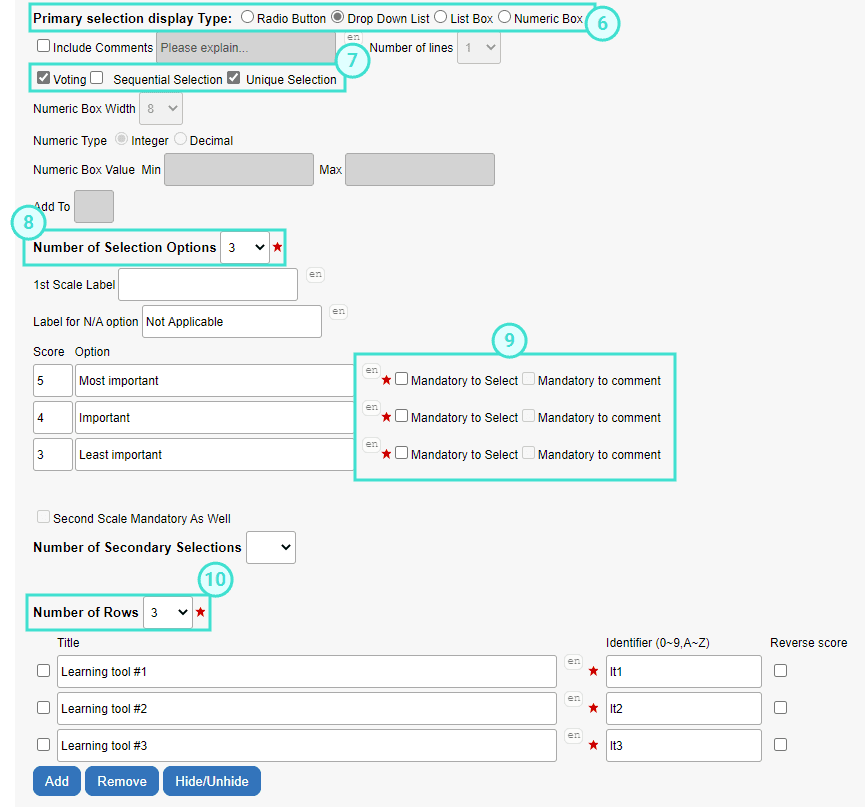
When the rater encounters the ranked question, they will be presented with the list of options to be ranked. The system will not allow the rater to proceed to the next page or submit the questionnaire unless each ranked item has a unique rank value.
Example of ranking single selection table question from desktop view: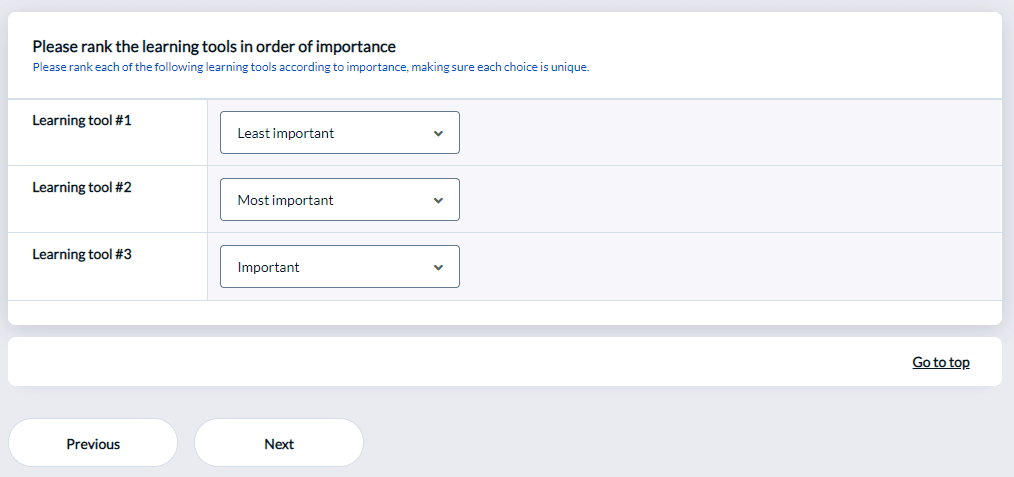
Example of ranking single selection table question from mobile view: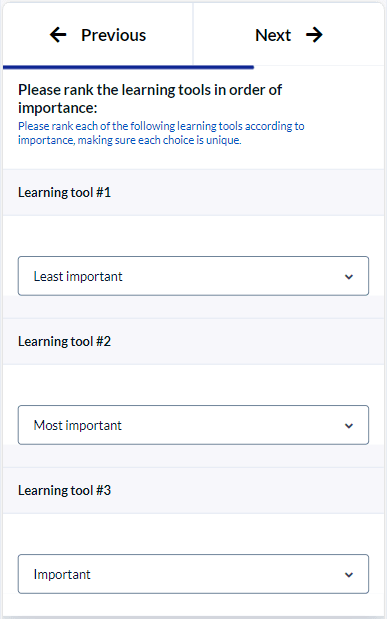
InAdd questions to a questionnaire