Blue installation and integration breakdown (for IT)
This article breaks down IT’s involvement and tasks.
Introduction
The purpose of the Blue Installation & Integration Breakdown document is to help communicate all of the potential installation and integration steps required for the implementation of Explorance’s Blue Learning Experience Management solution. The objective is to help the IT organization identify the resources and effort required from them.
This document goes into detail about the installation (hosted and on-site) and integration (SIS, Authentication, Email, LMS/Portal) efforts. It breaks them down to help the IT organization understand the effort required to accomplish each (if applicable to their organization).
Decisions to be made by the business units are also indicated where relevant.
Blue architecture diagram
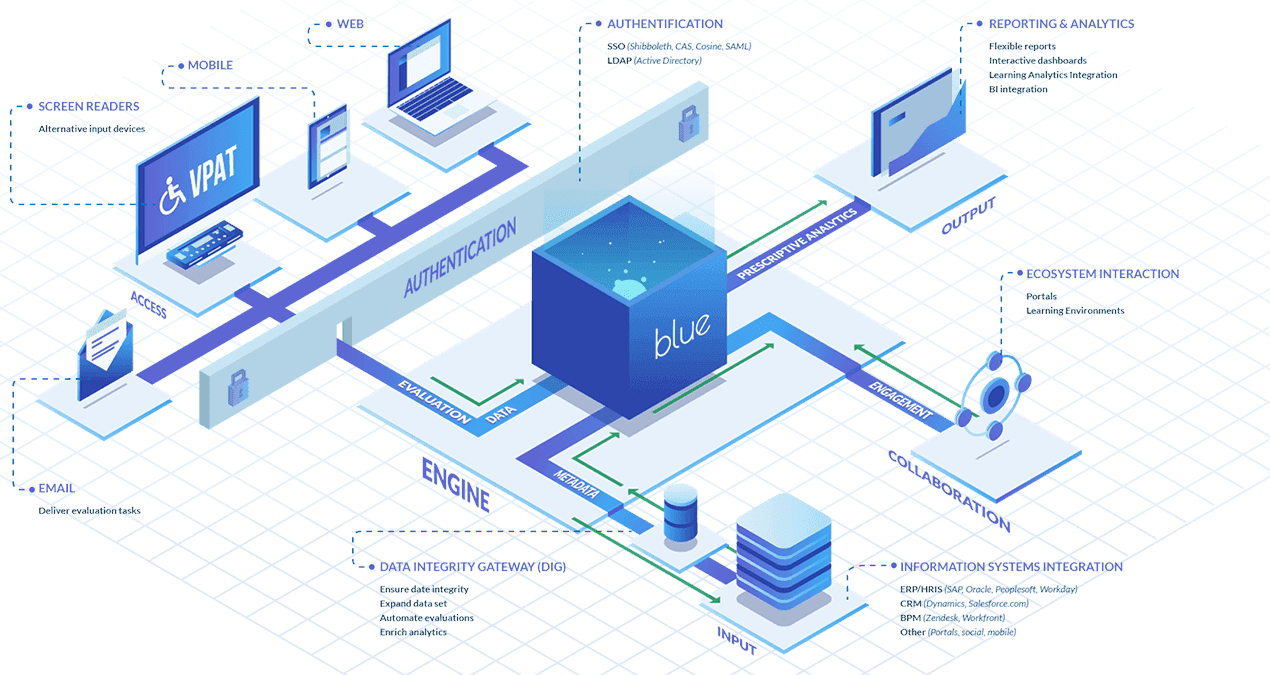
Installation
Blue can be hosted within Explorance’s state-of-the-art, SSAE16 certified hosting environment. The hosted infrastructure is leveraged by many esteemed security-conscious organizations including UC Berkeley, Northwestern University, loanDepot.com and NASA.
During the installation process, it is crucial that the Project Manager ensures that their IT department is aware of the milestones/deadlines of the project, and your contacts at Explorance.
Integration
SIS/HRIS
Complete section B1 of the Integration Requirements Gathering document
In this section you will provide the connection information if you will be importing data from Microsoft SQL, Oracle, IBM DB2, SAP/HANA, LDAP, Zendesk, Workfront, or Salesforce.
Test data connectivity
Data connectivity can be tested via one or more of the following methods:
Embedded Blue Connectors
- Open connection (firewall ports) to establish connection
- Create dummy data to test connection and data import
Data Sync Tool
The Blue Data Sync Tool is a Microsoft Windows desktop application that connects to the SIS/HRIS, and securely pushes data into Blue on a scheduled basis. When Blue is hosted by Explorance, the Data Sync Tool alleviates the need to open firewall ports to external applications (Blue) to access internal systems (SIS/HRIS).
- Optional Setup separate server for data sync tool installation
- Create dummy data to test connection and data import
- Open connection from Data Sync Tool to customer data
- Open connection from Data Sync Tool to Blue (open port 443 for https)
Web Services
Develop script/tools to push data from the SIS
Prepare data feed
Prepare data feed according to business requirements defined in the Blue Data Gathering Document (completed by business unit). For a typical Blue implementation, 5 pieces of information are required: lists of courses, students, instructors, student enrollments, and instructor enrollments. Additional requirements from the business unit may be asked to accommodate hierarchies for reporting purposes.
Configuring the Blue UI for your data sources can be resumed to three big steps:
- Choose your connection type
- Enter in connection strings
- Setup the import schedule
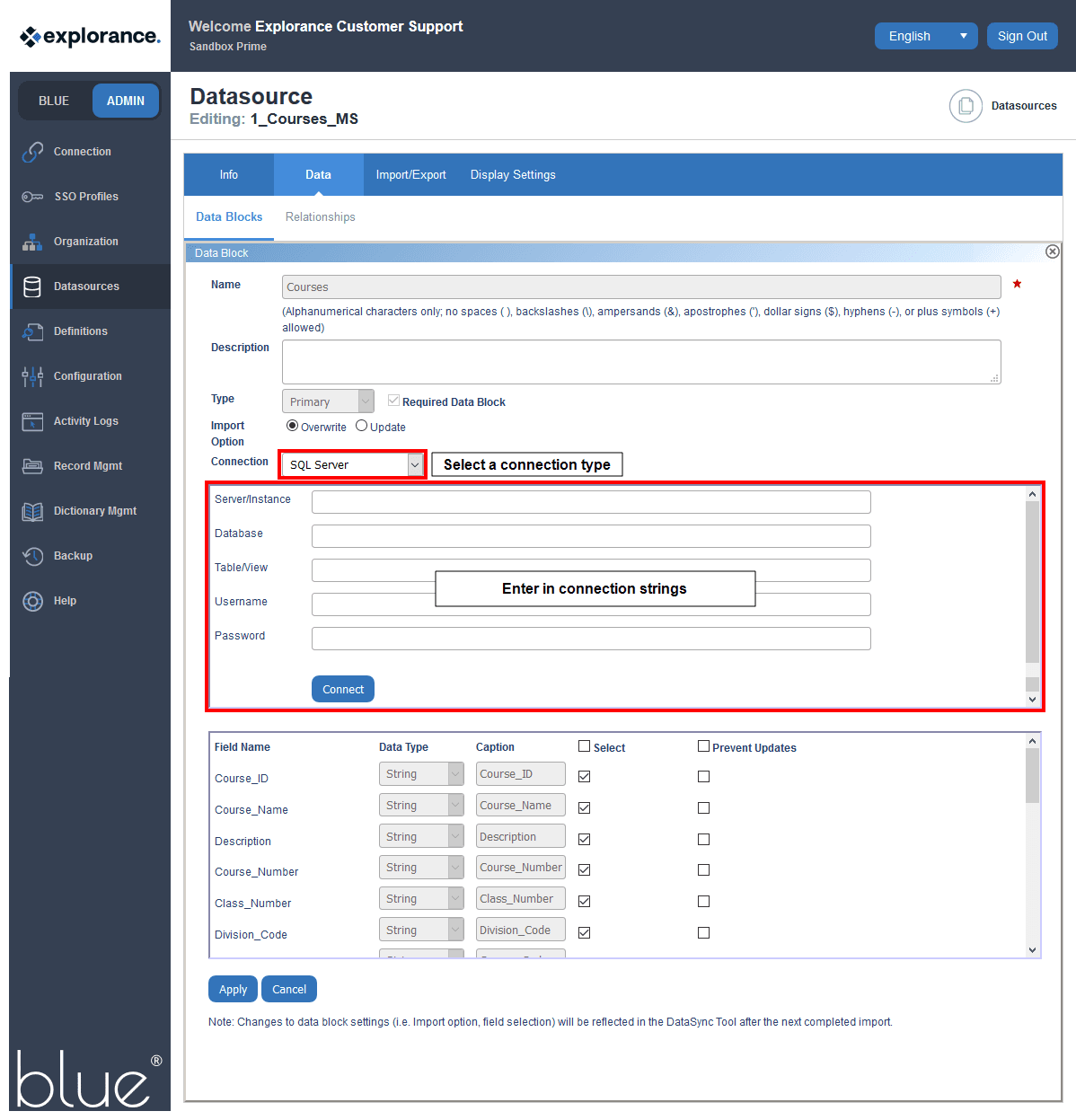
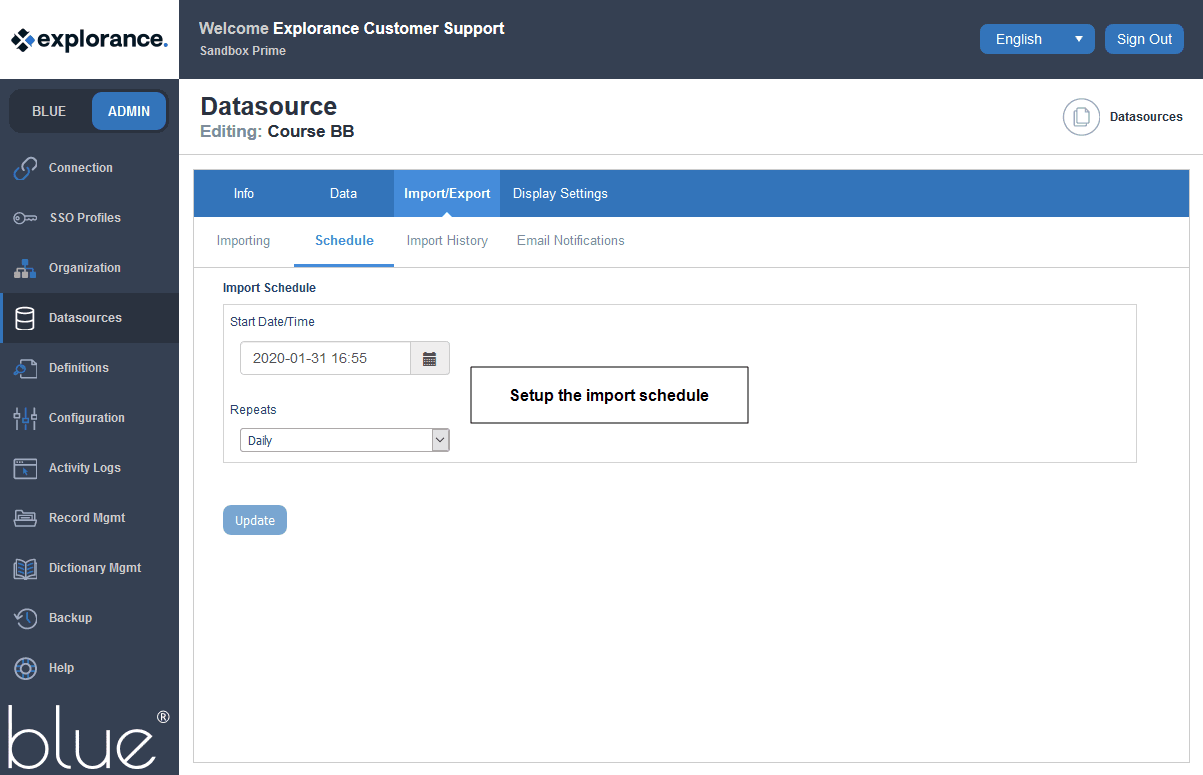
Authentication (SSO/LDAP)
By integrating Blue with the authentication system, a link to Blue can be included in any website or communication message, allowing users to access the Blue Dashboard with a list of their surveys and reports.
Integration with the authentication system is necessary for email links to have enforced authentication for additional security.
Decide on UserID field
Prior to authentication an agreement must be made on what field will be used as the unique user identifier.
Complete section B3 of Integration Requirements Gathering document
Section B3 contains the vendor account, LDAP/CAS/SAML/WS-Federation connection information.
Create vendor SSO/LDAP account
The vendor account does not require any special privileges; it is used for authentication only (not authorization).
Authentication configuration
SAML
- Register Service Provider Metadata
- Release attribute with Blue UserID
WS-Federation
- Register relying party information with ADFS server
- Pass the claim with Blue UserID
Additional components may need to be on the server to allow SSO integration. If an on-site installation is done, then access to the server will be needed via:
- Remote Desktop (Provide remote desktop access)
- Remote Meeting (Schedule a meeting with deployment services)
SMTP (Email)
By integrating Blue with SMTP, users can receive emails with links to complete surveys or view reports.
Links in emails can have authentication enforced, or can allow users to access their surveys and reports without authentication – Blue sends a unique link to each recipient.
Complete section B2 of the Integration Requirements Gathering document
Section B2 contains the SMTP server settings information such as the preferred email deliver method (SMTP relay, Virtual SMTP server) as well as other configuration items.
Whitelist the server where Blue is installed
Include Explorance’s SPF record
LMS/Portal (Requires Blue Portal Integrator)
By integrating Blue with the LMS/Portal, users can see a list of their surveys and/or reports directly within the LMS/Portal. Access to surveys and reports from the LMS/Portal does not require authentication.
Explorance uses a productized tool called the BPI (Blue Portal Integrator) to create and manage building blocks/widgets/tools to share access to evaluations, reports, etc. Administrative controls/responsibility of the BPI typically falls on the business unit and its output is shared with IT organization for integration.
LMS integration will require a customer resource who has administrative access to the LMS.
Complete section B4 of the Integration Requirements Gathering document
During the LMS/Portal integration phase, a test BPI block will be created to ensure connectivity between Blue and the LMS/Portal.
LMS integration steps
Blackboard (LTI)
- This limits the LTI tool to course pages, but does not require a Blackboard Community License.
- Register Provider Domain
- Create a placement
- Configure the LTI tool provider by copy pasting the information provided by Explorance
Canvas (LTI)
- Add a new app
- Copy/paste information provided by Explorance
D2L Brightspace (Native)
- Create a new widget
- Copy/paste the customer Valence code provided by Explorance
Moodle (LTI)
- Add an external tool configuration
- Copy/paste the configuration information provided by Explorance
Moodle (Native)
- Install the Explorance Moodle encapsulator (one time only) - Unzip the encapsulator file provided by Explorance on the Moodle server under the blocks folder
- As a Moodle admin, add a block based on the encapsulator block previously installed
- Configure the block with the information provided by Explorance
Sakai (LTI)
- Add a new tool
- Copy/paste the configuration information provided by Explorance
Sharepoint (Native)
- Install the Sharepoint encapsulator (one time only)
- Deploy the Explorance encapsulator on the Sharepoint server
- As and admin, activate the encapsulator
- Create a new page
- Insert a new web part by selecting the previously installed encapsulator
- Copy/paste the configuration information provided by Explorance.
Standalone (iframe)
- Insert the URL provided by Explorance into an iframe that is intended to display the block
- Pass the UserID to the block - Call the enigmatizer web service which will allow you to encrypt the UserID passed to the block
Conclusion
At this point, Blue is staying up-to-date with the data feeds/views automatically, users are logging in with the existing authentication system, and content within the LMS building blocks is being kept up-to-date by the Blue Administrator.
As the Blue Administrator is now autonomous in running evaluations, surveys, and reports, IT is no longer needed to support the survey/course evaluation process except for structural changes to the data and infrastructure changes requiring updates to Blue’s configuration.
InGet started
InGet started
InGet started