Configure connection to OneDrive
Before exporting responses, the connection between Blue and the OneDrive business account needs to be configured through Microsoft Azure.
Scheduled exports to OneDrive is a license controlled feature. Please contact your account manager for more information.
- Only a OneDrive business account can be used. This account is usually managed by the IT administrator.
- Authentication to OneDrive is done through a secure process detailed below.
- Blue Administrators, Project Managers or Project Manager Assistants using the export to OneDrive feature must have the same email account for both their Blue account and their OneDrive account, under the OneDrive business domain.
Register Blue with OneDrive (Azure active directory)
A connection between Blue and OneDrive at a system level is required via an app. Log into your Microsoft Azure Portal account, and register a new Azure app.
- Log in to https://portal.azure.com with your business admin account
- Locate and select App registrations
- Enter required fields:
- Name - Enter a display name you can recognize for management purposes in your application list
- Support account type - Select the following application type for API access: Accounts in any organizational directory (Any Azure AD directory - Multitenant)
- Redirect URI - Select Web from the drop-down list, and enter the Blue URI (e.g. https://[yourdomain]/Blue/c.aspx)
- Select Register
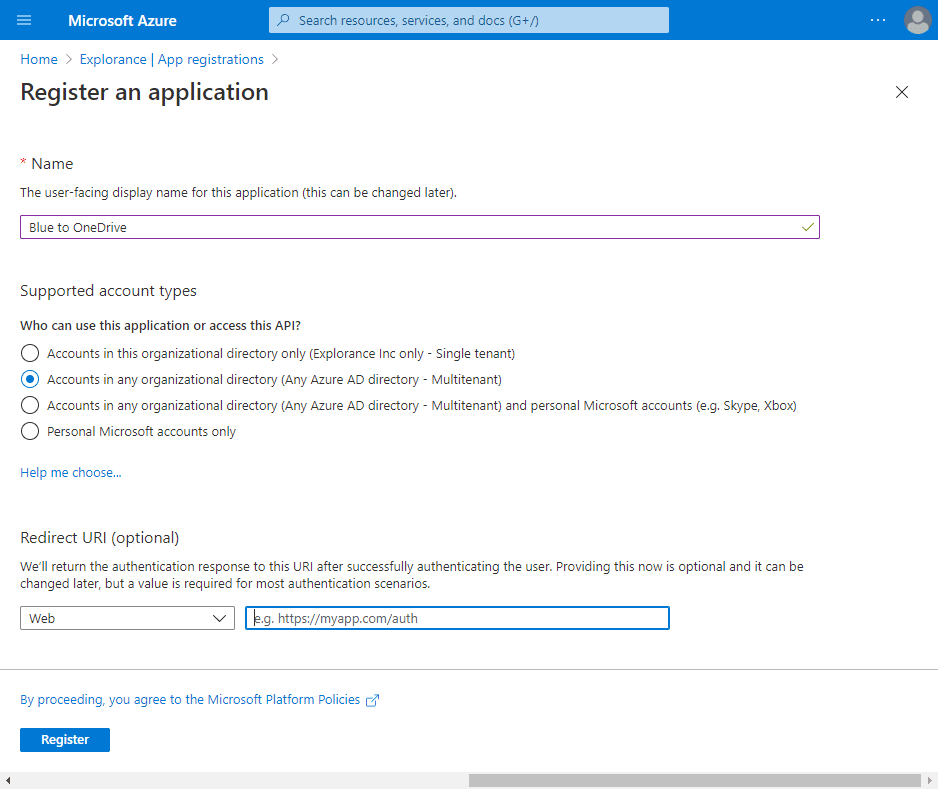
- Navigate to Certificates and secrets
- Select New client secret
- Enter required fields:
- Description - Enter a description of the client secret you will recognize for management purposes
- Expires - select Never
- Select Add
Copy the secret value and save it for now. It will never be displayed again after you perform any other action on this page.
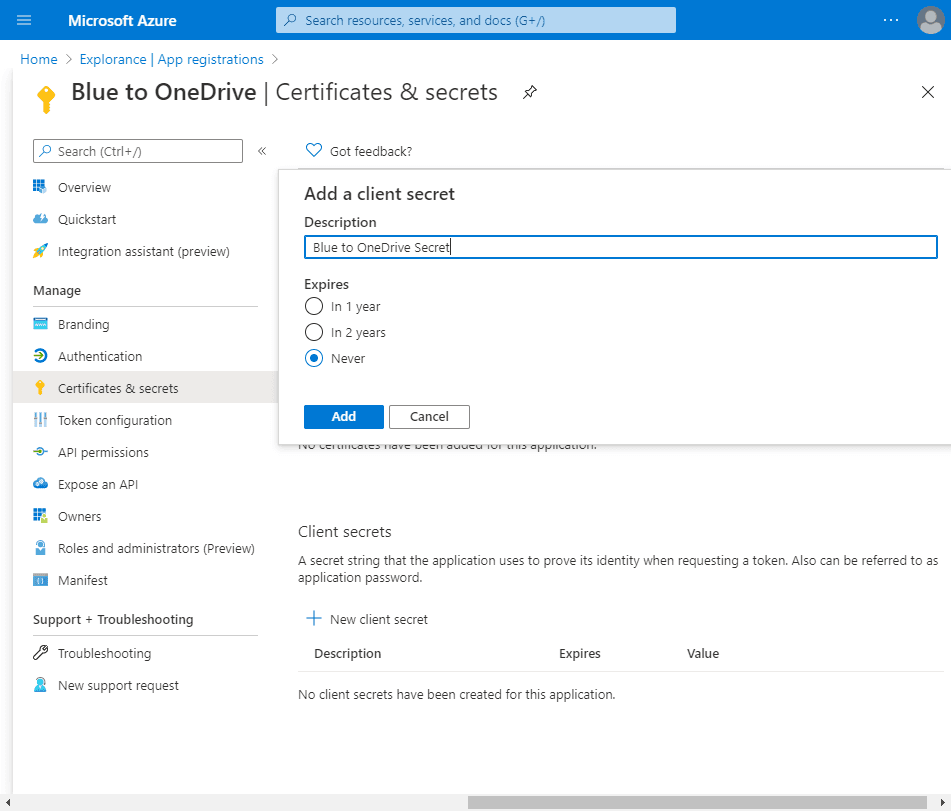 9. Navigate to API permissions
9. Navigate to API permissions
10. Select Add a permission to add the following permissions for Microsoft Graph:
- Files.ReadWrite.All (Delegated)
- Sites.Manage.All (Delegated)
- User.Read (Delegated)
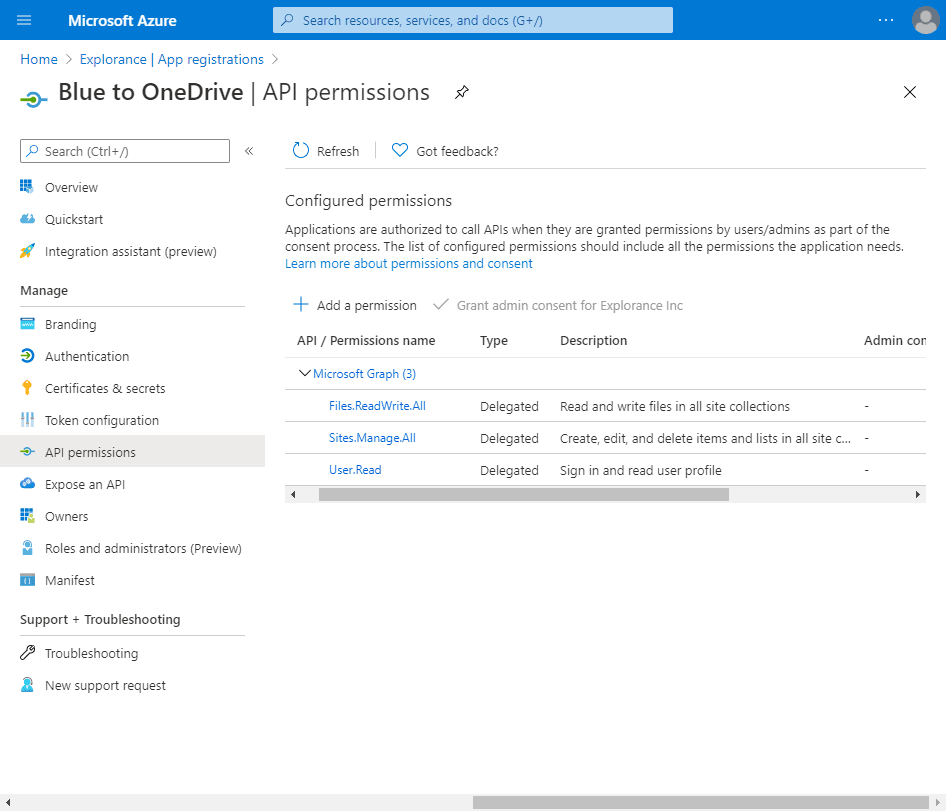
- Go to Overview to retrieve information required for the Blue Setup: Directory (tenant) ID, and Application (client) ID.
Configure OneDrive settings in Blue
Once you have created an app secret in Microsoft Azure, connecting it with Blue is the next step.
- Log in to Blue as an administrator
- Go to Admin - Configuration - OneDrive Settings
- Enter required fields:
- Directory (tenant) ID - enter the directory ID located in Azure - App registrations - the app you created - Overview
- Full SharePoint (OneDrive) Domain - enter the SharePoint domain for your business (e.g. yourbusiness.sharepoint.com)
- Application (client) ID - enter the application ID located in Azure - App registrations - the app you created - Overview
- Client (Application) Secret - enter the secret you copied when you created the Azure app
- Select Save
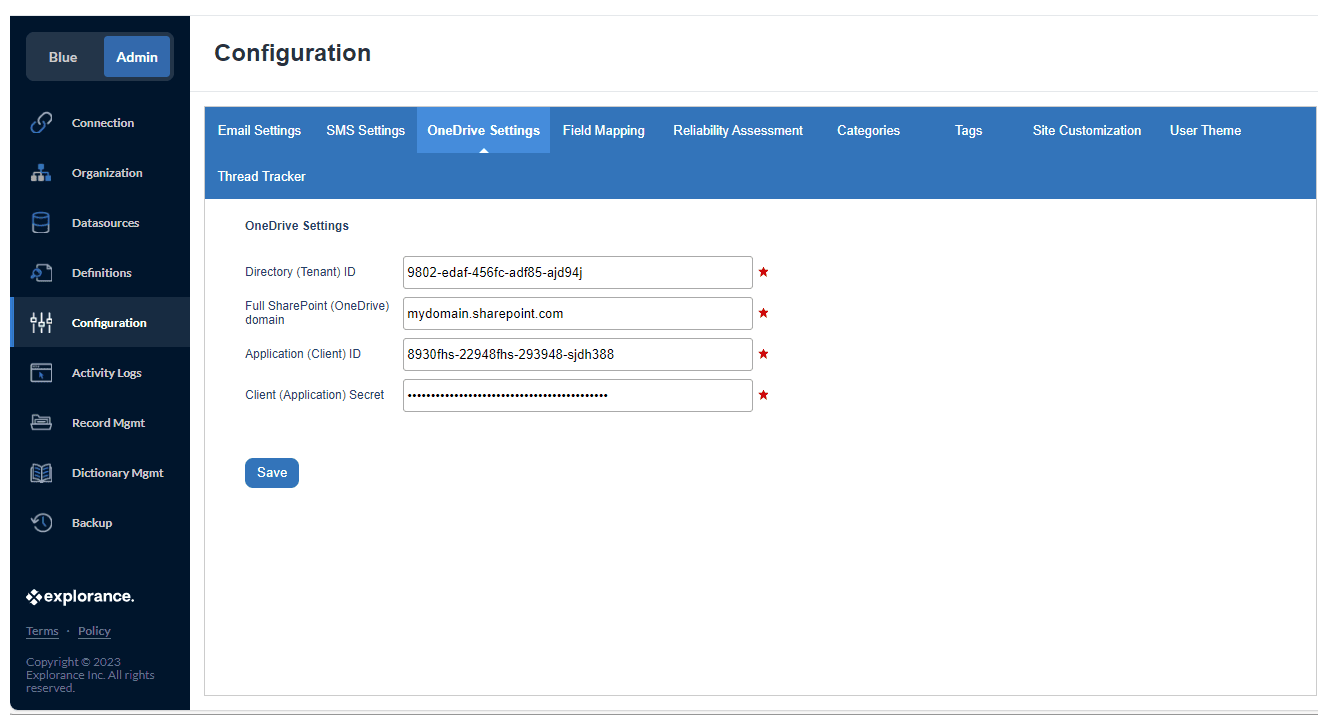
Learn how to schedule exports to OneDrive in this article: Export responses to OneDrive on a schedule.