Export responses to OneDrive on a schedule
Blue allows the export of responses to CSV or JSON files, as well as making them available through an API. It is also possible to create a schedule for automating the export of responses in OneDrive.
Scheduled exports to OneDrive is a license controlled feature. Please contact your account manager for more information.
- You can create multiple schedules.
- Each schedule focuses on a unique project.
- You can use the Scheduled Exports feature to create one-time downloads and save the export configurations to be executed again manually at a later date.
- Unless you are an administrator, you only have access to your own scheduled exports.
- Blue Administrators, Project Managers or Project Manager Assistants using the export to OneDrive feature must have the same email account for both their Blue account and their OneDrive account, under the OneDrive business domain.
- Only private projects can be exported.
Navigate to Exports - Scheduled Exports, and select Add to create a new schedule.
Settings
- Name - Enter the name for this schedule, which will be displayed in the Scheduled Exports list.
- OneDrive Email - This field cannot be modified. It contains the email address associated with your Blue account. This email should be the same as the one that will establish a connection to OneDrive. If that email is incorrect, please contact your administrator for assistance.
- OneDrive Folder ID - This field contains the identifier of the OneDrive folder you selected. Instead of the direct folder path, the ID is used instead, allowing you to move the folder around and never breaking the link to it.
- When the field is empty, select Browse to open a new window that will attempt to establish a connection to your OneDrive account. Once the connection has been established, select and/or create the folder where exports will be sent to.
- Destination File Name - Enter the filename you expect to see in your OneDrive folder (e.g. responsesProjectName). The extension will be added automatically. The same file name will be generated each time the schedule runs, and will add an increment of 1 to the end of the file (e.g. responsesFile-1.csv, responsesFile-2.csv, etc.).

Project selection
- Category - Select this drop-down list to select a category, which will filter the project list results. You can also type a category name to search for it.
- Subcategory - Select this drop-down list to select a sub-category, which will filter the project list results. You can also type a sub-category name to search for it. Only the sub-categories related to the selected Category will be displayed. If not category was selected, all sub-categories will be displayed.
- Project - Select this drop-down list to select a Blue project. The list is affected by the Category and Subcategory filters above. If no filters are selected, all projects will be listed. Once a project has been chosen, select Load This Project to confirm the project selection.
Output options
These options affect the format and contents of the data that will be exported.
- Question column headers - columns headers for questions can use either the question identifier or the question title.
- Display responses as - responses can be provided as either a caption or a score.
- Date format - choose the format for date-based fields.
- Language - select the language of the questions titles and response captions, etc. that will be exported. If the selected language is not available, the default project language will be used.
- Separate primary and secondary subjects into two files - when enabled responses for the primary subject will be added to one file and responses for the secondary subject will be added to a second file.
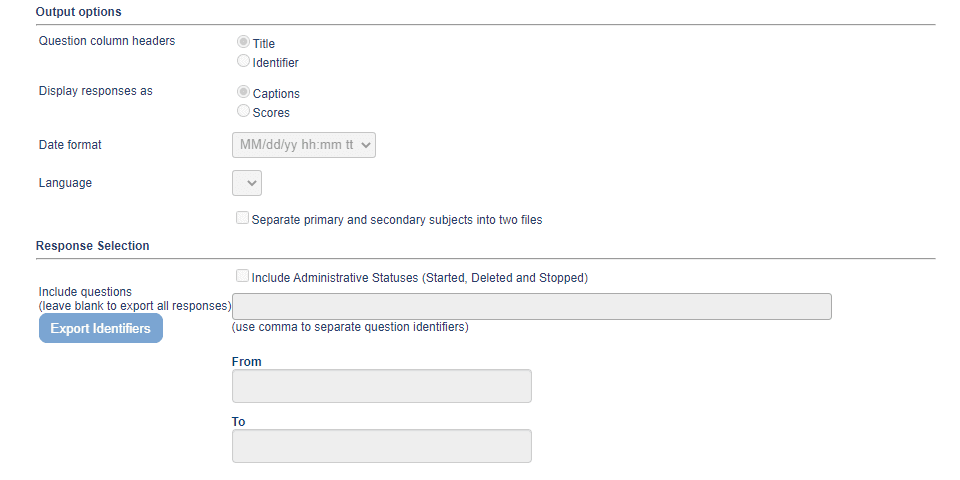
Response selection
These options determine which responses will be include in the export data.
- Include Administrative Statuses (Started, Deleted and Stopped) - when selected, additional administrative task statuses will be included under the AdministrativeStatus field of the exported file.
- Include responses from personalized question - when enabled the responses from personalized questions will be included in the output.
- Include questions - a comma delimited list of question identifiers that indicate which questions will be included in the output. If an identifier does not exist it will be skipped. A list of questions and their identifiers can be downloaded using Export Identifiers.
- From - the earliest date that a response was submitted and will be included in the output file.
- To - the latest date that a response was submitted and will be included in the output file.
Demographic data selection
Select which demographic fields will be included in the export file. Demographics from the primary subject, secondary subject, and rater can all be included.
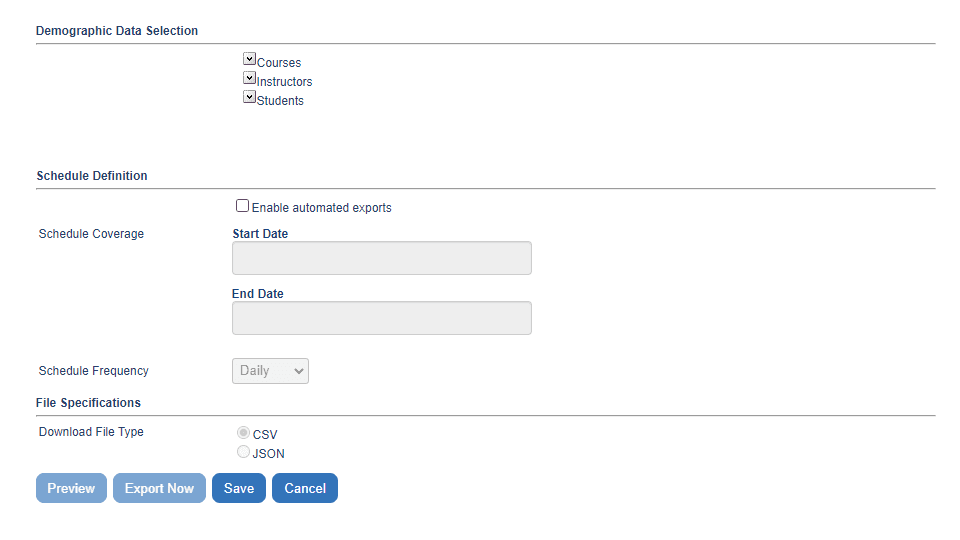
Schedule definition
- Enable automated exports - Select this option to schedule the export. Leave this field untouched if you wish to perform manual exports only.
- Start date - Enter the date and time when this schedule should begin. Leave blank to start immediately.
- End date - Enter the date and time when this schedule should stop. Leave blank to receive response exports indefinitely.
- Schedule frequency - Select at what rate the export should occur: hourly, daily, weekly, monthly, yearly.
File specifications
Select the file type that will be exported: CSV or JSON.
Actions
- Preview - Obtain a copy of the file locally.
- Export Now - Export the file to OneDrive.
- Save - Save the configuration.
- Cancel - Cancel modifications.
InResponses
InResponses
InConnection, maintenance, troubleshooting, and logs