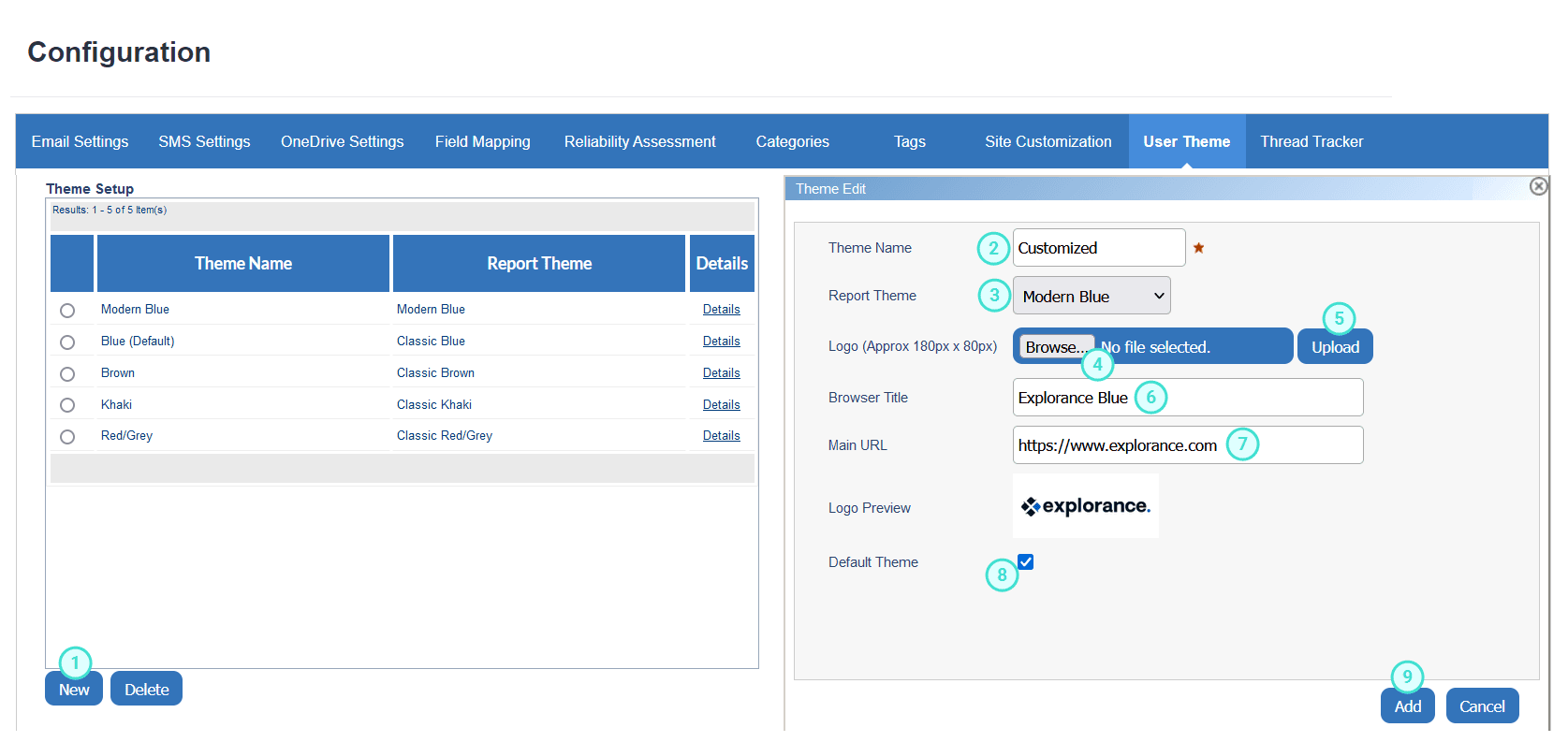Create a new report theme
The color scheme and logo of a project's reports can be customized in Configuration - User Theme. Once defined, user themes become accessible to the project manager when they are creating projects.
NOTE
If you wish to customize your report's cover page, see specific steps in the first section of the article Customize a report using CSS - "Classic Blue" theme.
- Click New, the theme editor will appear on the right.
- Enter the Theme Name, this name will appear to the project manager from a drop-down list during the project creation phase.
- Select the Report Theme from the drop-down list.
- Click Browse to upload a new logo.
- Select the image file from the local drive and click Upload. The new image will appear in the Logo Preview area.
- Enter the Browser Title that will appear in the title of the window.
IMPORTANT
Renaming a theme is permitted at any time. However, when renaming a theme that is already in use, any ongoing reports that use this theme will automatically revert to the ‘Default’ application theme.
- Enter the URL in the Main URL field. When a user clicks on the site logo, this is the website that they will be directed to.
- Enable the Default Theme, to make this theme the default for all new projects created.
- Click Add to save the new theme.