Create virtual questions for reports
A virtual question can be composed of several Single Selection or Single Selection Table questions that are combined for the purpose of reporting.
Virtual questions may be useful in a number of situations including:
- when dealing with questions that don't have enough responses to meet minimum threshold values
- when multiple questions are similar enough that their responses can be viewed as identical
- when the value or caption for the response options needs to be modified (Blue remembers the original order of the response options and replaces them with the new values accordingly)
Virtual questions can be created within a specific report by navigating to Reports - Content - Virtual Question. Virtual questions created within a report will only be available for that report. Alternatively, virtual questions can be created within a project by navigating to Projects - Questionnaire - Virtual Question and will be available for any report based on that project. The process for creating a virtual question is identical regardless of whether it is being created from a project or from a report.
- Virtual questions containing question bank questions do not support norm across responses or norm across subjects in the Question - Frequency report block.
- Reports cannot be generated if the Question - Scale Distribution report block contains any virtual questions that contain duplicates in the Option Label or duplicates in the Page title
- Virtual questions are limited to single selection and single selection table questions only.
- Click Add Virtual Question from the Virtual Question List.
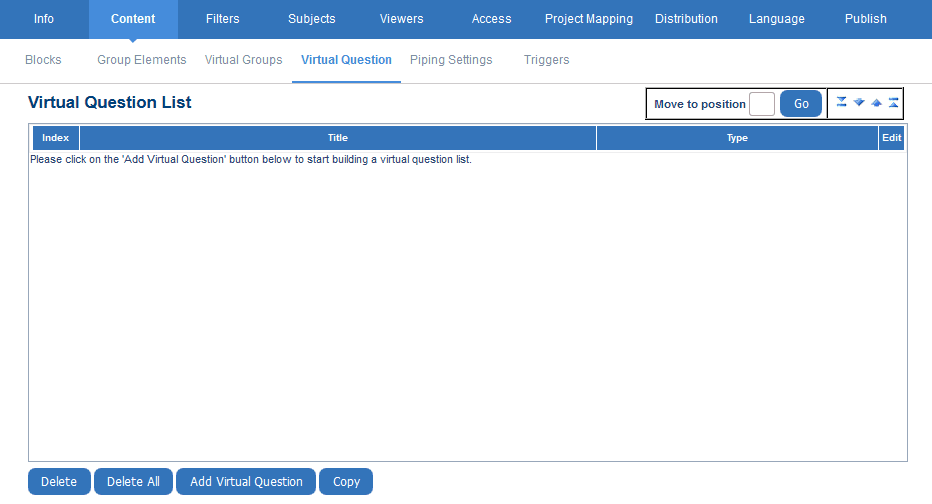
- Select one or more questions that will form the virtual question. Only Single Selection and Single Selection Table questions will be listed.
If the virtual question originates from a personalized question, only the title of the personalized question (placeholder name) will be displayed in the report, and not the content entered by the Question personalization task owner.
- Click Add Selection to adjust the look and feel of the new virtual question.
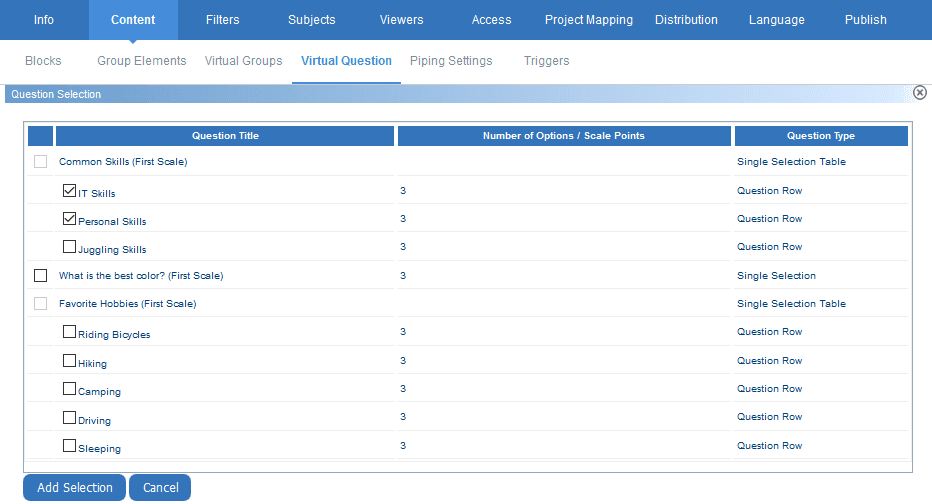
- Enter a Question that will be displayed on reports.
- Select either the primary or secondary subject from in Question about (available from reports only).
- Enable Inherit selection options from the first question to use the first questions options which are loaded by default. When enabled the scale options are read-only. (available from reports only).
- Select the number of Primary Selections.
- Modify Labels for each of the primary selections. The labels are pre-populated with the labels from the first selected question, by default.
- Select Back to Question Selection to add additional questions to that virtual question.
- Click Add to List after making additional modifications as necessary.
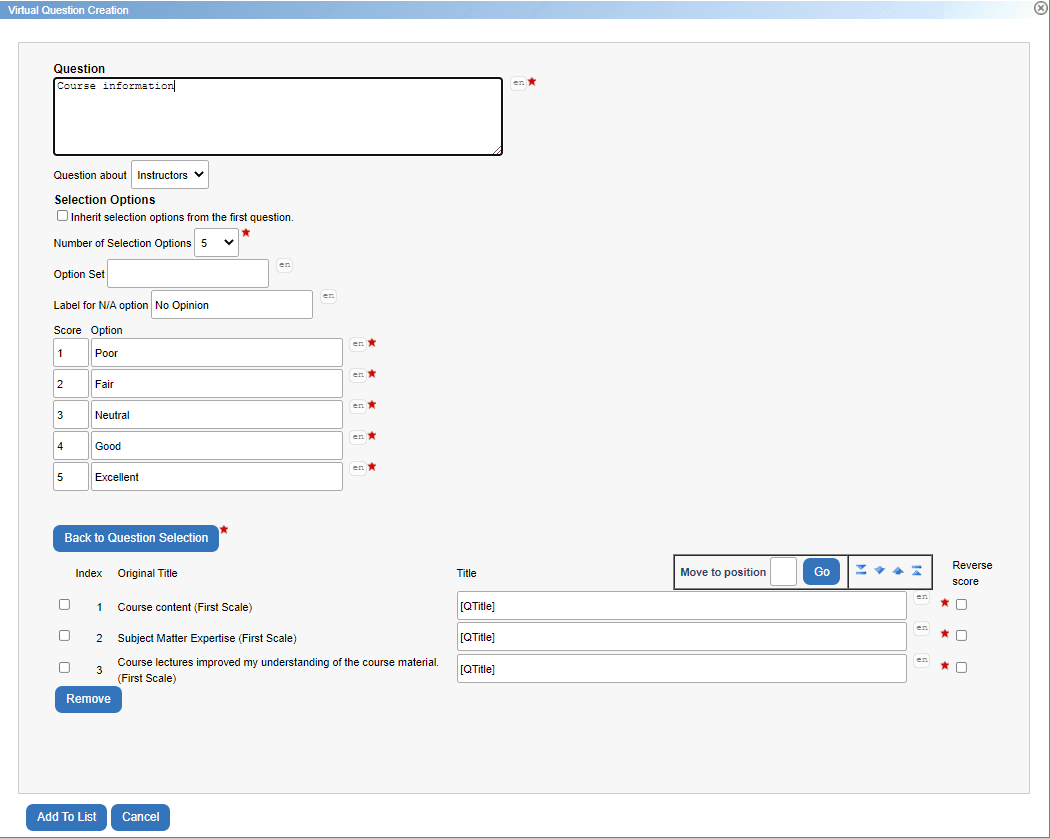
- Click Save once finished creating virtual questions.
The virtual questions appear in reports the same way that standard questions appear.
InInitial report creation
InCreate your survey
InBuild and manage a questionnaire
InInitial report creation