Data Sync Tool error log
The Data Sync Error Log automatically records any errors. Additional information can be found by clicking Details to open a text file that contains a more detailed description of the error.
Major types of error include:
- User - caused by the user attempting to perform an invalid action.
- Communication - the result of a breakdown in communication between Data Sync and the Blue Web Services.
- Application - occurs when the Data Sync application encounters a problem.
- WindowService - results from the Data Sync application scheduler failing.
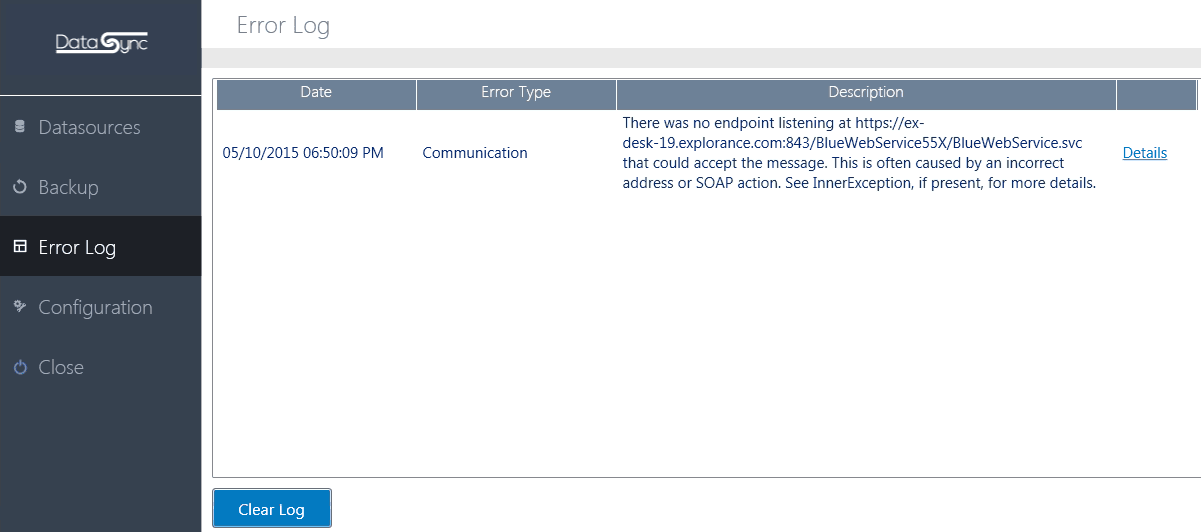
Common Data Sync tool errors
The table presented below outlines additional errors that users might encounter in Data Sync tool during their experience, accompanied by detailed explanations of the underlying causes for each of these issues. This comprehensive overview aims to enhance understanding and facilitate effective troubleshooting for a seamless user experience.
| Error Message | Cause of Error |
|---|---|
| The datasource schema has been changed. Field mapping must be updated. | Reason: Something on the Blue side has changed (upgrade, new field, field name changed, etc.) and the schema needs to be updated. Solution: 1. Check the DST version and see if it is compatible with your instance of Blue. 2. Go to Configuration and run ‘Update Configuration’ on the DST. 3. Close and open the DST again. 4. Close the DST. 5. Go to Microsoft Services. 6. Find the DST service (Explorance data sync services). 7. Stop the DST service and start it again. 8. Remove and then add the failing datasource. The start sync and missing fields should appear again. |
| A network-related or instance-specific error occurred while establishing a connection to SQL Server. The server was not found or was not accessible. Verify that the instance name is correct, and that SQL Server is configured to allow remote connections. (provider: Named Pipes Provider, error: 40 - Could not open a connection to SQL Server) | This error occurs when you enter incorrect SQL connection information while importing from SQL. |
| DATA_DUPS_ABORT | This error occurs when you have duplicate data in the file that you import into the DST and perform a sync (scheduled or manual). |
| Failed to establish connection to database | This error occurs when you enter incorrect SQL connection information while importing from SQL. |
| Failure sending mail. | This error can occur due to multiple factors. Check the error log to investigate further. |
| The remote server returned an unexpected response: (302) Found. | This error can occur due to multiple factors. Check the error log to investigate further. |
| Bad Data. | This error can occur due to multiple factors. Check the error log to investigate further. |
| The process cannot access the file '{FilePath}' because it is being used by another process. | This error occurs when the file you are trying to import is open during the sync (manual or scheduled). |
| The Blue web services URL is not set. Please save the Blue web services URL before executing data import process | This error occurs when you leave the Blue web services URL empty in the configuration. |
| Cannot restore datasources | Reason: Something on the Blue side has changed (upgrade, new field, field name changed, etc.) and the schema needs to be updated. Solution: 1. Go to Configuration and run ‘Update Configuration’. 2. Close the DST. 3. Go to Microsoft Services. 4. Find the DST service (Explorance data sync services). 5. Stop the DST service and start it again. 6. Open the DST again and try to sync manually. |
| Cannot check null object | This error occurs when your data source schema is null at the time of the sync. |
| Datasource "Data63" failed to get data block information from Blue Web Service. | This error occurs when you have a data source connected previously, and you change your Blue webservice connection. |
| The specified string is not in the form required for a subject. | This error can occur due to multiple factors. For example, having your email notification settings on but not having a subject set. |
| Failed to retrieve data | This error can occur due to multiple factors. For example, the SQL query isn't able to retrieve data from the table at the time of execution after the connection was successfully established. |
| Object reference not set to an instance of an object. | This error can occur due to multiple factors. For example, having your email notification settings on but not having a username set. |
| Column '{ColumnName}' does not belong to table. | Example: The "Campus" column exists in the datasource import file but is not selected to be imported. On the DST, it will show in the list of columns from Blue, but when you map the field, you will get the error about “Column 'Campus' does not belong to table”. It needs to be unmapped in the DST too. |
| Column '{ColumnName}' does not belong to table. | Example: There is a column named 'Module ID' but then you have imported a new Course file with the column name ‘Course ID’. In the DST it displays as 'Module ID' but on the Blue side it shows as ‘Course ID’. Solution: 1. On the DST side (easier option): Remove the datasource from the data sync tool and add it again (this will refresh the columns). Just make sure to note down the configuration! 2. On the Blue side: Import the datasource with the original name and overwrite it again. |
| Copy CSV file failed | This error can occur due to multiple factors. For example, the current user trying to access the folder doesn't have the necessary permissions. |
| Could not find a part of the path '{FilePath}'. | This error occurs when you have removed the file in the temp folder in your DST project. |
| The datasource schema has been changed. Field mapping must be updated | This error occurs when you change your data source schema before your scheduled sync has been executed. |
| Was not able to connect with Oracle database. Received the following messages from connection tries. | This error occurs when you enter incorrect Oracle connection information while importing from Oracle. |
| There was no endpoint listening at {URL} that could accept the message. This is often caused by an incorrect address or SOAP action. See Inner Exception, if present, for more details. | This error occurs when the Blue webservice or the domain (Blue) URL doesn't exist. |
| Invalid data block(s) found. {DataSource}: cannot access to external datasource. | This error occurs when the data source is changed (edited, deleted, or renamed) during a scheduled or manual sync being executed. Editing, deleting, or renaming the data source makes it non-retrievable. |
Related Articles
InData sync tool (DST) guide
InData sync tool (DST) guide
InData sync tool (DST) guide
InData sync tool (DST) guide