Default password configuration guide
The Blue 9 authentication flow enables administrators to configure a default password that simplifies user sign-ins while maintaining robust security. This feature is particularly useful in scenarios, such as:
- Facilitating access for employees without email IDs: Employees without corporate email addresses can log in using the default password to access their tasks, reports, or other features within the application.
- Streamlining demos and training sessions: A single default password can be assigned to all participants during training or demos, simplifying the sign-in process and eliminating the need for individual credentials.
- Enhancing pre-upgrade testing: Administrators can assign default passwords to users to test new features during upgrade preparation, ensuring quick and efficient evaluations.
Configuring a default password for the organization
Administrators can configure a default password to be automatically assigned to all new users that are using the basic authentication sign-in method.
- Navigate to System administration > Access control > Security and access > Default password.
- Toggle the switch next to Default password to enable or disable the feature. When enabled, all newly created users are automatically assigned the configured default password.
- Enter the desired password in the text box provided.
- Click Save to confirm the settings.
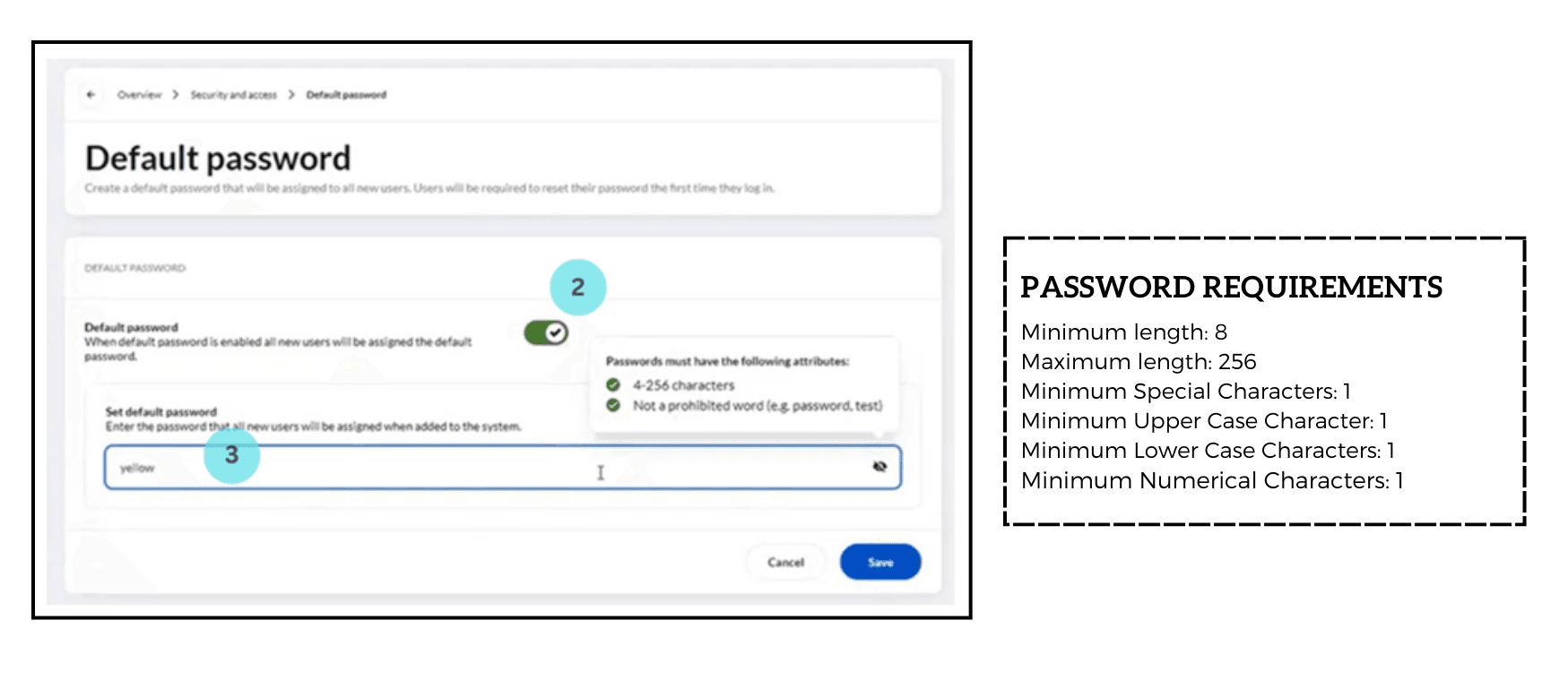
Once configured, this default password can be applied during user creation or reset processes.
Assigning a default password to an existing user
Administrators can reset or assign a default password to individual users when required:
- Navigate to System administration > Access control > User password management.
- View the list of users in the system and select the user whose password needs to be updated.
- Choose from the following options:
- Set default password: Reverts the user’s password to the configured default password. The previous password becomes invalid, and the user must log in with the default password.
- Force password reset: Requires that the user change their password the next time that they sign-in, useful during security incidents.
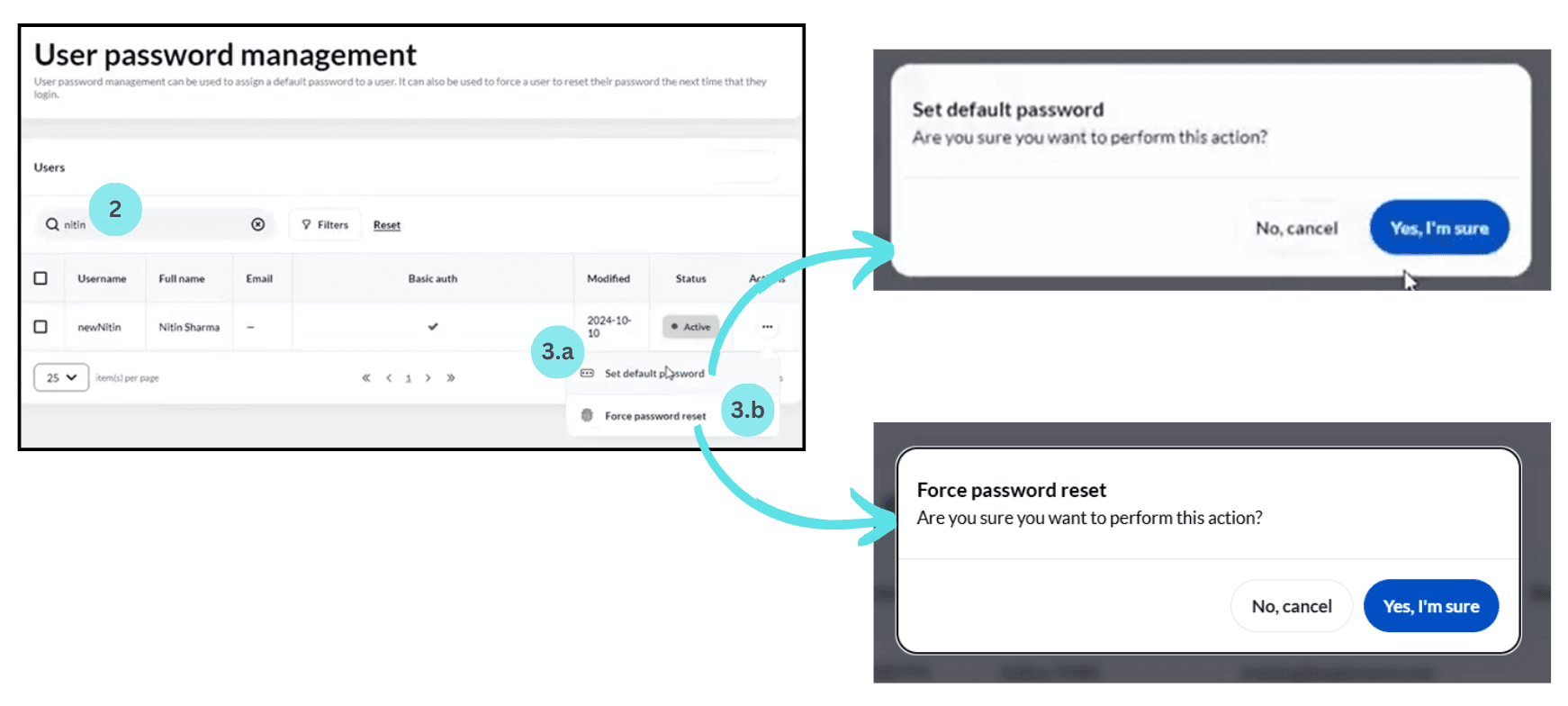
Assigning default passwords to multiple users
Administrators can assign default passwords or force passwords to be reset to a group of users by following these steps:
- Navigate to System administration > Access control > User password management.
- Filter users:
- Use the search bar to refine the list of users.
- Apply additional filters using the Filter to specify criteria.
- Select the users from the filtered list.
- Choose Set default password if the password for all selected users must be reset to the default password.
- Alternatively, click on Force password reset if all selected users must be prompted to reset their passwords.
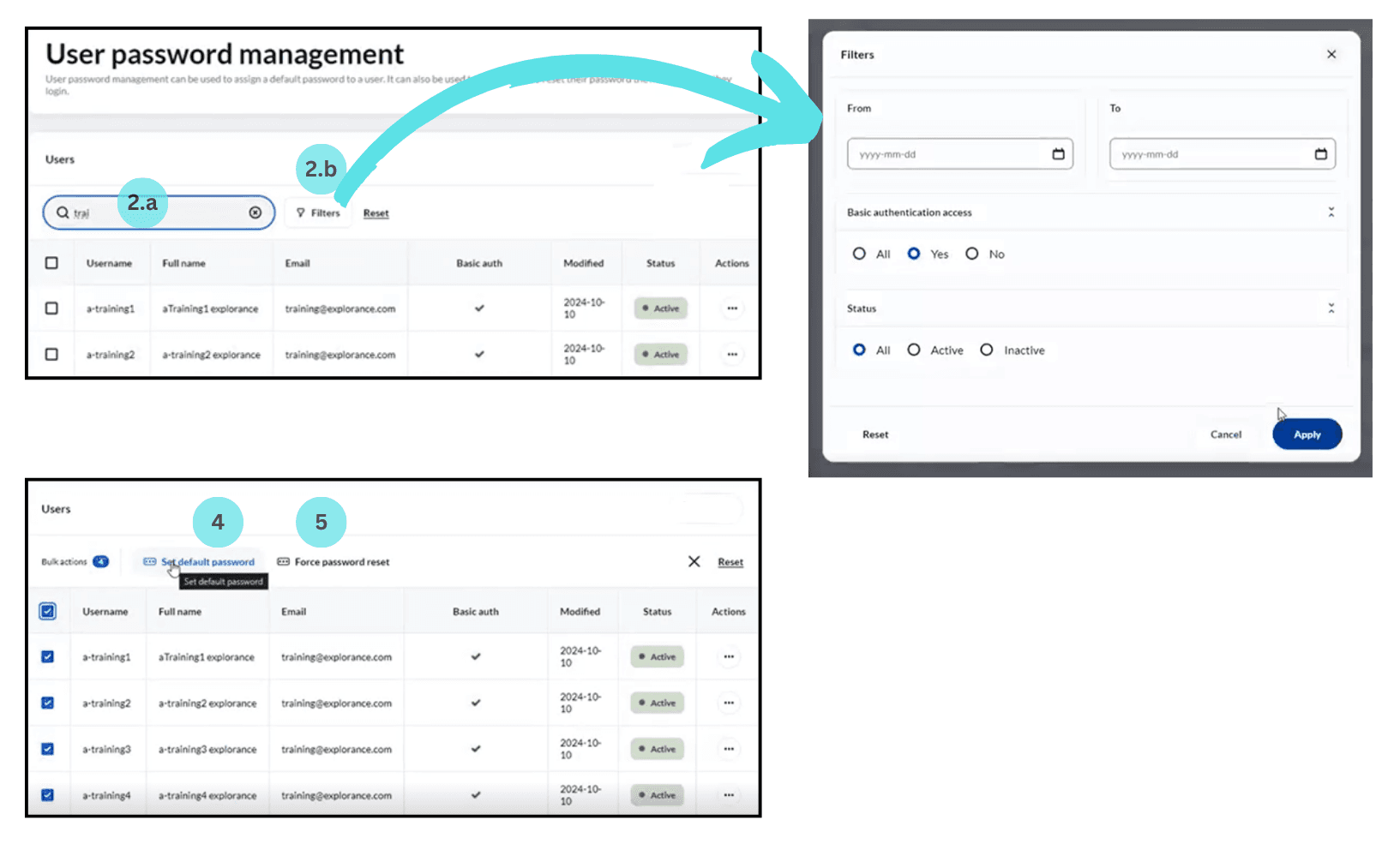
This feature is ideal for scenarios like training sessions, where a group of users require a common password, or during department-wide resets after security incidents.
Flow for users with default passwords or forced password reset
The default password functionality is essential for onboarding users, including those without corporate email IDs, ensuring they can securely access the application.
Default password login workflow
When the Set default password option is selected for a user, when the user attempts to login, they will need to complete the following steps:
- Initial login: The user logs in using the default password communicated to them by the administrator. The default password is crucial for their first access, especially for users without email-based credentials.
- Password reset prompt: After successfully logging in with default password, the system immediately redirects the user to a password reset page. Here, the user must create a new, secure password of their choice.
- Post-reset confirmation: Once the new password is set, the system displays a success message confirming the password update. The user can then proceed to access the application with their updated credentials.
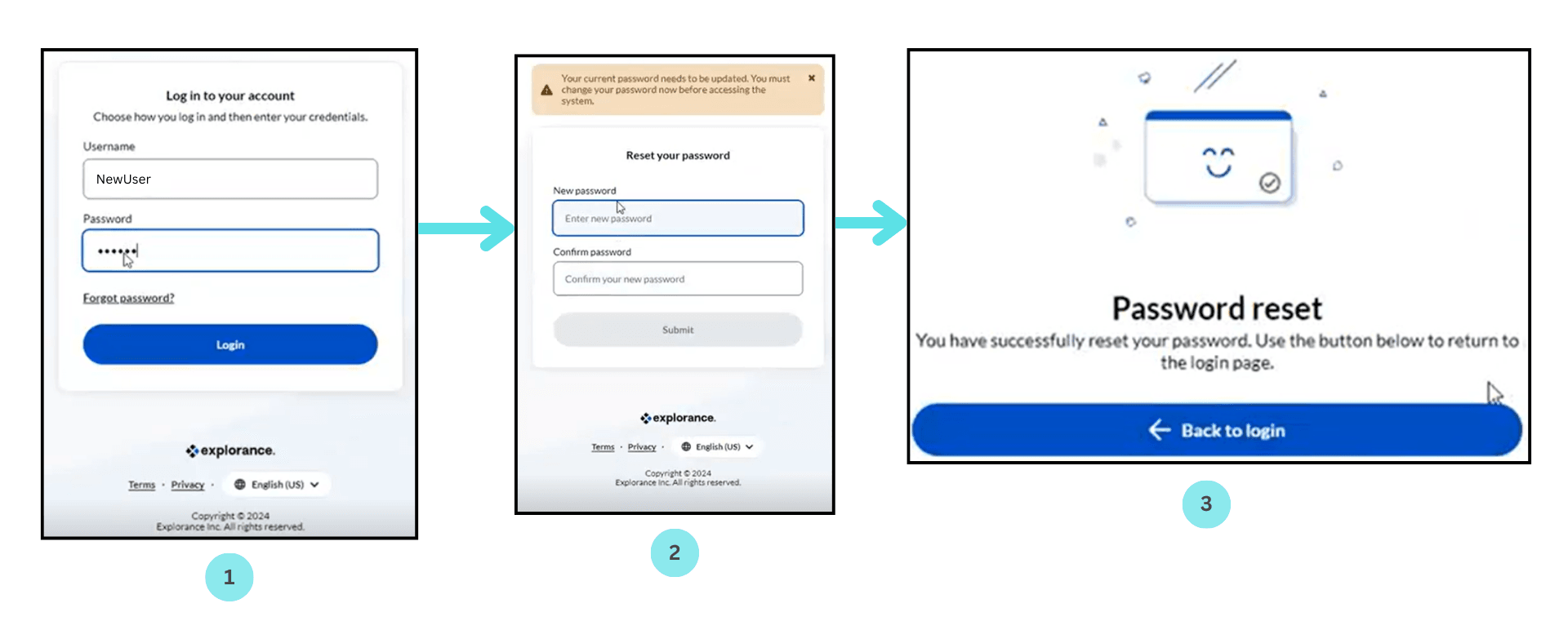
Force password reset login workflow
When the Force password reset option is selected for a user, the following login workflow applies:
- Logging in: The user logs in using the current password communicated to them by the administrator.
- Password reset prompt: After successfully logging in with the current password, the system immediately redirects the user to a password reset page. Here, the user must create a new, secure password of their choice.
- Post-reset confirmation: Once the new password is set, the system displays a success message confirming the password update. The user can then proceed to access the application with their updated credentials.
This workflow is particularly valuable for enabling swift and secure access in scenarios where traditional email-based onboarding is unavailable.
The impact of the default password depends on the user’s authentication setup:
- Users with only SSO (Single Sign-On): Default password settings do not apply to these users, as they authenticate via SSO.
- Users with both basic authentication and SSO: The default password only affects the basic authentication login process.
- Users with only basic authentication: These users are fully affected by default password changes or forced resets.
Administrators should verify each user’s authentication mode before applying default password settings to ensure compatibility and avoid unintended impacts.
The default password feature in Blue 9 offers a flexible and secure approach to user access management. Whether assisting employees without corporate email IDs, streamlining training sessions, or simplifying pre-upgrade testing, this feature enhances efficiency without compromising security.
InSystem administration
InConnect datasources