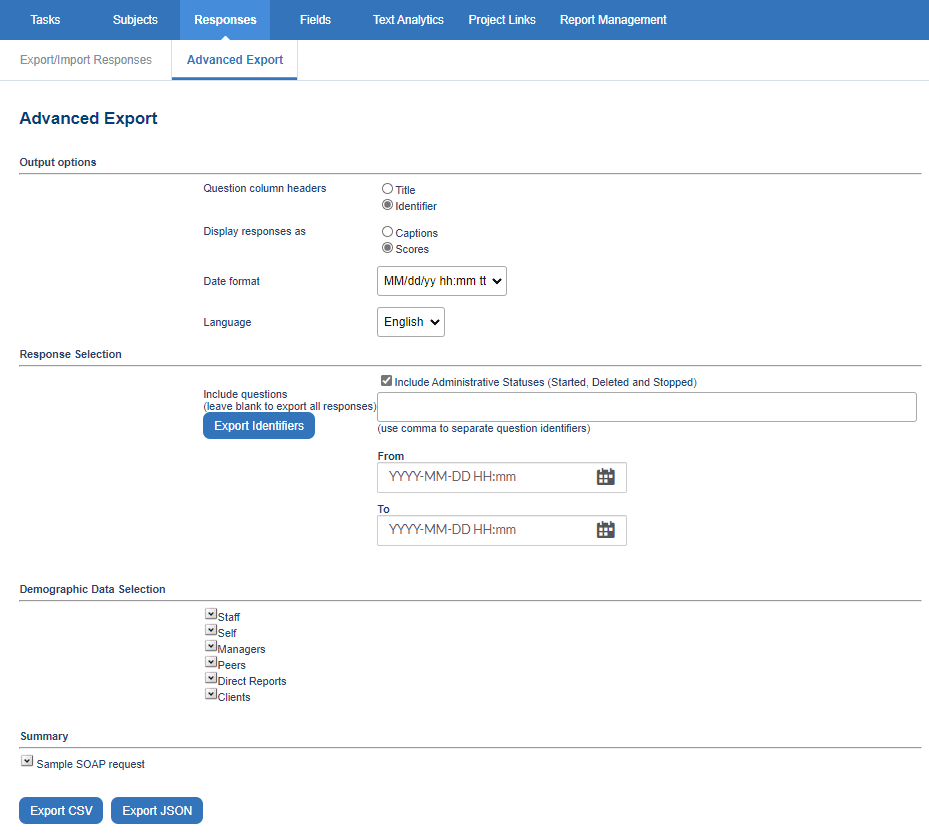Export responses
Sometimes it would be nice to be able to customize and select how the response data should be exported for a project in a centralized location. Get started by navigating to exports - download from the Blue central landing page. Choose the project you wish to export data from in the drop-down list and select load this project. You may use the Category and Subcategory drop-down fields to narrow down your search if there are many projects available.
Responses from public projects cannot be exported using this feature. (This feature utilizes GetResponses4 which does not support exporting response data from public projects.)
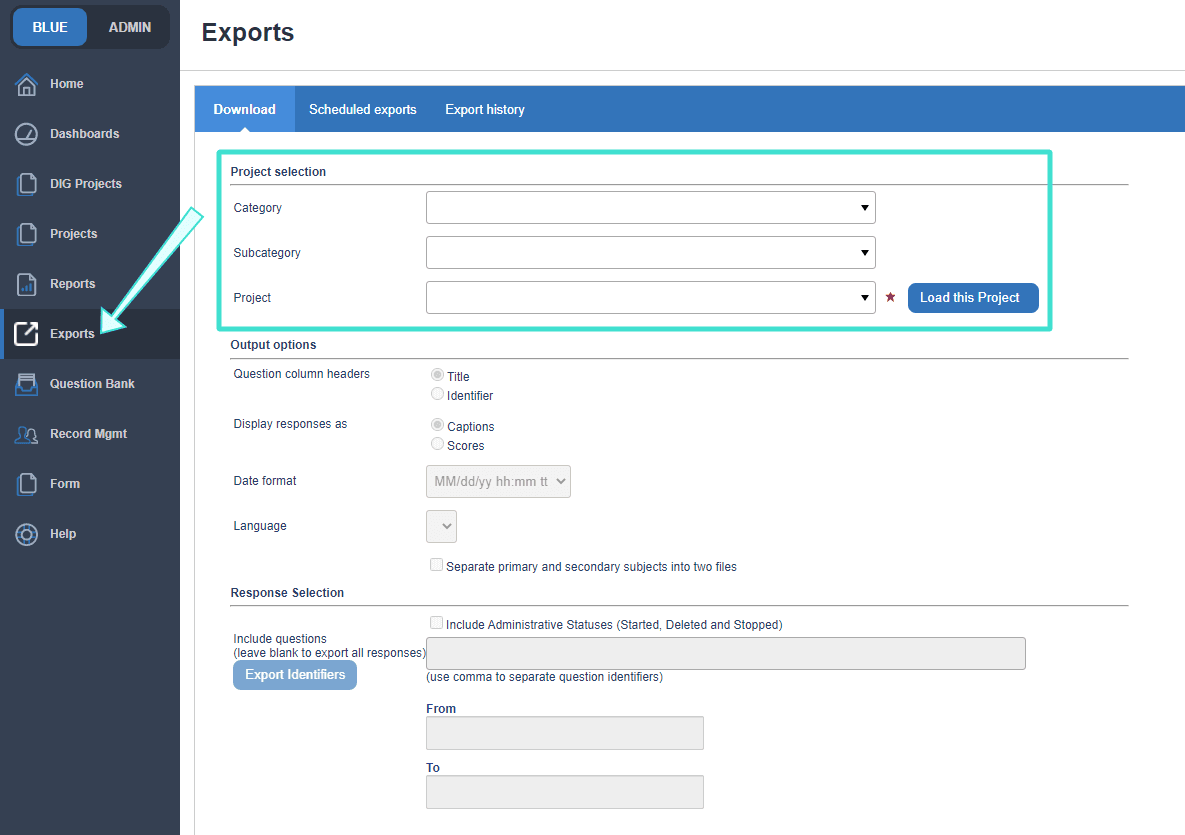
Advanced export
You may also use the advanced export option in the project itself to export response data. Navigate to Responses - Advanced Export, there are settings that allow you to customize which responses you would like and what information you would like with them. In fact, the advanced export is simply a graphical interface for the GetResponses4 API.
The Responses - Advanced Export includes the ability to export much more data than the standard export.
Additional data includes:
- Response data for Date/Time questions
- Response data for invited raters that did not respond
- Response data for Question personalization questions
- Response data for question bank questions
- Data for tasks that have been started, deleted, or stopped
- Subject IDs and user IDs without the datasource prefix
- Your choice of demographics to include with the responses from the raters, subjects, secondary subjects, and their relationships.
Beyond the additional data that can be exported, there are additional features that make the advanced export a powerful choice.
Other features include:
- The output can contain your choice of either question identifiers or question titles. The traditional export only exports question titles.
- A sample SOAP request that is automatically updated based on the selected options.
- Limit the exported data to questions you specify.
- Limit the exported data to a specific date range that the responses were submitted.
- A log file that contains any errors or warnings that were encountered during the export process.
- Choice of CSV file or JSON file for the exported data.
Output Options
These options affect the format and contents of the data that will be exported.
- Question column headers - columns headers for questions can use either the question identifier or the question title.
- Display responses as - responses can be provided as either a caption or a score.
- Date format - choose the format for date based fields.
- Language - select the language of the questions titles and response captions, etc. that will be exported. If the selected language is not available, the default project language will be used.
- Separate primary and secondary subjects into two files - when enabled responses for the primary subject will be added to one file and responses for the secondary subject will be added to a second file.
Response Selection
These options determine which responses will be include in the export data.
- Include Administrative Statuses (Started, Deleted and Stopped) - when selected, additional administrative task statuses will be included under the AdministrativeStatus field of the exported file.
- Include responses from personalized question - when enabled the responses from personalized questions will be included in the output.
- Include questions - a comma delimited list of question identifiers that indicate which questions will be included in the output. If an identifier does not exist it will be skipped. A list of questions and their identifiers can be downloaded using Export Identifiers.
- From - the earliest date that a response was submitted and will be included in the output file.
- To - the latest date that a response was submitted and will be included in the output file.
Administrative statuses in the export are known as activity statuses in task management.
Demographic Data Selection
Select which demographic fields will be included in the export file. Demographics from the primary subject, secondary subject, and rater can all be included.
Summary
View and copy the SOAP Request necessary to run this export operation. This SOAP request is generated according to the selections made in Advanced Export. The SOAP request can actually be used in your own custom applications that utilize the GetResponses4 API method.
Then choose to export the responses in either a CSV format or a JSON format.