Fillout (FO) task
The Questionnaire, or Fillout task, is the core of any project. Users assigned the Fillout task (raters) are asked to respond to a questionnaire so that their responses can be collected and analyzed. Administrators can set up blue analytics for the task, determine if raters can opt out of the task, allow raters to self enroll and a number of other options.
Fillout experience
Blue generates questionnaires for both standard desktop devices and mobile platforms with a convenient link provided on every page to toggle between the two versions. Blue has been developed to be accessible to all users, meaning that properly designed questionnaires are WCAG 2.0 Level AA compliant and can be completed using screen readers or other assistive technology devices.
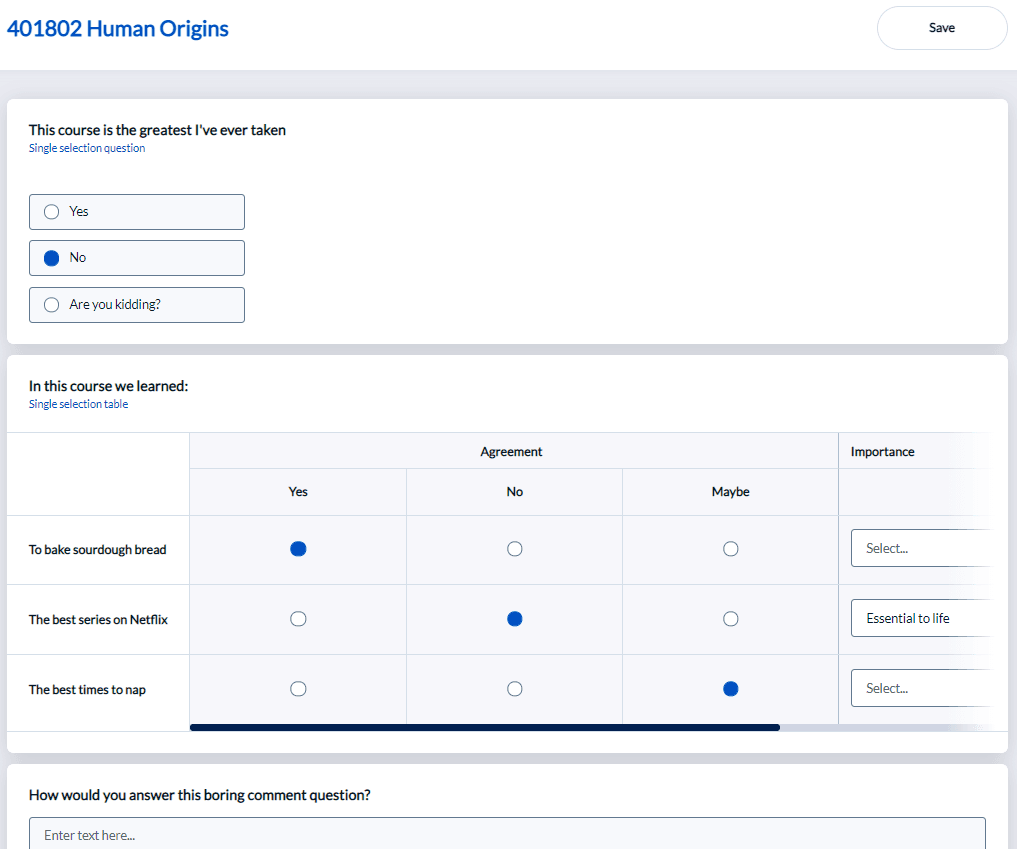
Opt-out of Fillout tasks
Below are images of what the rater should see in Blue from their point of view after either of those general settings are enabled.
Opt out from the homepage tasks
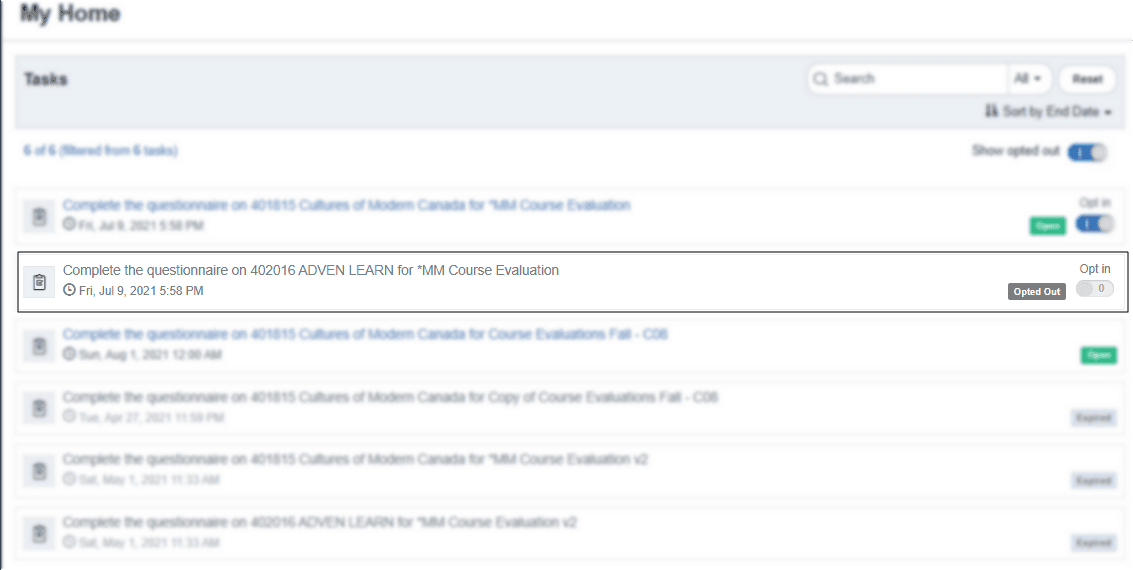
An opt-in toggle is now visible on the homepage for the Fillout task belonging to the project that had opt-out enabled from the homepage. When a rater opts out of completing a Fillout task, the task becomes disabled and cannot be accessed unless the rater chooses to opt in again. Below is how a disabled task looks like to the rater:

Opt out from the questionnaire
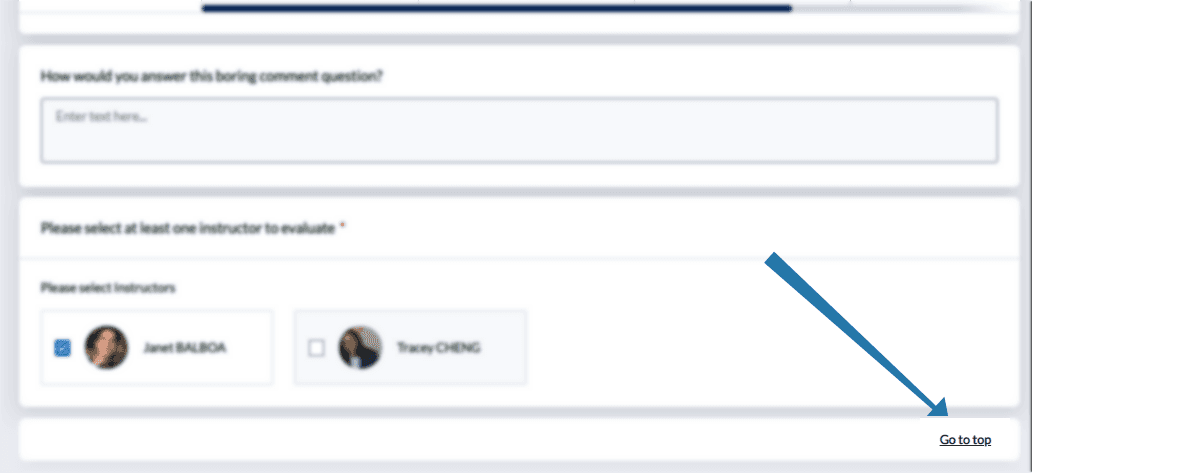
If raters change their mind about completing an evaluation partway through its completion, they should have the option to opt out. With this in mind, Blue allows raters to opt out directly from the questionnaire
Fillout administration
Tasks and their messaging (as they will look to the end user) should be verified by the administrator before publishing the project. This is particularly true if using the HTML editor or adding custom HTML because the HTML code may affect the layout of the task in unexpected ways and may even have an affect on accessibility.
Configure the task experience
Task title
Enter a task title which may appear in email subjects, browser title bars, and the task itself to clearly indicate what the task is. This field supports piping.
Welcome page
Include welcome page - Enable this option to include a welcome page for the evaluation. The welcome page can be customized with HTML code, and a background image of your choice can be included. The welcome page may be useful to explain the purpose of the task as well as any special instructions that are necessary to complete it.
This option must be enabled if the questionnaire is available in more than one language since the language selector is only available from the welcome page.
Summary Page
Include summary page - Enable this option to include a summary page at the end of the evaluation. The summary page appears as the last page of the evaluation and is where the submit button is located. The summary page allows raters to review their responses and make changes as necessary.
Display summary button - This option can only be enabled if the summary page has been enabled. When this option is enabled, a summary button is added to every page of the evaluation and when clicked will take the rater directly to the summary page.
Thank you message
The thank you message appears after the respondent submits their responses. The thank you message can be customized with HTML code.
Include task list on thank you message - When enabled, the raters task list is added to the thank you message page and provides a convenient way for a rater to continue completing their next task.
Enable certificates - When enabled a personalized certificate is included via a link on the thank you message. Certificates provide a tangible reward to the raters for completing the evaluation. This is only available for hosted clients with a Blue subscription.
Configure the task list page
Task list page title
The title of the page when viewing the task list for this type of task in this project.
Task list page message
The message displayed above the task list for this task type in this project.
Displayed task name
How this task will be listed in the user's home page and their task list.
Advanced options
Access and synchronization
Allow rater to modify their responses after submitting - Provides raters the ability to access a questionnaire they have already submitted and modify their responses.
Limit fillout window to specific days and times - Limits the ability of the rater to complete the questionnaire to only certain times of the day or week. (The default availability, established in the Blue system configuration, is Monday to Friday 9:00-17:00.)
Apply updated task dates to all open tasks
- When enabled, the task start and end dates for open tasks are updated automatically every time the project is saved, as well as being updated nightly when the automated updates occur. However, if the start and end dates were updated manually through task management or subject management, they will not be updated automatically.
- When disabled, modifying dates for open tasks can only be performed manually through Task Management.
Task dates will be updated by the datasource for all open tasks except:
- when task dates are updated via a subject management task.
- when task dates are updated by an administrator via subject management.
- when task dates are updated by an administrator via task management.
Open tasks are all tasks except those that are completed and those that are expired.
Start Condition
The start condition settings prevent the task from beginning until the selected tasks have been completed. This means that the task will not start until the task start date has arrived and all of the start conditions have been met.
- Rater selection - this requires that Rater selection be completed before the task will begin.
- Rater selection signing - this requires that Rater selection signing be completed before the task will begin.
- Question personalization - this requires that Question personalization be completed before the task will begin.
- Question personalization signing - this requires that Question personalization signing be completed before the task will begin.
- If enabling more than one option, all selected start conditions must be met before the task will begin.
- Start conditions operate completely independently from the participation option (opt in/opt out) in the subject management task. This means that the subject must be opted in and the start conditions met before fillout tasks are ready.
Authentication
- Require Authentication - Require users to enter their username and password to access the task.
- Include sign out link - A link allowing the user to sign out will be added to every page of the task. This feature can only be enabled when authentication is used. A sign out link will also be included on the task list that is accessible through email.
- Enable self-enrollment - Enable this feature to allow raters the ability to enroll in evaluations at will.
- Display demographics in subject list - when enabled, multiple subject demographics can be selected that will be visible to the fillout task owner enabling them to select the appropriate subject.
- Exclude Courses where - when enabled, a value for a selected subject demographic field can be entered into a text field and any subjects that contain this demographic value will be excluded from the subjects available for self-enrollment.
- Enroll users to the following rater group - (only available when more than one rater group exists) select the rater group that users will be added to if they self-enroll.
- Do not send invitation notifications after self-enrollment - an option, that when enabled, will disable invitation notifications for subjects that have been self-enrolled.
If multiple rater groups exist across multiple datasources in your project, only users that exist in the datasource of the selected rater group will be able to self-enroll.
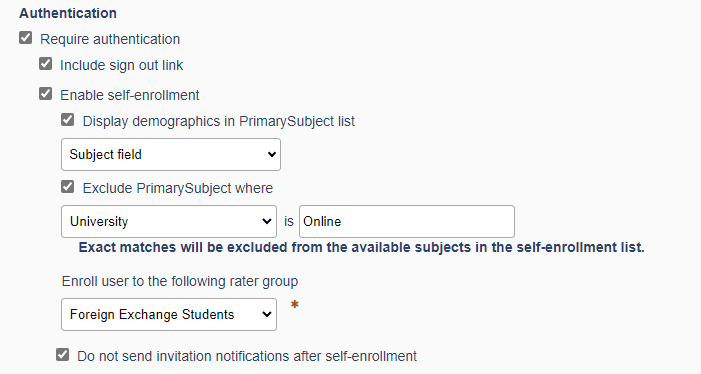
Default participation (opt-out and opt-in)
Most institutions have a policy that gives raters the choice to opt out of completing a questionnaire out of respect and consideration. Institutions can provide this opt-out feature in a few easily visible and accessible areas within Blue so raters can opt out of a Fillout task if they want to, namely from the Tasks list and from the questionnaire itself. Follow the instructions below to enable opt-outs from the task list and questionnaire.
- Edit the project that should have the opt-out enabled.
- Navigate to Project - Tasks and configure the Fillout task.
- Show the Advanced options.
- Enable Allow rater to opt out from the task list under Participation, if the rater should be able to opt out from the task list.
- Enable Allow rater to opt out from the questionnaire under Participation, if the rater should be able to opt out from the questionnaire.
- Save the project.
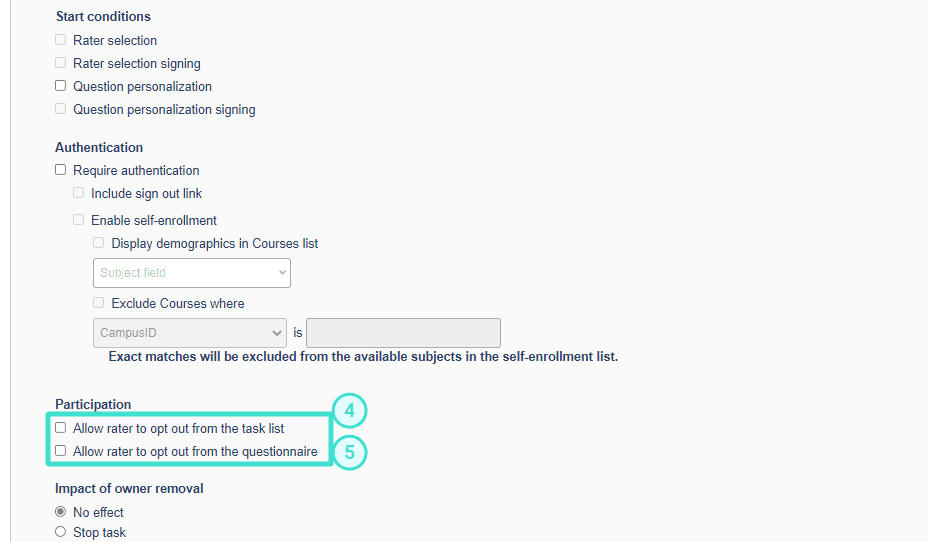
Allow rater to opt-out of tasks from the task list - When enabled, users assigned the Fillout task will be presented with an option in their task list and on their landing page to opt-out of their assigned Fillout task.
Allow rater to opt-out from the questionnaire - When enabled, users assigned the Fillout task will be presented with an option in their questionnaire to opt-out of their assigned Fillout task.
When a user decides to opt-out of a task:
- They will no longer receive reminder emails related to this task.
- The task will be hidden from the default view of their task list. They can be displayed by enabling a special filter.
- Users that have opted-out of a task are still included in the invited count and response rate calculations will count opt-out tasks as invited but not responded.
- If a user decides to opt-out of their task, their responses will be saved but those responses will not be used in any calculations or reporting.
- Task owners can choose to decide to opt-in to the task again at any time.
- Once a task has been submitted, it can no longer be opted out unless the task owner is allowed to edit responses that have been submitted.
As a general rule, raters are not allowed to opt out of a fillout task once submitted.
The only exception to this rule, is if the following combination of options is enabled:
- Allow rater to modify their response after submitting, located in the fillout task settings.
- Allow rater to opt out from the questionnaire, located in the fillout task settings.
Note that Allow rater to opt out from the task list option will not work after the fillout is submitted. Only within the task itself can the rater opt out, when the options are selected accordingly.
Impact of owner removal
Determine what should occur when the owner of a task has been removed and is no longer part of the project able to complete the task:
- No Effect - if more than one user is assigned to the task, the owner will be removed but the task will continue. Anything that the user has already submitted will be preserved.
- Stop Task - removing the user assigned to complete the task will result in the task being stopped even if other users have the ability to complete the task. Anything that the user already submitted will be preserved but cannot be changed or updated.
- Delete Task - tasks assigned only to the user being removed will be removed as well, any tasks the user already completed will also be removed. If there is more than one user assigned to the task, the task will continue with only that user being removed.
For fillout tasks, the impact of owner removal option does affect response rates. By default, in reports, for both No Effect and Stop Task the invited count does not change when an owner is removed. If Delete Task has been selected, the invited count is reduced when an owner is removed.
Analytics
Track how, where, when, and with what users are completing their Fillout tasks and view that data by downloading a CSV file available at Project Management - Export/Import Responses. Blue can natively track the following:
- Channel - the origin of the link that was used to complete the Fillout(email, LMS, dashboard, etc).
- Location Data - the general physical location of the user when the Fillout was submitted. Based on Add Captions for Location Data defined by the administrator.
- Browser - the web browser that was used to complete the Fillout.
- Operating System - the operating system used on the device that was used to complete the Fillout.
- Device - the kind of device that was used to complete the Fillout.
- Invited Date - the date and time that the user was invited to complete the Fillout.
- Started Date - the date and time that the user first accessed the Fillout.
- Submitted Date - the date and time that the user finally submitted the Fillout.
Third Party Analytics
Blue offers native Analytics tracking and reporting for fillout tasks. Third party tools like Google Analytics are also supported and can be used in conjunction with or instead of the native Analytics offering. Enable Third Party Analytics and then paste the necessary code into the text box to begin gathering data. Follow the steps below to use Google Analytics in Blue.