Fundamentals of the Blue Connector
The Blue Connector serves as a vital utility, facilitating seamless access for users to Blue tasks through external systems. Its primary objective is to enhance user response rates and unlock additional functionalities within various Learning Management Systems (LMS). By integrating with the Blue Connector, users gain access to a plethora of features, including announcements, course blocking, calendar events, and more. This versatile tool establishes a connection with BPI, extracting tasks and pertinent data from the Blue database. Subsequently, the Blue Connector interfaces with multiple LMS platforms, such as Blackboard Learn, Brightspace, Canvas, and Moodle. This integration ensures the automated assignment of extracted Blue tasks to the appropriate users, streamlining processes and optimizing the overall efficiency of the connected systems.
Blue Connector Supporting Features
The Blue Connector offers a spectrum of supporting features that are designed to enhance user engagement and streamline workflows seamlessly. From login prompts that boost response rates to automated creation of assignments, calendar events, and to-do items for evaluation tasks, the Blue Connector ensures organized and efficient task tracking. Canvas users can benefit from tailor-made announcements, facilitating transparent communication about assigned tasks. The inclusion of default blocking features and project-specific overrides adds a layer of control, enabling users to optimize their task management based on project parameters.
Login Prompt / Panel Feature
Upon enabling the Login Prompt / Panel feature, users logging into the LMS are presented with a message box showcasing their open tasks from Blue. This prompts users to address pending tasks promptly, significantly improving response rates and fostering engagement.
Assignment, Calendar, and To-Do Feature
This feature automates the generation of assignment, calendar, and to-do items for open evaluation tasks. Customizable messages enhance task management, providing users with a seamlessly organized work flow within the LMS.
Announcements Feature
Exclusively for Canvas, the Announcements feature automatically creates announcements for assigned tasks, with customizable titles and messages. This enhances communication and keeps users informed through automated announcements in the LMS.
Enhanced Task Management: Default Blocking Features
Governing the LMS response to open tasks, these settings ensure efficient task management. Users can tailor how the LMS behaves when tasks are pending, optimizing the user experience.
Course Prompt / Panel:
Activating this feature introduces a prompt, inhibiting users from advancing in their course until outstanding tasks are completed. This restriction ensures that users prioritize and address their pending tasks, contributing to a structured and focused learning experience.
Project Override Settings:
Within this subset, users gain project-specific control, determining the type and duration of blocking based on project parameters. Fine-tuning blocking settings offers a tailored approach to task management, aligning with project time lines for optimal efficiency.
Unlike BPI, the Blue Connector supports multiple languages. Due to being integrated natively to the LMS, it can display blocks in a user's preferred language.
Multiple languages
Set Blue Connector languages
- Go to Consumer List.
- Select Edit next to the consumer to modify (or select Create Consumer if you are adding a new one).
- Set the Default Language from the drop-down list.
- Choose the languages that are available by selecting them in the Language drop-down list.
- Select Save & Next.
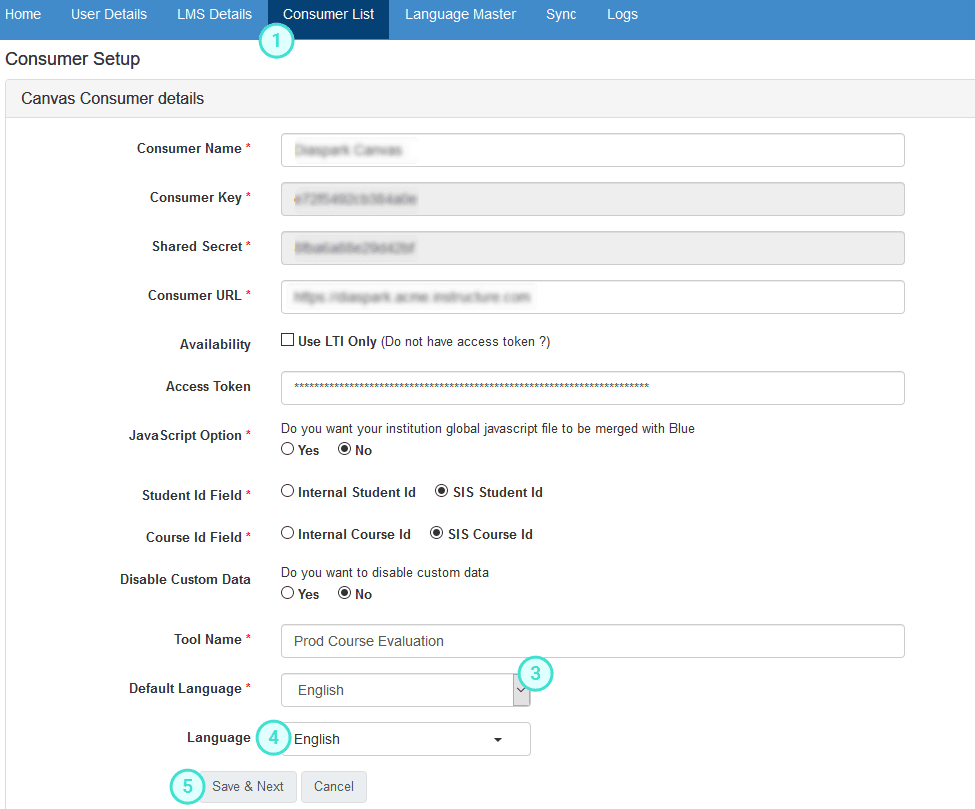
- If a user does not have a preferred language set or their language is not supported by the project or report, the Blue Connector will display the default language.
- Make sure to enter Blue Connector labels for all included languages.
Blue and multiple languages
For more information on how to set up multilingual projects and reports in Blue, consult the following topics:
Next steps...
The next step in Integrating the Blue Connector with Learning Management Systems (LMS) once you have understood the Fundamentals of Blue connector includes:
- Setting up the Blue Connector:
Utilize the comprehensive setup instructions provided in the Basic configuration of Blue Connector to set up the Blue Connector effectively. This step ensures that the integration process begins on a solid foundation, laying the groundwork for seamless interaction between Blue and the chosen LMS. - Creating the Universal Task Pathway:
Dive into the intricacies of Universal Task Pathway Creation within the Blue Portal Integrator (BPI). This page offers detailed guidance on setting up this pivotal component, which plays a crucial role in streamlining task management and facilitating efficient data exchange between Blue and external systems. - Comprehending LMS functionalities and Implementing Blue Connector - LMS Integration
Gain insights into the functionalities offered by each LMS platform by accessing the LMS integration guide . Understanding these features is essential for aligning the integration process with the specific requirements of the chosen LMS.
With a solid understanding of both the Blue Connector and the functionalities of the chosen LMS, proceed to implement the integration procedure. The articles under LMS integration guide also offers step-by-step instructions tailored to each LMS platform, guiding users through the process with clarity and precision.