Create a multilingual report
Reports can be generated in multiple languages of your choice. The Blue administration interface allows you to translate content in two ways:
- Translate the content as you enter it in the text fields, using the language window.
- Export all the content for translation outside of Blue via an XML file.
Enable multiple languages
Before selecting a translation method, enable multiple languages for your report. See the list of languages supported by Blue.
- Navigate to Report - Info - General.
- Select all applicable languages from Available languages.
- Save the report.
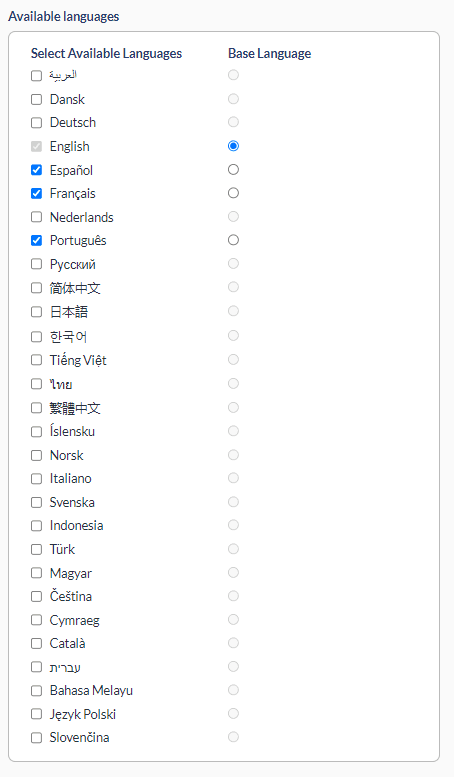
Using the interface
With multiple languages enabled, edit the content of all captions by selecting the language icon next to the text field. A contextual window will appear with a tab for every language.
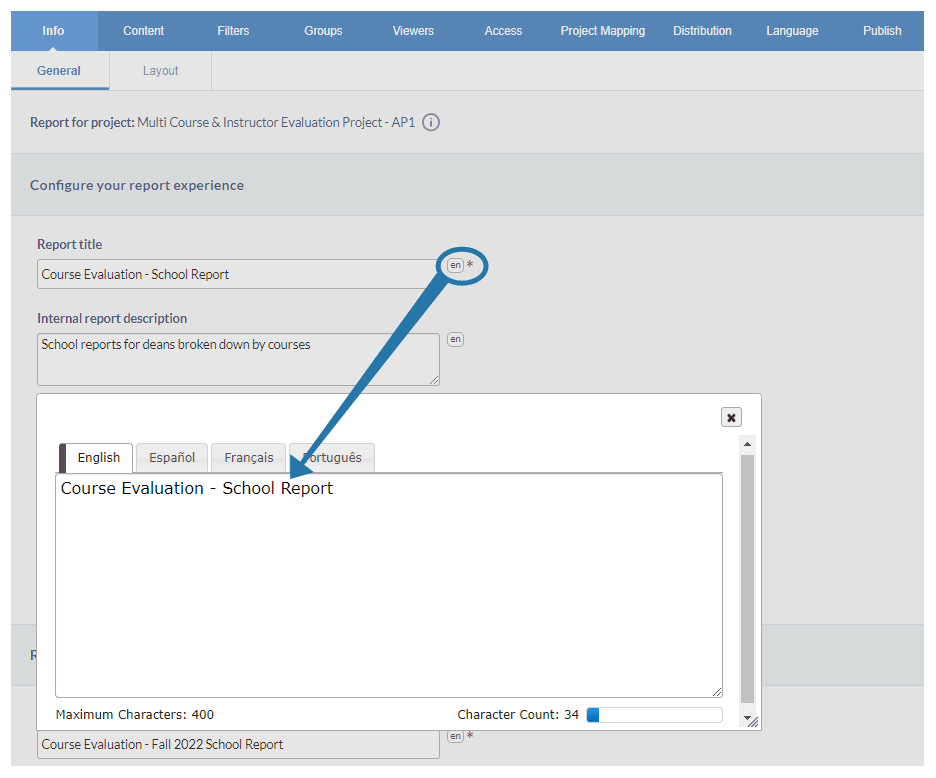
For more information on editing multilingual projects using the Blue interface, consult the following topic: Create a multilingual project - field by field.
Using the language file (XML)
You can export an XML language file for use outside of Blue, which may be practical when dealing with external translators. In short, the process requires the following:
- Export the XML file with all desired languages.
- Edit the XML file with the new content.
- Import the XML file back to the report.
InFundamentals of Blue
InInitial project creation
InInitial project creation
InFundamentals of BPI
InAdd a user datasource