Manage subjects
Manage - Subjects is a central location where a Blue project administrator can adjust features and settings related to the subjects in the project. It can be visited by opening a published or expired project and selecting Manage Project then selecting the Subjects page. Features and settings include:
- Selecting whether the evaluation will be online or in print.
- Choosing which subjects will be participating in the evaluation.
- Setting start and end dates for the evaluation period.
- Manually controlling when the evaluation starts and stops.
Subject info
Listed are all the subjects involved in this project.
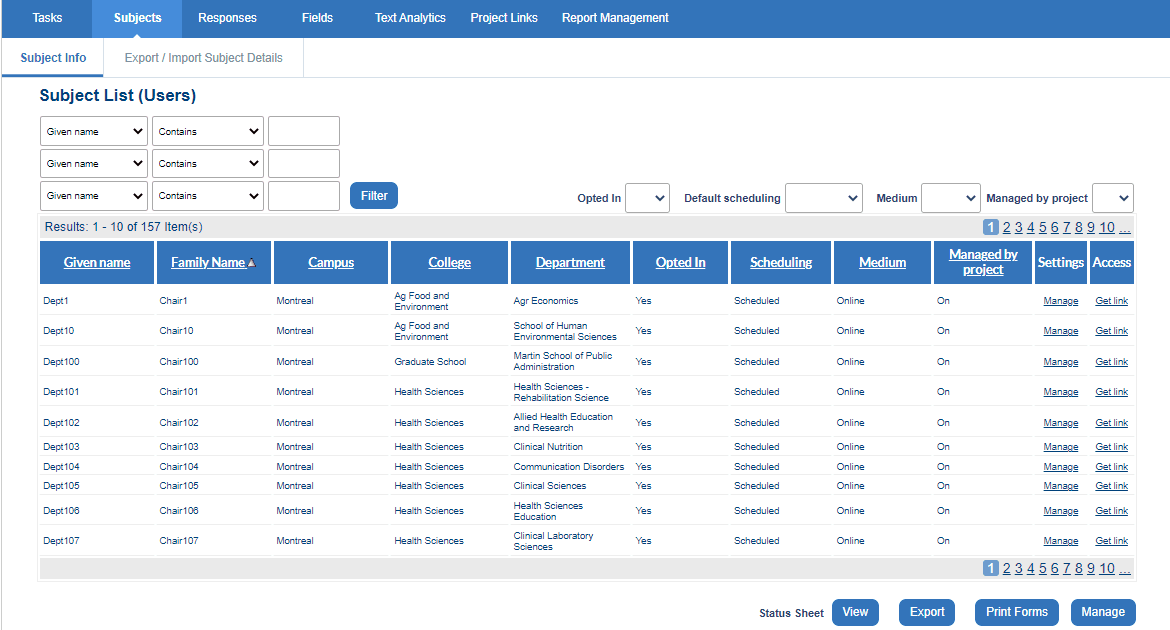
Manage
The Manage link in the Settings column in the subject listing controls the various settings for that one subject. While the Manage button under the subject listing controls the various settings for all of the listed subject. Selecting either opens a pop-up where participation, medium, schedule, and control can be modified.
Get link
When a subject is ready to be evaluated, the Get link column in Subject Management will be active. When selected, a page opens that contains the evaluation link for that subject, including a QR code for that link. If more than one rater group is available, a QR code and link will be presented for each rater group. For a subject only evaluation, both a "private with authentication" link and a "public without authentication" link plus a QR code will be provided for each rater group.
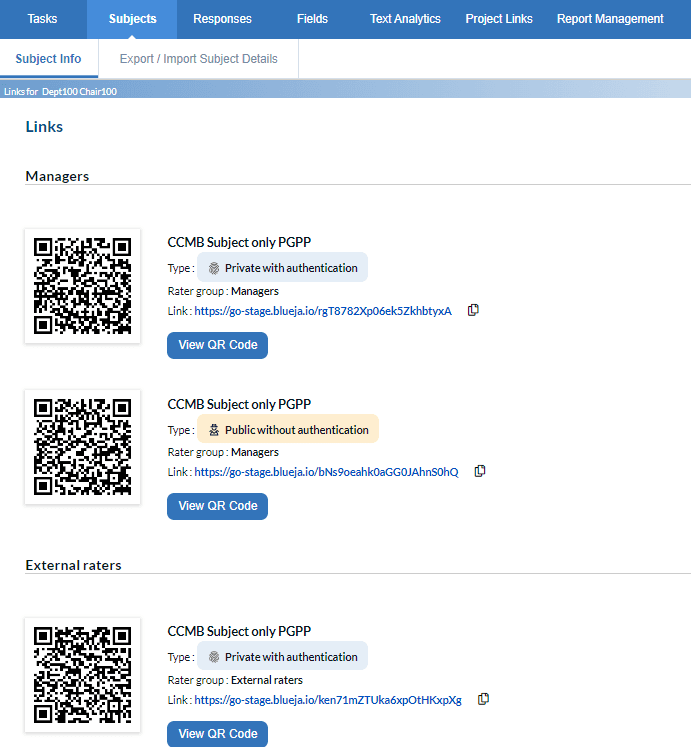
Export
To export detailed information about the subject's status in this evaluation, click on Export and a CSV file containing the subject and secondary subject pairs will be downloaded to your computer. Additional data fields available in this export include
- Subject publish date
- Subject expiry date
- Invited count
- Responded count
- Participation status
- Scheduling choice
- Medium choice
- Managed by project status
- A short link to the survey that requires authentication
View
This is only available in projects using a subject only definition and opens a new browser tab that lists all the subjects and a breakdown per group of how many people were invited to complete an evaluation for that subject and how many have actually completed an evaluation for that subject along with some additional subject specific details.
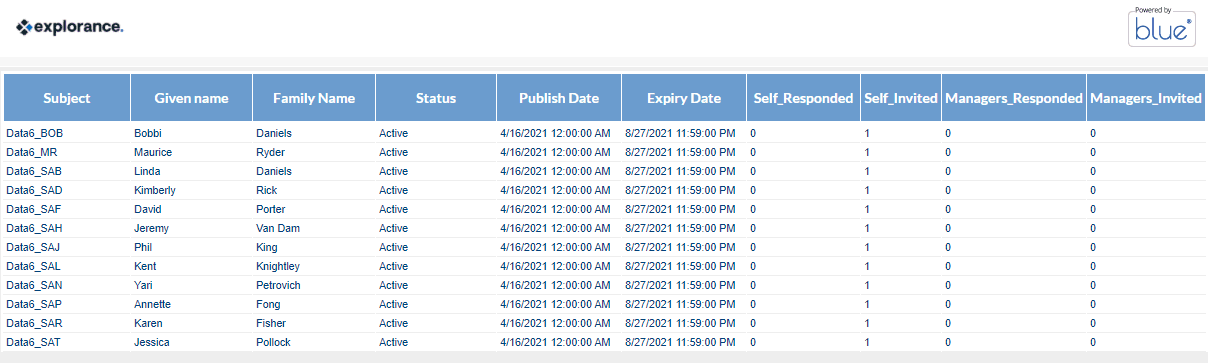
Print forms
The Print Forms option enables the generation of OCR friendly printed forms for each subject displayed in the subject listing. At the bottom of each generated form is a bar code that identifies the subject begin evaluated, however the raters are not known. Each form can be distributed anonymously to the relevant raters.
Export/import subject details
A project administrator can do two things on the Export/Import Subject Details page:
- Download a CSV file for all subjects and secondary subjects in the project and their relationships.
- Import additional demographic data for existing subjects and secondary subjects.
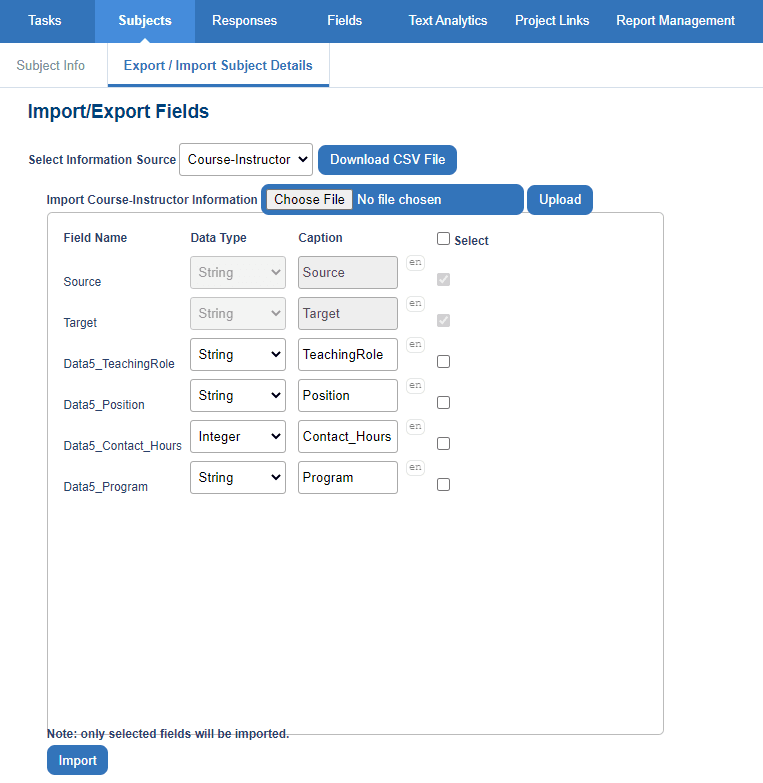
To download a CSV file containing subject demographics, select the information source from the drop-down list, and click Download CSV File.
Download a CSV file containing the subject demographic information already present in the project. This will simplify adding extra fields or modifying existing values for the project.
To synchronize (match) subject demographics with a specific information source, select the source from the drop-down list, and click Synchronize. Note that any field updates provided by your subjects will be overwritten by the information source.
To import a file containing the subject details, click Browse.... A dialog box will appear allowing you to locate the file. Once located, click Upload and select which fields to apply. Click Import to complete this step.
The imported file must be a CSV file.
InSet up and publish a project
InInitial report creation
InCreate and distribute reports