Verify viewer access for a report
Should a user mention they cannot view a certain report, the first thing to verify is if the report has been published, and then if this user is part of the selected viewers for the report.
To perform this verification, you can:
- Verify the report viewer using Report Management (preferred method as it shows report status)
- Check the viewers in the report
- Export Viewers
This topic expands on these three methods.
If you cannot find the user after using one of the following methods, or if the user does not have access to the given report, review the following topic: Distribute to static report viewers.
Verify the report viewer using report management
This method requires that the report is published.
- Go to Reports and select the report to review
- Select Manage Report
- Under Report Management, make sure the proper report is selected next to Available Reports
- Next to Filter by, set View to Report Viewer
- Filter further by selecting Given name or Family Name - Contains and enter the name of the user you are looking for
- If the user is there, verify the Report Status
- Active - The report is available for this user
- Respondent Threshold not met - The report is not yet available because not enough responses have been collected
- If the user is there, verify the Viewer Status
- Active - The user is active and has permission to see the report
- Stopped (Manual) - The user was manually denied access to the report. Select Start to make the user active again.
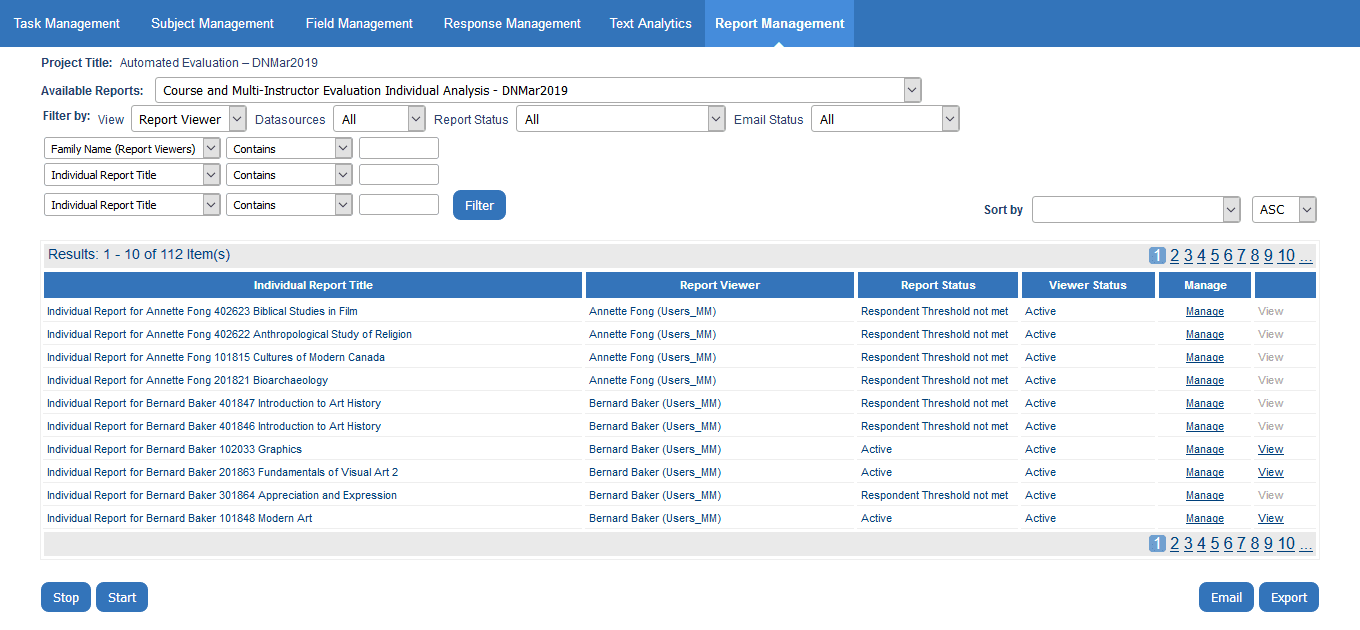
Verify the report viewers
The following method allows you to view specific report viewers per subject.
- Go to Reports and select the report to review
- Go to Viewers - Static Viewers
- Search for the report that the user is supposed to have access to
- Next to the report, select Edit Viewers to see the list of viewers that have access to the report
As there may be more than one group of report viewers, make sure to select the correct Source that the user belongs to.
Export the list of report viewers
You can also export the whole list of viewers from the report and search through the spreadsheet.
- Open an existing report and navigate to Viewers - Viewers Export/Import.
- Click Export Viewers and a CSV file will automatically download.
- Click Export Datasource Legend and a second CSV file will automatically download.
- Open and view the contents of each CSV file.
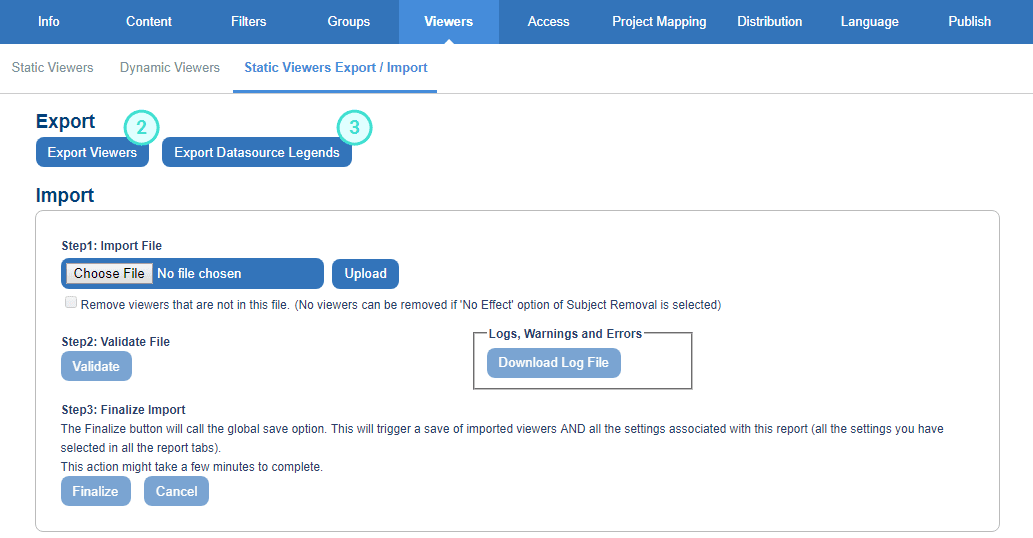
Report viewers cannot be imported if the Automatically update static report viewer groups (located in Reports - viewers - static viewers) or Automatic update (set when first creating the report) are enabled, unless the Stop Sync Date (set via Reports - Publish) has passed.
InPublish the project