Create question titles
The Question title is a single paragraph of text that asks what kind of information is required from respondents. This piece of text exists outside the question. We created it that way in order for you to have the opportunity to associate a Question title to multiple questions.
Although optional, if you plan on reporting on your survey, we recommend you link a title to every question; this will benefit you when visualizing responses, and exporting data.
A question and its title:
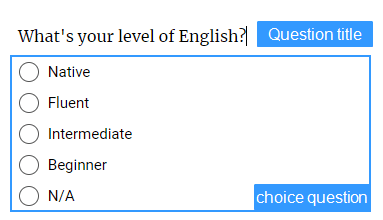
You can bind or unbind a Question title from a question by using the link or unlink icons ( /
/  ) next to the selected question. These icons can also be found in Edit question - Settings - Question title and work in the same way.
) next to the selected question. These icons can also be found in Edit question - Settings - Question title and work in the same way.
A title can be bound to more than one question. For example, "What is your address?" can be bound to three comment questions identifying street, province and postal code respectively.
Automatically bind titles with their questions
Alternatively, you can set up automatic binding to new questions. The bound Question title will be highlighted when the linked question is selected. To do this:
- Navigate to Form - Main page.
- Select the Question title settings icon in the Edit toolbar.
- Select the AUTOMATIC tab and enable Always add new question with a question title placeholder. Every new question you create in the form editor will now automatically include a question title placeholder.
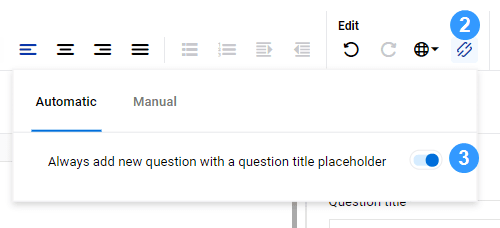
Manually bind titles with their questions
You can also manually bind titles to questions with specific rules and conditions. This will only apply to existing questions that satisfy all of the specified conditions, and that are not currently bound by a question placeholder. To do this:
- Navigate to Form - Main page.
- Select the Question title icon in the edit toolbar.
- Select the MANUAL tab.
- Open the "1st" drop down and choose the most appropriate paragraph to be used as question title.
- Use the check box to further specify the manual binding rules (optional):
- Select uses the question title style if only paragraphs using the Question title style should be considered.
- Select starts with and enter the keyword (e.g. "What ", "Why", "How"), press Enter to finish, so that only the paragraphs starting with the keywords should be considered.
- Select ends with and enter the keyword (e.g. "?") if only the paragraph that ends with the defined text should be considered.
BlueX will parse the conditions defined and bind the paragraph that satisfies all the conditions to each question.
- Select Apply to finish.
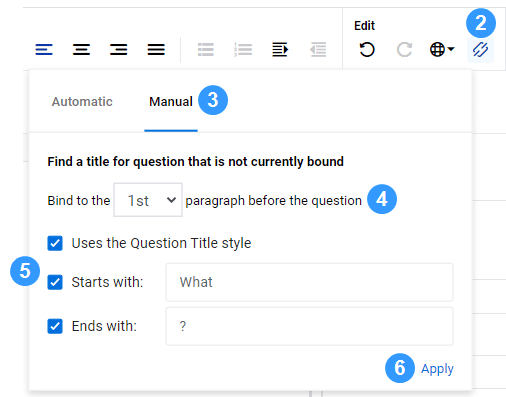
BlueX will go through the whole questionnaire and apply the rules to the entire form.
Bind a question title inside a custom grid
For questions inside a custom grid (A structure that can be used as a table or a matrix that automatically duplicates the question to the entire column, not applicable for the constant sum and ranking questions.), Question titles are always bound automatically based on a different ruleset:
When the first column of the grid contains only text
Questions in the grid are bound to titles using a combination of the text in the corresponding top and the most left cell.
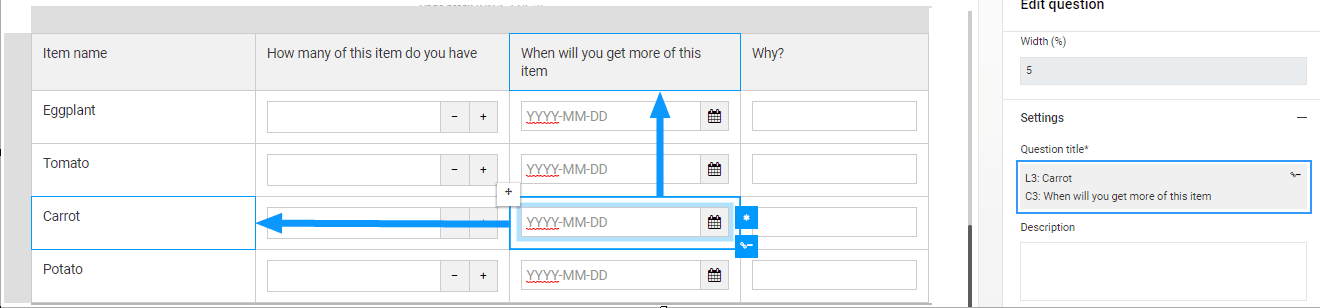
When the first column contains questions instead of text
Questions in the first column will share the text in the corresponding header cell as their title. The other questions apply the same rule as above.
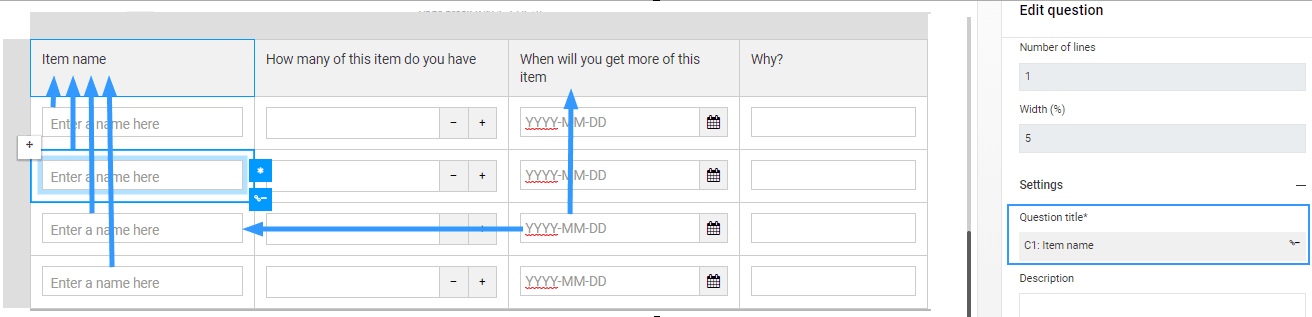
To have the best result for questions in custom grid, modify the Question title by typing in the Edit question panel. When you export the responses you will see the label text you entered instead of the combination of 2 lines as the question title.
InCreate your survey