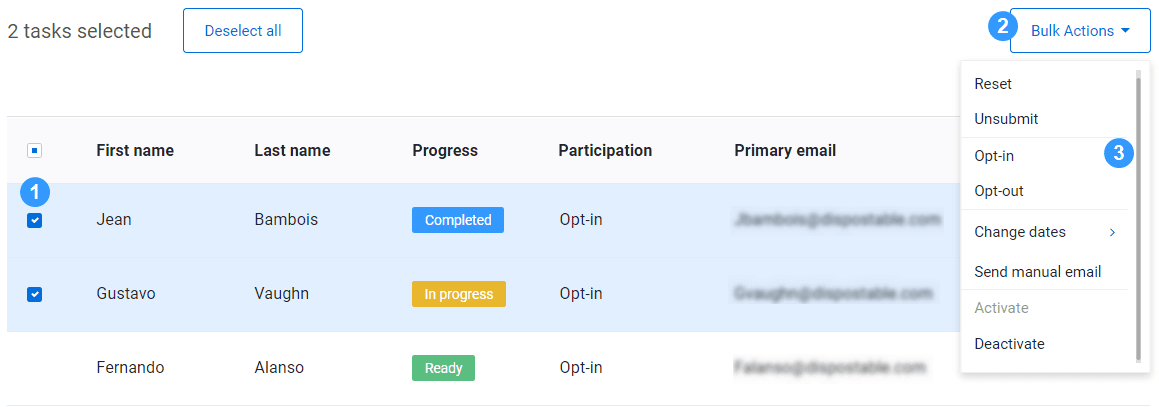Manage individual respondent questionnaires
When a private survey is published, each respondent will have access to a questionnaire, as an admin you can manage these questionnaires from Task management.
Task management is a part of Survey management, but can also be accessed from the Survey list or inside the survey by selecting the clock icon ( ).
).
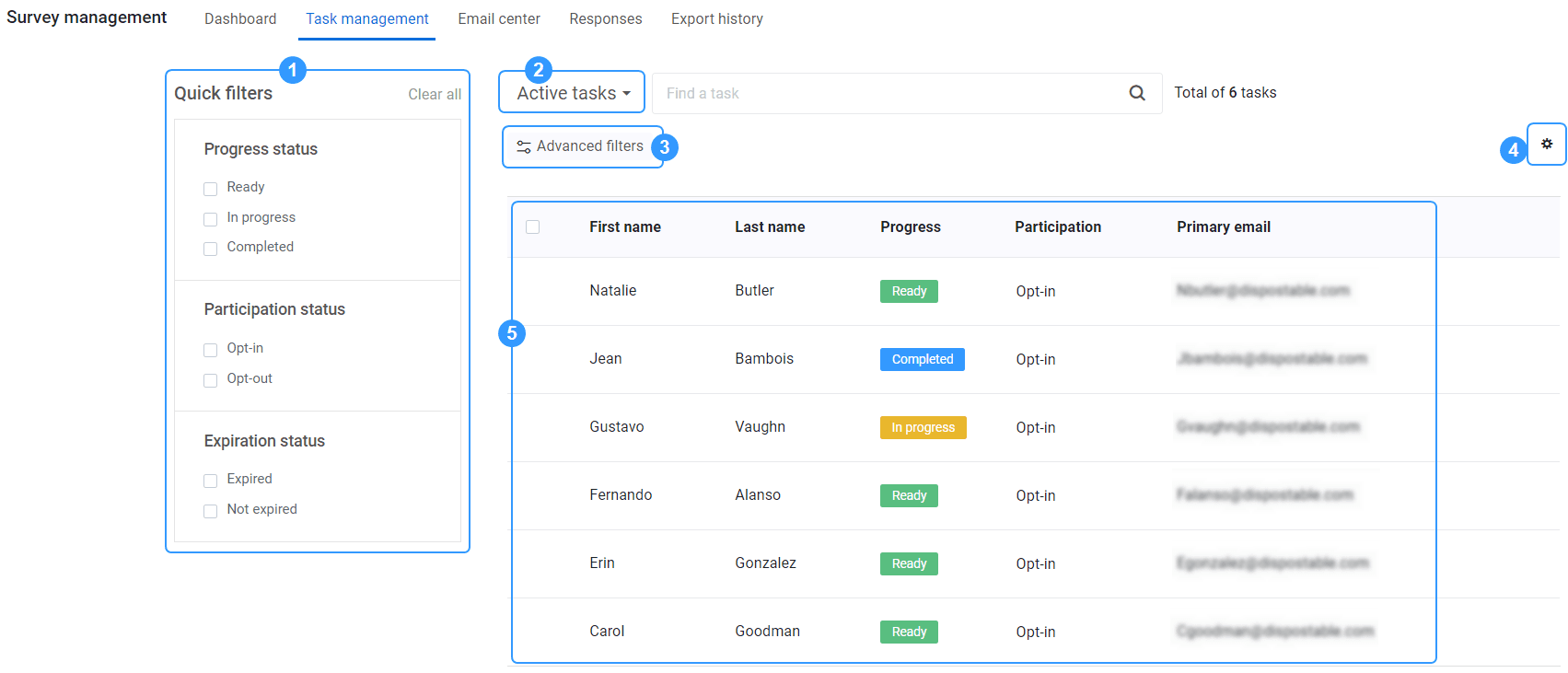
- Use the Quick filters to look for tasks with a specific status.
- Select the type of task you wish to view:
- active - the task is currently being used in the campaign.
- inactive - the task is not engaged in any survey activity.
- Use the Advanced filters to find tasks based on the available respondent demographics imported from the respondents file.
- Open the option menu by selecting the gear icon (
 ) to choose which columns to display.
) to choose which columns to display. - View the list of tasks with their corresponding status and respondent demographics.
Task statuses
Tasks statuses can be used to gauge the progress of the campaign.
- Ready - The questionnaire is available to the respondent, but the respondent has not responded yet.
- In progress - The respondent has started responding to the questionnaire but has not submitted it yet.
- Completed - The respondent has responded to the campaign and is finished with the form.
Manage a questionnaire task
The following options will help you better manage tasks.
- Select the open link in new tab icon (
 ) to view the questionnaire.
) to view the questionnaire.
From Task management you can access the questionnaire of any respondent, and respond as if you were that person. If you enter a response or submit the questionnaire, it will be added as real data.
- Select the pencil icon (
 ) to view task details.
) to view task details. - Select Reset to remove any responses for that task. The task status will revert to Ready.
The Reset feature is only available for In progress and Completed tasks.
- Unsubmit a task to cancel the submission but keep the responses. The status of the task will revert back to In progress.
The Unsubmit feature is only available for Completed tasks.
- Select Opt-in for a questionnaire to be made available to the respondent. The opt-in feature is normally only available when a questionnaire has been opted-out.
- Select Opt-out to stop a respondent from accessing the questionnaire and receiving notification emails.
- Select Change dates to modify this specific questionnaire's response collection period. The dates defined will only apply to the task you selected.
If you create a new survey version that contains a new response collection period (configured under Publishing), the new dates will automatically update all tasks to the new date, even those you might have changed individually.
- Select Send manual email to send a custom message to a respondent.
- Select Activate or Deactivate on a task to make it available or not to a respondent.
When a respondent is removed from the survey, the corresponding task is deactivated automatically.
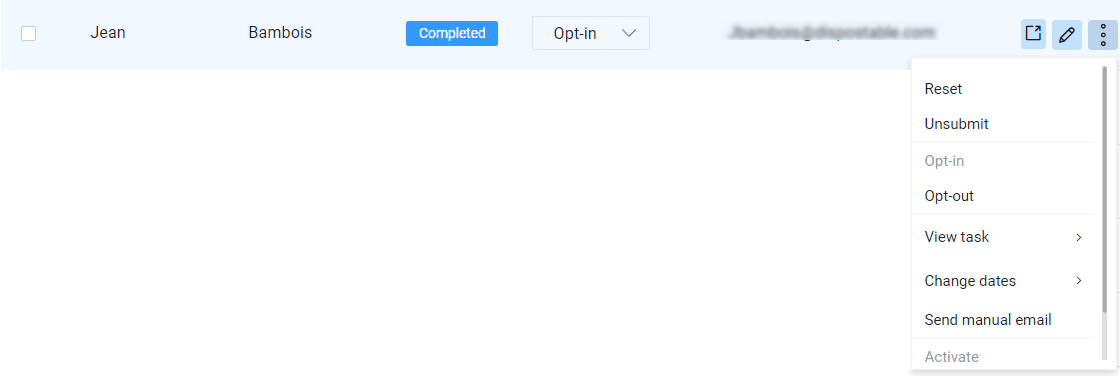
Manage tasks in bulk
All the options available for managing individual tasks are also available in bulk. To view the Bulk Actions menu:
- Select the checkbox next to all the tasks you want to manage.
- Expand the Bulk actions drop-down.
- Choose the action to apply to the selected tasks.