Manage user permission in a nutshell
This article explains how an administrator within an organization can quickly assign or modify a user's permission. For example, to assign limited access to interns, new professionals, modify their access later as they gain more responsibilities, or remove access to employees that are no longer part of the organization.
When a user account is created in BlueX, it will be assigned a role, which includes a set of privileges of what can be accessed in BlueX. To change the role of any existing user, you can do the following:
- Go to User management from the Homepage.
- Select the user you want to modify.
- Expand the Role drop down.
- Choose a different role.
You can also replace the role of a user by creating a new customized role:
- Open User management.
- Hover over the target user and select the user role icon (
 ).
). - Modify the privilege list by checking or unchecking items from the list.
- Rename the new role.
- Save the change to create the new role and assign this new role to the user.
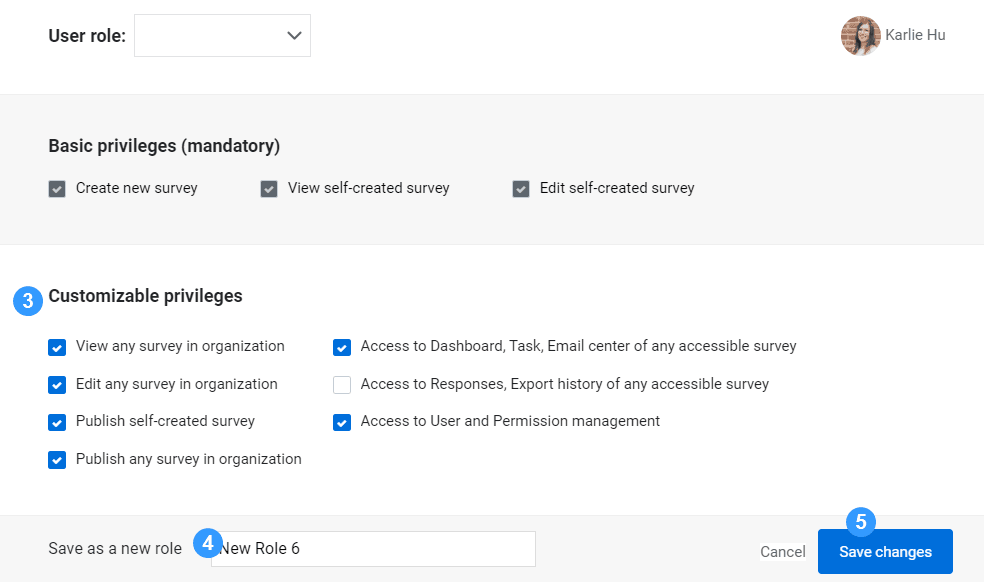
As an Administrator, you now know how to assign and modify user account permissions. To learn more, check out other topics: Build a simple survey, Manage the survey responses, and Project examples.