Create a simple survey
This page is ideally for new users to quickly build a short survey without having to learn everything about BlueX. It will guide you through the basic life cycle, from building a survey to publishing it.
Step 1: Create new survey
- Select Create a survey from the Homepage or the Survey list, the survey form will be opened.
- Type your first question in the form, such as: "How is your BlueX experience?".
- Press Enter to go to the next line.
- Open the choice question menu (
 ) from Question toolbar, and select the first icon (
) from Question toolbar, and select the first icon ( ) (i.e. single response vertical ).
) (i.e. single response vertical ). - Type the first option, such as "Good" after the radio button, press Enter to continue.
- Enter another option, such as "Superb", then press Enter twice to finish.
Now you have created a survey with one choice question.
Step 2: Invite respondents
Define the respondents to distribute your survey with individual private links.
- Select the respondents icon (
 ) in the navigation bar.
) in the navigation bar. - Upload an Excel or CSV file containing your respondent list (check the upload format).
- Follow the steps in the pop-up to finish the upload.
Step 3: Define email message
- Navigate to email campaign (
 ) - Invitation.
) - Invitation. - Enter the Author name which will be displayed in the inbox of your recipients.
- Enter a valid email address in Reply to, by default, a "no-reply" address will be used.
- Use the plus symbol () in the To field to see the detailed recipients list, which is based on the file uploaded under Respondents.
- Edit the Subject and the message body.
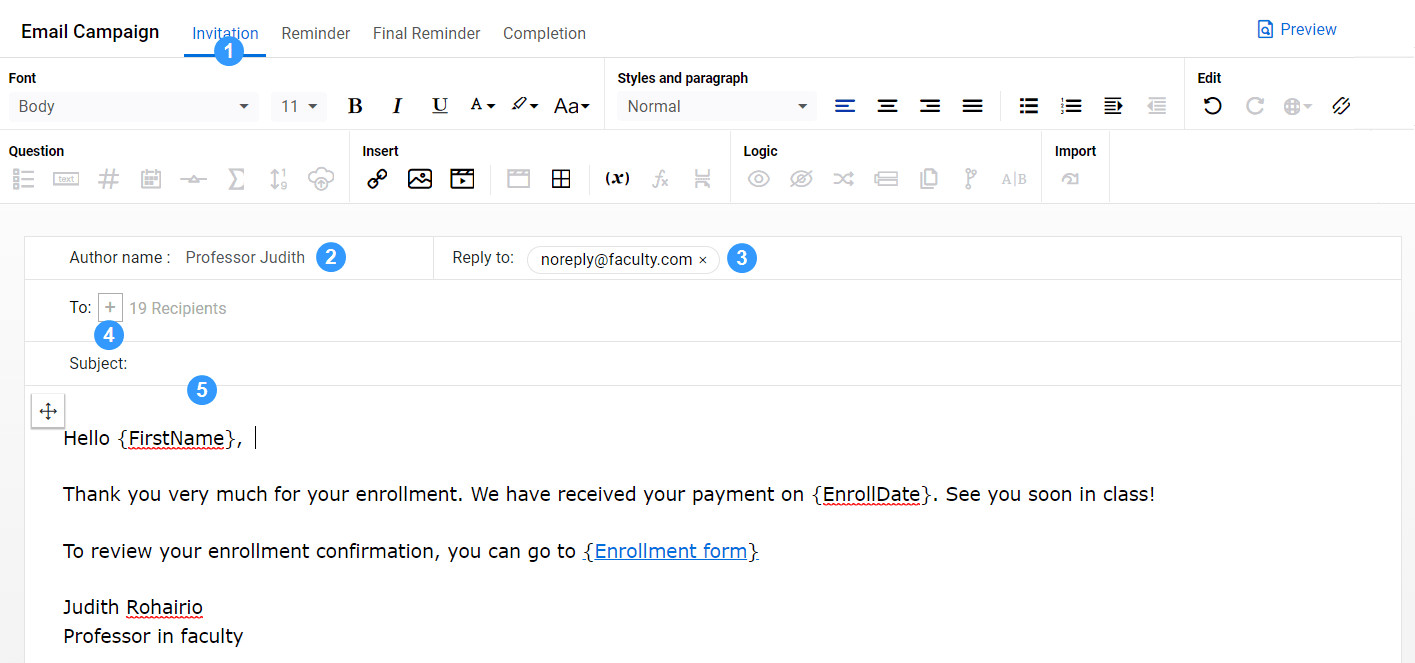
Step 4: Publish
- Select the publish icon (
 ) in the navigation bar to open the Publishing settings.
) in the navigation bar to open the Publishing settings. - Select Private as your Distribution type.
- Check box to allow modification of questionnaire survey after Respondents submitted it.
- Choose a Start and End time for the survey under Response collection period.
- Select Publish survey.
Related Articles
InQuick start guides
InQuick start guides