Sharing the survey for review
The sharing feature in BlueX allows users to collaborate effectively by sharing surveys and templates with other users in the environment. Users can share surveys and templates with collaborator access, with specific permissions based on the user’s role in the system. This functionality ensures that the work can be reviewed, edited, and managed collaboratively in real time. In this guide, let us walk through how to share and remove access to the survey.
a) Survey and Template Sharing Access
Before collaboration can begin, let’s see the ways to share surveys or templates with others. BlueX allows sharing in multiple ways:
- From the survey or template list:
- Hover over any survey or template in My Surveys, All Surveys, My Templates, or All Templates to reveal the three-dot menu.
- Select Share to initiate the sharing process. This option is available to all users with access to that survey or template, regardless of their role.
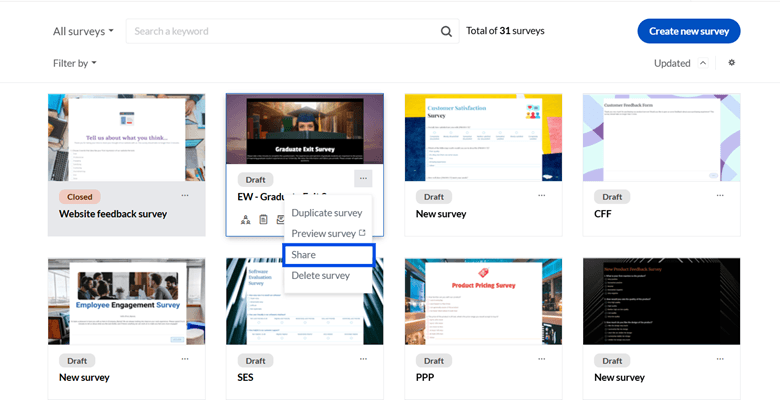
- From within the survey or template editor: The Share option is also available when the survey or template is open, making it easy to add collaborators directly. Once a user initiates sharing, they move to the next step, selecting who to share the survey with.

b) Unsharring a Survey or Template
Just as surveys can be shared, they can also be unshared when needed:
- The sharer can click on Share from the shared survey list or within the survey editor.
- In the pop-up, navigate to the ‘Users shared with’ tab to view current collaborators.
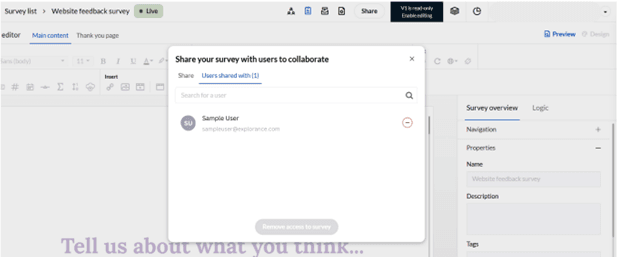
- The sharer can click the ‘-’ icon to un share with a user.
- The Remove access to survey button is enabled only after at least one user is unchecked.
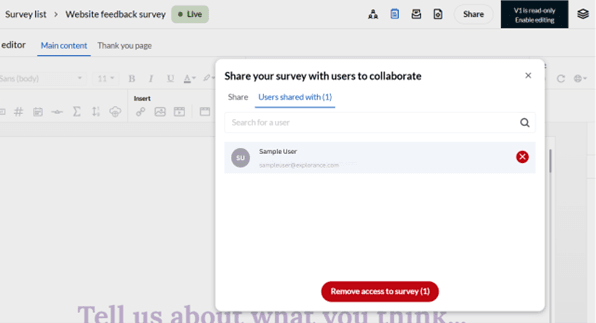
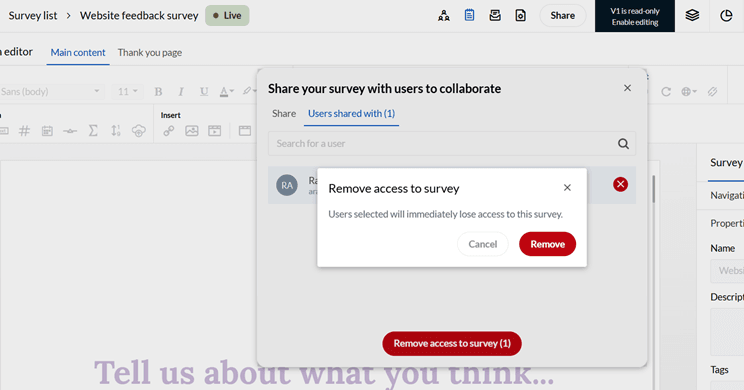
- Upon clicking remove, a confirmation pop-up appears. The sharer can confirm removal or cancel the action. After confirmation, a toast message “User has been successfully removed.” is displayed.
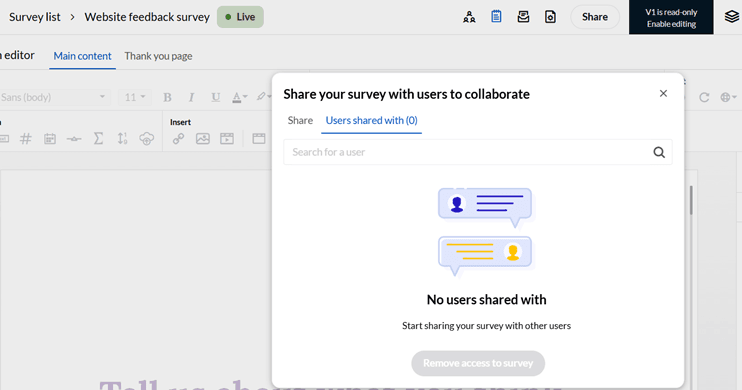
Once unshared, the survey or template no longer appears in the user's shared list. If no users are shared with, an empty state appears in the ‘Users shared with’ tab.
InSend out your survey
InMonitor your survey
InSend out your survey