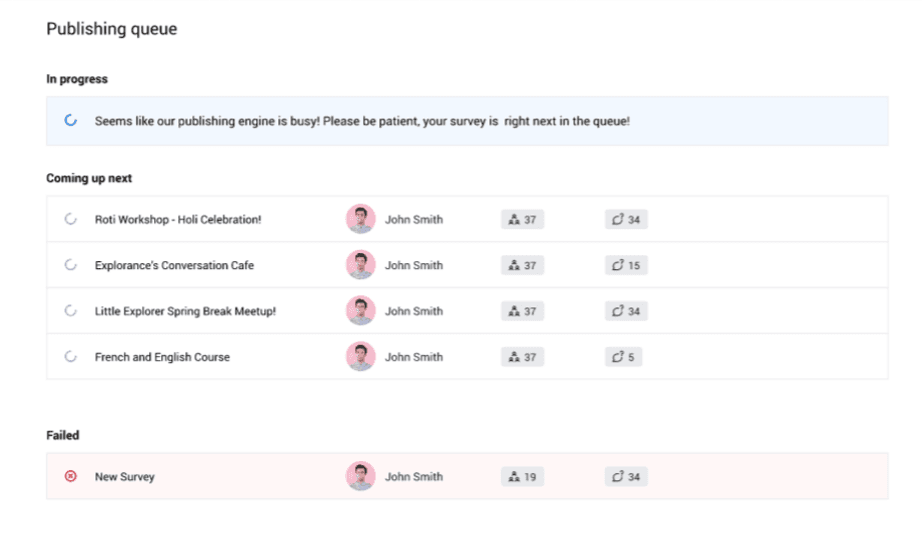Publish your survey
After creating, designing, and testing your survey, it is now time to distribute it. You can send it with a public link or to a specific group of people with private links.
The scope of respondents should be defined as early as the survey planning stage. This is to ensure the efficiency of survey design, because modifying the respondents list can affect the variables you used in the survey form and email campaign.
Before you publish your survey
- Will the survey be made available to the general public or to a select group of people?
- Do you want your respondents to modify their answers after submitting the questionnaire?
- When do you want your survey to be available to the respondents?
- When do you want emails to be sent out?
If you plan to use the BlueX email campaign to distribute your questionnaire to respondents, make sure you have inserted the survey link variable in the invitation email (and ideally in the reminder email too).
Always preview your survey at least once before publishing it, and run a test if you wish to be thorough.
Configure publishing properties
There are three different ways you can publish your survey:
- Public - Distribute survey to anonymous respondents with a reusable public link.
- Private fixed date - Distribute survey to predefined respondents, individual links are activated on a specific date.
- Private event based - Distribute survey to predefined respondents, individual links are activated upon a certain event.
After the configuration of a public or private survey, open the Summary tab to verify if there are any warning or error messages. Once the publishing settings are defined and there are no errors in the list, select Publish to finalize the publishing process. You can then track the publishing process.
Publishing is final. Once you send out your survey, it is going out and there is no canceling, reverting, or stopping the process. Previewing and testing your survey become crucial components to your publishing process.
Once the survey is published, you can monitor the survey statistics in the Dashboard. Manage the questionnaire tasks for a private survey in Task management, or view, and export the collected responses.
Consult the publishing queue
Every survey published is added to a queue to be processed sequentially, similar to how a network printer queues printing jobs. To consult the queue, you can select Publishing queue from the BlueX homepage.
Depending on your user privileges, you may only see your own surveys in the list.
Every survey listed in the publishing queue page displays the following information:
- Survey name
- Survey publisher
- Number of respondents
- Number of questions
The larger the number of respondents and questions, the longer it will take to publish the survey.