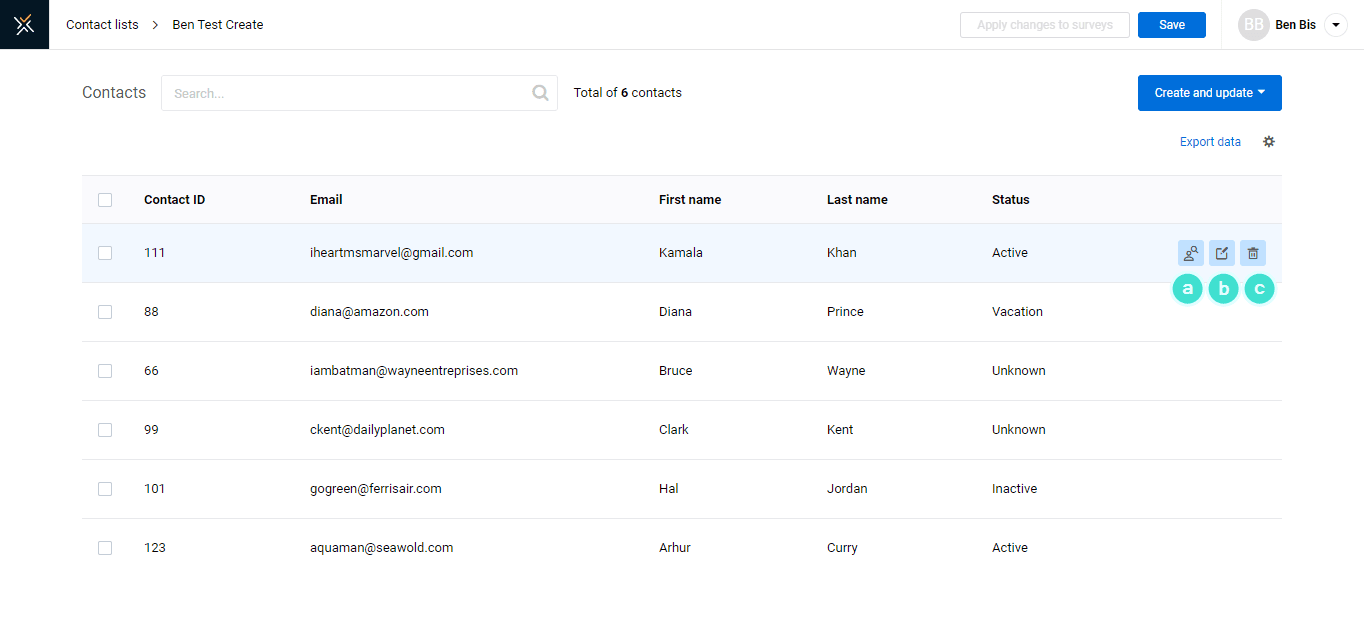Create a contact list
Each survey has its own set of respondents. Instead of uploading a respondents file for a specific survey, survey creators can upload and save a contact list of survey respondents that can be used for multiple surveys, and updated at any time.
All BlueX users can create their own contact lists, and depending on their roles and permissions, a user may be able to see contact lists created by other users.
Manage Contact Lists
From the home page, select the Contact lists link from the main menu. The contact lists page displays a list of all available contact lists.
- Search for a contact list by entering part of its name.
- Create a new contact list by selecting Create new list.
- Consult the contact lists in the table. The number of surveys linked to a contact list and the author of the list are hidden by default. Select the gear icon, and check the items to display in the table.
- Open, consult, and modify the list.
- Delete the list. You can also select the checkbox on the left and select multiple lists to delete at once. Lists with linked surveys cannot be deleted.
- Additional options are available by selecting the three dots icon.
- Summary - view a summary of information about the contact list in a compact format.
- Duplicate list - create a copy of the list with all its contacts.
- Export list - obtain a CSV or Excel file of the contact list.

Create a Contact List
When creating a contact list, you are effectively creating a respondents list that can be used for multiple surveys. Therefore, the process for uploading contacts in a contact list is the same as creating a respondents list.
To start, select Create new list. Give it a name that you can use to identify the list. Then follow the procedure for creating a respondents list.
Download the sample contact list file to use as a template for uploading contacts to BlueX in the appropriate format. Additional demographics can be included by adding more columns in the CSV file.
Use a Contact List for a Survey
Once the contact list is created, the contact list opens up a page which has options to add the contacts can be added manually or an option to upload set of contacts through a file.
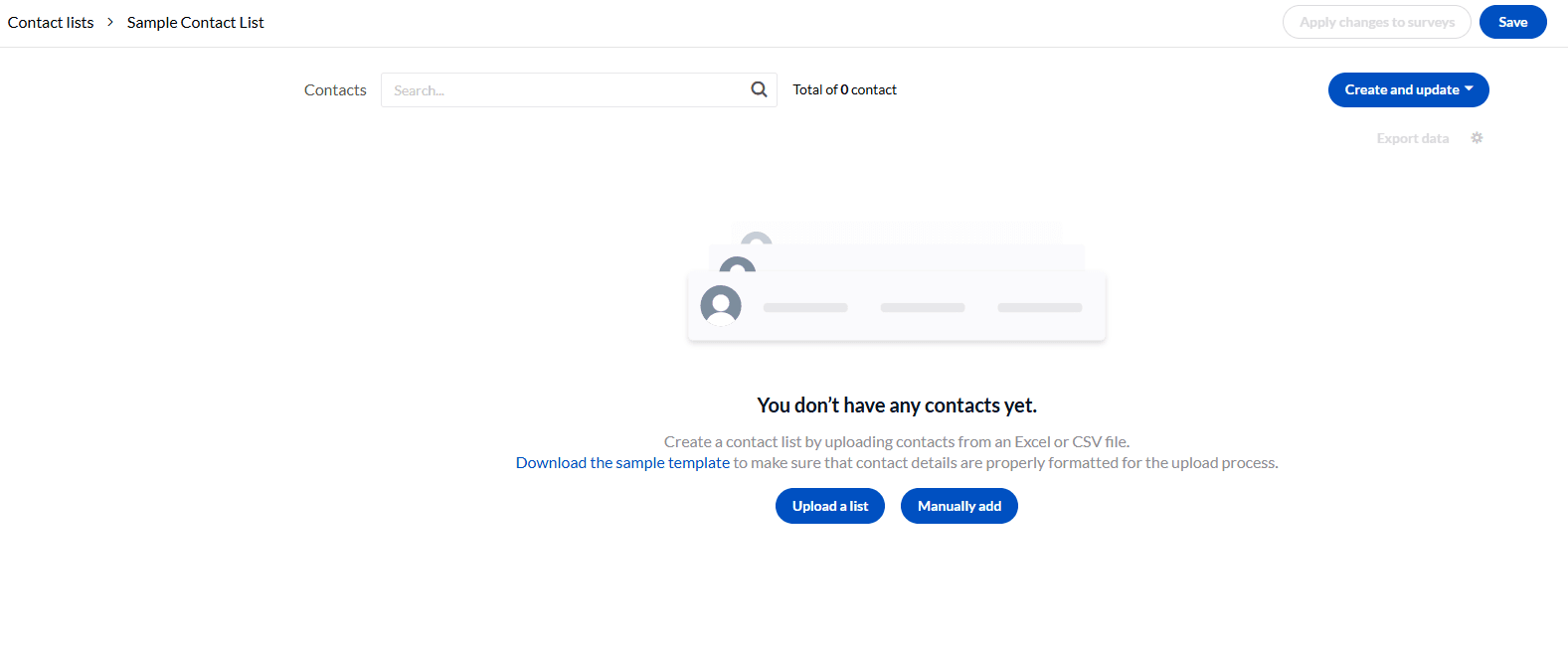
You can only select contact lists that you have created.
- Go to the Respondents section of the survey.
- Select Choose a contact list.
- Select the contact list you wish to use.
- Determine whether this contact list should be linked with the survey or not.
- Select Import.

To Link or Not to Link a Contact List to a Survey?
When a contact list is linked to a survey, any modification to the contact list will be reflected in the respondent list of all the surveys it is linked to.
- Choose to link the contact list to the survey if you wish to make sure that any modifications to this list are reflected in this survey.
- Choose to not link the contact list to the survey if you wish to obtain a snapshot of the current list and make sure your survey is unaffected by any future modifications made to the contact list.
Applying changes to a contact list will update the respondent list of all linked surveys. However, the impact of the update can be different depending on the survey status.
- Published and Live surveys - contact list updates will create and publish a new version of the survey. The contact list update must be applied to take effect. Details on versioning here: Modify a published survey (create versions).
- Draft surveys - contact list updates are reflected immediately in the respondent list of draft surveys.
- Closed surveys - contact list updates will not have an impact on a closed survey. However, if the closed/expired survey is reopened or extended, a new version of the survey will be published using the latest contact list, just like a published or live survey.
Export Data
When you click on the Export data, the contacts can be exported in excel or csv format based on the choice that we make.

Update a Contact List
There are two ways to update existing contacts, either the bulk method or the manual method. The bulk method can be used if you are making changes to a significant number of contacts or if you are adding information to the contacts that did not exist before. The manual method can be used if you are updating a few contacts or less, and all the fields already exist for the contact.
When updating a contact list that is linked to a published or live survey, your updates will not affect these surveys until you select Apply changes to surveys. Once you apply changes, a new version of the survey will be created and published.
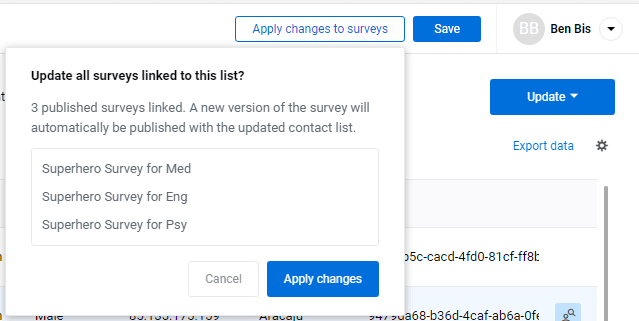
Bulk Update
In the same manner that contacts can added in bulk, they can also be updated in bulk.
- Open a contact list from the list.
- Select Update.
- Add your contact list as an Excel or CSV file by selecting it from your computer or using drag and drop.
- Select Next.
- Choose whether the list will be replaced or appended with the new data.
- Replace - the contacts in the list will be deleted and new contacts will be created from the uploaded file.
- Append - adds any new contacts found in the file to the contact list. You can upload the same exact file with additional rows of data and only those rows will be added while existing rows will be updated with current data. BlueX makes sure there are no duplicate entries.
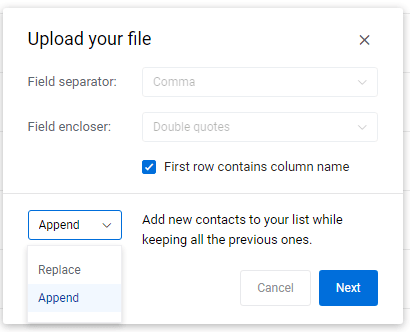
- Save the list once your updates are uploaded.
Manual Update
If you need to add a single contact or make some minor updates to a few contacts, then manually updating a contact list is the ideal solution.
- Open a contact list.
- Hover-over the contact you wish to update to view management options.
- Select Edit to modify any information for that contact, except the ID.
- Select Update when done.