Preview your survey
Previewing the survey before distributing helps ensure content quality, function reliability, and increases the response rate.
Preview allows you to:
- Review content in its final format.
- Complete the survey as a respondent.
- Verify how the form adapts to different devices (i.e. desktop, tablet, or mobile) and platforms (iOS versions).
- Test the logic actions and conditions.
- Review emails in HTML or plain text.
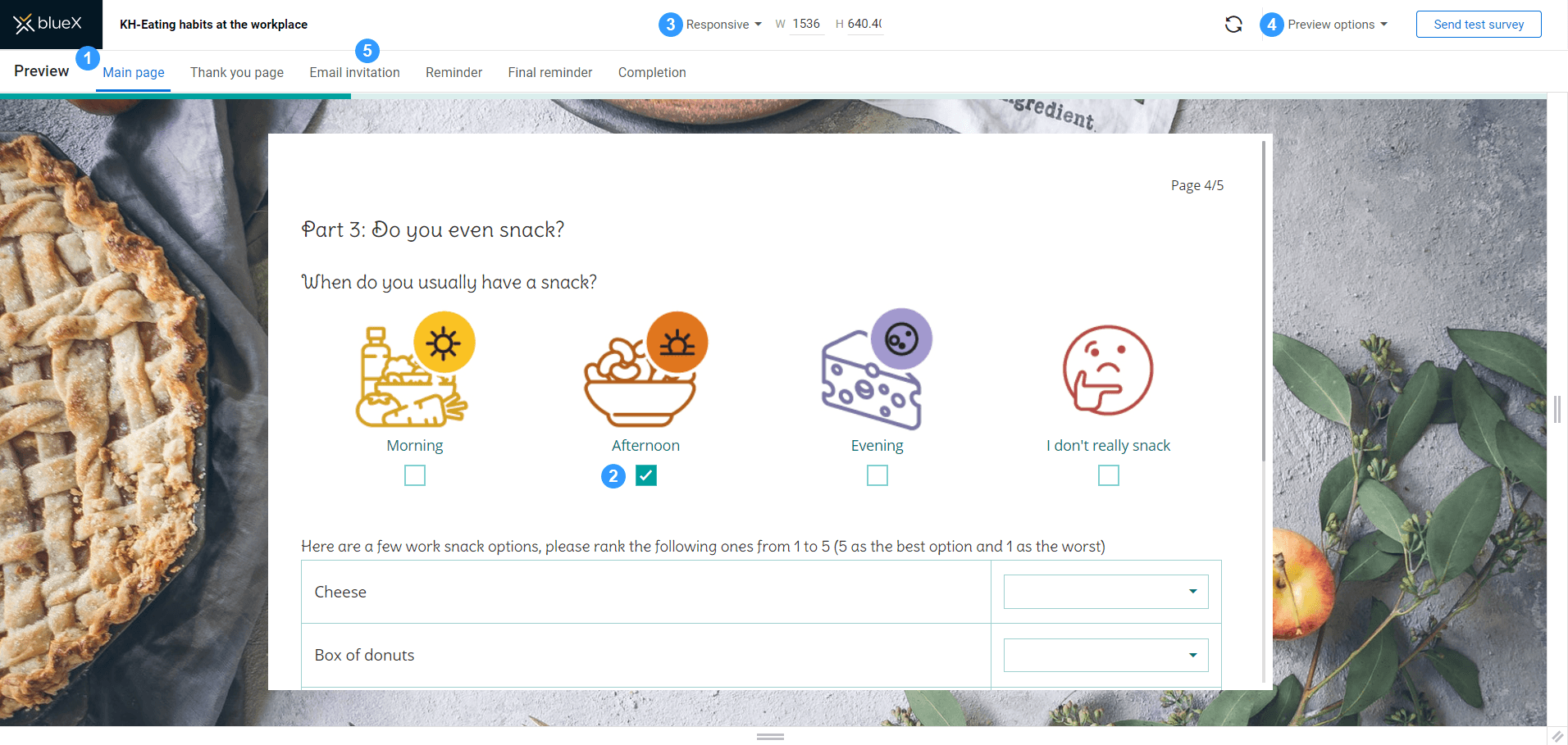
Preview the questionnaire as a respondent
- Go to your Form (
 ) and select Preview (
) and select Preview ( ) from the toolbar.
) from the toolbar.
You can navigate to Preview from email campaign ( ) as well.
) as well.
- Open the Main page tab to view your questionnaire in its final format.
- Respond to questions in the questionnaire to simulate respondent behavior.
- Select the restart button (
 ) to clear the responses and navigate back to the beginning.
) to clear the responses and navigate back to the beginning. - Open Preview options to apply respondent information in your survey preview. The variables you used in the form are based on demographics and will be affected based on the respondent information you selected or entered.
Previewing a form with sample data is not available if:
- you have not uploaded a list of respondents
- if no demographic data is set (only the demographic variables that are used in the survey will be listed in preview options)
- your survey is distributed with a public link
- Select APPLY to set the preview options.
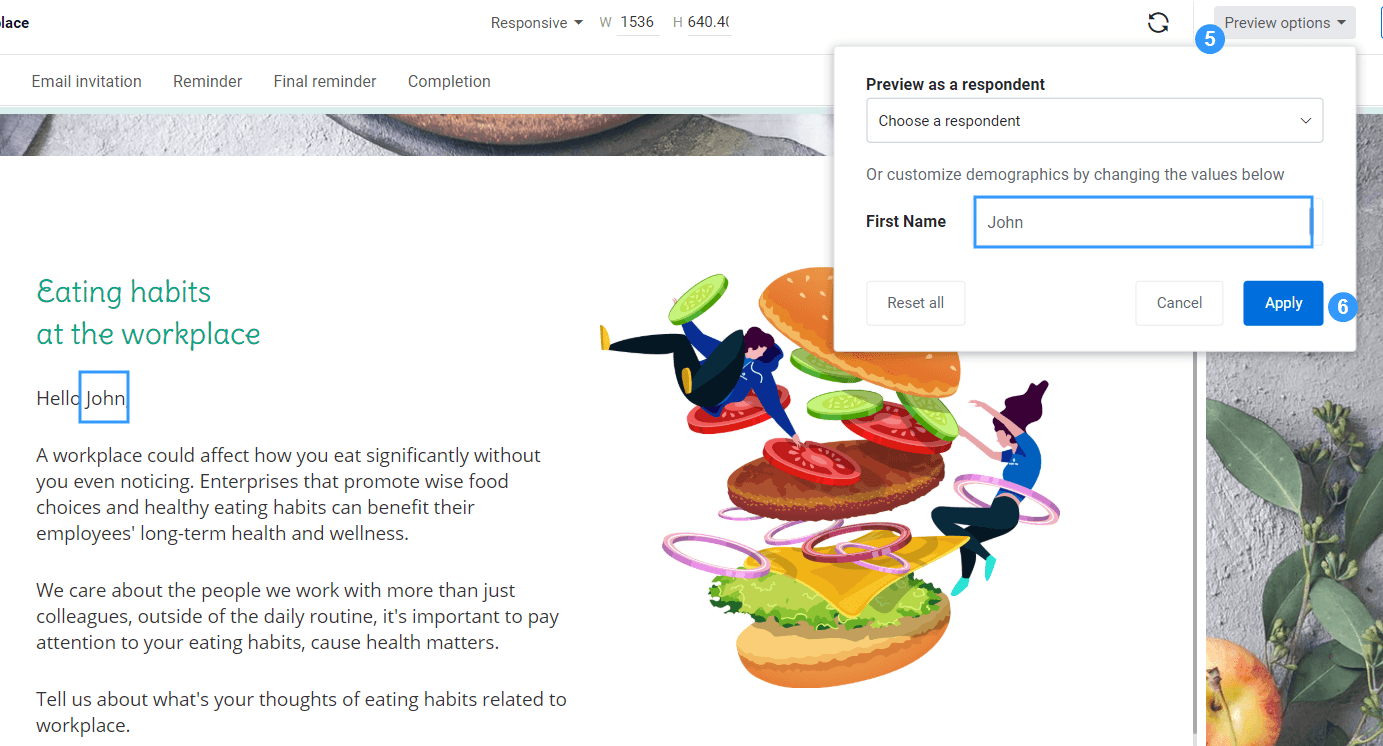
If you complete the questionnaire in preview mode, the responses will not be saved.
Preview the email campaign
You can also preview each email configured in your email campaign.
- Navigate to email campaign (
 ) and select Preview (
) and select Preview ( ) from the toolbar.
) from the toolbar. - Preview each email message by navigating through the tabs.
- Switch between the HTML and the plain text versions.
- Open the Preview options to see if the variables are applied correctly.
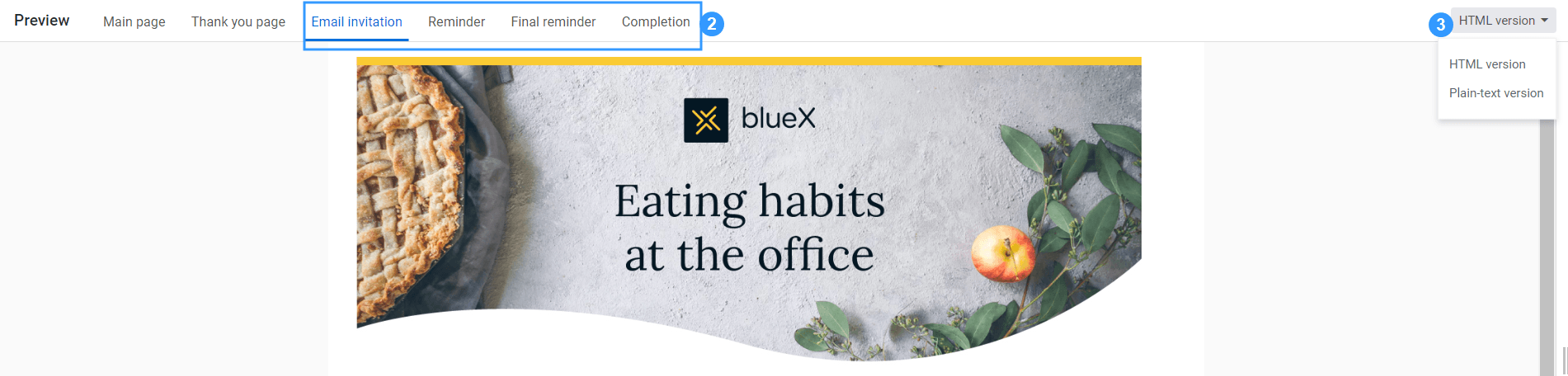
The email templates are HTML based. The HTML preview lets you preview the emails in their proper web format and images. The plain text version displays the text version only, which means no special formatting or design. A plain text version is included in every email in order to reduce the likelihood that they are considered spam, and as a backup if the HTML version fails.
Review the plain text version as some email clients only support plain text emails.
If you do not feel confident sending out your survey right now, you can preview the survey and email invitations by testing them first.
InCreate your survey
InCustomize the look and feel of your form
InApply logic to your questionnaire