Configure emails sent to respondents
- Only choice and scale questions can be inserted in an email. However, the drop-down display setting is not supported.
- Questions affected by logic cannot be inserted in an email.
- Only one question can be inserted in an email. If this question requires editing, go back to the form to modify it.
- Only a question from your form can be inserted.
- Each email type can have a different question.
- Completion emails cannot include a question.
- When respondents select a response, they will be redirected to the survey in their browser. They will always be met with the first page of the survey, regardless of where the question is located in the form.
- The response selected by the respondent in the email will carry over to the survey online.
- If a recipient reads their emails in plain text, the question integration will not be displayed properly and the recipient will not be able to use its functionality, unless they switch to HTML.
- For a fixed date survey, you can schedule your email campaign with either fixed dates or dates relative to survey activities. For an event based survey, you can only schedule your email campaign with dates relative to survey activities.
- Emails can be sent using any template, without restriction (i.e. multiple emails can be sent using the invitation template, or emails can be sent using the reminder template before sending an invitation email.) For more information, consult the article Select, modify, and create a template.
During a survey you can communicate with your respondents through emails via the invitation, reminder, final reminder, and confirmation emails.
Invitation
The invitation email is the first communication with the respondents that are participating in your survey. This is where you would insert the survey link variable in order for your respondents to access the form.
Reminder
The reminder email is used to notify respondents who have not completed their form yet. You can schedule multiple reminders, but they will all share the same message defined in your email campaign.
**Final reminder ** The final reminder email is used as the last opportunity to boost your response rate. It is usually scheduled prior to the survey expiration date, and only goes to those respondents that have yet to complete their form.
Completion
Once the form has been completed and submitted by the respondent, a final completion email can be used to notify and thank respondents for their submission.
Set up the email content
The process for configuring an invitation message is detailed below. Other email types follow the same process.
- Navigate to email campaign (
 ) - Invitation.
) - Invitation. - Enter the Author name that will be displayed in the inbox of your recipients.
- Enter a valid email address in Reply to.
- Use the plus symbol (+) in the To field to view the detailed recipients list, which is based on the file uploaded in Respondents.
- Edit the Subject and the message body. You can insert media, tables, variables, and format the text.
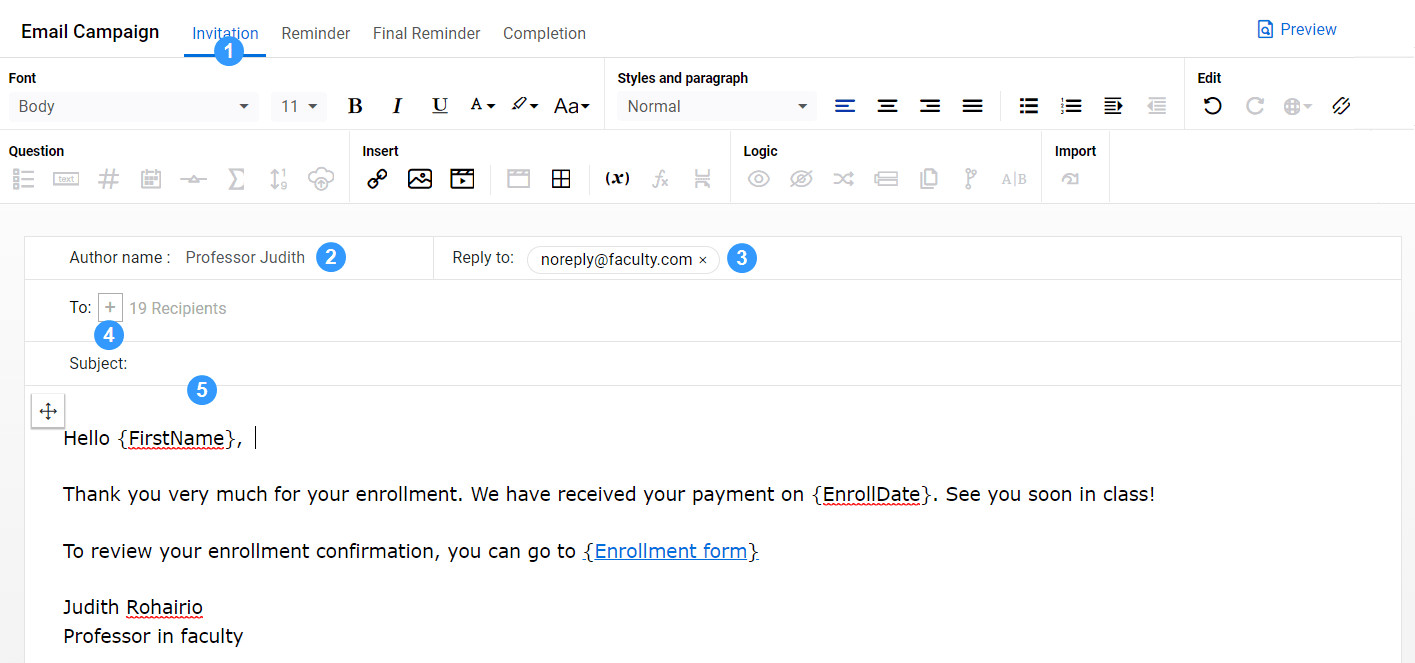
Add the survey link and other variables in an email
Personalize email messages by including variables, such as the respondent's name.
- Navigate to email campaign (
 ).
). - Select an email type.
- Place the cursor where you want to insert the variable. It can be in the Subject field or in the message body.
- Select Variable (
 ) from the toolbar.
) from the toolbar. - Choose the variable you want to insert. It can be the survey link, the opt-out (The response that forbids the respondents to access the survey and receive relative emails.) link, or any demographic field from the respondents file.
If you make any changes to the respondents file (e.g. uploaded a new file) after inserting variables, you will have to verify and update all the demographic variables you have entered in the form and your email campaign, because the link between the respondent data and the variables will have been broken.
Add a question from your form in an email
When adding content to your invitation, reminder, and final reminder email notifications, you can also add a question from your form. You can start the survey as early as the email your respondents receive.
- Navigate to email campaign (
 ).
). - Select an email type.
- Place the cursor where you want to insert the question in the message body.
- Select variable (
 ) from the toolbar.
) from the toolbar. - Choose Survey question and select the question you wish to insert.
- Select the question you inserted in the email to view its properties. A drop-down list will be available to modify the question inserted to another one.
Schedule sending emails
The invitation always goes out first within the Response collection period (The period during which participants can respond to the questionnaire), followed by the reminders, and eventually the final reminder. If a respondent completed and submitted their questionnaire (The survey form that a respondent can access and complete.), they will receive a completion notification and all other reminder emails scheduled after the submission will not be sent to this respondent.
Schedule your email campaign with fixed dates
- Navigate to Publishing(
 ) - Settings.
) - Settings. - Go to Email campaign schedule.
- Click Add email to add an email type to your campaign schedule.
- Select invitation from the drop down menu.
- Select the calendar icon (
 ) and choose a date and time from the calendar for the invitation email.
) and choose a date and time from the calendar for the invitation email. - Optional: Add more reminders with the same Add email button and choose a date and time for them.
- Select Save on top of the screen when you are finished.
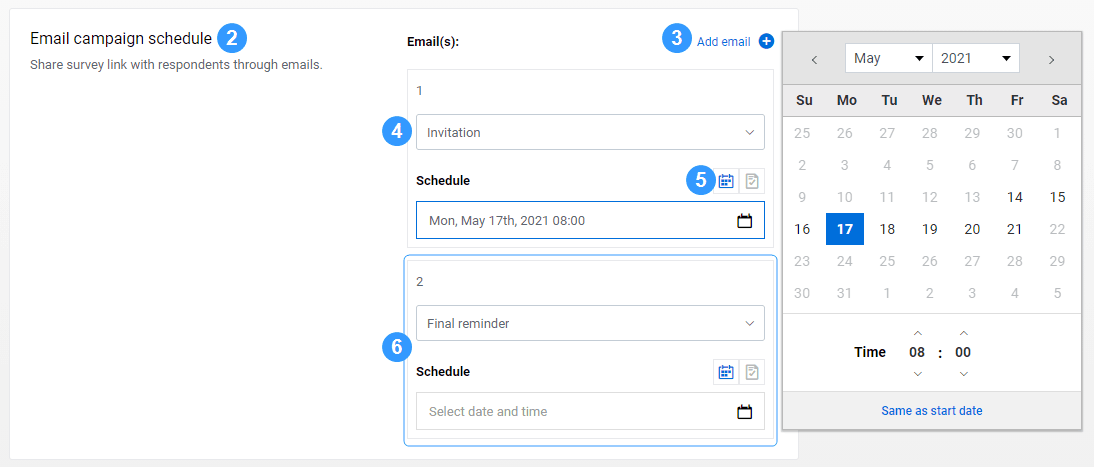
Schedule your email campaign with dates relative to survey activities
- Navigate to Publishing(
 ) - Settings.
) - Settings. - Go to Email campaign schedule.
- Click Add email to add an email type to your campaign schedule.
- Select invitation from the drop-down menu.
- Select the checklist icon (not applicable to event-based surveys) and choose which survey activity you would like to trigger the sending of invitation emails.
- Optional: Add more reminders with the same Add email button and choose which survey activity to trigger the sending of that email type.
- Define when the email will be sent out relative to the survey activity (how much time before or after).
- Optional: Enable Set time and choose a specific time for the email type to be sent out.
- Select Save on top of the screen when you are finished.
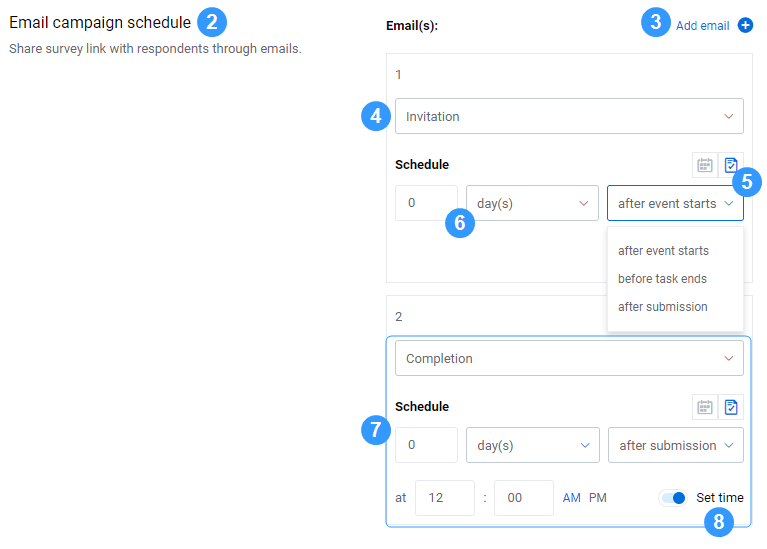
InMonitor your survey
InCustomize the look and feel of your form